In this article, I’m going to show you how to convert video from one format to other formats. For this demonstration purpose, I’m going to use Wondershare Video Converter Ultimate which is a really user-friendly software that allows you to convert almost any types of video format to any other formats. First, let me have a quick overview of this tools. Wondershare Video Converter Ultimate is a free software that will help you to Convert, Download, burn video. In addition, this tool will give you this opportunity to transfer any types of file to your iOS devices such as iPhone, iPad, iPod touch. Moreover, you can do screen recording on your PC or Mac computer via Wondershare video converter ultimate.
Wondershare Video Converter Ultimate Key Features
- Convert Video
- Download Video from YouTube, Facebook, Vimeo etc.
- Burn Video to DVD or ISO
- Transfer File to your iOS Devices
- Fix Media Metadata
- VR Converter
- Cast to TV
- Screen Recorder
- GIF Maker
You can do different types of tasks with this software if you want to use its advanced features. I guarantee you guys that you can download any types of videos from YouTube, Facebook and other platforms with different audio and video format. Additionally, you can do all of the key features which I mentioned above.
This software has a lot of amazing features but I’m not going to cover all, however, I’ll show you how to convert video from one format to other formats. So without any further explanation, let’s get started with converting video. Just follow the steps below.
Step #1. First, you need to Download Video Converter Ultimate then install on your system. Once you’ve installed it on your computer then you need to register it. If you don’t have the registration key quit this step. You don’t need to do this step because you can use the trial version as well for some days.
Step #2. Now, from the main menu bar select Convert tab and click on +Add Files button. Browse the video you want to convert. Choose the video format for conversion such as MP4, MKV, AVI, MOV etc. According to its website, it has more than 1,000 formats that you can opt from. Before I forget, you also can convert video to audio as well.
Step #3. Once you’re done with selecting the video format then you’re good to go. Just click the Convert button. If you’ve selected multiple videos and want to convert all simultaneously then click on Convert All button which located at the right-bottom of the window.
Conclusion
That’s it for this guide, I hope you guys have learnt something useful from this pictorial tutorial. If you’ve got any kind of question please don’t hesitate, feel free to share on the comment section down below this post.

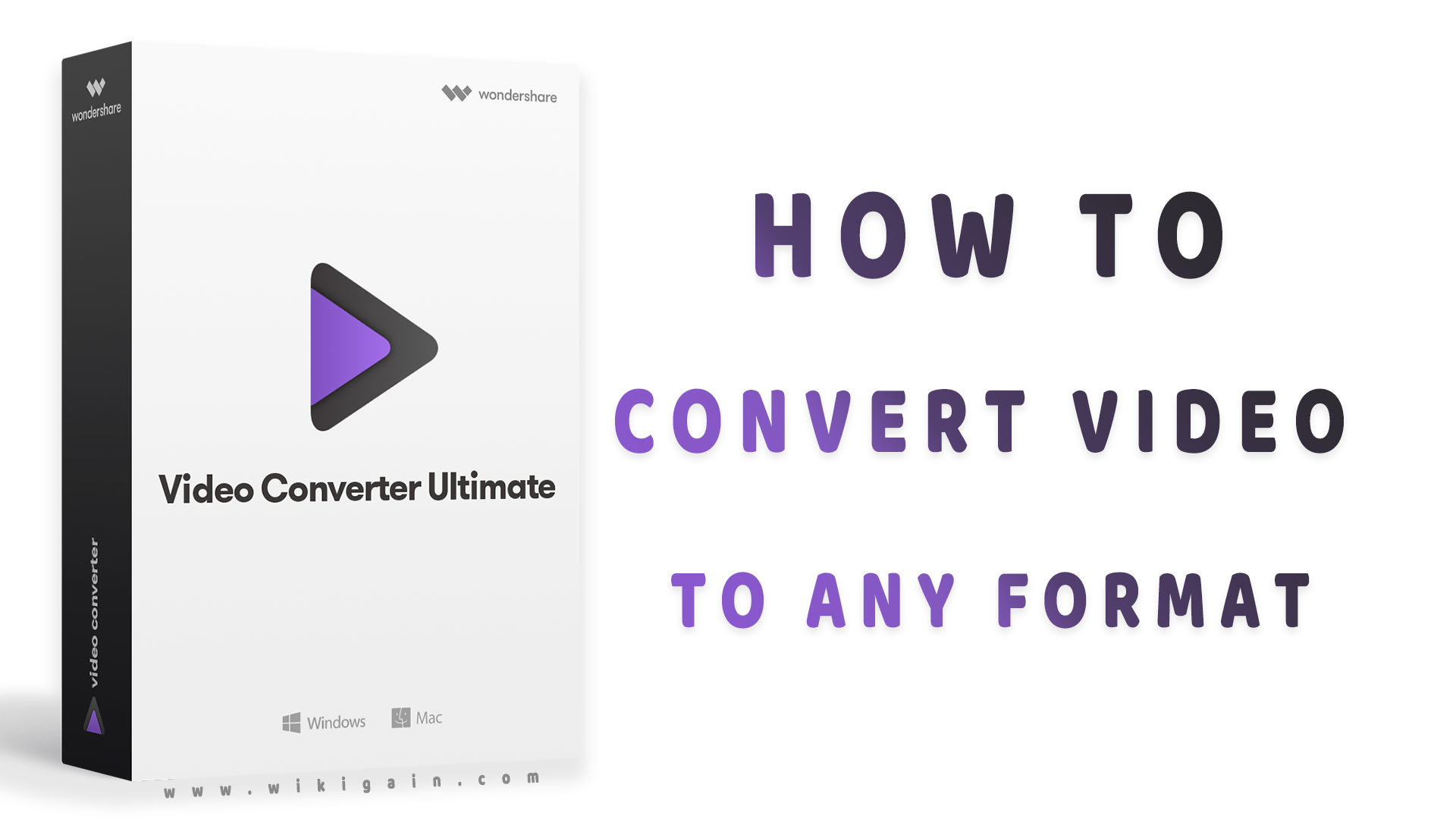
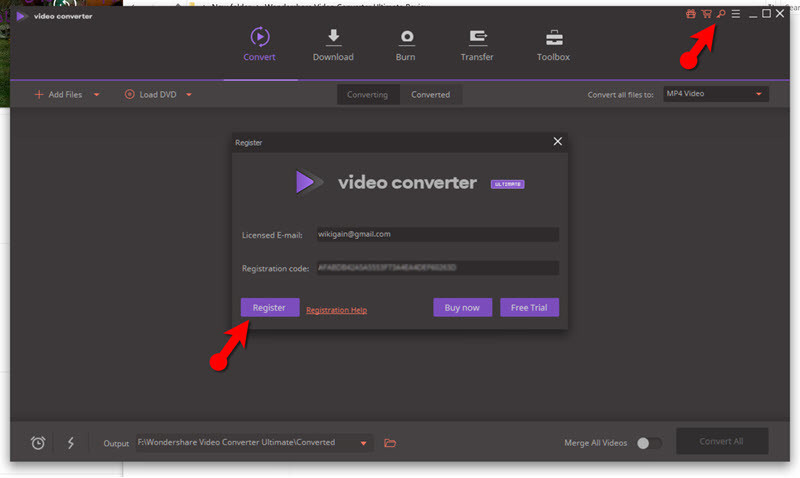
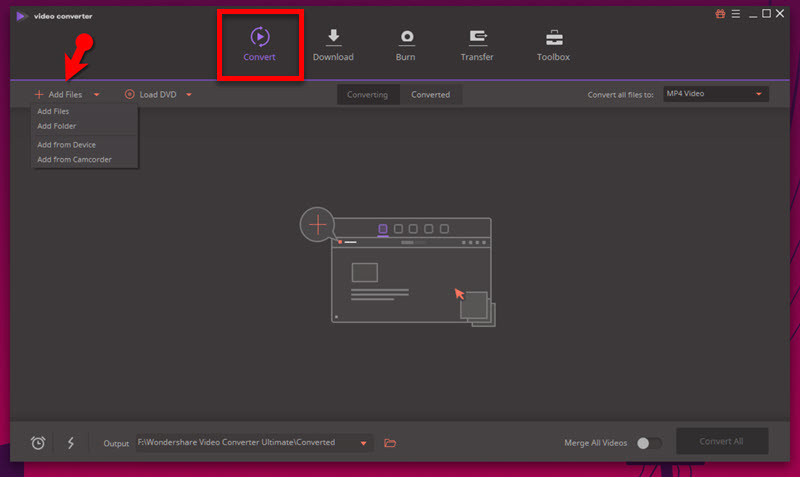
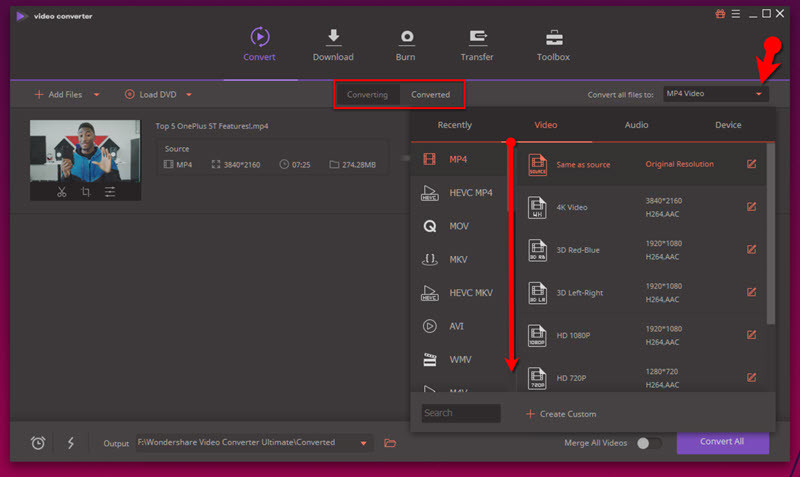
Leave a Reply