Hello, everyone, In Today’s article we’ll show you, how you can solve when your iPhone has disabled or Apple ID disabled. Have you ever faced such kind issue.? Do you know how to fix it.?Do you think it’s possible to fix it.? Do you think your iPhone is not working anymore?
As we know almost of people have a large Amounts of private data on their cell phones, security is really important. When we talk about security of smartphone, which operating system we choose makes a huge difference. If you do care about having a secure phone, and keeping your personal data safe? there’s only and the only smartphone is iPhone.
How To fix When iPhone Apple ID disabled?
We’ll show you 2 ways that can help you to recover your Apple ID, it’s quite simple, You just need to follow the steps we’re showing. For better understanding, we’ve taken screenshots that you can procced easily.
Related: Flexible Tip to Backup iPhone iPad
#1: Recover With Apple Support
Step #1: At first, You need to visit the Apple Support website with your Pc or Mac and then Click on a product.
Step #2: Then you’ll see a list of the exists products, just click on Apple ID section.
Step #3: A new page will be open and asking you for your issues, if You forgot your security questions or you’ve forgotten your Apple ID. You just need to click on Disabled Apple ID. Then you’ll have two option more, then click on Call Apple Support later.
Step #4: In the Next Step The Apple Will give you a form you need to fill all the relevant details in the fields that you will see in the next coming page. When you’ve submitted your details the apple technical support team and they’ll call you to verify your identity. After You get your Apple ID back.
 Related: How to Factory Reset iPhone or iPad
Related: How to Factory Reset iPhone or iPad
#2: Recovering with Email, password, and security questions
Step #1: First of all you need to visit https://appleid.apple.com/. Then go to your Apple ID account page and click “Forgot Apple ID or password.” instead you go with two-factor authentication.
Step #2: Enter your Apple ID.
Step #3: Select the option to reset your password, then choose Continue.
Step #4: Choose how you want to reset your password:
- To answer your security question, select ” Answer security question“.
- To get an email instead, select ” Get an email.” To reset the password, use the email that you’ve using as rescue email.
- If asked for a recovery key. use the steps for two-factor authentication or two-step verification.
After you reset your password, you’ll be able to sign in Apple ID. Don’t forget to update your password in setting on your device. Due to better security.
Related: Complete iOS How-To Guides for Beginners
Two-factor authentication
if you’ve two-factor authentication enabled for your Apple ID. Then you can reset your password with trusted iPhone, iPad, iPod touch.
Two-step verification
- Go to your Apple ID account page and click “Forgot Apple ID or password.” If asked to confirm your phone number, use steps for two-factor authentication instead.
- Enter your Apple ID, select the option to reset your password, then choose Continue.
- Enter your Recovery Key for two-step verification.
- Choose a trusted device. We’ll send your device a verification code.
- Enter the verification code.
- Create a new password, then select Reset Password.
Conclusion:
So the article was about Recovering your Apple ID while iPhone Apple ID has been disabled. Hope these two methods can help you to recover your Apple ID. There are many other ways but these two ways are legal and easy. Hope you’ve got something from this article, If you have any question or suggestion please comment below. Don’t forget to visit our website every day. If you liked our article share it with your friends as well.
Thank You


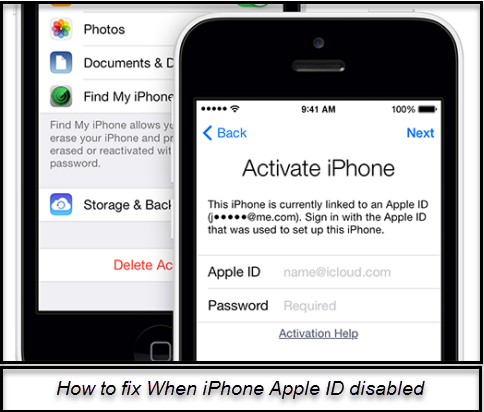
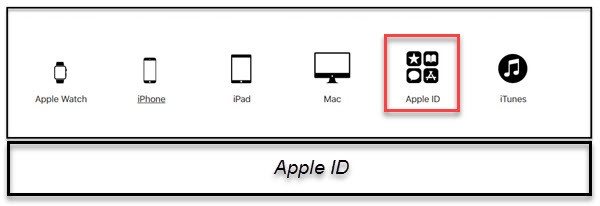
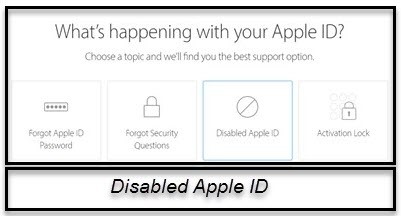
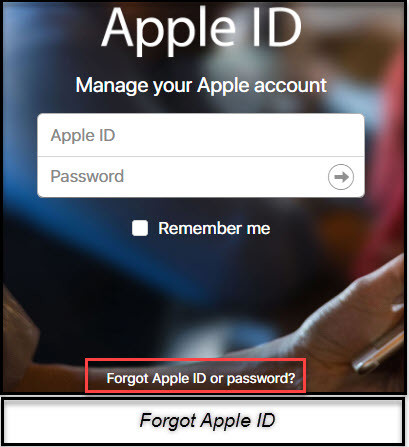
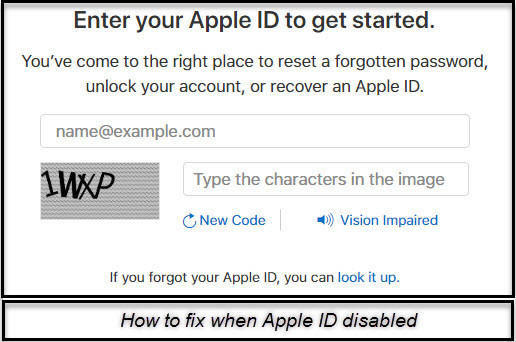
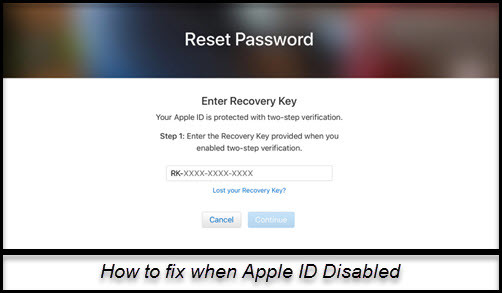
Leave a Reply