Have you ever tried to connect to Microsoft Family Safety on Windows 10 or older versions of Windows operating system? While managing family safety on Windows 10, have you ever faced an error message that told you. We couldn’t connect to Microsoft family right now, so your family on this device might not be up to date. Family safety is one of the most amazing features of Windows operating that you can avoid your child from using the computer for a long time during the day.
If your children are busy with the computer a lot, so you can ban them from using the computer. You can manage that how many minutes or hours they have access to the device during the day. Here, I’m not going to discuss so deep, because I wanna tell you about the mentioned error above.
How to Solve Microsoft Family Safety Error?
Thousands of Windows 8 or 10 have this question that how to solve Microsoft family safety or “Sorry, we couldn’t connect to Microsoft services right now. If this problem persists, search for “network problems” on the start screen”.
Here, we will show you one of those ways that you can solve the problem. Maybe, there are other ways as well but if you try this method. I’m sure, you will get this article helpful. Let’s get started.
For my Windows 10 Dell Laptop, this feature wouldn’t work until I converted my local account (an administrator account) to a Microsoft.com account.
After I converted my local account, the error message went away.
From what I understand, Microsoft Family will not work with local accounts at all. This is a big change from Windows 7/8.
#1. Go to Windows 10 Settings then tap on Accounts.
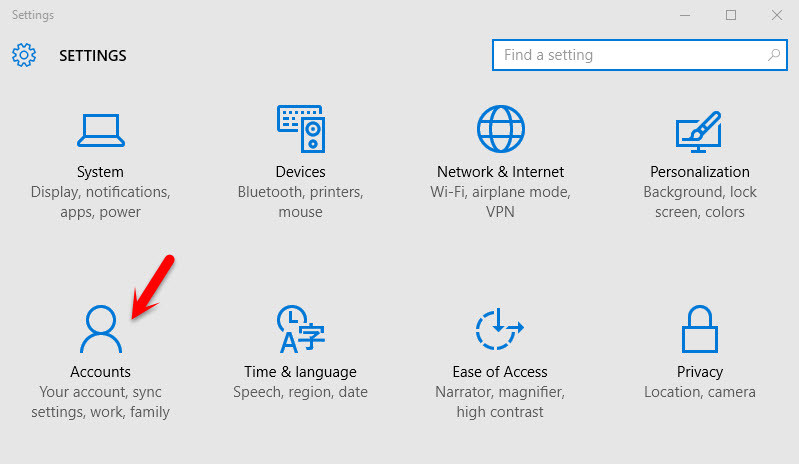
Windows 10 Account Settings
#2. Click on Add family & other users. Tap on add a family member. Once you tapped, you might see this error. We couldn’t connect to Microsoft family right now, so your family on this device might not be up to date or Sorry, we couldn’t connect to Microsoft services right now. If this problem persists, search for “network problems” on the start screen”.

Family Safety
#3. Now you have to open up this Website “account.live.com”.
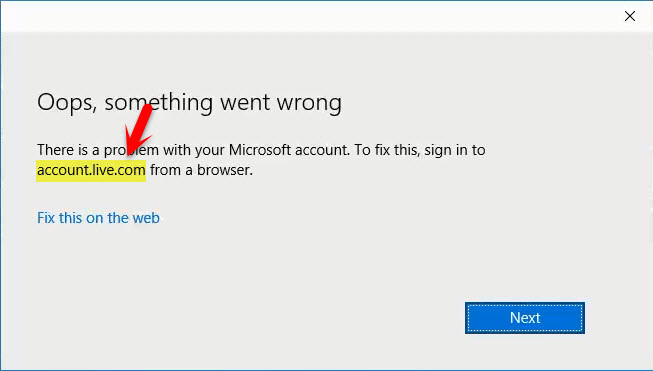
Oops Something went wrong
#4. Enter your Email Address plus password.
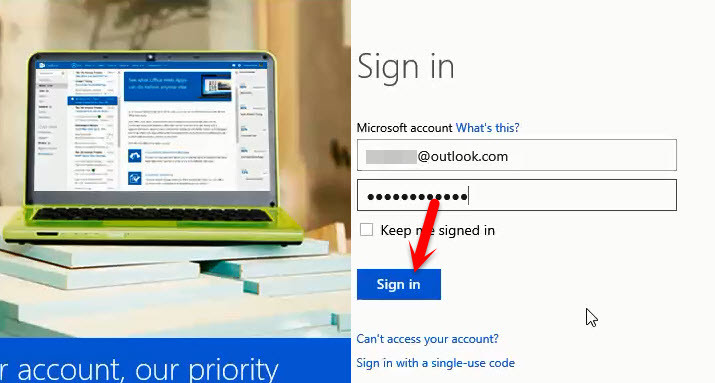
Sign into Outlook
This may need some other process as well. Choose one of the options to get the code. If you have entered an Email Address or Phone number choose one of that.
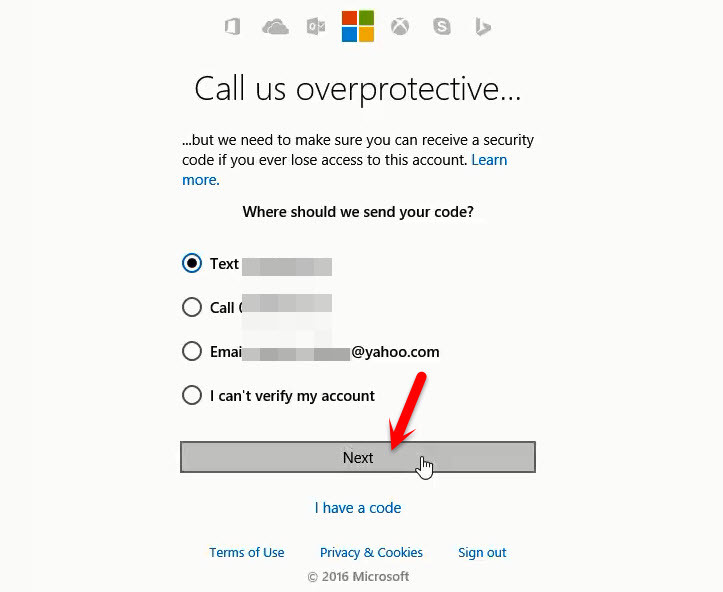
Confirm Account
You will receive a confirmation code to your Email address or phone number that you have selected. Enter the 5 digit code to the Confirmation area code. Click Next.
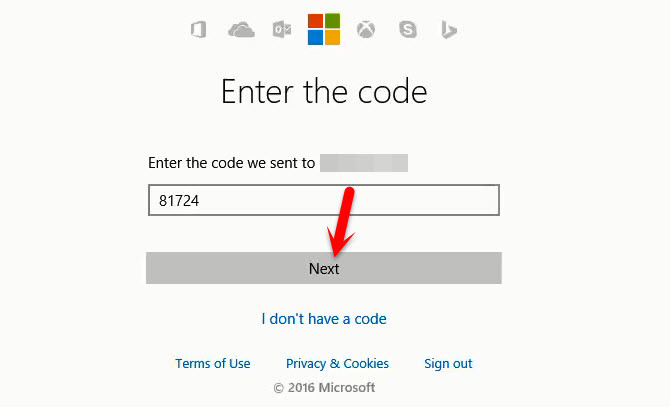
Enter the Code
Now you are logged in. What are you going to now? Close the window and go to the family setting once again.
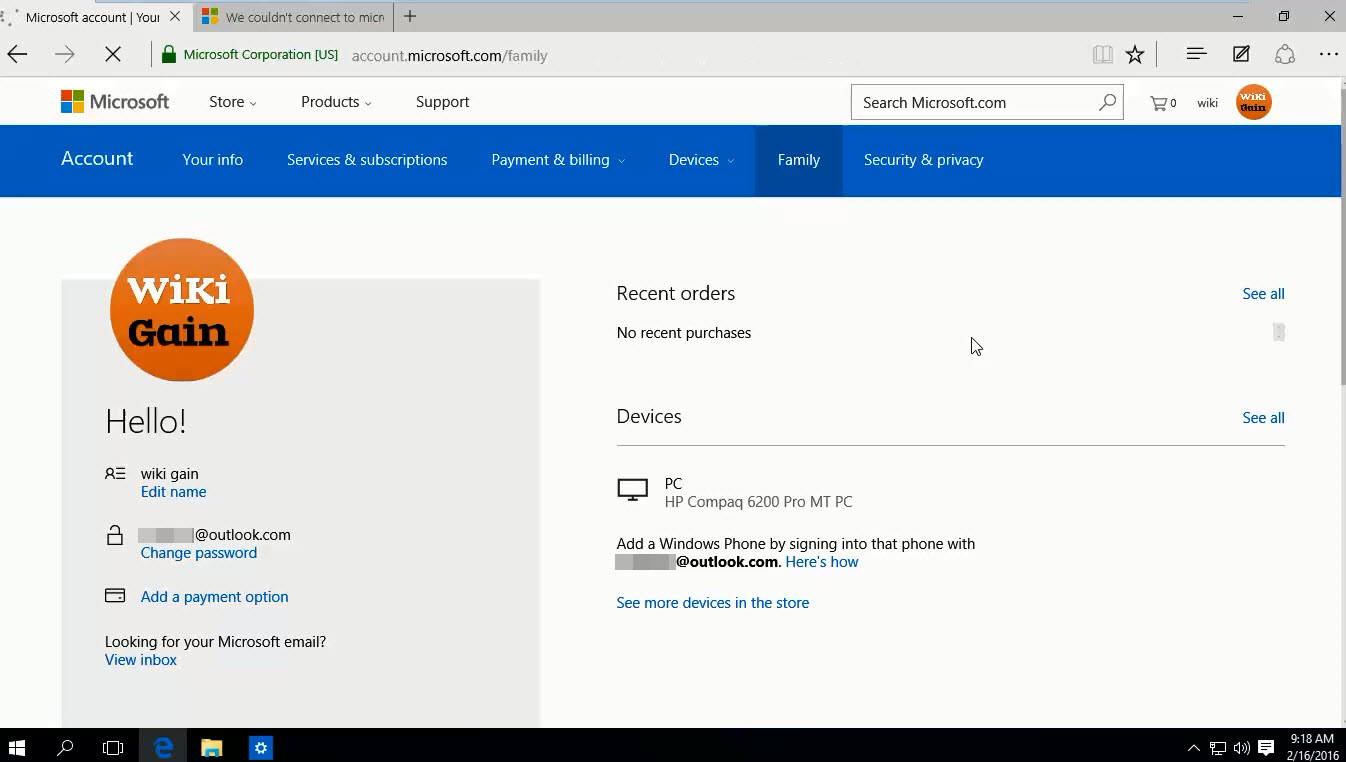
Logged in to Microsoft account
As you can see, now you can add new child account for family safety that we will discuss.
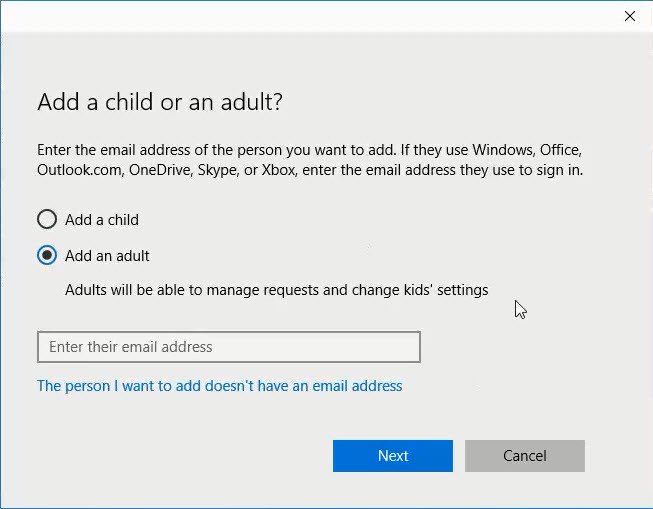
Error is Solved
Conclusion
This was one of those ways that you could solve the Windows 10 family error. If you know the easy way and better way don’t shy just feel free to share with us via comment below this post and we will be so happy. Thanks for being with us.

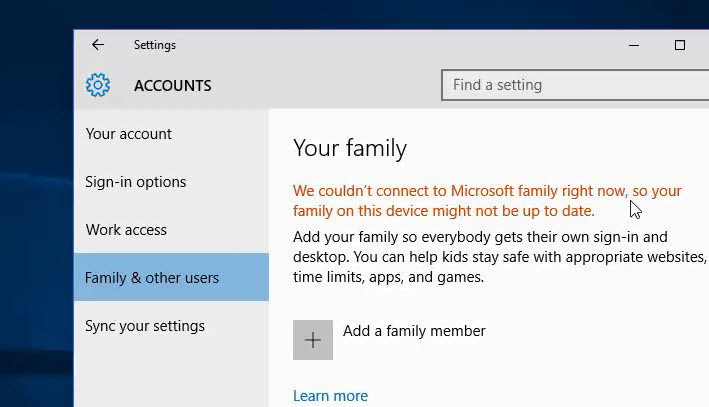
I did all that you said and it made no difference. I got signed into my Microsoft account and the online account.live.com recognized me and I was signed in there but when I went back to the settings and accounts the message was still there and when I tried to add someone it just said it didn’t work to retry or try again another time BS…So your processed was a waste of time for me.
Your solution doesn’t work for me. The “Something went wrong” dialogue box also and only says “Try again, or select Cancel to set up your device later.” There are two buttons: “Cancel” and “Retry.”
1. make sure your computer is sign in with Microsoft account instead.
* settings-> Your info -> sign in with Microsoft account. ( Not Local Account)
2. now go to –> Family @ other users -> Add a family member.
* Error Solved
3. If you like to use Local Account, go back to Your info and Switching back to Local Acc.
* i didn’t test It