In this article, I’m going to show you how to process 4K videos from GoPro, Drone and iPhone with Full GPU Acceleration. In another word, I’ll explain about a tool that can help you edit, download video and record your system screen in high-quality and high frame rate. I know there is great video editing software such as Adobe Premier, After Effect, 3D Max, Maya and Final Cut Pro which is for Mac users. These applications are really advanced and everyone doesn’t know how to use them so today I’ll introduce you guys a brand new software that can do some basic editing process.
It’s so light and easy to install without any issue. This software is VideoProc from Digiarty Software. VideoProc can edit any high-quality videos including 4K from GoPro, DSLR Camera, iPhone and other devices.
How VideoProc Edit and Resize 4K Videos
- Shorten GoPro, camera, iPhone 4K video length by editing videos – cut, trim, split.
- Convert 4K video codec from H.264 to HEVC to reduce file size by 50% or more.
- Adjust resolution (e.g. 4K to 1080p), bit rate, frame rate, GOP, and other parameters to compress video.
- Other useful video editing features for 4K videos shot by GoPro, iPhone: Merge, Rotate, Flip, Stabilize, De-noise and Remove Fisheye etc.
Full GPU Accelerated to Speed up Video Processing
VideoProc comes as the No.1 fast video processing tool that peaks Level-3 Hardware Acceleration fully powered by Intel®, AMD® and NVIDIA® GPUs, delivering buttery smooth (4K) video processing without compromising quality. For more clarification just have a look at the screenshot down below.
Process 4K Videos
I’m not going to cover all the features in this post so I’m going to explain about Video editing feature of this application only. First, you need to download and install VideoProc on your system.
Step #1. It’s recommended to purchase the full version of this software in order to have access to all its advanced feature. After installation, if you’ve purchased the premium version so can register it by entering the email address plus activation code.
Step #2. To edit a high-quality video, you need to browse the video into this software. For that, click Video button icon and select your video from your computer. Once you’ve opened the video then you can cut, crop, rotate, add effect, watermark and subtitle to it.
Once, you’re happy with the editing then you can save the video as a new file.
Conclusion
Overall, this software is a powerful tool to help you to edit high-quality frame rate with full acceleration GPU from Intel, AMD and NVIDIA. Also, you can resize GoPro 4K video without quality loss, Get a 15-day trial key for free. If you’ve got any question, feel free to share in the comment section down below this post. We’ll be happy to answer as soon as possible.

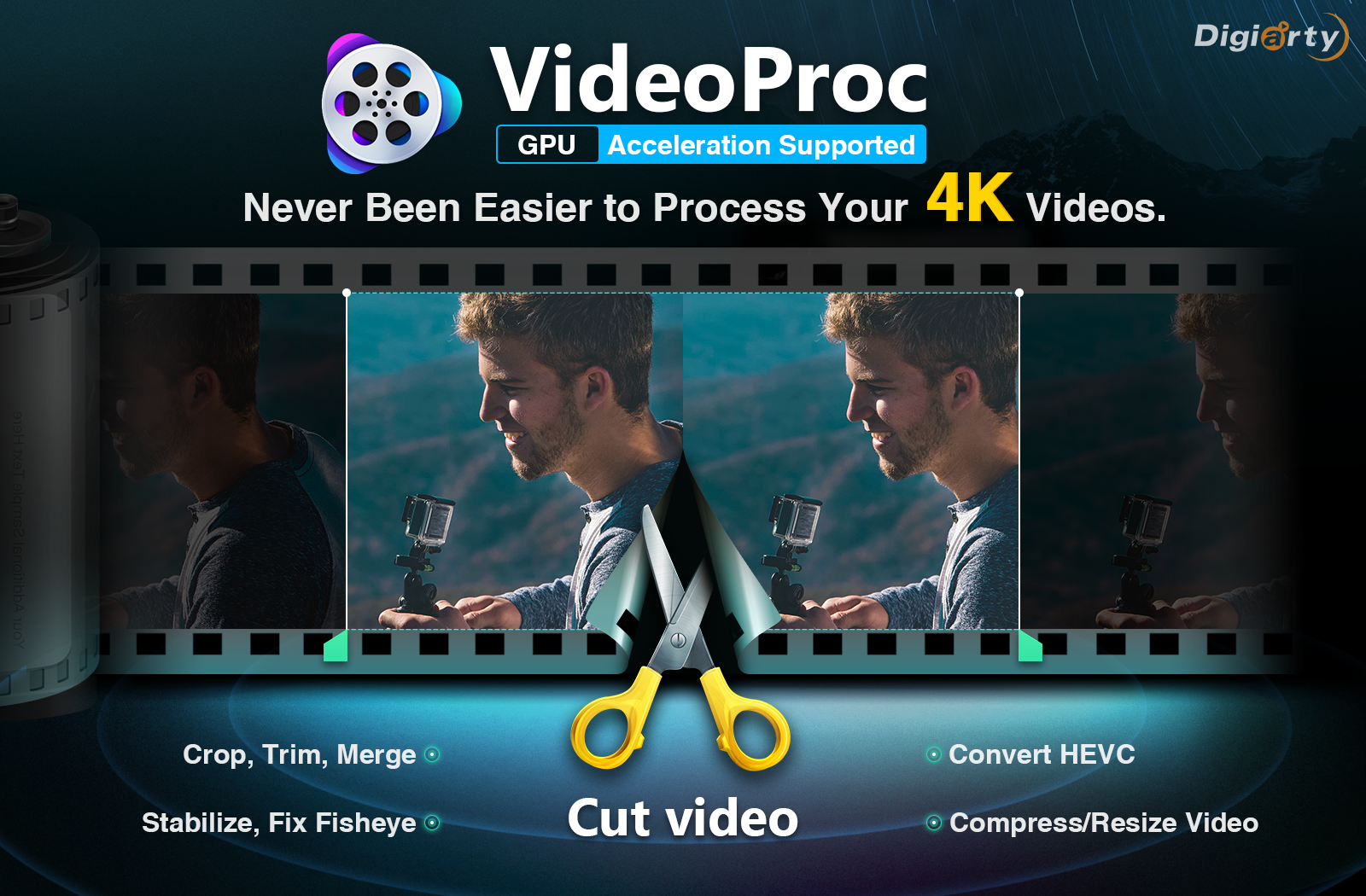

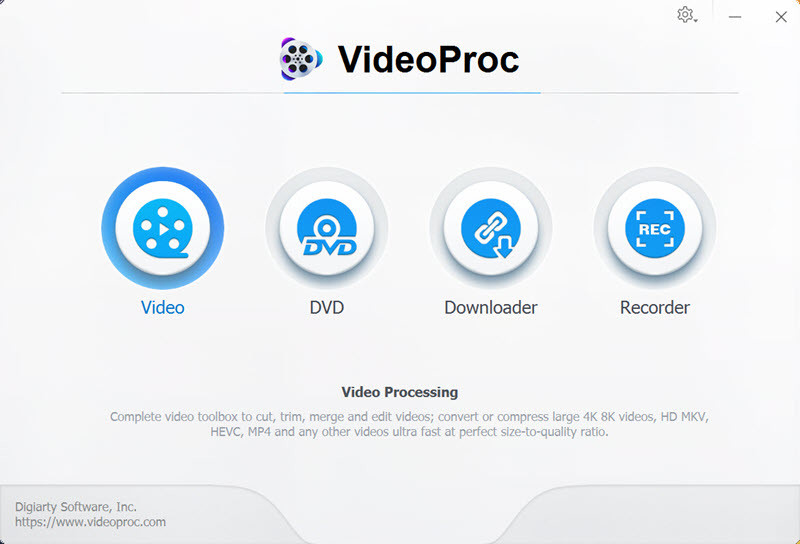
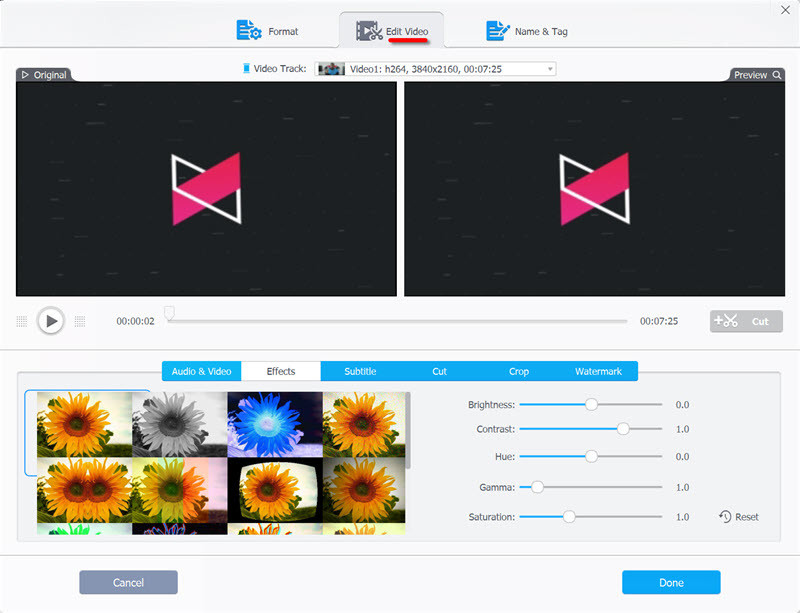
Leave a Reply