This article is the continuation of the previous article, Which was How to Use Trust Center 2 in Ms 2016. As I said that trust center helps you to keep your documents and computer safely. Now there are the options which need to be explained.
What is ActiveX Control to Use Trust Center 2 in Office files
Step 1. ActiveX controls are small building blocks that create applications that work over the Internet through Web browsers. Examples include Customized applications for collecting data. Viewing certain kinds of files, and displaying animation. Common uses of ActiveX controls are command buttons, list boxes, and dialog boxes. To set the settings click on ActiveX settings. Then on the new window, you have for options which work for all Office Applications.
Enable or Disable Macros to Use Trust Center 2 in Office Files
Step 2. A macros is a series of commands that you can use to automate a repeated task, and can be run when you have to perform the task to enable or disable macros go to macros settings and here you have four options for enabling and disabling macros in different situations. Then the last part tells you that tick mark the developer and trust access to the VBA project object model.
Step 3. At first, need to introduce the protect view. Files from the Internet and from other potentially unsafe location can contain viruses, worms, or other kinds of malware that can harm your computer. To protect and keep safe your computer, the file from these potentially unsafe locations will open in protect. While using the protected view, you can read a file and see its contents to reduce the risks. Now tick mark all three options here to enable protect view on your computer.
Step 4. Policy Tips and security alerts in Word 2016, Excel 2016, and PowerPoint 2016 help protect sensitive information in your files or help protect you from links to a suspicious website, active X controls, or other potentially harmful things when you open a file. Here you have two options which are
- Message Bar Settings for all Office Applications: – Here you give them permission that to show the message bar or never show information about blocked content.
- Policy Tips: – As I said Policy tips and security alerts in some Office applications help protect sensitive information in your files. Due to that tick mark this option.
Set the File Block Settings to Use Trust Center 2
Step 5. File Block prevents outdated file types form the opening and causes your file to open in Protected View and disables the Save and Open the features. The code used to open and save the older formats have vulnerabilities that hackers can exploit. So they are security risks that should be avoided if it’s possible. Mostly it works when you try to open a file which has created in the previous or old version of Office. Because the file will open in protect view by default and the editing functions will be disabled. Now here you can Open behavior for current three file types in File Block Settings.
Step 6. Here in this option, you describe your privacy option for office users. In which they can have a view and use for themselves. Open this option and determine the privacy area, the three current options work here
- Privacy Options: – Here you can send your personal information to Microsoft to make Improvement to office. And you can let office connect to online services from Microsoft to provide Functionality that’s relevant to your usage and preferences’
- Document-specific settings: – Through to this option you can tick mark on one of the three options to Warm before printing files, Store random numbers, Make hidden markup visible, and remove personal information
- Research and Reference: – Just to Translation Options and Research Options in your privacy option you can use it and linked to any Reference.
Conclusion
At least we finished this long article, in which explained all about your computer and documents protection. As I explained this part or options of office used not a lot than other options. These options are very useful for being healthy and secure your documents and computer. Thanks for being with us.


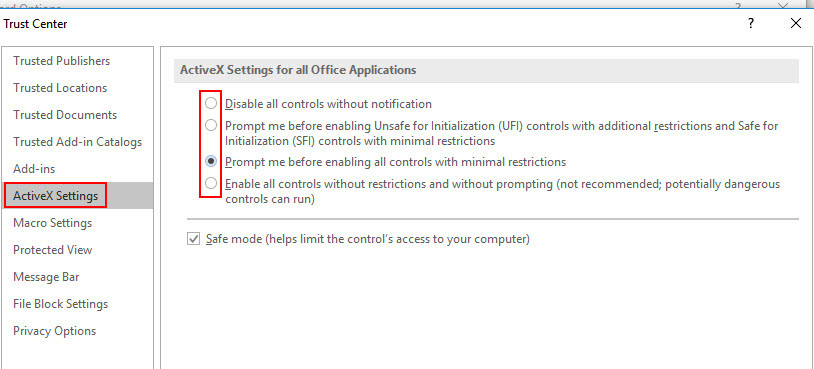
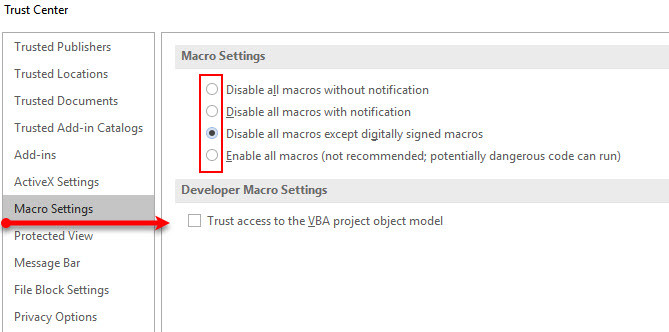
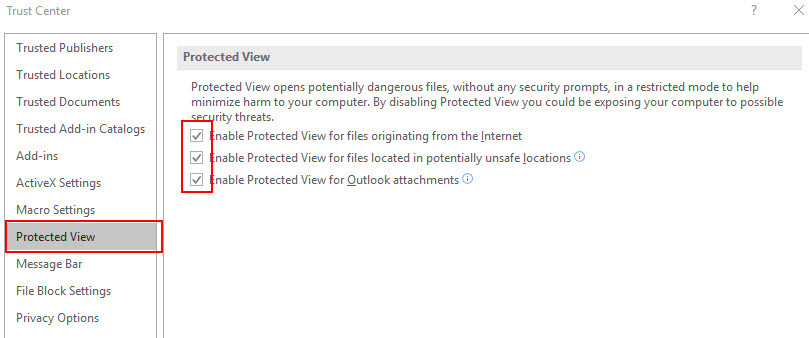
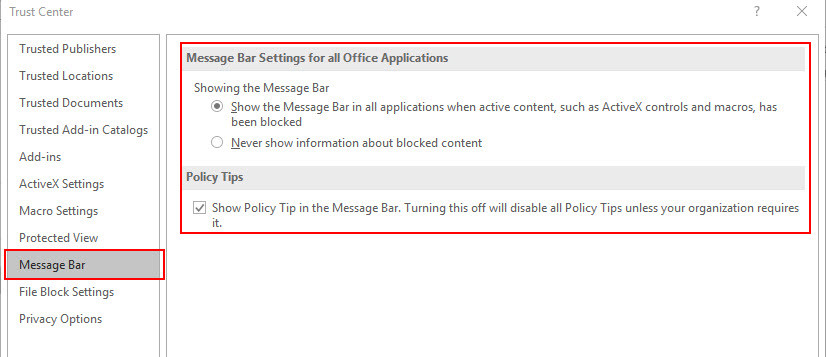
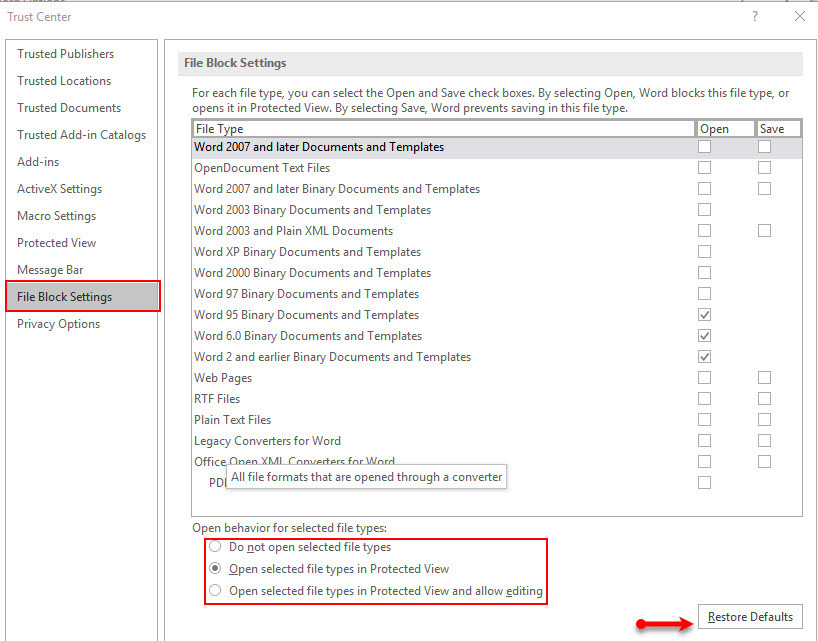
Leave a Reply