This article covers How to install and use Third-party Android Apps in Windows 11 without any emulator, I hope you will find it interesting.
Microsoft is bringing the Android applications in the Microsoft Store, if this happens everything is going to change in windows 11. It has been a month since Microsoft released Windows 11’s very first beta, however, there is not an update regarding the Android apps in the Microsoft Store. I admit that Microsoft has updated the Microsoft Store design. And other companies like zoom have brought their application into the Microsoft Store. However, there is no update recording to the Android apps in windows 11.
Since it is unclear, no one knows, if Windows users will be able to test third-party applications in windows 11. So, it’s a mystery that has to be solved with the update for Android apps in the Microsoft Store.
Still, there are many methods that you can use to test the third-party applications in windows 11, and among them is Chrome OS itself. Now, Chrome OS is an operating system developed by Google and comes with the Chromebook. For further details of Chrome OS and How to Install it in the VMware Workstation player, visit this link.
How to Install FydeOS to use Third-party Android Apps in Windows 11?
If you have read the linked article, then you know that you cannot directly test Android applications in Chrome OS. But there are alternatives operating systems like FydyOS, you can install it inside a VMWare Workstation player and then test as many applications as you want.
Step #1. You have to download and install the VMWare workstation player on your computer. The installation process is not very hard all you have to do is simply click next, and install. However, if you are facing any issues regarding the installation, let me know in the comments section and I will provide an answer for you.
Step #2. Step two is the place where you have to download the FydeOS virtual machine from their official website. Now I know you may think that FydeOS is a Chinese website it may spy on you but remember that you’re only testing your application inside a VM. So, it is totally secure as long as you don’t enter your main email and password inside it.
Step #3. Extract FydeOS from the zip file and then open the VMWare workstation player from the start menu. Since I have downloaded the FydeOS specifically for VMWare, there is no need for me to create a new virtual machine for it, instead I’m going to simply open a virtual machine.
The moment you click open a VM, you’ll have to locate the FydeOS where you extracted it and choose the file with the OVF extension.
Once you selected the FydeOS, you clicked open, you will see an import option, simply, click on import and it’s going to import every setting that has been applied to the VM.
After the FydeOS is imported into the VM, power on the VM and wait until you are on the main screen of the FydeOS.
once the VM is started, you’ll have to configure some basic settings off the FydeOS. I will be providing the screenshots in the below slideshow.
- Choose Your Langauge and a Keyboard.
- Click Let’s Go on the welcome screen.
- Make sure that you are connected to a network and click Next.
- Agree to the terms and conditions of the FydeOS.
- Create a FydeOS account or sign in if you have already created an account. By the way, you can create a FydeOS account by visiting the account.fydeos.com. I created an account using another number and logged in inside the FydeOS.
Step #3. Once you signed in, you will get a notification code in Telegram, insert the code and you are good to go. So, If you don’t have a telegram account create an account.
Step #4. fydeOS is giving an option of using the FydeOS account or if you are interested to use the Chrome OS then choose I prefer Google. If I were I would go with Google, because the FydeOS language is Chinese and you won’t understand a thing.
Step #5. The OS is asking if you want to set this OS for a child or yourself. I choose the default option and click next.
Step #6. Now the OS is finally ready to take us inside the OS for the first View. Just click get started.
Now go ahead download or test your application inside the FydeOS without an issue.
Summary:
If you truly wish to test the Chrome OS and install and use Third-party Android Apps, you better have to use the FydeOS. However, if you think that because the manufacturer is a Chinese company and it is holding you back, use an emulator. Or You can use the Android Studio.

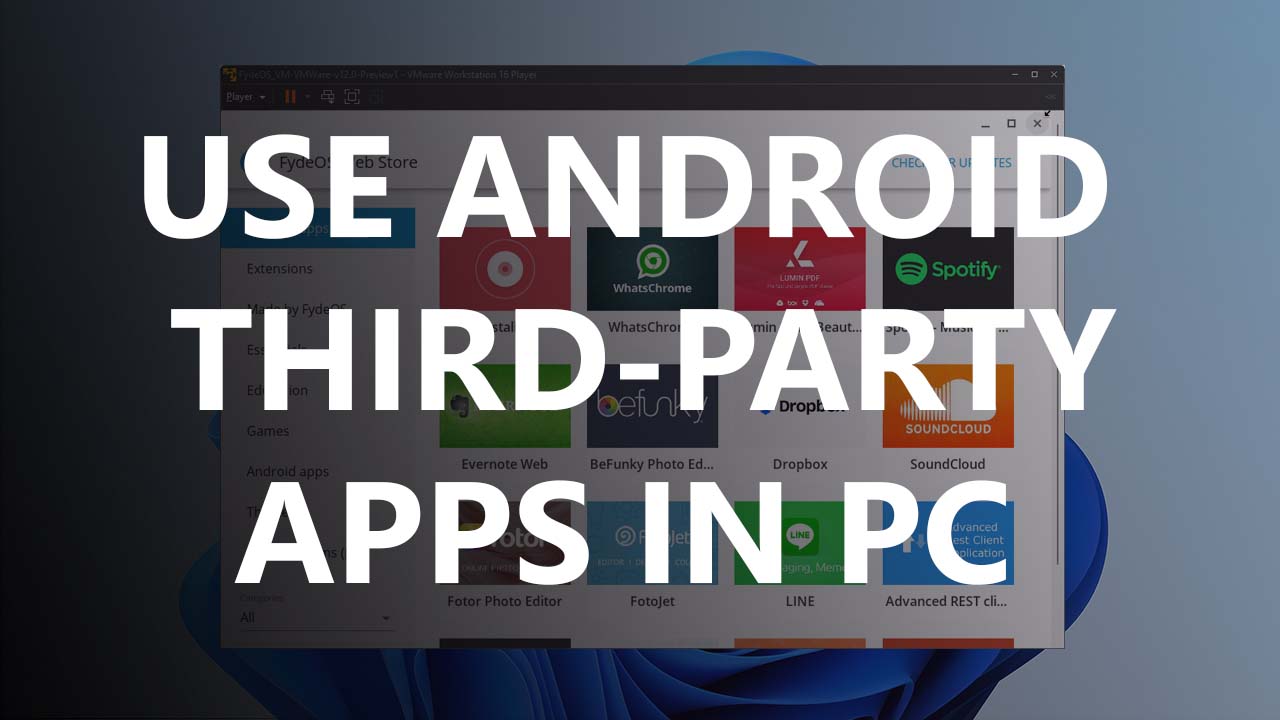
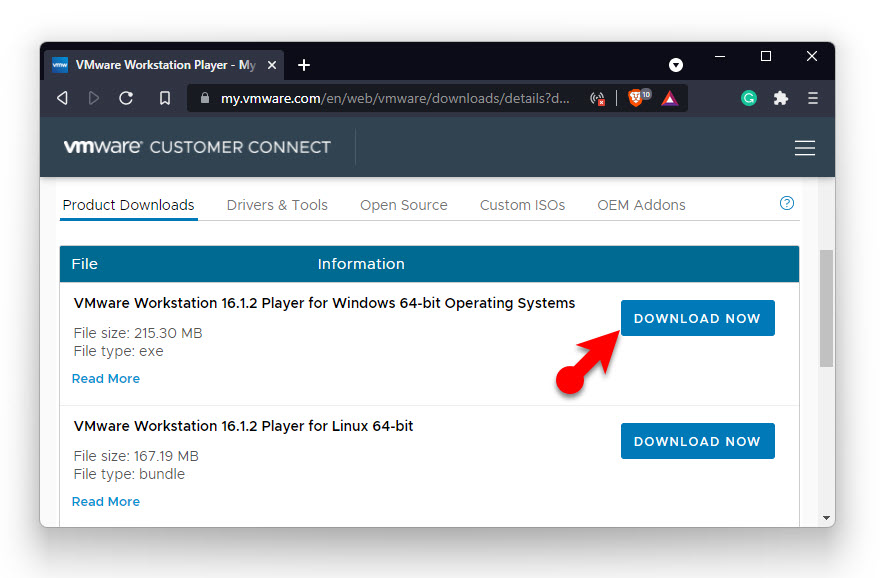

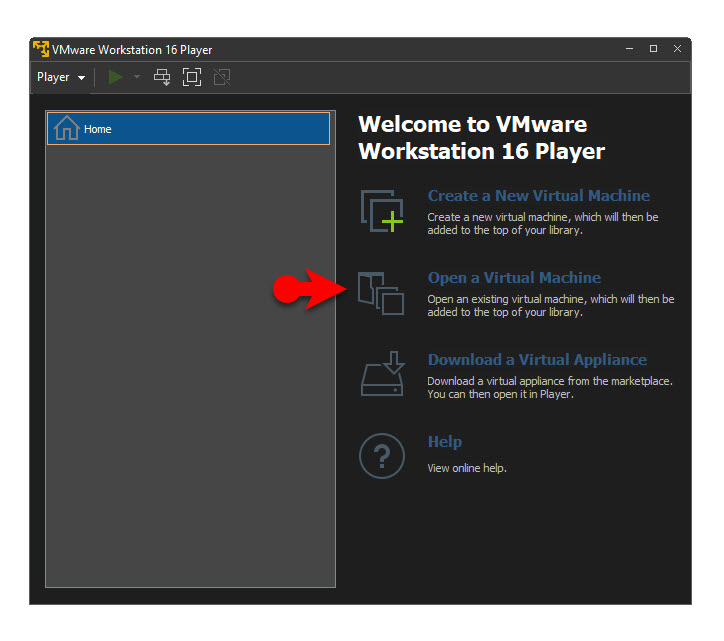
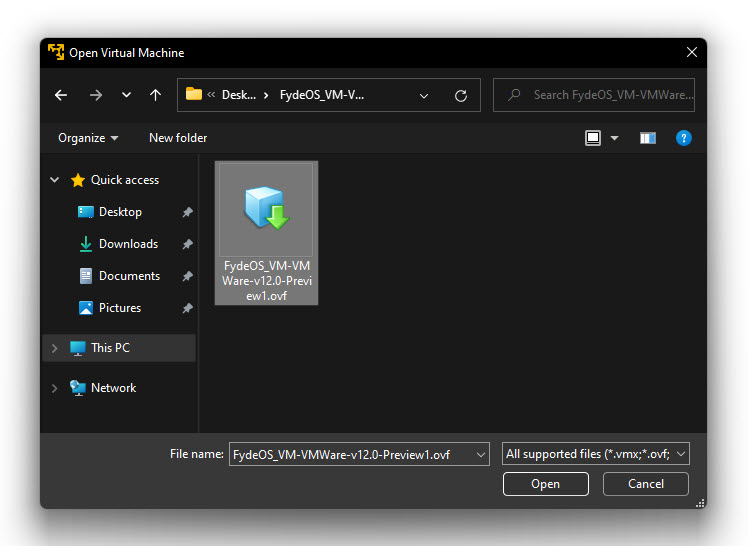
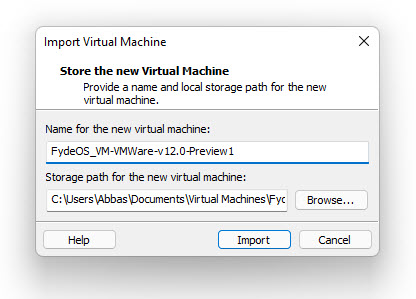
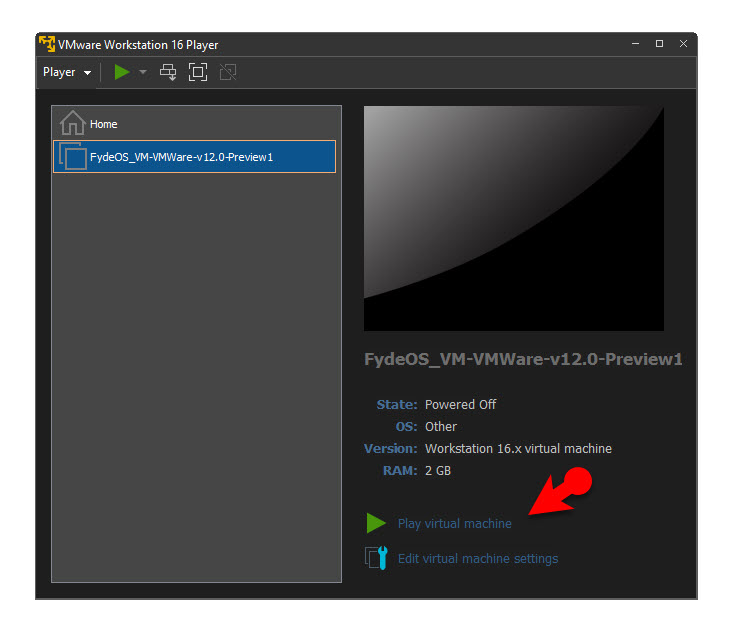
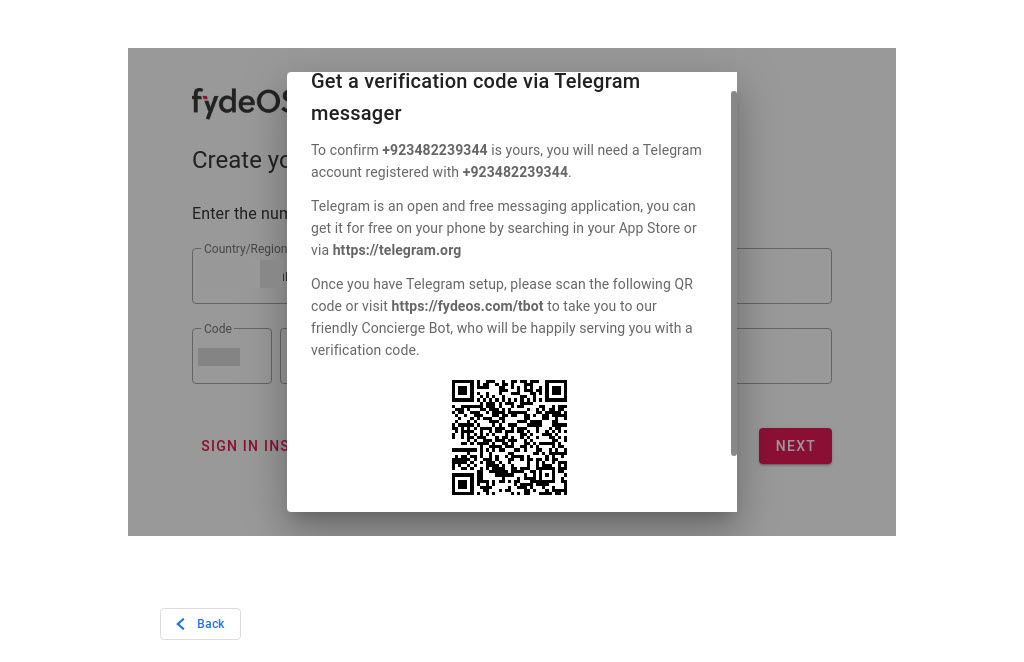
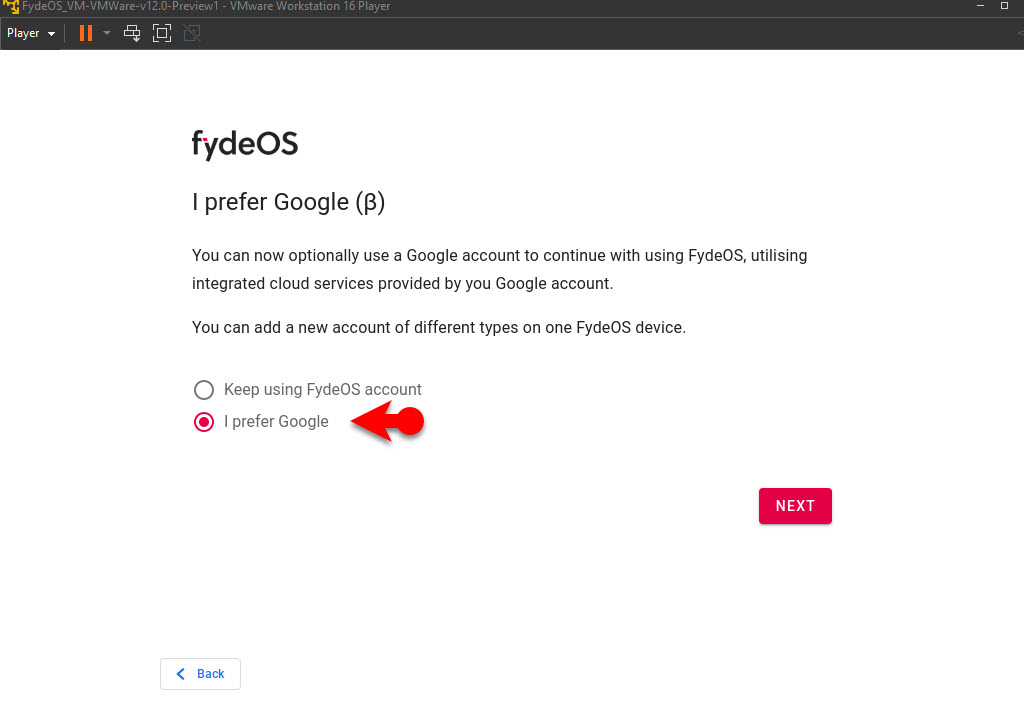
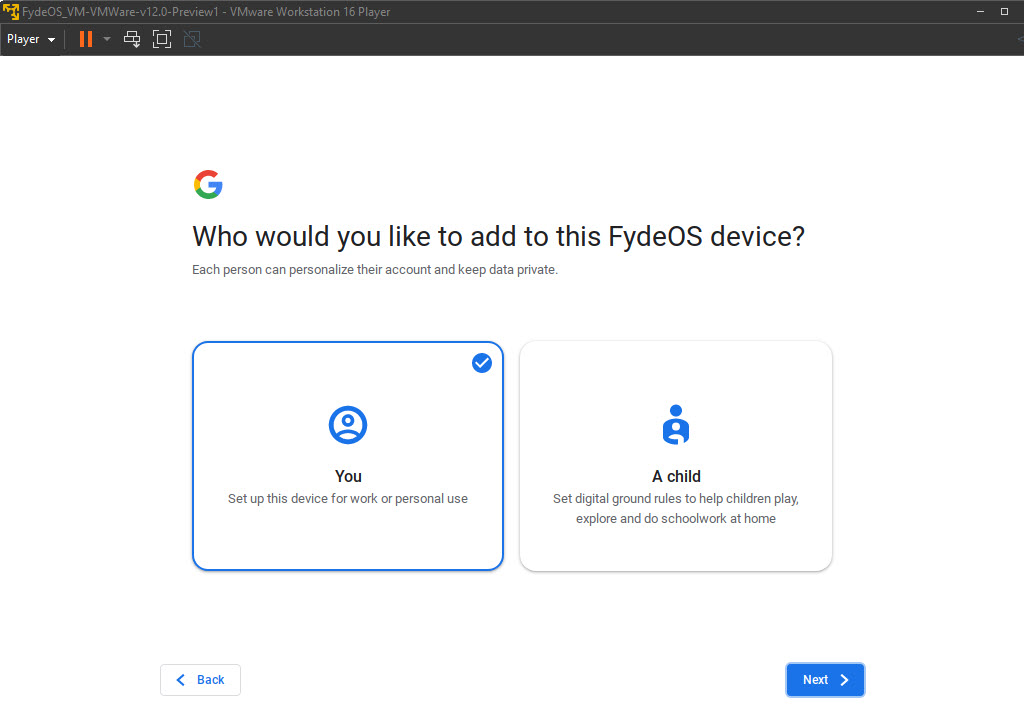
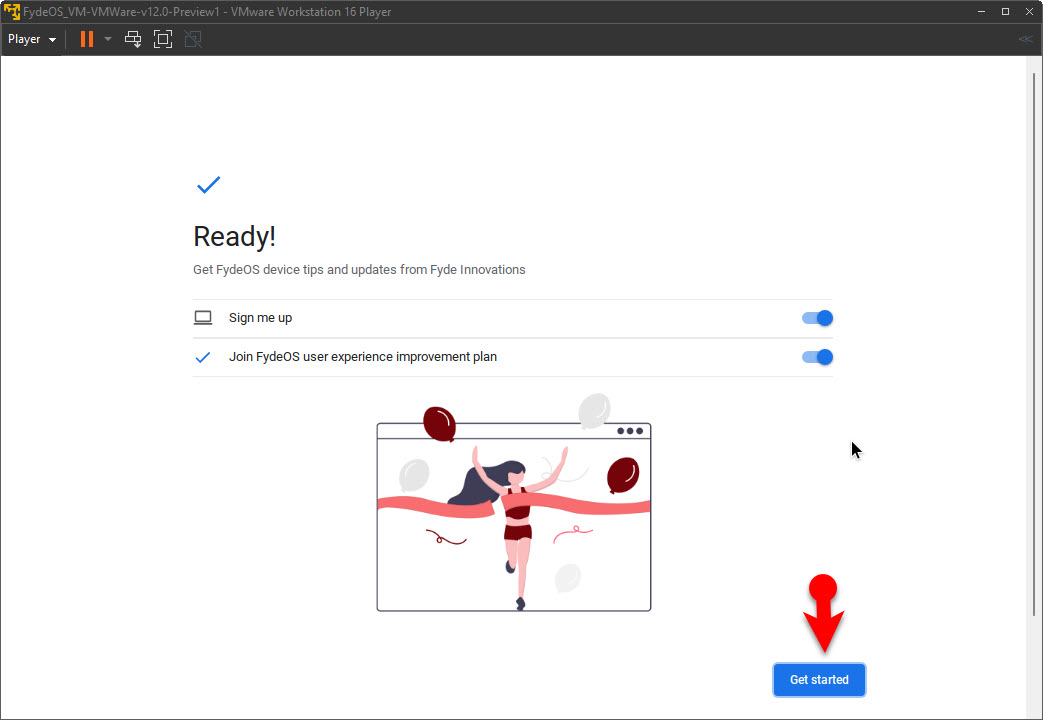
Leave a Reply