In this article, I am going to show you; How to Use Quick Tables in your Documents. and how can use them in your documents to well done the job. Here we have some Tables which are ready to use in your document. Just you need to Resize them and Redesign them according to your Documents. They save you on time to make your document on time. Quick Tables also help you to make your favorite Table and save it with them, then use the Table in other Documents. Here step by step you will learn How to use them and how they works.
Use Quick Tables in Microsoft Word 2016
To start using Quick Tables in Microsoft Word 2016, first, you are going to open you Word 2016 then Click Insert.
Step #1: First Five Options For your Tables
Here first you see the Tables which you can select them directly and use them and also you have options which within them you can design your favorite Tables also. the options are:
- Insert Tables
- Draw Tables
- Convert text to Table
- Excel Spreadsheet
- Quick Tables
Step #2: Find Quick Tables
In this step, we are talking about our mean option such is Quick Tables. Within this option, we have some ready Tables, These are the Tables which are ready to Use.
They can be an example of the Tables that you need to have in your Document. just resize and redesign them according to you Document.
Step #3: Design your Table Styles
Now in this step, we are selecting one of this Tables, resizing and redesigning as a favorite table for our Document.
Here for changing the color and see the deferent design of Tables, to modify the design or style of your Table.
Three options you have here to change or modify your Table.
- Modify Table styles
- Clear
- New Table style
Step #4: Save your Selected Table to Quick Table Gallery
This step help’s you that, when you Designed your favorite Table and you need to use it in other Document also, you can save it to Quick Tables Gallery in your Microsoft Word. and whenever you want you can directly use as a Quick Table. through this option you never miss your favorite Tables.
for using Save Selection to Quick Tables Gallery, First you need to write information about your Document to easily Identify your Document. Don’t forget that, first select your Table from circled point then click this option.
Using Quick Tables save you on time to easily and quickly the Job.
Conclusion
It was all about how to use quick tables in Microsoft Word 2016. As mentioned above about quick table in Microsoft Word or other Office package that quick table is included. To speed up your task and waste less time on a project just use the quick table and you can edit them according to your wish latter on. If you’ve got any kinds of question regarding Word 2016, feel free to hit it on the comment section below. Thanks for being with us.

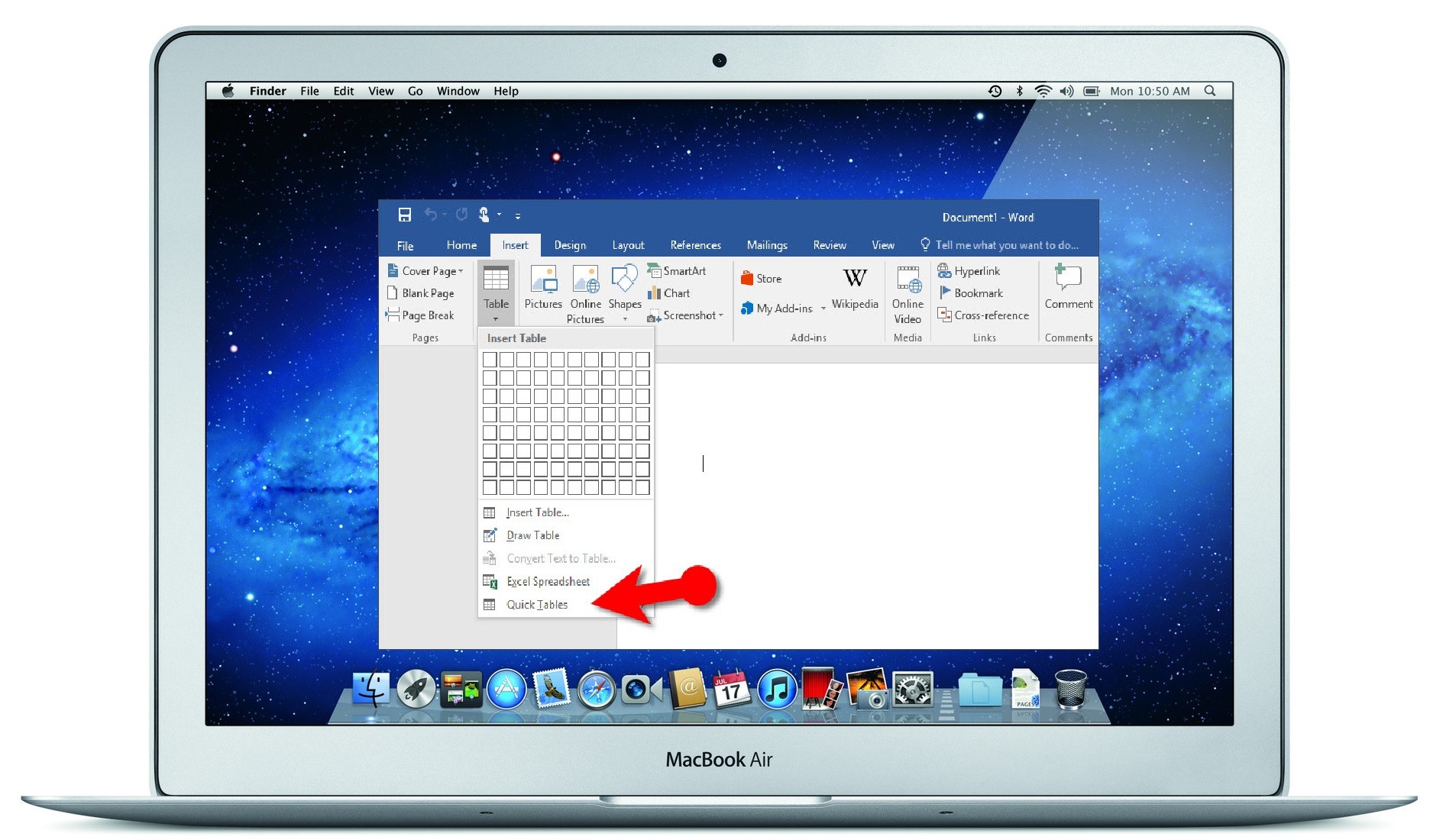
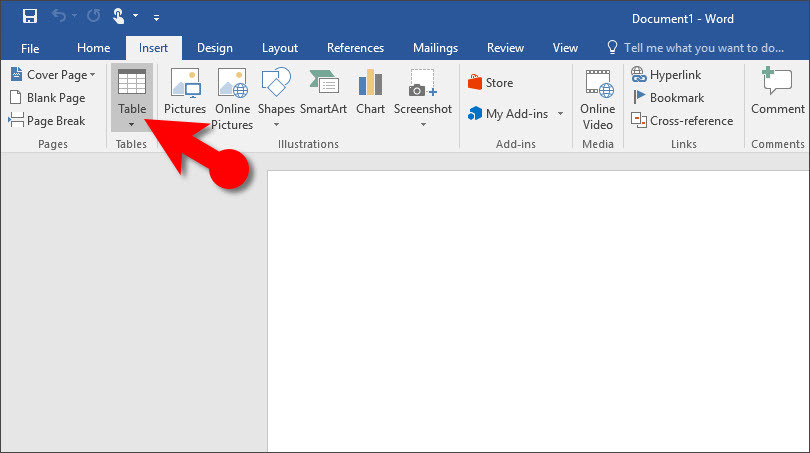
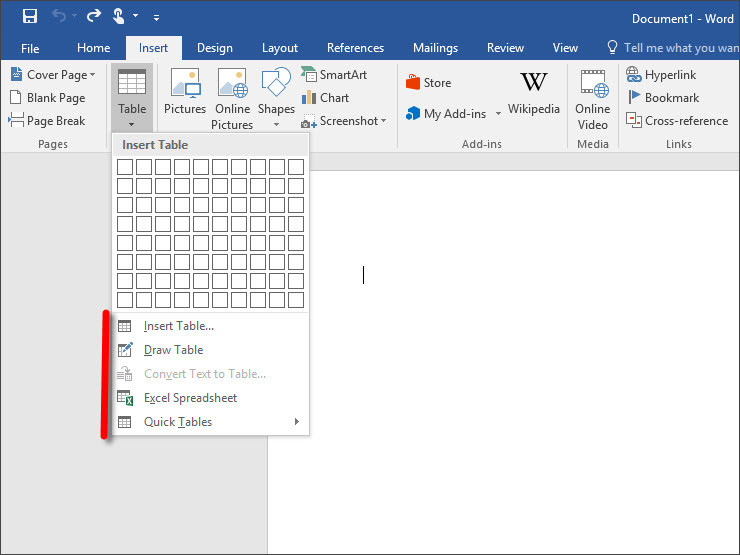
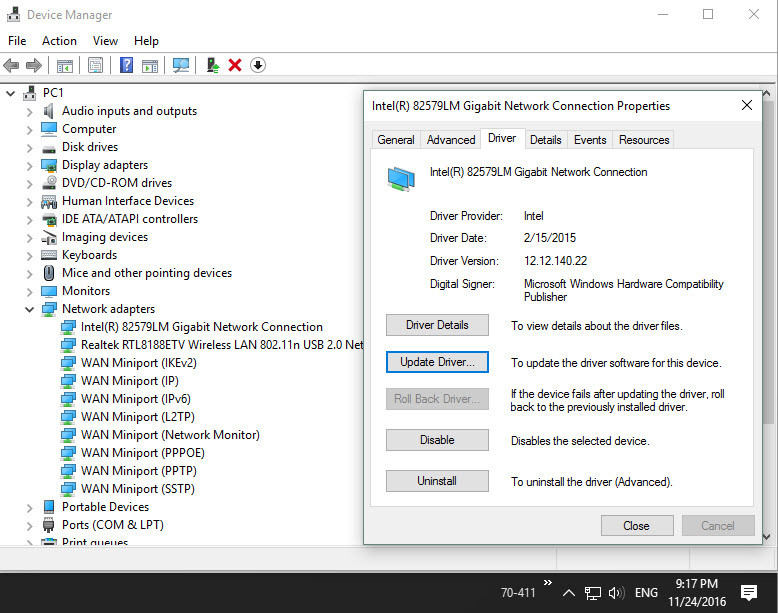
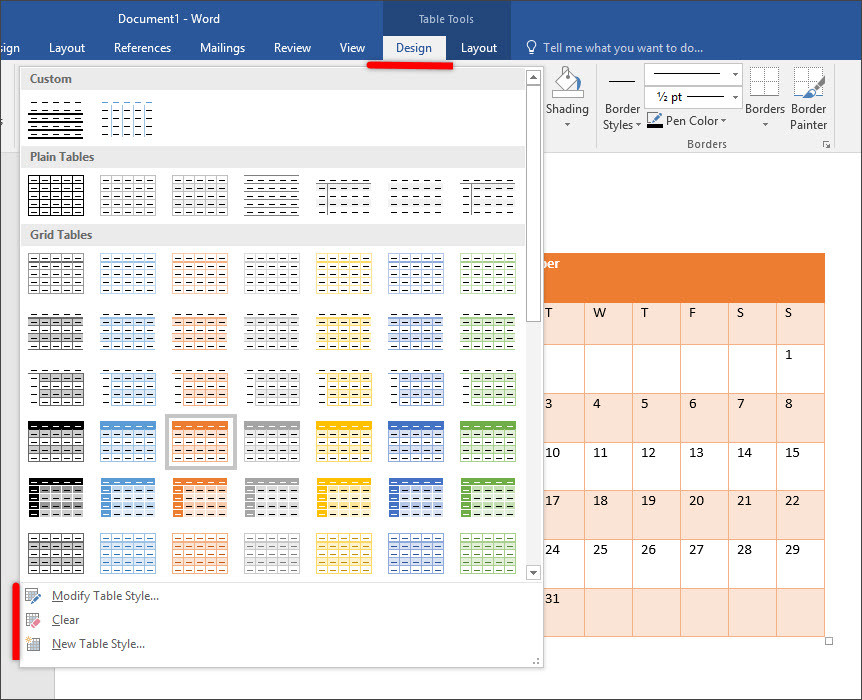

Leave a Reply