In this article, you are going to learn that what is OneDrive and how to use OneDrive in Microsoft office 2016. OneDrive is a Microsoft cloud storage service that let you save your files and pictures then share them with anyone anywhere that you want. you can download the application also to use it on your computer and you have it’s linked to office applications also. Here we need to use it in office applications and save your documents and pictures videos to use them everywhere and share them with everyone. Into the last article, I have written that how to make a Microsoft account which we can use that in OneDrive to save our office files. Now by using that account, I going to show the usages.
Make and use OneDrive account First
Step 1. To use from OneDrive application you need to have an account, this account is like yahoo email account, g-mail account, facebook account and other social media. OneDrive account is the same Office account and it can let you share and save your files with others anywhere. About to how to Make Office Account, I talked in the last article.
Step 2. Now your account is ready just sign it through to website OneDrive.com and open your account. When you opened your account the easiest way to upload your files to your account and save them is to drag and drop files in their folder. Like this
Here you have an option which has a red color, it’s the second way to upload your files to your OneDrive account and save them to use anywhere or to share them with anyone.
Create a new Folder or Office Document in OneDrive
step 3. As I said about this that OneDrive let you use your documents and files everywhere with every device. Now in your OneDrive account, you have an option which is NEW. By clicking on this option you can make any new folder for your files to each file into their own folders. Also, you can open a new office document such as word, excel, power-point and some others. Open them and do your tasks and save them into your account or share them with others.
Share your Files with other People
Step 4. When you uploaded your files to your account and you wanna share them with other people. At first select them then the OneDrive application shows you some options on the bottom of your account. Then click on share, here you can share your files through to different type of social media or websites. Click on one of them, then you can have a link for that Copy that links and paste it to your facebook or twitter or other items.
Insert Pictures and Videos from your OneDrive Account
Step 5. Here we can easily insert video and picture from our OneDrive account to office document. As into the past articles, I have explained that how to Insert Pictures and Videos in our official documents. Now also I wanna show you that, the pictures or videos. Which you have saved them to your account, how you can insert them to document. To insert pictures click on Online pictures and select the OneDrive – Personal, then select the picture and insert into your document.
Conclusion
Here it’s all about that how to use OneDrive account in Microsoft office. As I said that this account let you save your documents and use them anywhere with any device and also share them with anyone. OneDrive is a Microsoft application which mostly used to share and save Office documents. If you have any question you can write down and comment it, Thank you for flowing us.

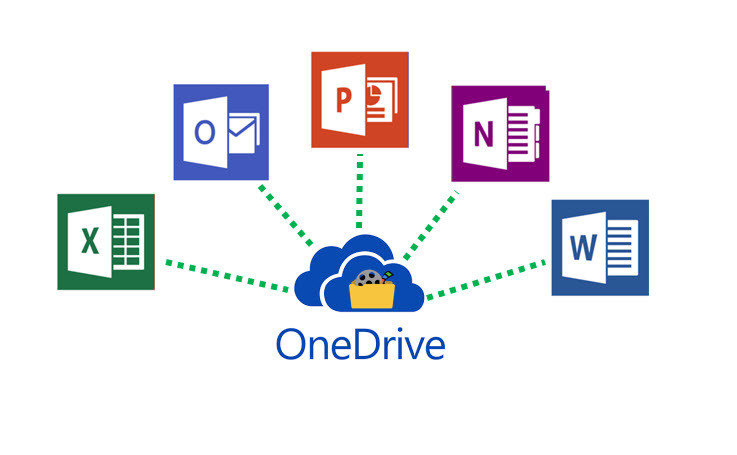
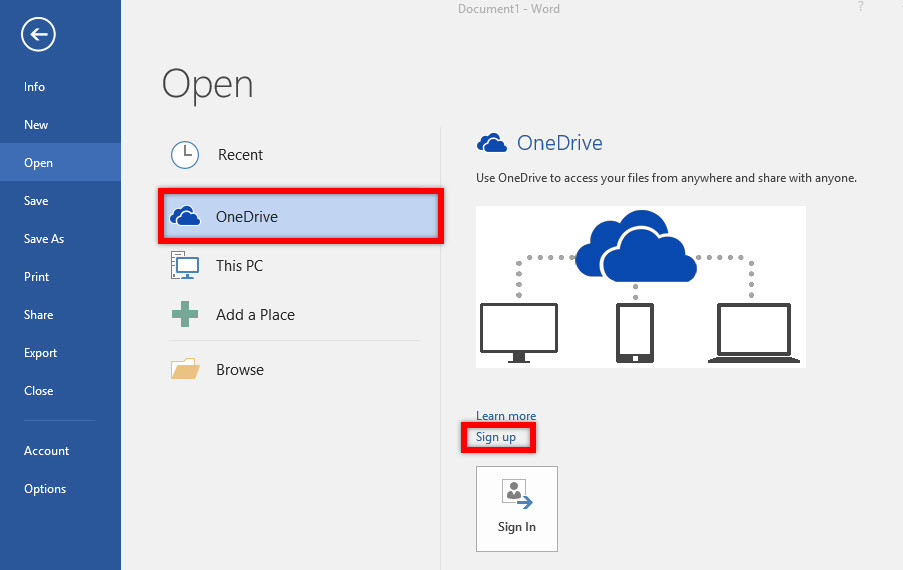
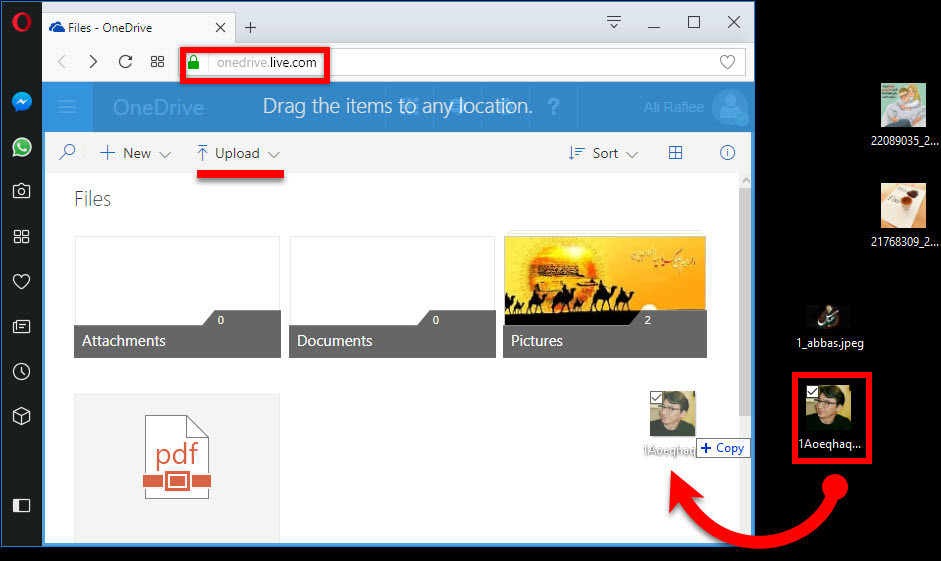
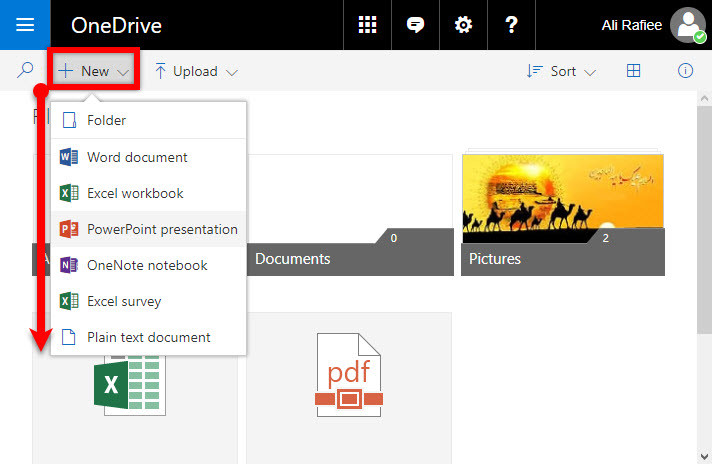
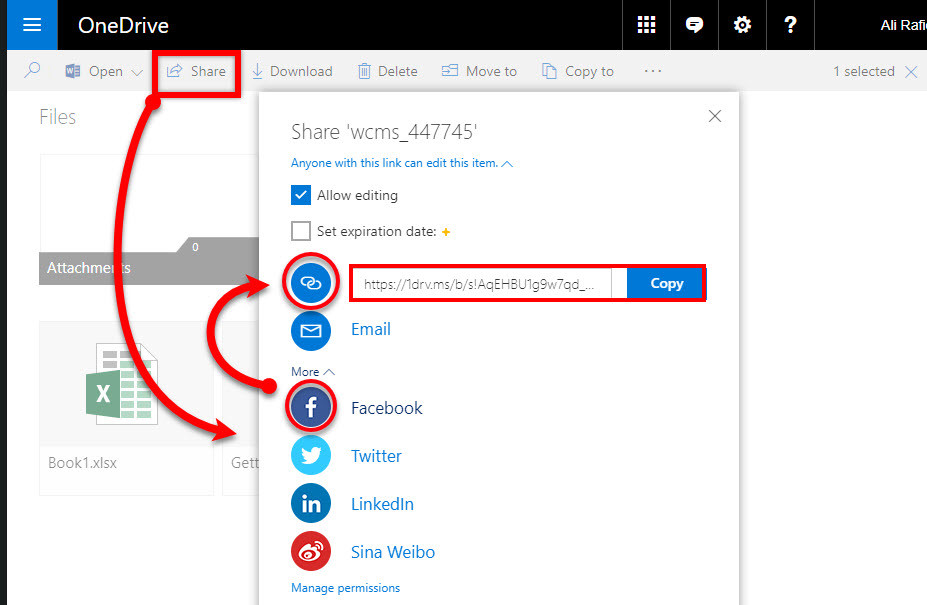
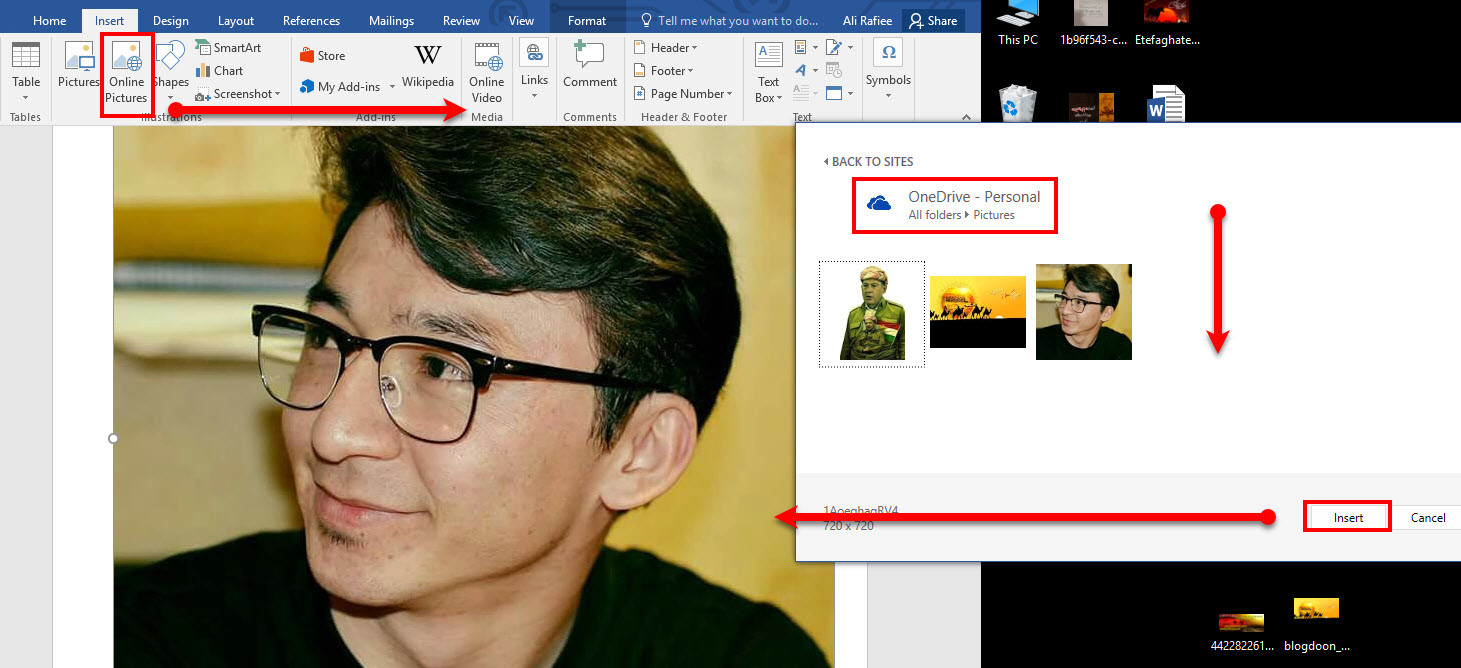
Can files be stored on the computer hard drive instead of one drive. % GB is a pittance to be given free. Is Microsoft such a stingy corporation?