Instagram is one of the most popular and amazing photo-sharing applications specifically on cellPhone. The features that Instagram includes are, photo sharing, video sharing, short clips, reels, IGTV, Stories and finally schedule your posts. According to Statista, From 2016 up to 2023, Instagram will have 1.2 billion users worldwide. If we talk about Instagram’s users based on age, the 18-24 has 29.9% usage and 25-34 has 32.1% usage. Of course, Instagram has a desktop version too but it has a lot of limitations so basically, you can only see the posts from others on the Instagram web version. However, you cannot use it to upload anything from your PC. That’s why in this article you are going to learn how to use Instagram mobile version on PC to upload photos videos stories and more.
How to use Instagram Mobile Version on PC?
Step #1. The first step is to download and Install the INSSIST | Web Client for Instagram extension on your favorite browser. It doesn’t matter if you are using Google Chrome, Microsoft Edge, or Brave Browser. However, if you are a macOS, sadly it is not available for Safari, but you can use it on the mentioned browser.
Step #2. Once the extension is installed, click on the extension, it is going to open a new window, on the new window, Inssist has explained the features and functions of the extension.
To put it in simple words, Now you can use the Instagram mobile version on PC, the way you are using it on your Phone.
Step #3. This is the step where you have to insert your Instagram credentials and start using Instagram mobile version on PC.
Step #4. Now click on the plus icon and start using Instagram mobile version on PC.
Conclusion:
Depending on your line of work, if you are using Instagram Constantly to upload your product photos, it is better to use Instagram Mobile Version on PC. This way, it will wait a lot of time of transferring photos from your PC to your Cellphone, then upload them to Instagram.

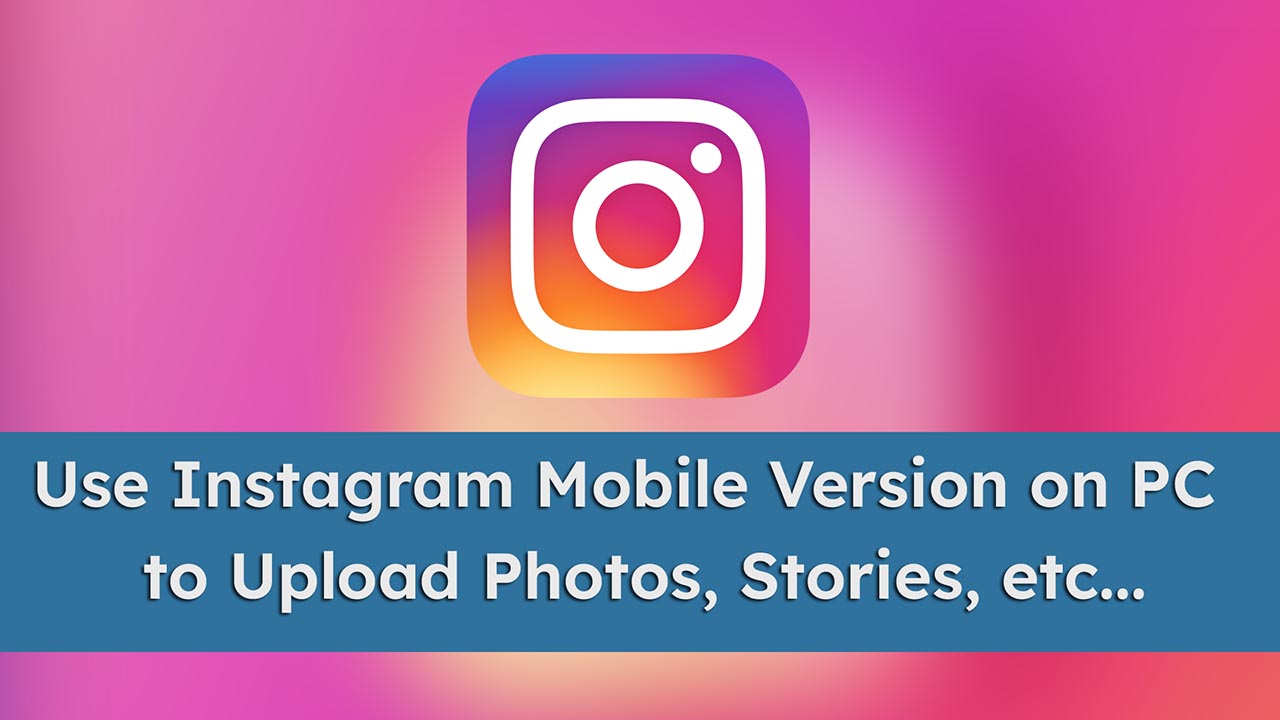
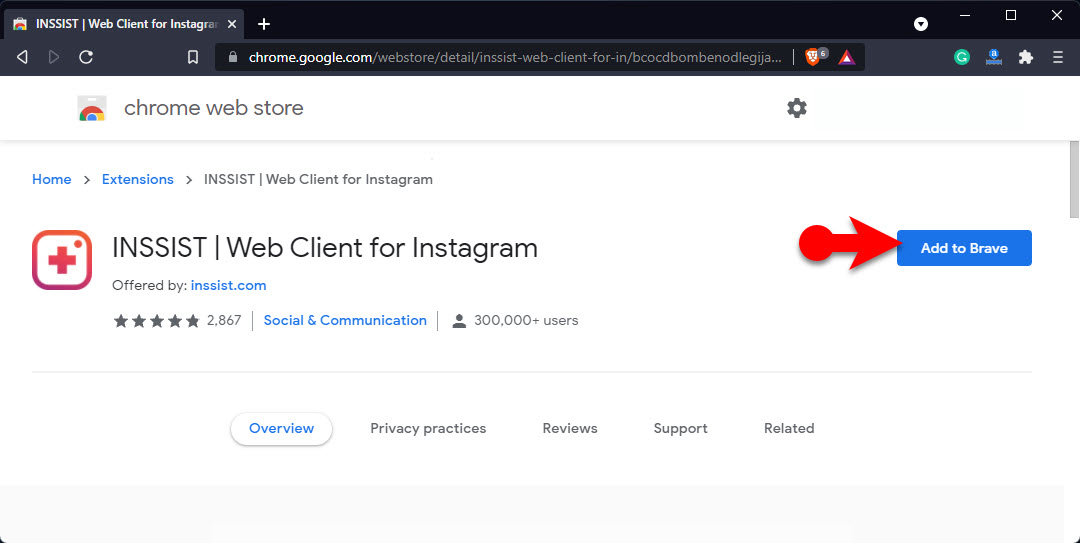

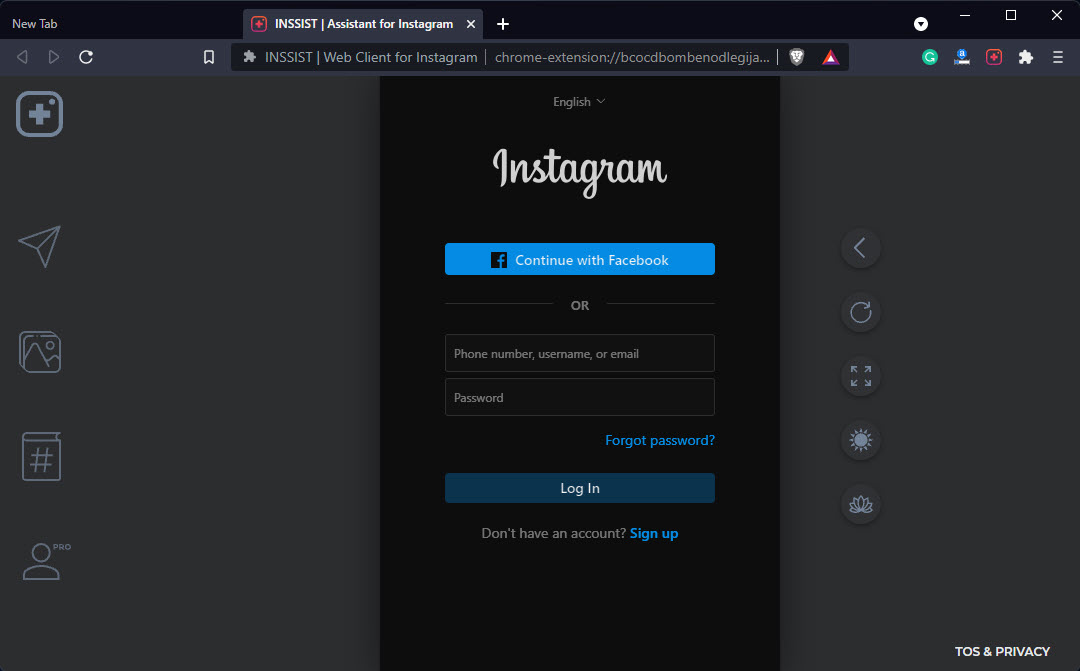
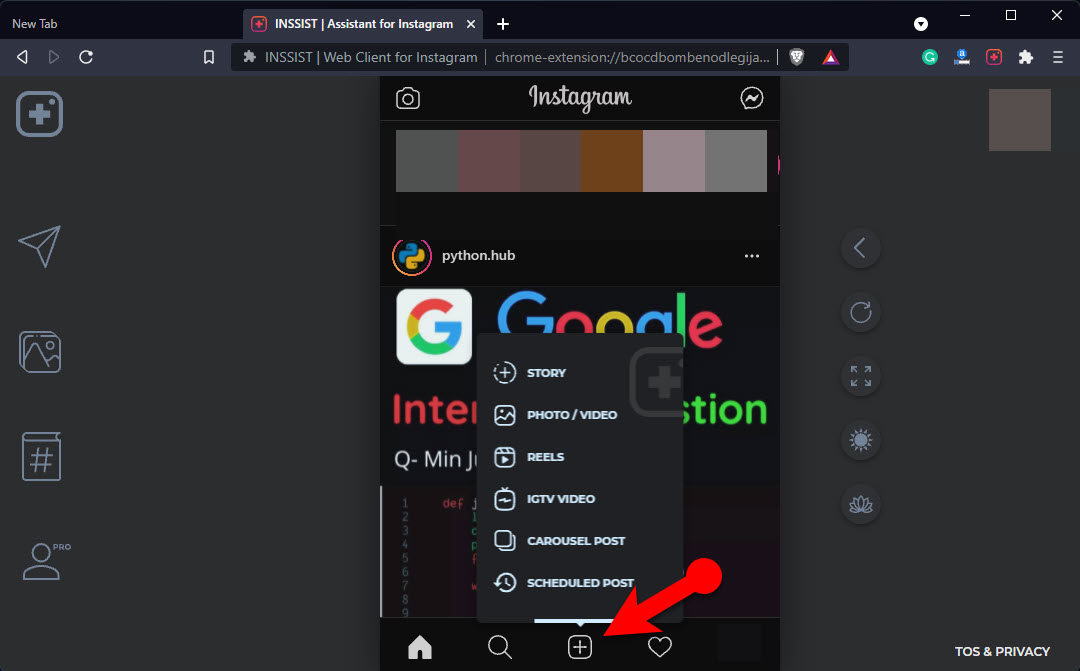
Leave a Reply