In this article, I am going to show you how to use Find my iPhone on iOS devices to find lost or forgotten devices with it. Whenever you lost your iDevice somewhere or you forgot your iDevice somewhere so don’t worry you can easily find your device with Find my iPhone (also known as Find iPhone on the Springboard, and also known specifically for other devices as Find My iPad, Find My iPod, or Find My Mac) with Find my iPhone easily you can locate or track your device on the map live and even if you are unable to get it back, you can erase and remove all content and settings from the device to save and secure your device data. Remember that’s possible while the device is once access to the internet and get the message from the Find my iPhone services.
Use Find My iPhone on iOS Devices
Find My iPhone allows users to locate their iOS devices using either the iOS app or icloud.com on a computer. In addition to locating a device, the service provides some requirements and three key features below.
Requirements
- In order to use Find my iPhone on your device, you must download and install Find My iPhone from the App Store in iOS 8 or 7 but in iOS 9 the app is now bundled with the operating system. If a user is running iOS 8, the app is available for download from the App Store free of charge.
- The service is supported on iPhone, iPad, iPod Touch, and Mac computers running OS X 10.7.5 “Lion” or later. And a free iCloud account is required to use Find My iPhone.
- Remember that Find my iPhone must be enabled on the device that you want to track and locate it’s locations if you don’t know how to enable it then check here: How to enable Find My iPhone on any iOS Device.
Find My iPhone Action Features
- Play Sound: Makes the device play a sound at maximum volume, makes flashing on screen even if it is muted. This feature is useful if the device has been mislaid.
- Lost Mode (iOS 6 or later): Flags the device as lost or stolen, allowing the user to lock it with a passcode. If the device is an iPhone and someone finds the device, they can call the user directly on the device.
- Erase iPhone: Completely erases all content and settings. This is useful if the device contains sensitive information, but the device cannot be located after this action is performed. Starting with iOS 7 or later, after the erase is complete, the message can still be displayed and the device will be activation locked. This makes it hard for someone to use or sell the device should the owner of the device misplace it. An Apple ID Password will be required before turning off Find My iPhone, signing out of iCloud, erasing the device or reactivating a device after a remote wipe.
Use Find My iPhone
#1. Open the Find My iPhone App.
#2. Sign in with the iCloud account or apple id that was on the device that is lost or forgotten.
#3. Wait for the iCloud services to locate your device.
#4. If you entered your iCloud or apple id account on many devices, then Choose the device that you want to find it.
#5. Now from here you can see the location of your device last located. and your device battery charge percent.
#6. You can perform an action from the 3 actions above that I explained, to perform lost mode action then tap on lost mode.
#7. Tap on Turn On Lost Mode.
#8. If you entered on your device a passcode then there will not be the Step 1 of 3, if no then Lock the device by entering a passcode.
#9. Enter your Phone number then tap on Next to be reached on the screen when the lost mode turned on.
#10. Now here types your Message then tap on Done, and the message will be shown on the device screen with the phone number.
You can be Reached by Find My iPhone
When you perform an action by Find my iPhone app then the lost mode, Play sound or erase device will be reached on the device screen and it will perform the action that you entered. At above I performed lost mo
de action than in the shot below you can see that Lost mode worked on the device and the phone number and the message that I typed reached on the screen.
Note: The Find my iPhone actions can be performed while it’s once access to the internet and get the order action by the Find my iPhone services.
This was all about, how to use Find My iPhone on iOS Device. If you faced any problem tell us below by comment, feel free to tell us. we’re waiting for your suggestion.
Feature image Credit: idownloadblog

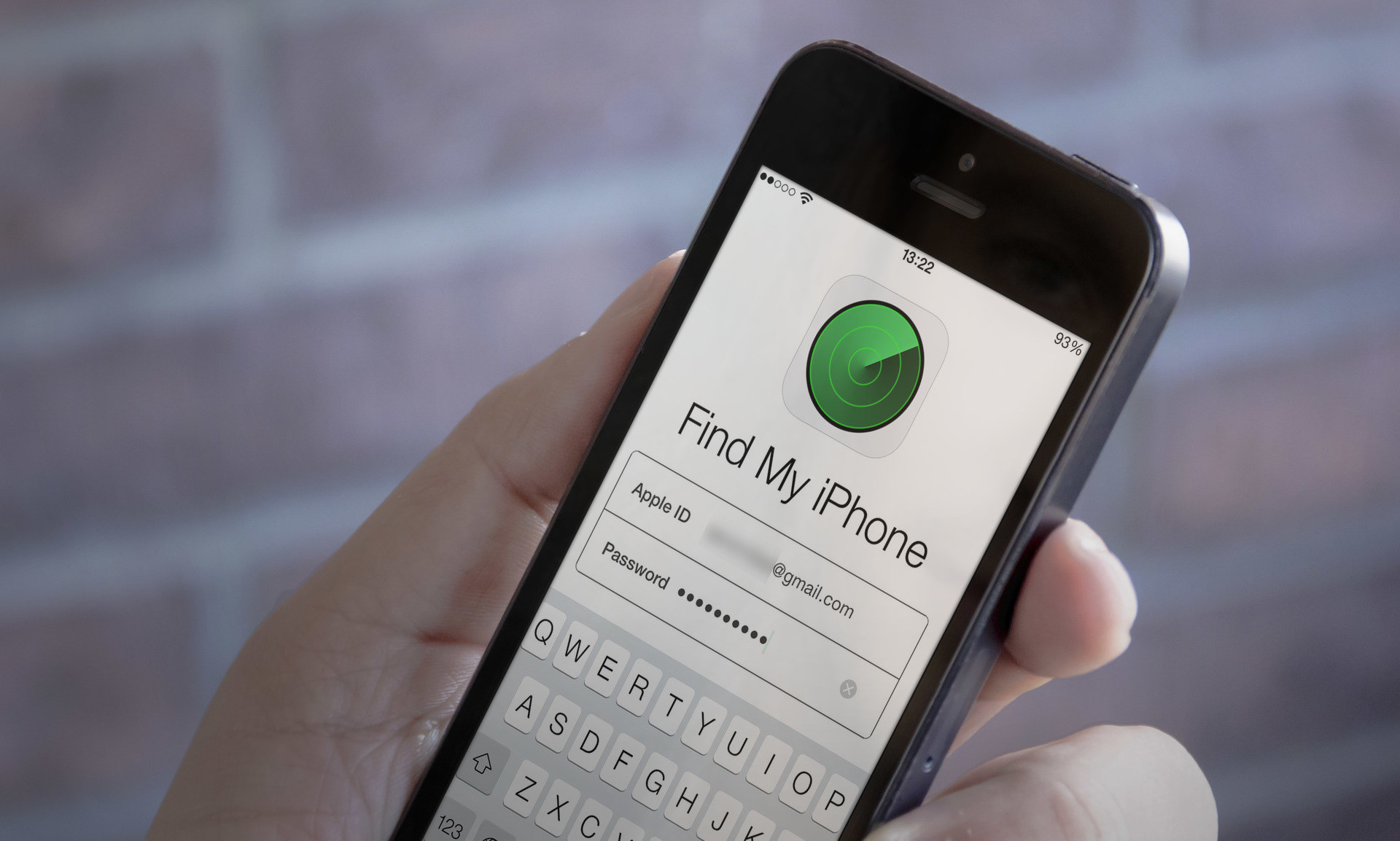
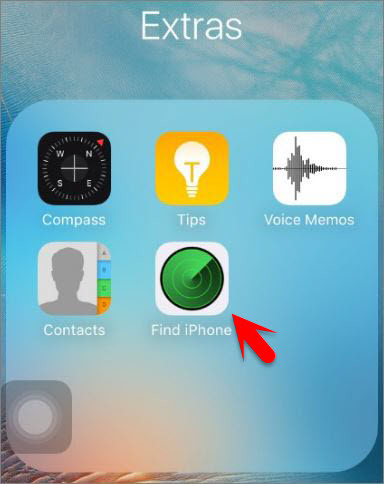
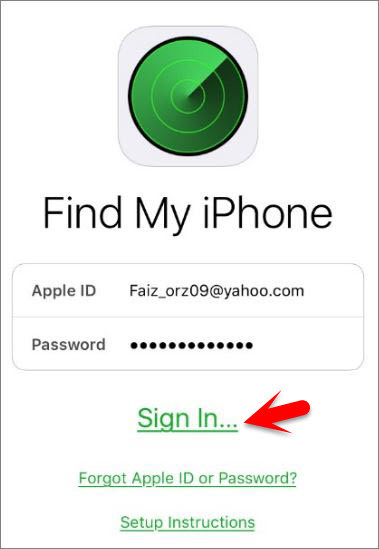
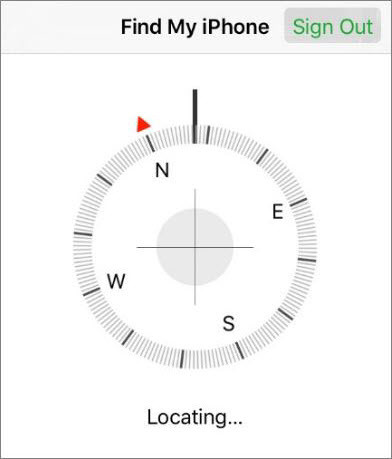
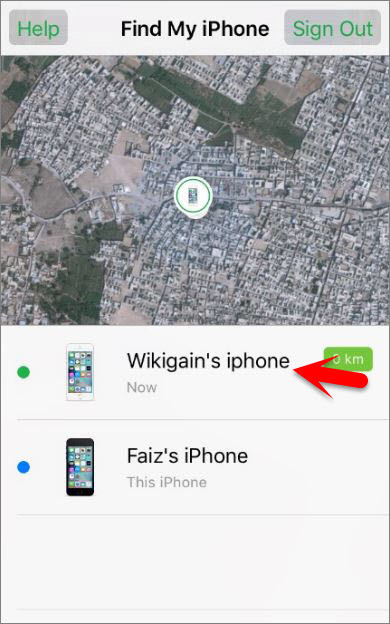
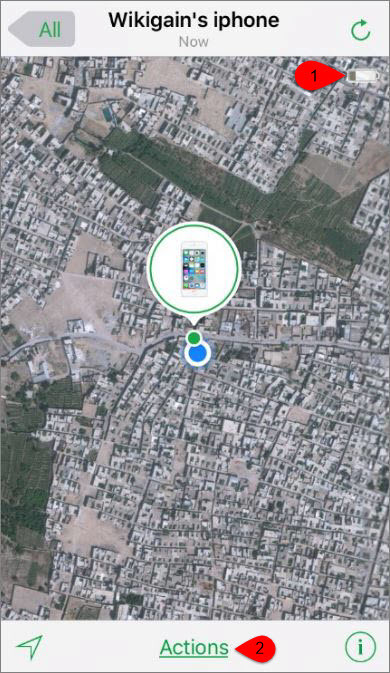
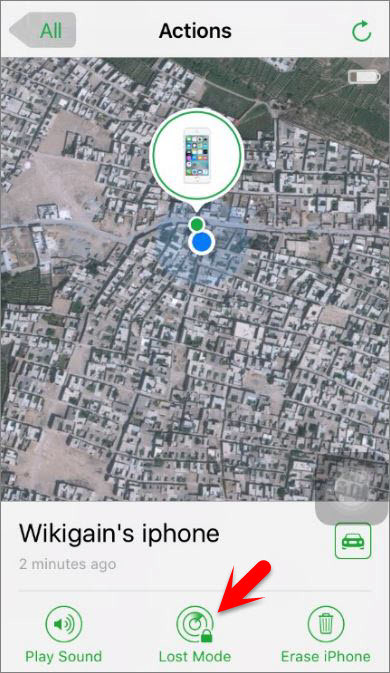
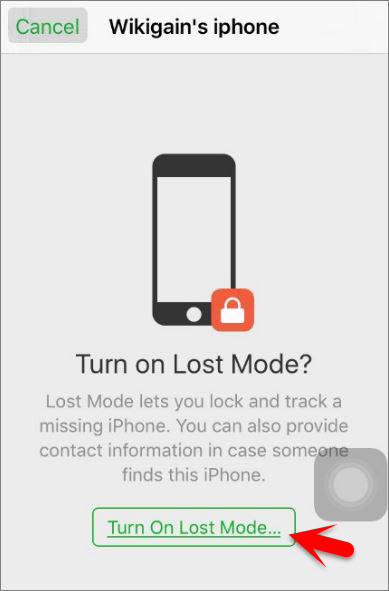
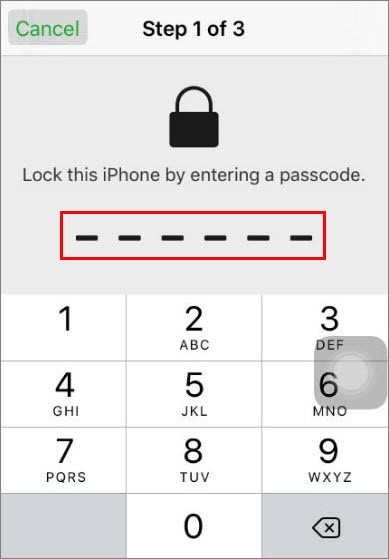
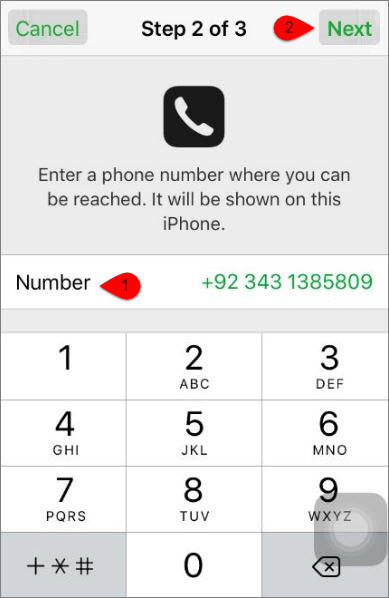
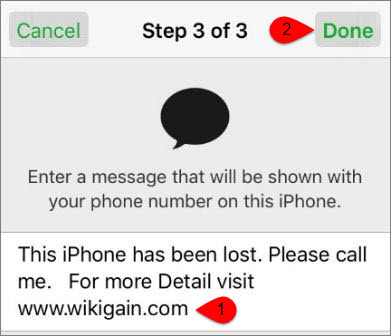
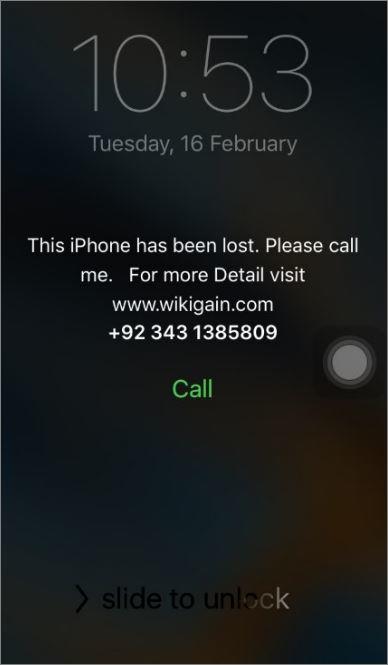
Leave a Reply