In this article, I am going to show you that how to use clipboard group in Microsoft Office Word 2016. Clipboard Group is the first group of Home tab in Microsoft office. This group contains four options such as Paste, Cut, Copy, and Format painter. Each of these options has their own task. But at generally all of them helps you to add and remove text or corrector. And use any favorite format to other text. Now for explaining of them you need to follow the steps.
Use Clipboard Group in Microsoft Word
These are all the options that we have in Clipboard group
- Paste (Ctrl+V), this group is used to paste the data which you have copied or cut from other document or other position of the same document.
- Cut (Ctrl+X), this option is used move or remove your data from one position or document to other position or document.
- Copy (Ctrl+C), this option helps you to have a copy of your data in other documents. The deferent between Cut and Copy is this that in copy option your main data will not remove. Just you will have a copy of your data in other documents.
- Format Painter (Ctrl+Shift+C, Ctrl+Shift+V), this option helps you to use the exact format of your text to other text.
Step #1. Paste Your Data in Deferent Format
Through the paste option, you can paste your file that you have copied or cut from other office applications in deferent format. Here also you can paste them in deferent format, but frankly, it depends on the version of your office. In the old version you can not paste your file in every format, just you can paste as simple text. Here you have tow ways to paste your files, first directly paste from clipboard option. or click on paste option to use paste in deferent format and design such as
- Keep Source Formatting, this option pastes your file with their own format and tables. This option keep your first file format without any changes
- Use Destination Style, this option paste your file according to design of page and changes your file shape to keep the page destination from right side and left side
- Link & Keep Source Formatting, within this option, if your file have link here can paste with their source formatting with links without any changes
- Link & Use Destinations, here they will keep your link but according to the destination of the page
- Picture, this option will paste your file as a picture without any small changes but according to your page destination
- Keep Text Only, through this option you can paste just your text without any table or own source formatting.
But next, you have a special that you can select and make your own paste option that you want.
Step #2. Copy or Cut Your File From Your Document
Here you can easily select your intended file or text and cut or copy from here. But the easiest way to copy or cut your file after selecting the file you can right click on and cut or copy the file.
Step #3. Use Format Painter to apply Easily a Particular Format to Other text in Your Document
In this step, you can choose a particular format and design for your text or subheading. And through to this option you can apply that format and design on other texts. To use this option first select your text and bring your changes then double click on Format Painter then use the cursor to select to apply this format to them.
Conclusion
These all are about that How to use clipboard group in Microsoft word 2016. here I tried to explain all of them that need to be explained. Clipboard group we need to use always due to that often in our document we are going to these options. But sometimes we face a problem through to paste option. And that is paste file in deferent format and design. Fortunately in Microsoft office 2016. When we use clipboard group we have not like this problem. Because we have options to paste our file in with their own design and format. Thanks for being with us.

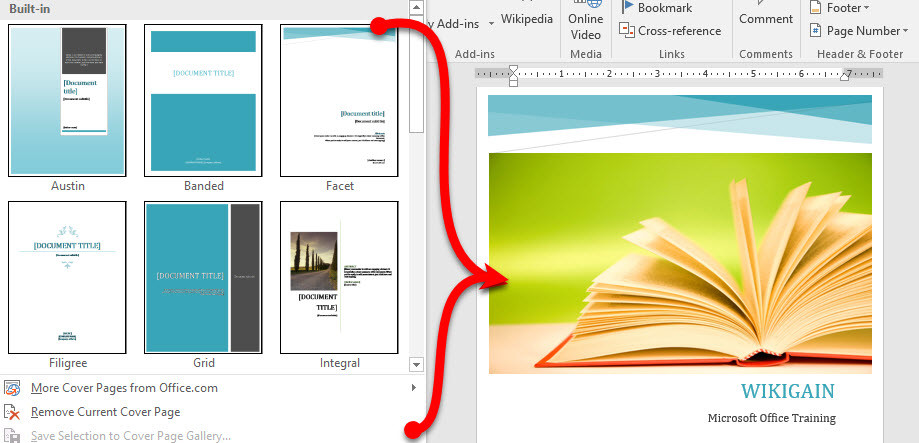
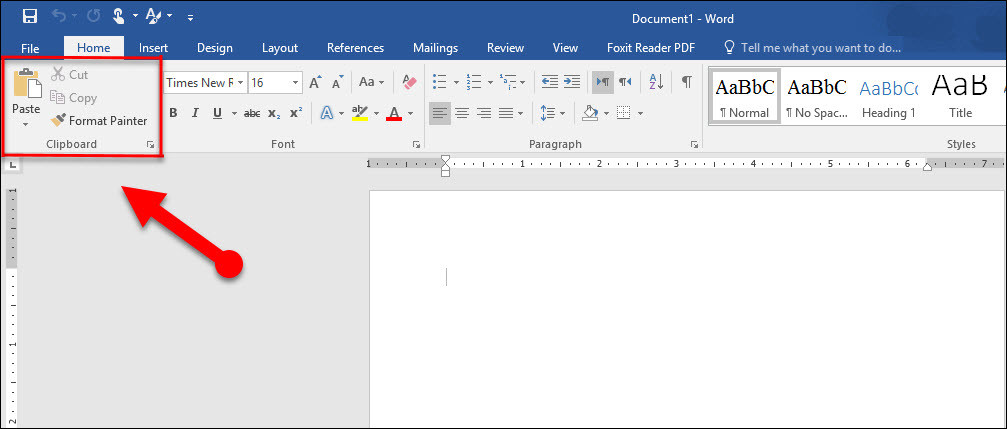
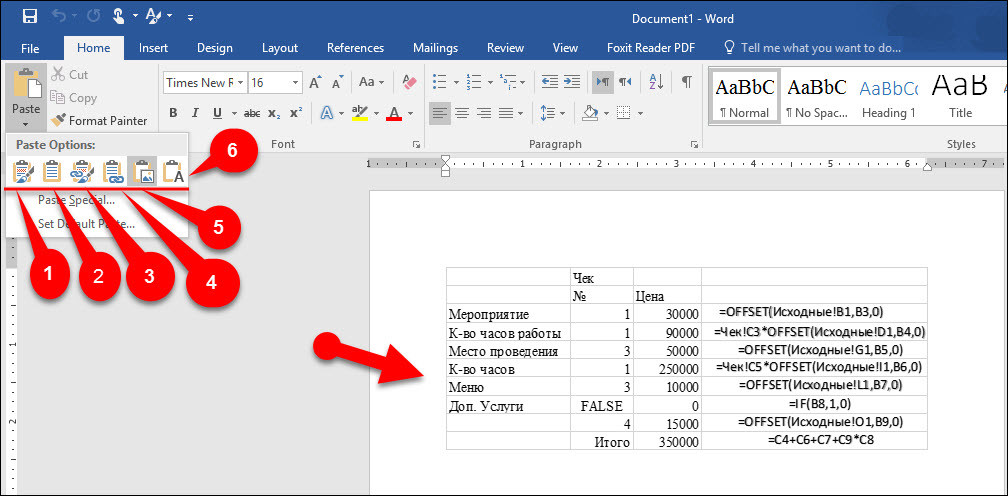
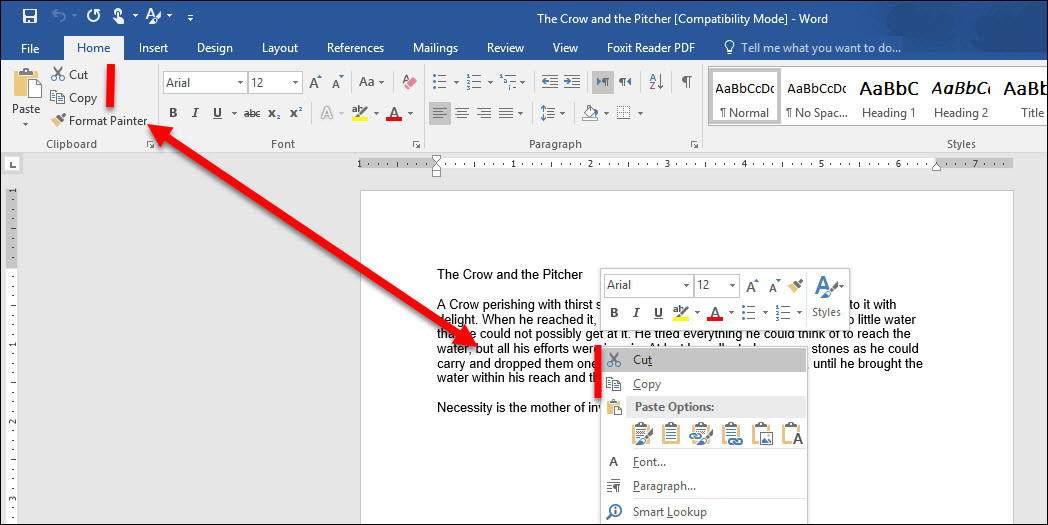
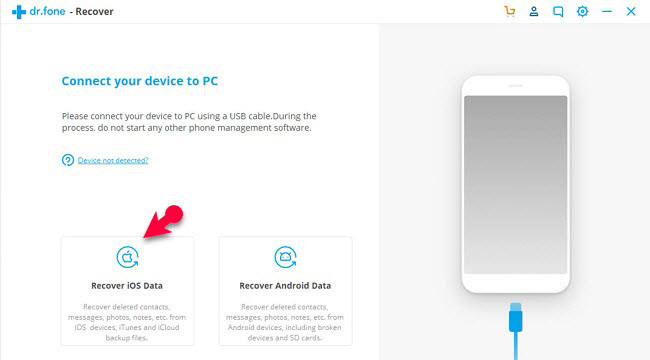
Leave a Reply