TikTok is the platform where our people are uploading short videos and soon enough in 2020 Instagram launches Reels to compete with them. Believe it or not, reels are the best way to boost your account for more followers and gain more traffic to your Instagram profile. to put it in simple words, you have boosted your account to gain more engagement, and after that, you can build your community. It means you have gone viral. Anyway, creating reels takes time, and effort and requires editing skills. Once you have prepared your reel, by following this post you will learn How to Upload Reels on Instagram on Android and PC.
Features of Reels:
- Adding Music with Lyric directly from Instagram.
- Adding AR effects
- Add multiple 15 seconds clips and edit them
- Ability to speed or slow the speed of the clip
How to Upload Reels on Instagram on Android?
- Unlock your phone and open the Instagram app, log in if you are not signed in.
- Tap on the + icon which is located at the top right corner of your android screen.
- After that, tap on Reel.
- If you want to upload from the gallery, at the left bottom, tap on the + icon with the blue color. However, you can record a reel right from here, just tap on the giant gray circle.
- Doesn’t matter if you have selected the reel from the gallery or you have recorded it, after that Instagram will preview your reel. In this panel, Instagram provides you the option to trim the video by adjusting the slider from the edges. Anyway, once you are done editing the length of the video, tap on add.
- After adding the reel, Instagram will ask you again to add another clip or record another reel to combine. If you wish to do that. In my case, everything is good to go, all I have to do is tap on next.
- In this section, you edit your reel and add music, texts, emoji, and stickers or you can even draw on your reel. After that tap on next.
- Finally, you can add captions to your reel. Aside from that, there are other settings that you configure. Settings such as tagging a friend, mentioning your location, adding hashtags, sharing your reel to Facebook, or Advanced settings. Most influencers are using advanced settings such as brand content, adding a partnership label, and more. Anyway, once you are done with configuring the settings, simply tap on next and wait until your reels uploads to Instagram.
Upload Reels on Instagram on PC (Windows, Mac, Linux & Chromebook)
- Launch your favorite browser that you are using daily.
- In the search box type instagram.com.
- Login to Instagram, using your credentials.
- On the left panel click create.
- Click on select from the computer, then locate the video, select it and open it.
- After that, you need to adjust the reel size, and for that click on the rectangle icon and choose the 9:16 aspect ratio.
- Now you can look at what the reel on your computer looks like, after that click on next.
- This is the editing panel where can configure the cover image and you can also trim the video.
- Finally, you are ready to publish your reel on Instagram using your computer. Keep in mind that you can still add captions, and hashtags, and configure other settings.
Conclusion:
By now you know how easily you can Upload Reels on Instagram using Android or PC. By the way, don’t forget to follow me on Instagram if you have liked this article.

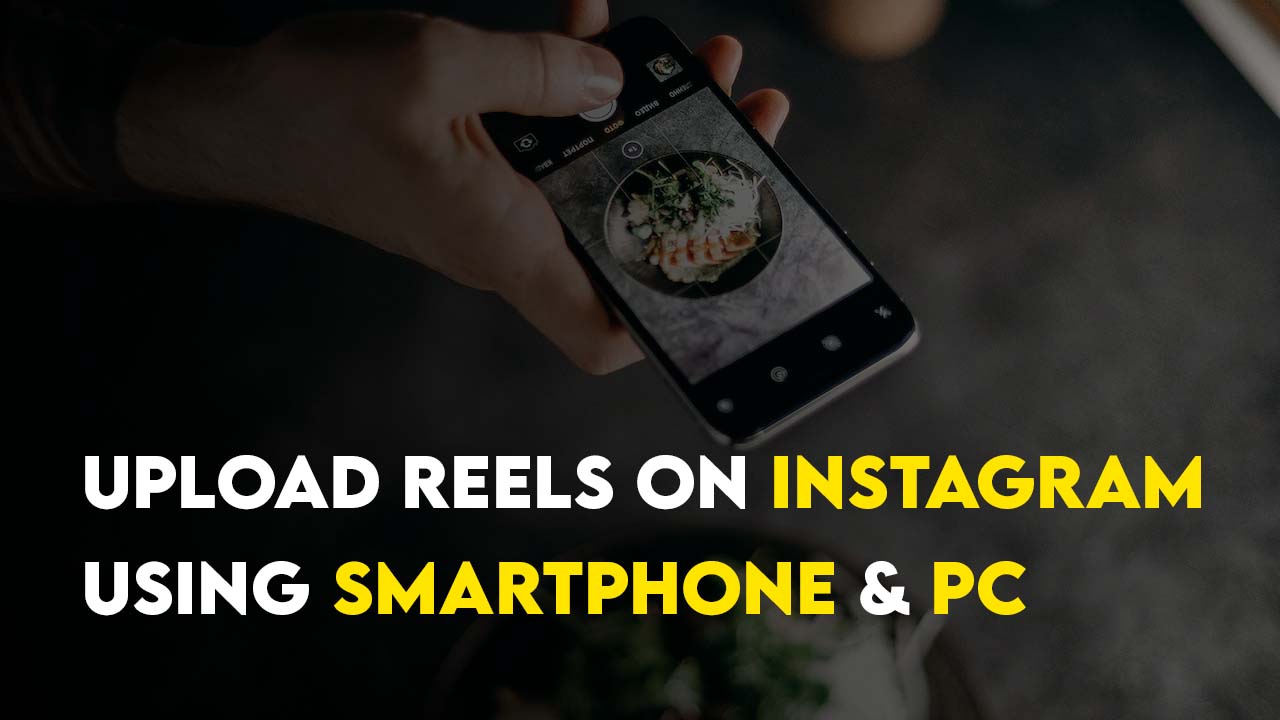
Leave a Reply