No one is perfect in the world, and certainly there are sometimes where you make mistakes to an important client on the e-mail. whether it is a typing mistake, or you forgot to add a specific important detail into the email, this recalls for editing. What if the e-mail has been sent, what are the options for you to fix the issue. There are two options, you have to unsend the email and then add the changes and send it again, or you have to send a new email but with the modifications that you applied. Both of them are possible if you are using Gmail as a source of interaction with your clients.
To be perfectly clear, there is only a limited amount of time to unsend an email inside the Gmail. And mostly you can increase this amount from the settings all the way up to 30 seconds. If that much amount of time has been passed, then you have to create a new e-mail and send it.
How to Unsend Email on Gmail in Desktop?
These days every chatting applications such as WhatsApp, messenger, Wechat and other chatting applications have the option to unsend a sent text or attachment. Gmail has also this feature but it has a certain amount of time to cancel the sent email. By default, the time to undo or unsend the email is 5 second, but you can increase it all the way up to 30 seconds from the settings.
But the big question is how you can access the option to unsend emails. Well it is really easy, at the moment you created your email, provided the address and then click on send, you will see a small notification at the bottom left corner of your screen. Click on undo to unsend the email address.
As I said earlier by default the option to undo the send email is only 5 seconds, so, how you can increase it. For that you have to click on the gear icon and choose all settings> In the General settings, find the Undo Send> click on the drop down menu and increase it to 30 Seconds. After bringing the change, you have to Scroll down to the end and save the changes.
How to Unsend Email on Gmail on Smartphone?
It does not matter which devices you are using to send email using Gmail. The option to unsend an email on any device is the same, except in desktop you have the setting to change the amount of time. In smartphone the default 5 second option is available for you to undo the send email.
- After sending the email using your smartphone, and small sent notification will appear at the bottom of your screen.
- To unsend the e-mail, Tap on undo.
- Once you tap on undo, it will take you to the editing of the Email.
Conclusion:
Anyone anytime can make any mistake specifically while writing an e-mail and sending it to a client. Well, it is 100% true, but inside Gmail you have the option to undo the same email on any devices including desktop, iPad, iPhone or other Android devices.

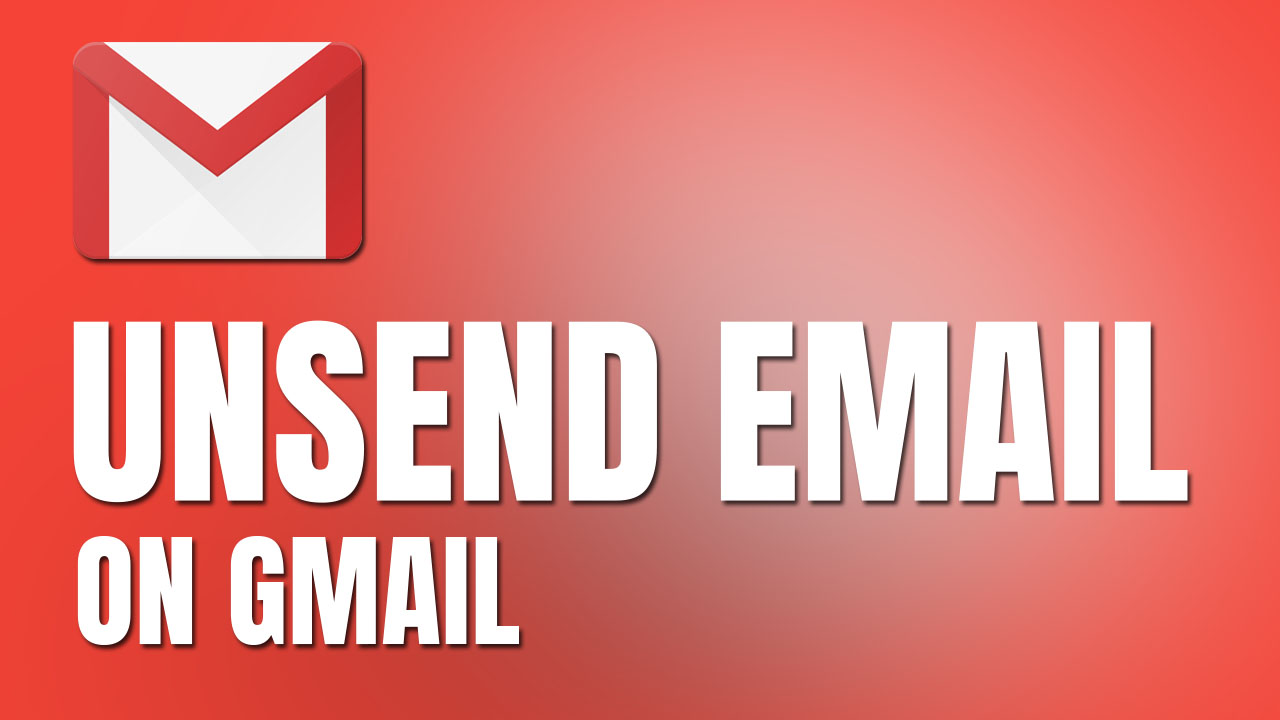

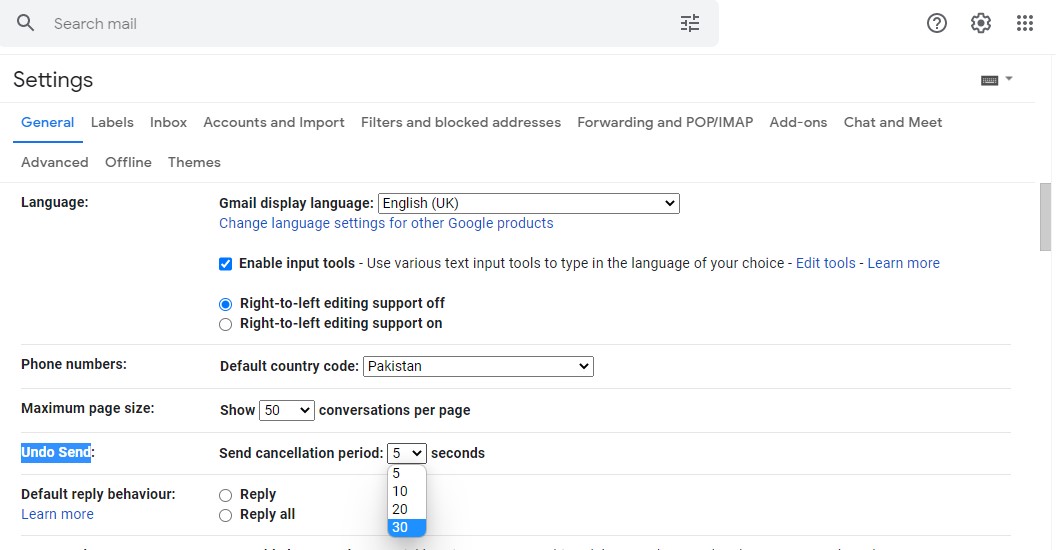
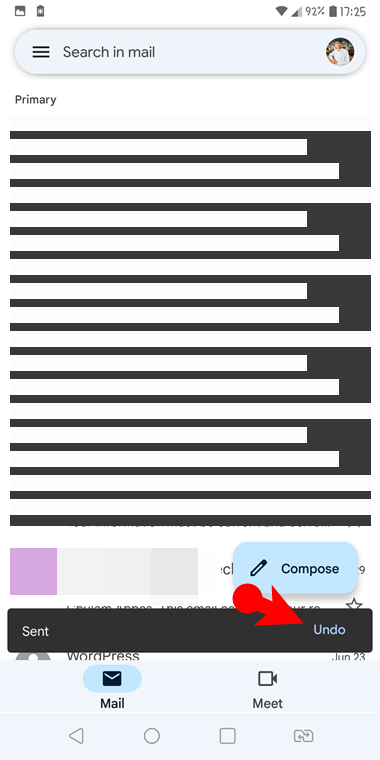
Leave a Reply