Instagram offers a commenting setting that allows you to control the user’s interactions with your posts, reels, and stories. This is quite a useful tool if you want to limit negativity, stop reading inappropriate comments, reduce distractions and noise, etc. Fortunately, Instagram provides the ability to turn off comments on their posts, reels, and stories, giving them greater control over the conversations. If you are interested to Turn off Comments on Instagram content, this guide will provide you with the step by step guide.
Why turn off comments in Instagram posts, reels, and stories?
Instagram Users could have different reasons for turning off comments on their Instagram posts, reels, or stories. Here are some of the points that I know.
- Limit the amount of negativity: One of the main reasons could be to limit the amount of negativity or inappropriate comments that users are leaving under your posts.
- Creating a Focused environment: The other reason can be creating a more focused and controlled environment for their content. This will focus the users on the content itself rather than the comments and interactions.
- Less noise or Distractions: There are users who prefer to have less noise or distractions in their content. The easiest method is to turn off the comments which will create a more streamlined and cohesive viewing experience.
Turn off Comments on Instagram Posts Before Publishing
- open the Instagram app on your smartphone
- Easily create a new post that you always do.
- On the final window of sharing your post where you can write captions, add hashtags, etc, scroll down to the end. Find Advanced settings and tap on it.
- Under the comments, the toggle turns off commenting.
- Finally, go back to the sharing window and publish your post with the comments turned off.
-
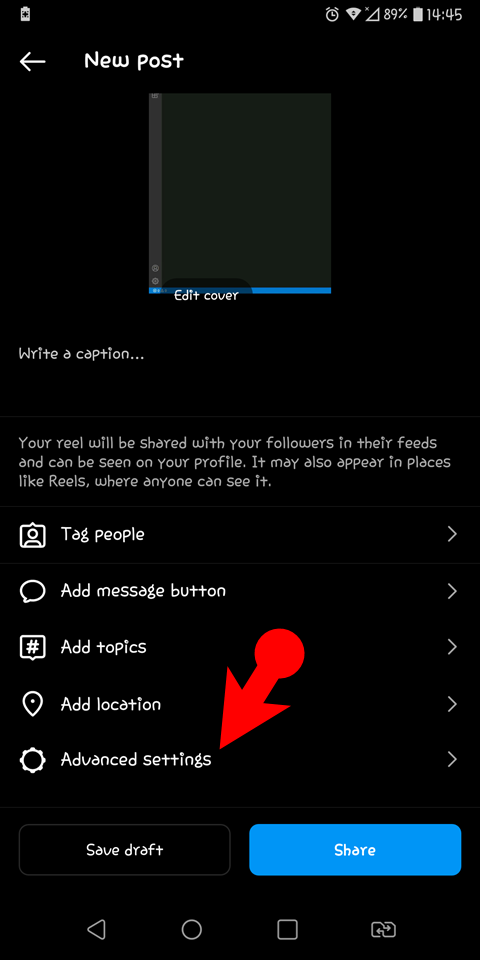
- 1. Advanced Settings
-
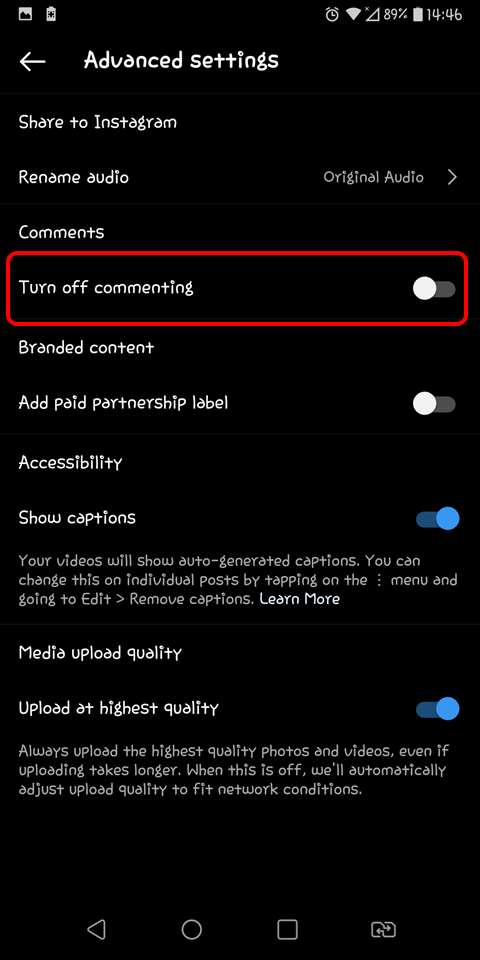
- 2. Turn off commenting
Turn off Comments on Instagram Posts After Publishing (Old Posts)
Unlike Twitter, you don’t have to delete a tweet because Instagram has edit options.
- Select an image from your Instagram Profile.
- Tap on the three dots.
- Choose to turn off commenting.
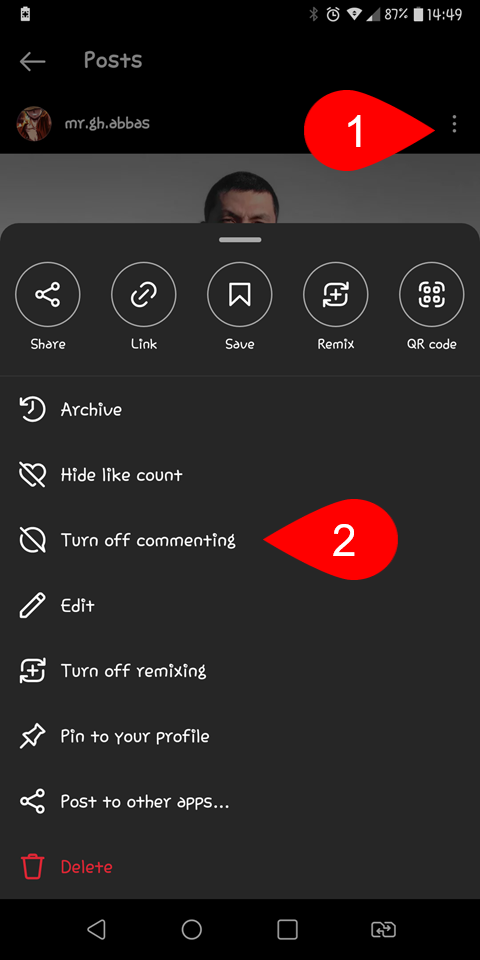
Turn off comments after publishing Posts
Turn off Commenting on Instagram Reel
Method Number 1:
- Open a reel from your Instagram reel.
- Once the reel started playing, go to the three dots at the bottom of your screen.
- Tap on Manage.
- After that choose to Turn off commenting.
-
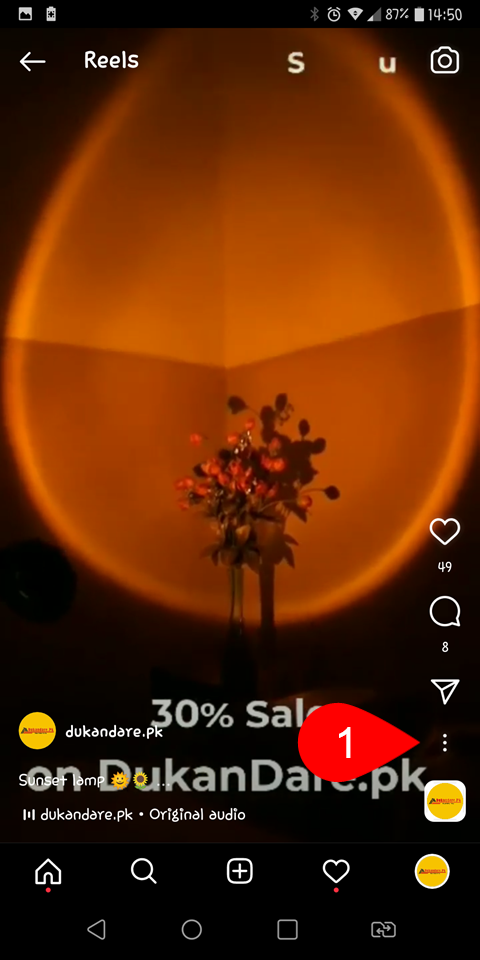
- 4. Tap on three dots
-
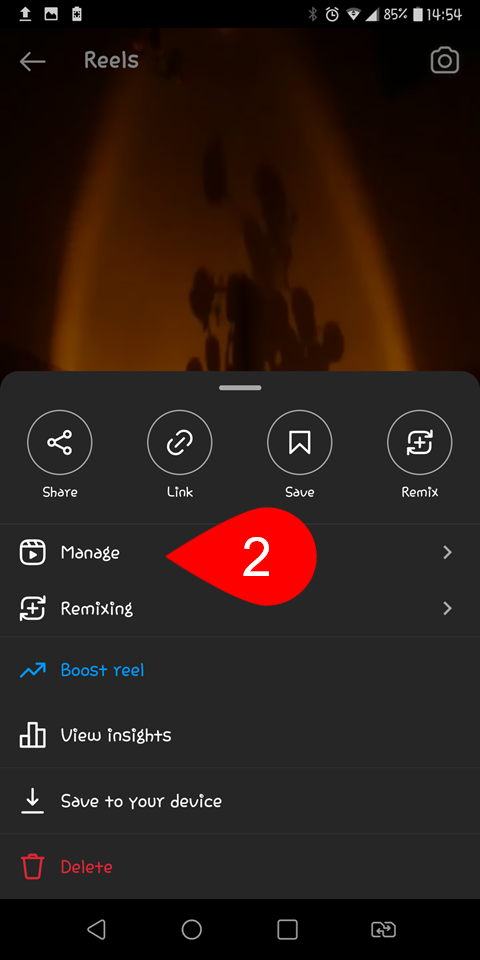
- 5. Manage
-
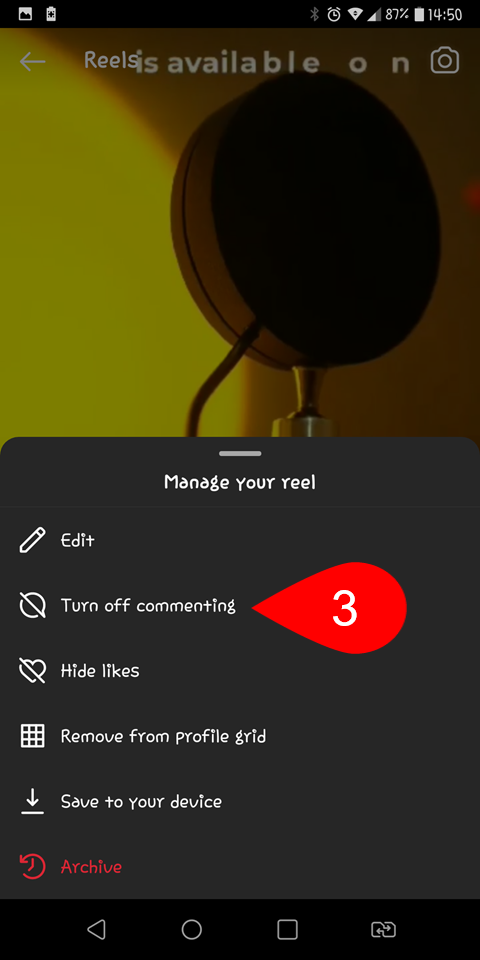
- 6. Turn off comment on Reels
Method Number 2:
- From your Instagram Profile, start playing a reel.
- Tap on the comments.
- Tap on the three dots in the comments.
- Tap on Turn off commenting.
-
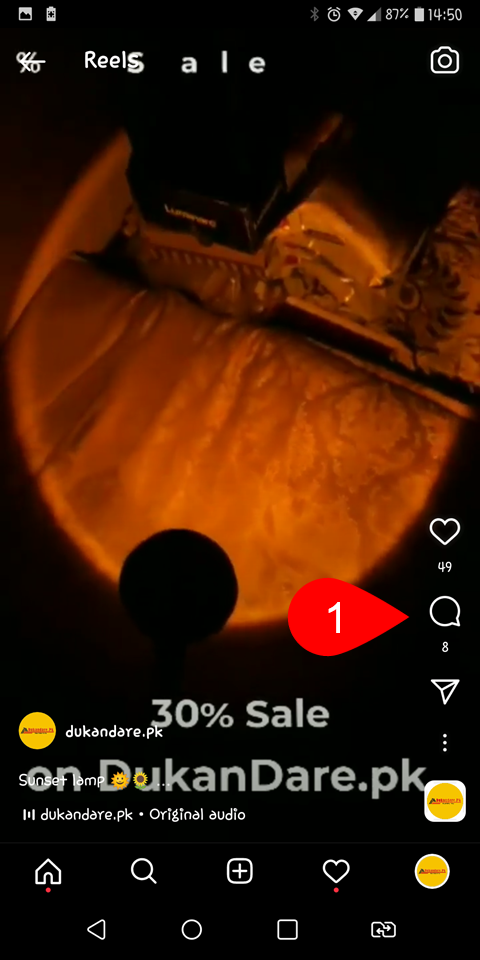
- 7. Tap on Comment icons
-
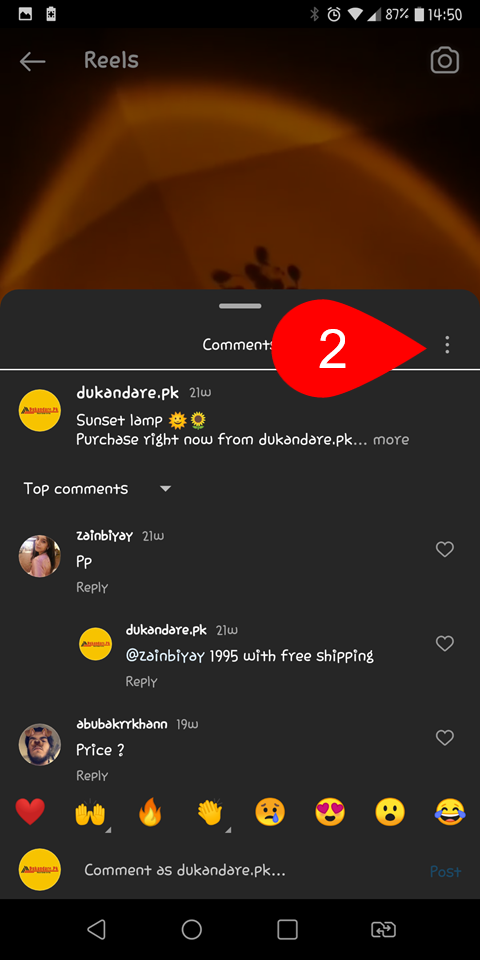
- 8. Tap on 3 dots
-
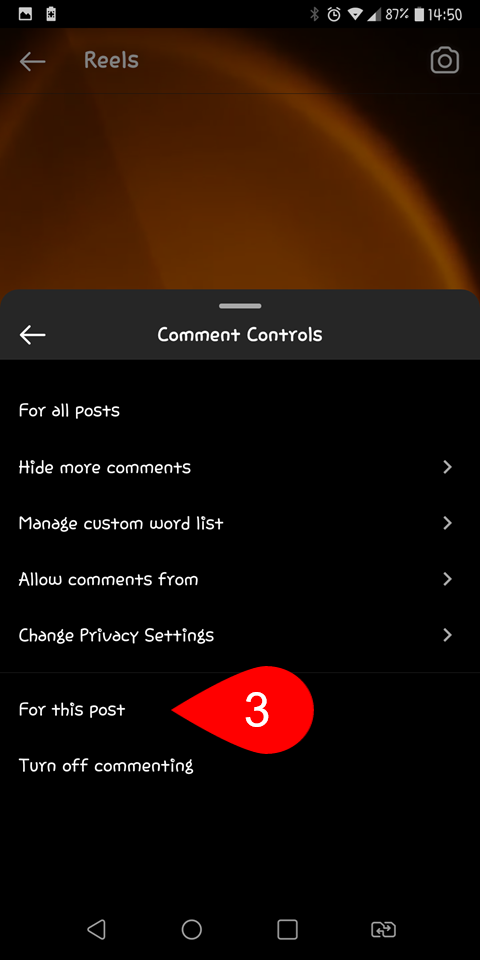
- 9. Turn off commenting
Turn off Commenting on Instagram Story
- Launch the Instagram App, and after that open the settings. The easiest way to open the Instagram settings is to tap on the hamburger menu from Profile.
- Go to the Privacy> Story.
- Under the replying section, tap on off. Also, you can configure the settings about who can comment on your story such as your followers and the followers that you follow back.
-
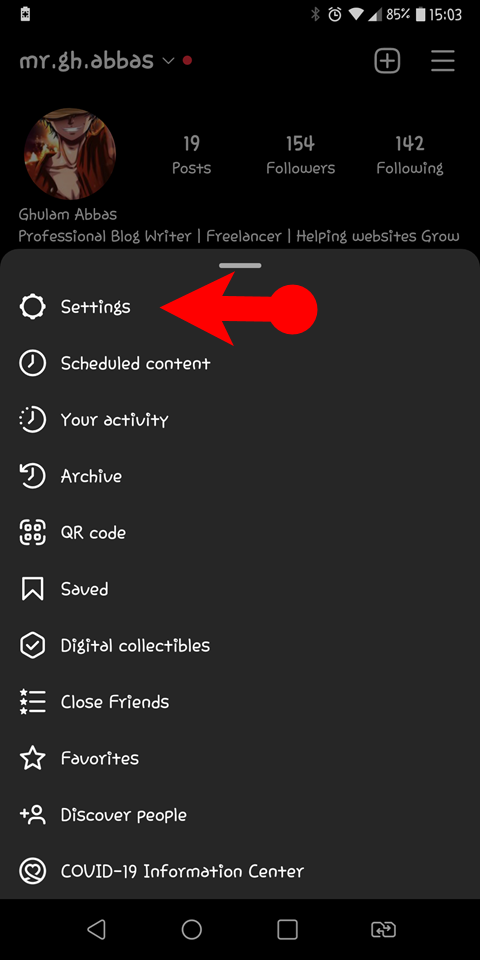
- 1. Settings
-
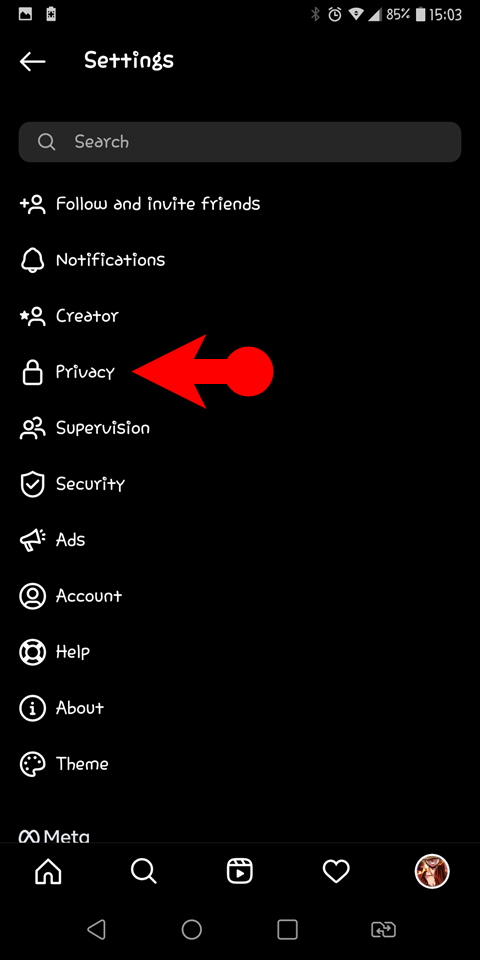
- 2. Privacy
-

- 3. Story
-
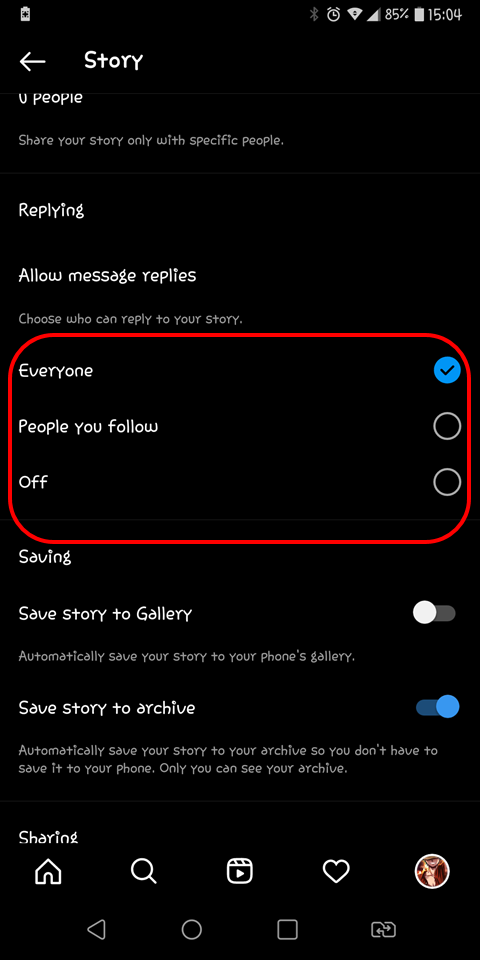
- 4. Story Comment Settings
Turn off Comments on Instagram from Unknown People
- Open the Instagram app, and go to the settings.
- Following that visit the privacy> comments.
- You have to tap on Allow comment from.
- Then you can set the settings who can comment on your posts, reels, and story from its options such as Everyone, people you follow, your followers, and people you follow and your followers.
-
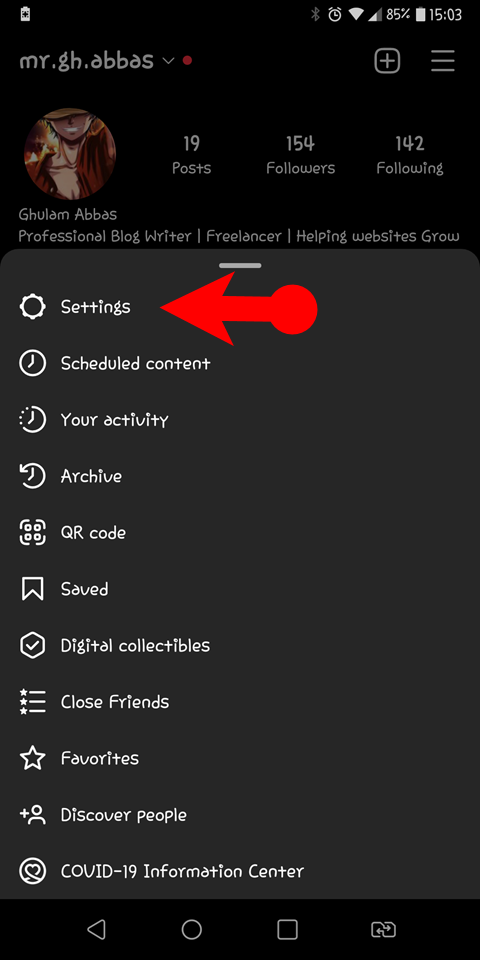
- 1. Settings
-
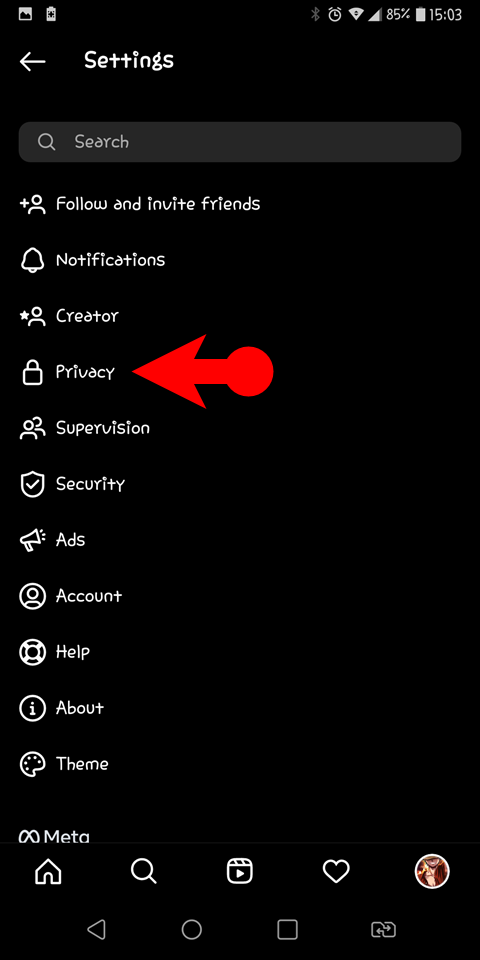
- 2. Privacy
-
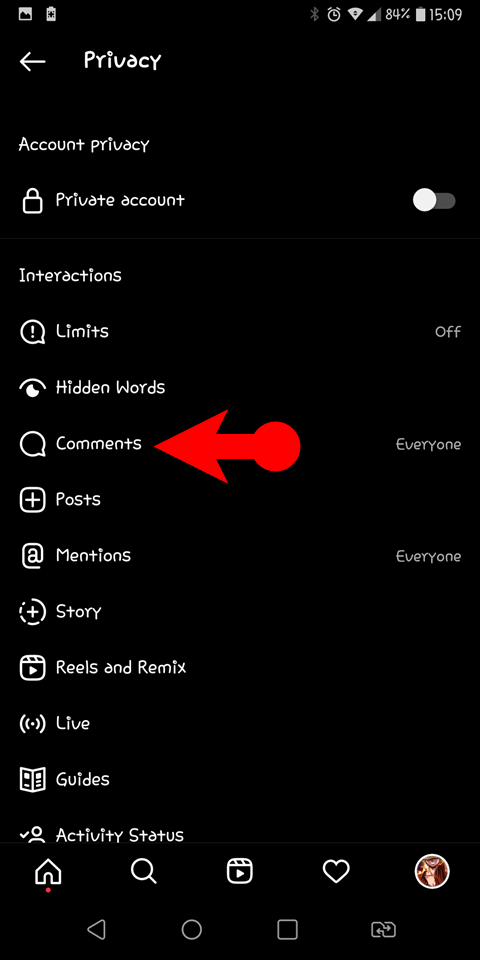
- 3. Comments
-
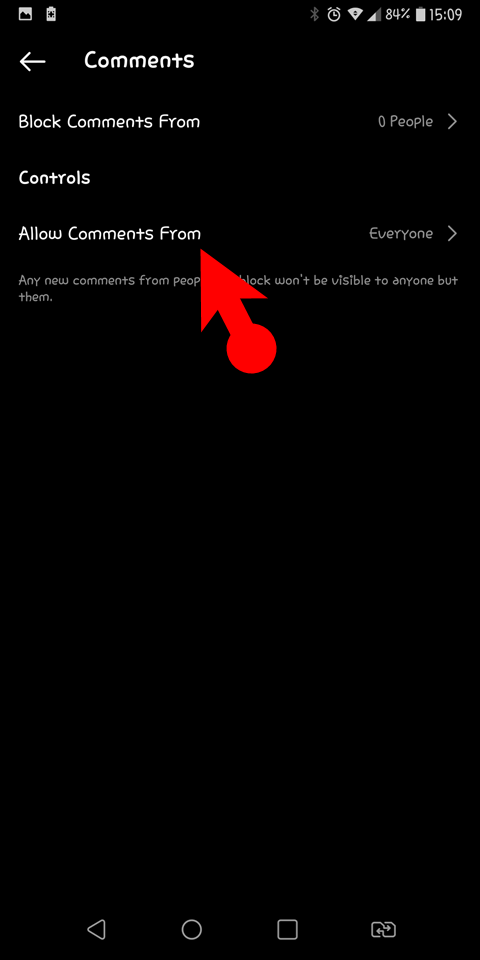
- 4. Allow comments from
-
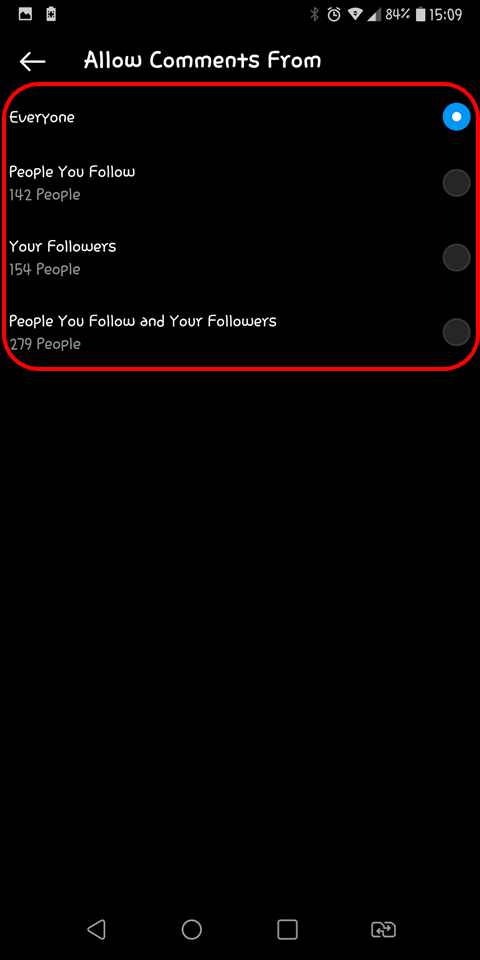
- 5. Comment Settings
Turn off Comments on Instagram for a specific person
- Open Instagram< go to settings.
- Tap on Privacy> then select comments.
- Tap on block comments from and choose the person that you don’t want to comment.
-
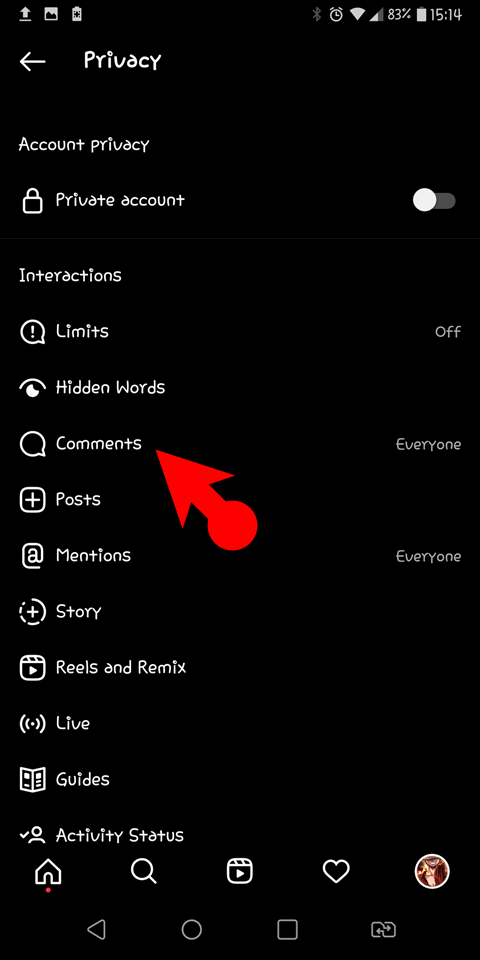
- 1. Comments
-
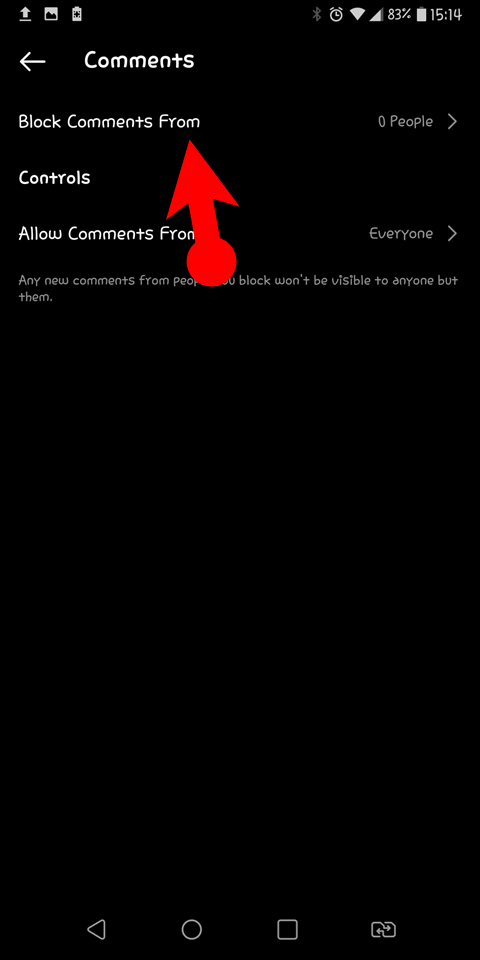
- 2. Block Comments From
-
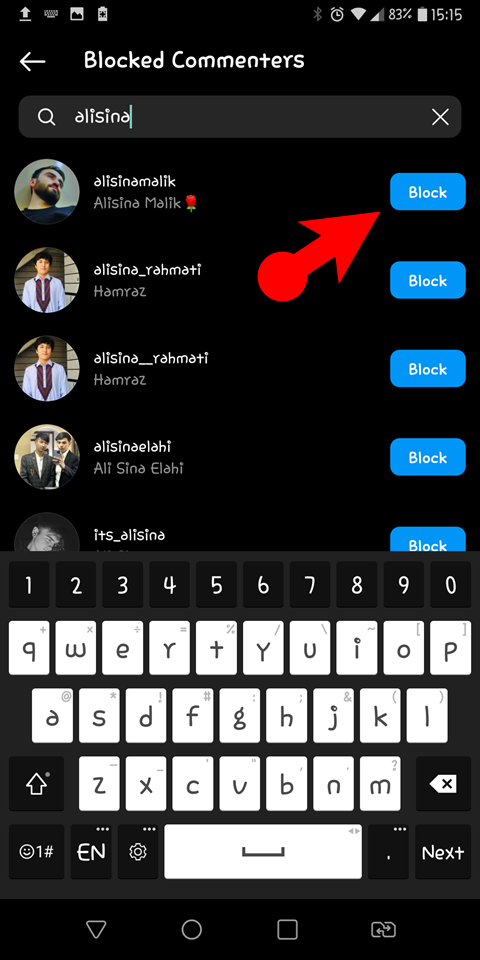
- 3. Block the User
Conclusion:
Instagram gives users the flexibility to adjust the level of interaction and discussion on their content as needed. You can turn it on/off anytime that you want. Also keep in mind that if you turn off comments on existing posts with comments, the existing comments will be hidden from the public.
Turn off Comments on Instagram Posts, Reels and Stories
Instagram offers a commenting setting that allows you to control the user’s interactions with your posts, reels, and stories. This is quite a useful tool if you want to limit negativity, stop reading inappropriate comments, reduce distractions and noise, etc. Fortunately, Instagram provides the ability to turn off comments on their posts, reels, and stories, giving them greater control over the conversations. If you are interested to Turn off Comments on Instagram content, this guide will provide you with the step by step guide.
Why turn off comments in Instagram posts, reels, and stories?
Instagram Users could have different reasons for turning off comments on their Instagram posts, reels, or stories. Here are some of the points that I know.
Turn off Comments on Instagram Posts Before Publishing
Turn off Comments on Instagram Posts After Publishing (Old Posts)
Unlike Twitter, you don’t have to delete a tweet because Instagram has edit options.
Turn off comments after publishing Posts
Turn off Commenting on Instagram Reel
Method Number 1:
Method Number 2:
Turn off Commenting on Instagram Story
Turn off Comments on Instagram from Unknown People
Turn off Comments on Instagram for a specific person
Conclusion:
Instagram gives users the flexibility to adjust the level of interaction and discussion on their content as needed. You can turn it on/off anytime that you want. Also keep in mind that if you turn off comments on existing posts with comments, the existing comments will be hidden from the public.