Apple released its new smartphones iPhone 8 /8 Plus and iPhone 10 (X) in September. They have worked hard on these phones, and a lot of people are going to buy these smartphones. The expectation to buy the iPhone 10 is 50 million. If you are one of them then after you get the phone, you will probably think how to migrate to your new iPhone 8/8 Plus or iPhone 10. So today in this article, I am going to show you how to transfer your all data from old iPhone to new iPhone 8/8 Plus or the new iPhone 10.
Transfer your all Data from Old iPhone to new iPhone 8/8 Plus or iPhone 10
To transfer your data to your new iPhone, there are many ways, the most common is by iTunes or iCloud Backup. If you want to transfer your data via iTunes or iCloud, then it might be best for you but in some, cause it’s not. Because when you transfer data via iTunes or iCloud Backup then it transfers pretty much all the data, but again there remains data that neither iTunes or iCloud can transfer.
Let’s imagine that you want, just transfer all your photos or music to your new iPhone but iTunes or iCloud transfer all data. In this, cause it is very frustrating. Well, iMobie has covered your back smartly, Using iMobie product AnyTrans, you can easily transfer all your data to your new iPhone 8/8/10, or you can just transfer Photos, Music, Videos or even App data. To get started first you need to download AnyTrans from the link below.
- Download AnyTrans latest version
Step #1. Firstly you need to download and install AnyTrans from the link above on your Windows or Mac.
Step #2. Open AnyTrans and connect both old and new iPhone, to your computer.
Step #3. From the top, left corner select your old iPhone from the drop-down menu and make sure the new iPhone is connected, appears on the menu also.
Step #4. On AnyTrans Menu click on Clone Device.
Step #5. Make sure the New iPhone is selected as a target device then click on Continue Button.
Step #6. In this step, select categories that you want to transfer to your new iPhone and click on continue button.
Step #7. Wait for AnyTrans to transfer your data that you selected in the previous step to your new iPhone 8 or 10.
Step #8. Finally, after a restart on your new iPhone, you can find all the data.
Related: How to transfer contacts from iPhone to iPhone
Now you can see a demo how AnyTrans works, in the steps above. Actually, it can do a lot more than shown in steps above. After this paragraph, you find some hints and note.
- Use AnyTrans to transfer app data to your iPhone but first, you need to download the same app on the target device.
- While transfer data to your new iPhone, don’t disconnect the cable.
- Make sure you enter your passcode when AnyTrans asks you.
- AnyTrans transfer anything from your old iPhone to your new iPhone safely but while transferring data like Bookmarks, Notes, Messages, Contacts, Calendar, Call History, and Photos it will be overwritten on your target device (New iPhone), so if your new device is empty no need to worries about overwriting.
- If you have transferred all your data from old iPhone to new iPhone, then it will take around 30 minutes so keep claim and don’t worry.
Conclusion
With AnyTrans you can easily transfer anything from your old iPhone to your new iPhone. Also, Anytrans is the ultimate iPhone, iPad content manager. Check more about Anytrans here. That’s was all about how to transfer your all data from old iPhone to your new iPhone 8 or 10. If you have any inquiries or feedback, so feel free to tell us in the comment section below.



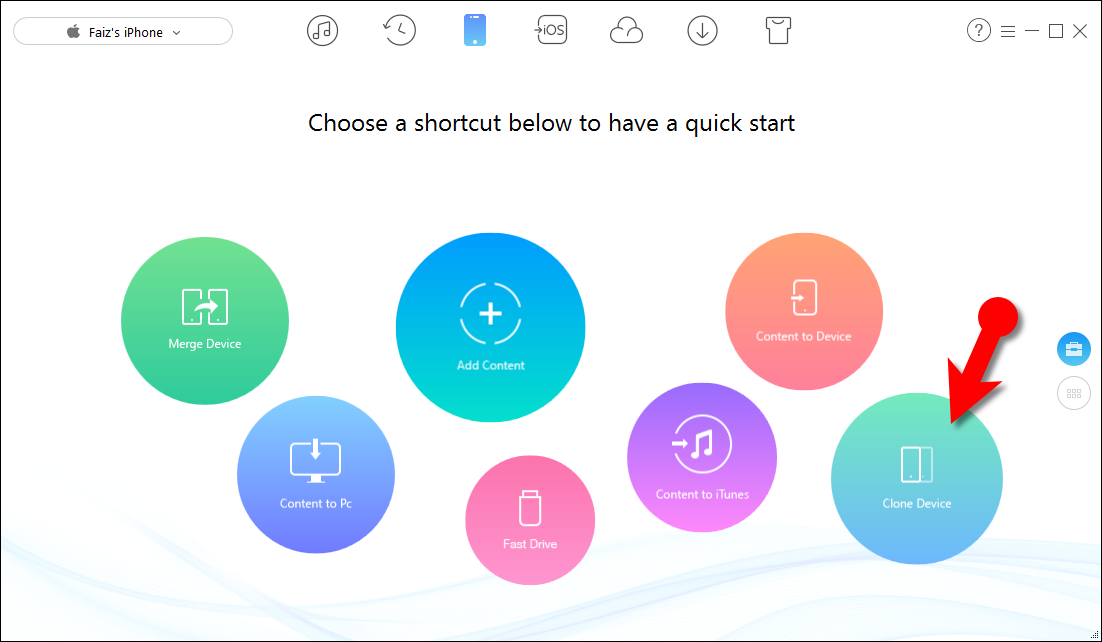
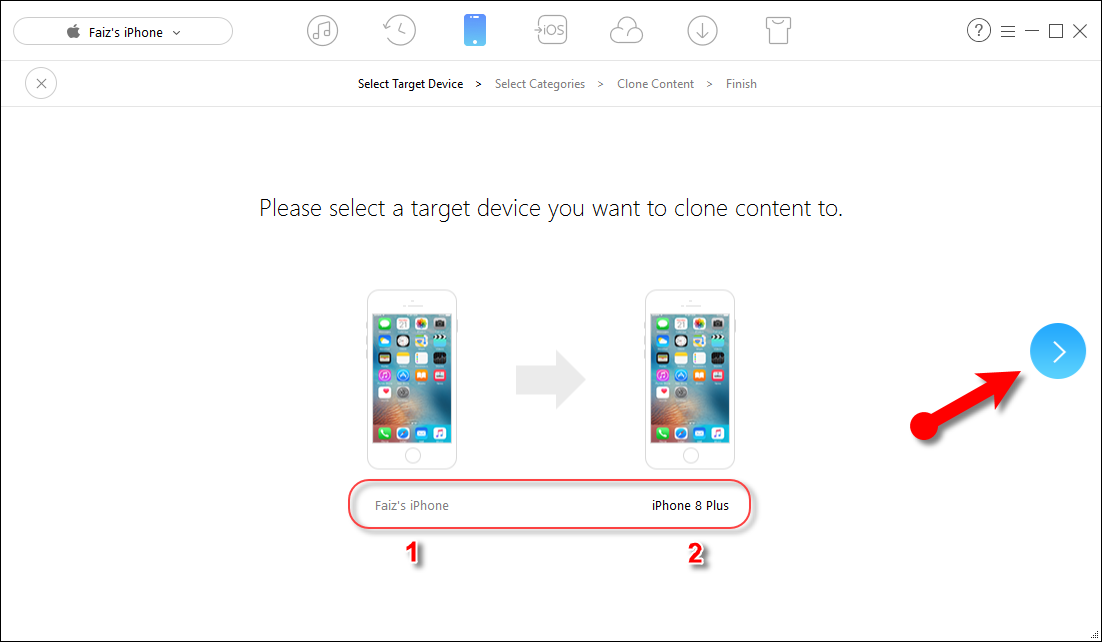
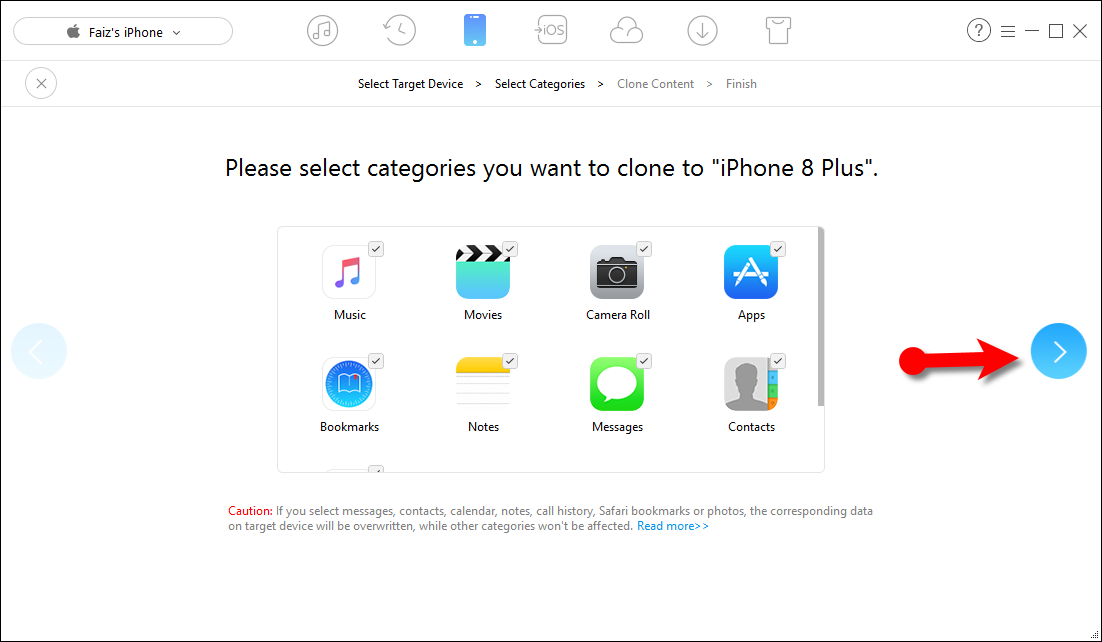
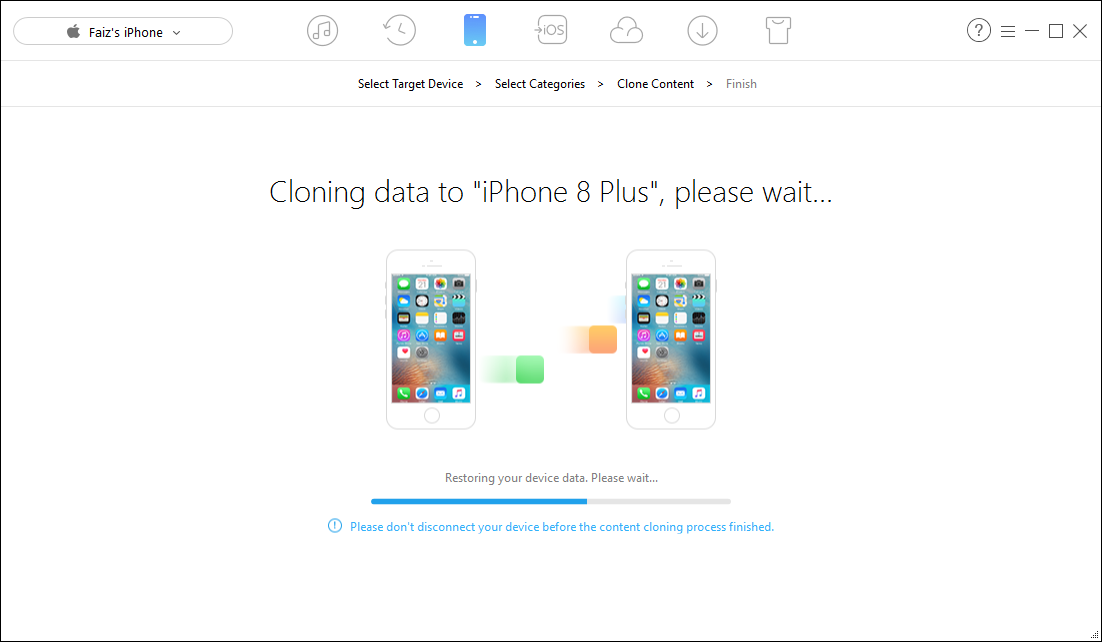
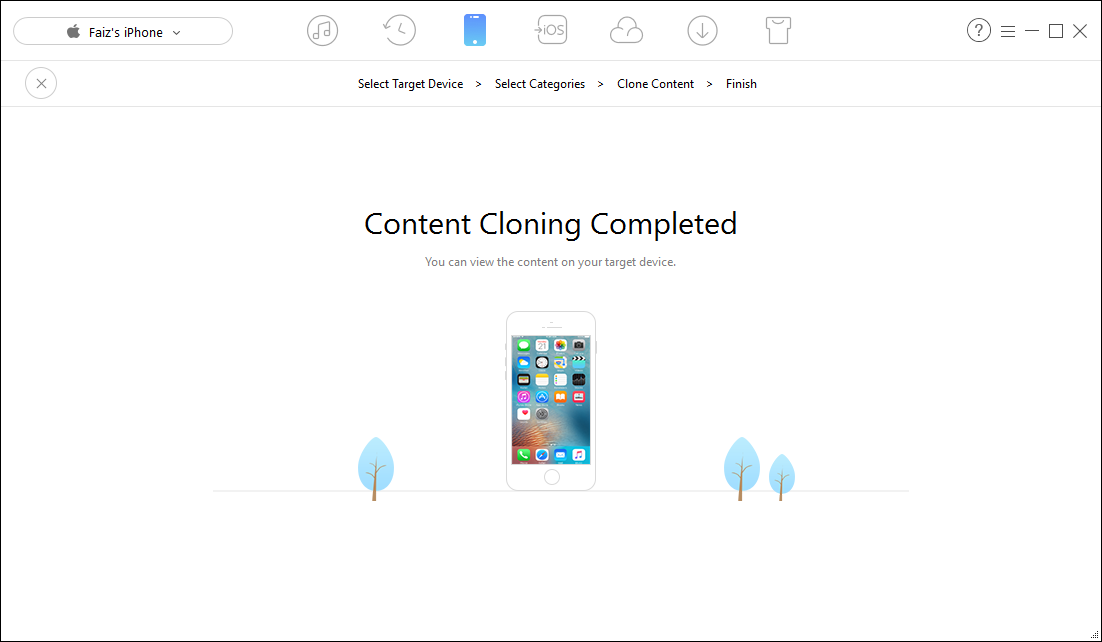
Leave a Reply