In this article, I’m going to show you guys how to transfer music between Apple devices. No one can ignore that iTunes is an excellent tool for music management, but there are some other great tools as well which are more than a music player. For example, iMusic is not only a player, but you can also transfer music without generating duplicate files. Also, you can download around 600 music at once from more than 3,000 sites.
iMusic Best Feaure
- Contains almost all the tools you need to manage downloaded music.
- Transfer music between iPhone/iPad/iPod/Android phones and iTunes/Mac/PC.
- Download music from YouTube, Archive, Jamendo, 4Shared and 3000+ sites.
- YouTube playlist batch download in MP3 & MP4 (600+ songs at once).
- Download 128k – 320k music in MP3, M4A, WebM, OGG, etc.
- Backup & Restore iTunes
- Fix iTunes Library
You can Download iMusic from its website for free. However, you need to register to have full access to its all advanced feature. Once you’ve downloaded the software, then install it on your Mac or Windows machine. It’s available for Mac and Windows users. The installation method is also very straightforward, and it’s just a matter of next and next. Once you’ve installed, then you can register if you’ve got the license key.
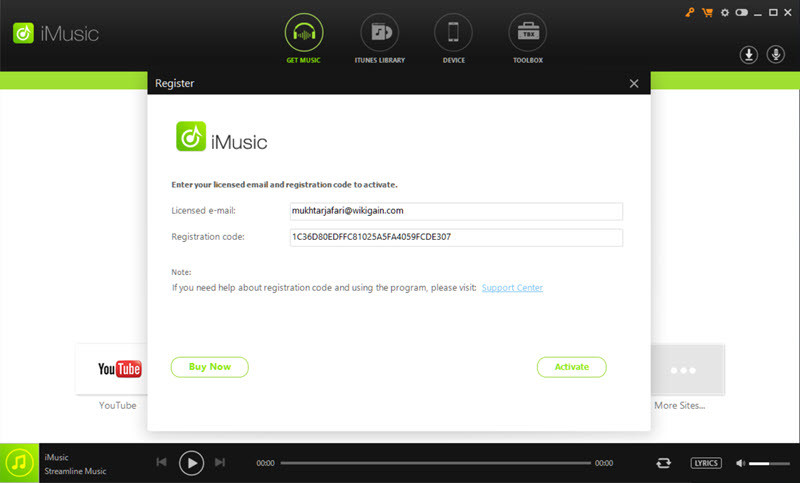
If you don’t register the application, still you can use but you won’t have access to all its feature such as Downloading DRM music from YouTube, Manage iTunes Library by fixing music tags, album art, burning music to CD, Restore iTunes music Library from backup files, find & delete duplicate songs and free technical support and upgrades.
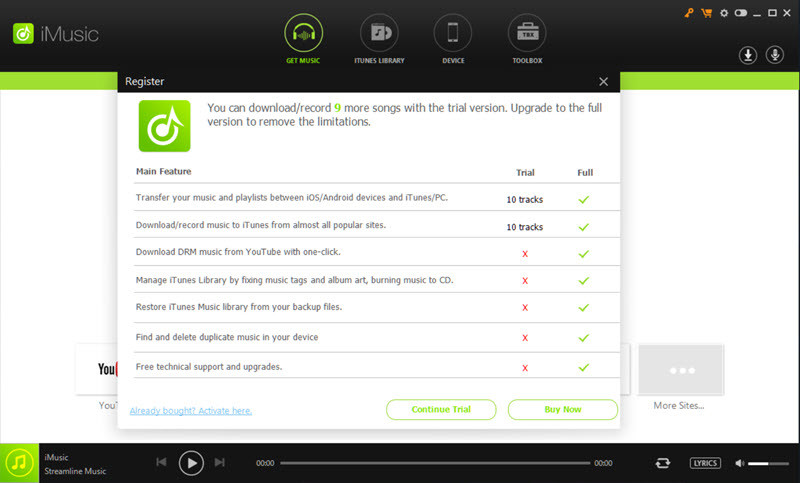
This application also can function as a web browser that you can open any website. For example, open YouTube and play a video. You’ll see a Download button on the top of the screen that allows you to download the video as MP3 or Video.
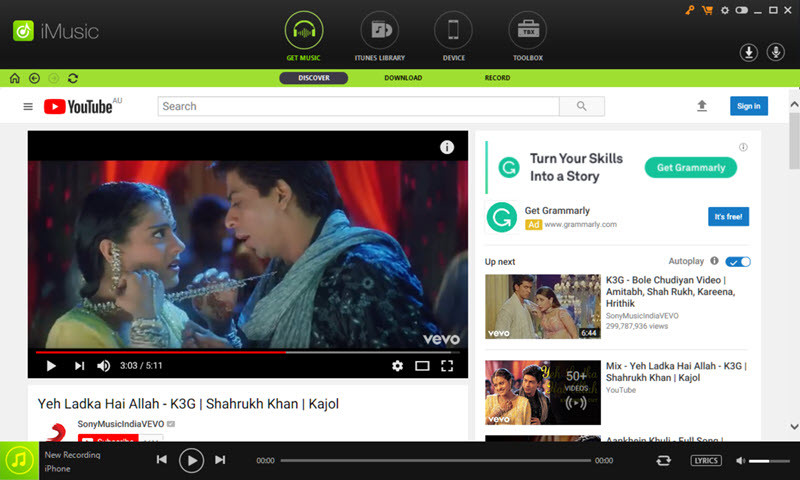
Transfer Music Between Apple Devices & iTunes
To transfer music between your iOS or Android device, you need to connect the device to your computer (Mac, Windows) then follow the screen instruction. For Android devices, you might need to Enable USB debugging to perform this task. Once you’ve connected your device to the computer, then click on Transfer media to iTunes. It’ll transfer all your device music to your iTunes library. It’s that simple and very straightforward.
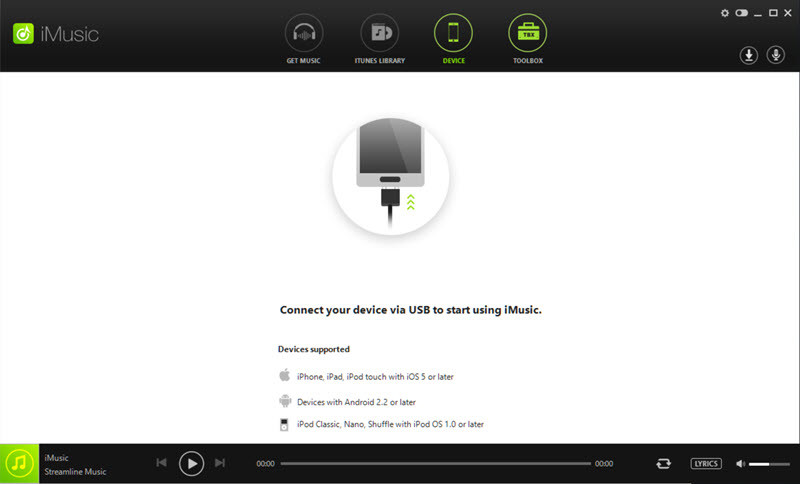
Connecting Smarphone to iMusic 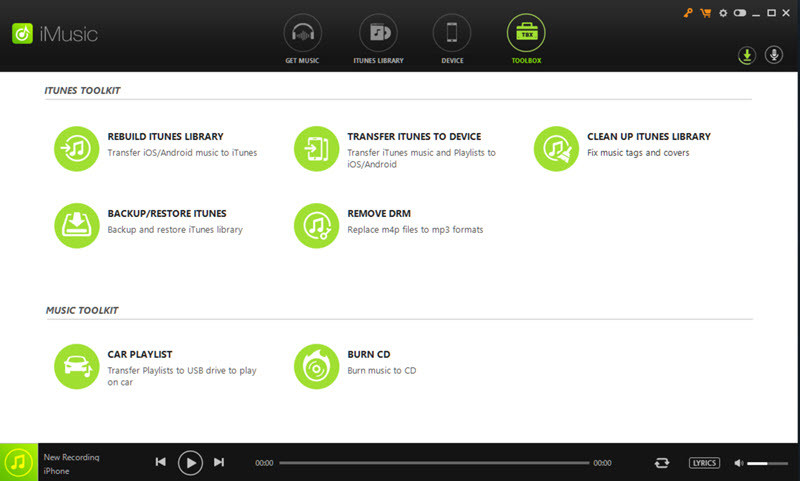
iMusic Tool Kit
Try Your Chance
Join the Aimersoft Christmas event to get your FREE gift daily. Simply go to Aimersoft event page and click the current date on the Advent Calendar to get your Christmas gift. Prize include iPad Pro, $200, $100, $50, $20, $10 or $5 Amazon coupon and more. 100% Win Rate!
Conclusion
iMusic is a great music management tool that help smart devices enthusiast to manage, transfer, fix library, delete duplicate files from their iTunes Library. It’s Also, a great tool for transfering music from a PC or Mac to iOS or Android devices. I hope you guys have learned something useful from this guide. If you’ve got any question, please feel free to hit a comment down below. We’ll try to answer as many comment as we can within 24 hours.

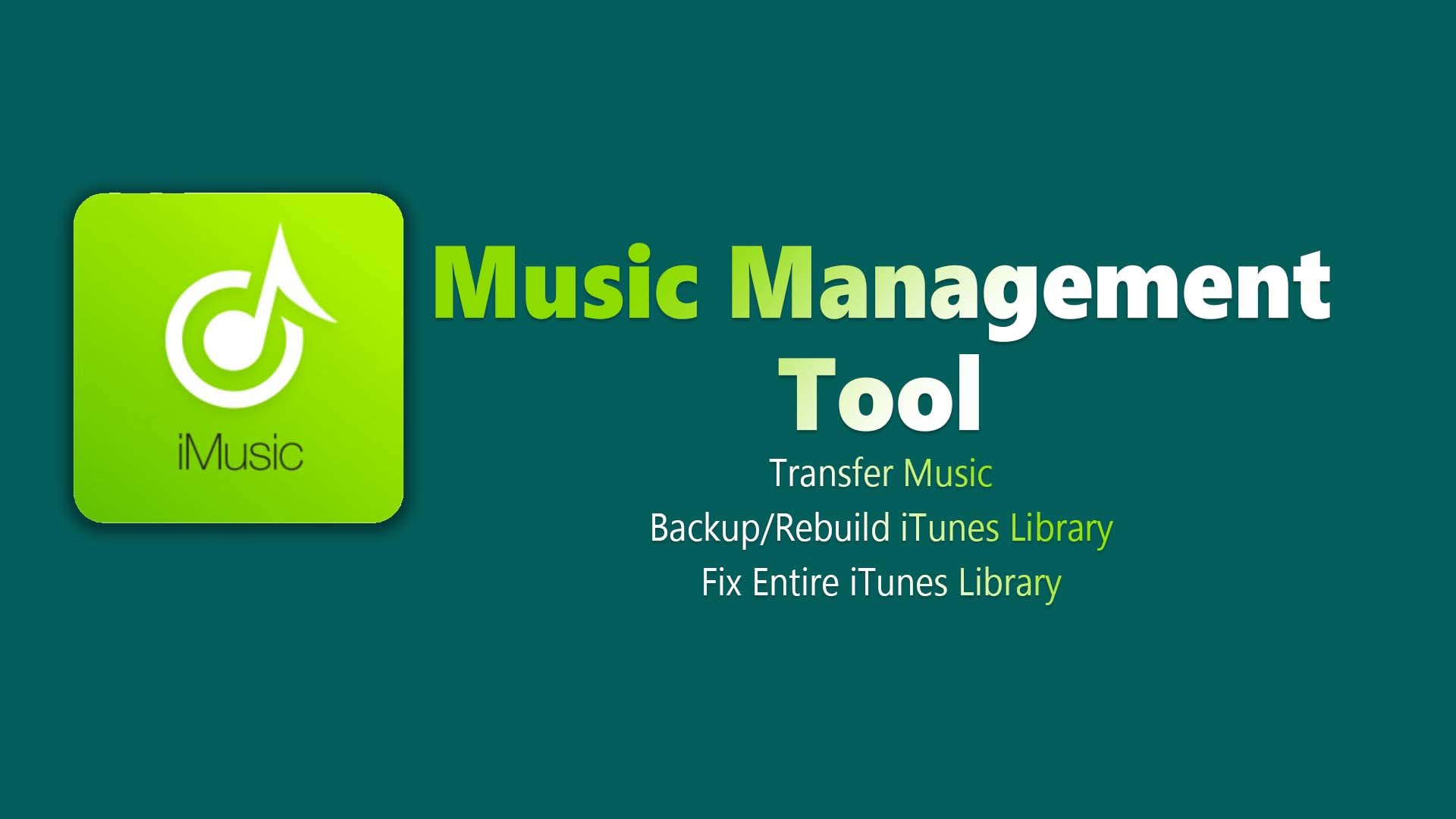
The basic database methodology is deployed to store the content in the portable music device, the iPod. iTunes is an Apple made music library and it is devised such that music from it cannot be transferred to the computer from the iPod.
Thank you for this post, this is so helpful.
I’ve got that part down but can you tell me why I can only add one app at a time to the docj(whatever size it is, it will only let me put one icon on it. Do I have to unlock or enable something in settings?