Today taking images became a job or field that everyone is trying to take some special photos or pictures. For technology professionals, taking a screenshot is became very popular nowadays. On every device, you are able to take screenshot whether that would be Windows PC, Mac Operating System, iOS Devices and Android Devices. That’s not really a problem. In order to take screenshot or capture image from the screen of your device, follow how to take screenshot on Samsung galaxy s6 or s6 edge.
Capture Screenshot on Samsung Galaxy S6 and S6 Edge
Nowadays the iOS, Android and other smartphones have developed very much. On every software update, you will see new functionality, new features and apps. One of the functionality which has improved that is screenshot. Before you could take screenshot only one way or two ways. Now you can take a screenshot on different ways. Here we will explain some of those ways.
1st Method: Using shortcut button
You have to use the button shortcut that every device has it. Press the home button plus up volume sound at the same time to capture your device screen.
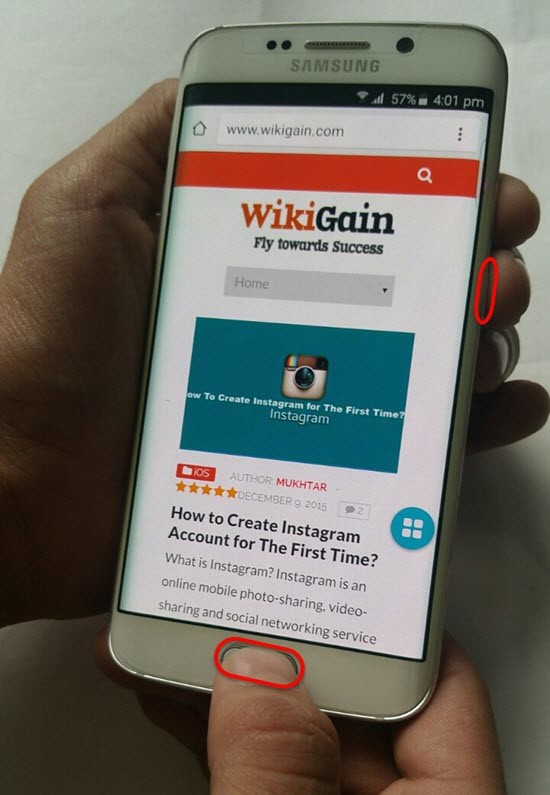
Take Screenshot via Shortcut button
2nd Method: Using Motions and Gesture
First you have to enable gesture on your device then you can take a screenshot. For this task, you have to follow some steps which I’m going to tell you right now. For the purpose to enable motions and gestures you need to find your device setting then press on it.

Motions and Gesture
You will go to the device settings click on Motions and gestures. Motion and gesture are not only to capture a screenshot but also have a lot more functionalities. Like; Direct call, Smart Alert, Mute and Palm Swipe to capture. Right after clicking on Motions and Gesture, you have to enable Palm Swipe to Capture. Capture the screen by swiping the edge of your hand across it, from side to side, keeping in contact with the screen.
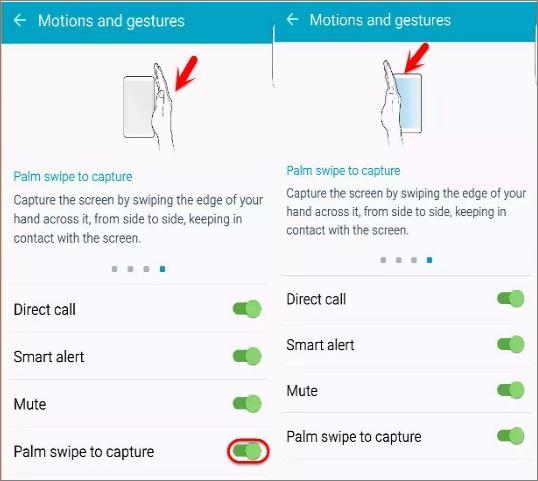
Palm Swipe to Capture
3rd Method: Using Assistive Touch
This method is very professional that you can do various tasks. As we have enabled assistive touch on iOS “How to Enable and Customise AssistiveTouch on IOS 9?“, so here as well we have the assistive touch for android devices. Mostly from Samsung Galaxy 4 above. In order to enable assistive touch on android devices, you have to go under instructions. Click on Settings>Device>Accessibility>Dexterity and interaction>Assist menu. Now click on Enable button at the upper right-hand side.
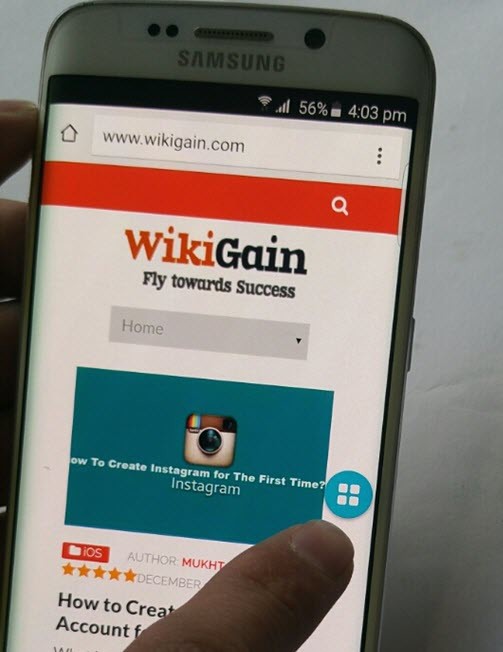
How to Enable Assistive Touch on Android
Now a small icon will appear on your device screen that can capture the mobile displayed screen. Click on that small icon and search for capture screen. When you find it just press on it. It will automatically capture the device displayed screen.
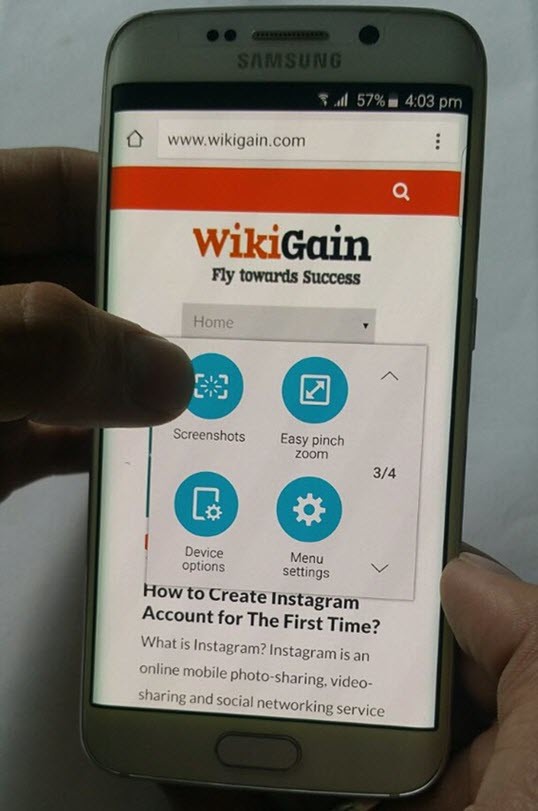
How to take screenshot via assistive touch
It was all about how to take screenshot on Samsung Galaxy S6 and S6 Edge. I hope that you guys have got something. Thanks for being with us.
Featured Image Photo Source: Samsung.com


Leave a Reply