In this article, I will show you how to take screenshot from iPhone X (new method). iPhone X is the best creation of Apple Company without having good features, iPhone x is also having bad features. It is been released a few days ago and you might notice that there is no home button anymore so you cannot take a screenshot. iPhone X have many good and bad features that one of the bad features is that the home button does not exist anymore. In this article, I will show you two method from which you can take a screenshot.
How to take screenshot from iPhone X
The apple company has removed home button so they have also think about what happens when we remove the home button. They have given all the abilities of the home button to the many parts of the iPhone.
Taking screenshot of the power button and volume button
The apple company has given the abilities to take a screenshot of the power button and volume button. If you were using Samsung or galaxy before and know how to take a screenshot then you will also know how to take screenshot from iPhone X. The process of taking a screenshot from the new iPhone x is the same as the Samsung Galaxy. This method will make it easy to take screenshot from iPhone X.
Step #1. Hold the power button for some seconds.
Step #2. Within holding the power button hold the volume up button also and then release them together. The screenshot will be taken in some seconds.
Assistive Touch
Before taking a screenshot with assistive touch, you must know what assistive touch is. Assistive touch is an app that is always on your phone when your phone is a lock or unlock. In that app or black box, there is a whole bunch of options or abilities. You will have many abilities like locking the phone and unlocking or something else. You can also tap here to see how to turn on the assistive touch.
Enabling Assistive Touch
Before Taking a screenshot of the Assistive Touch you must know how to enable it. At the first, we said that it is an option is accessibility and accessibility is an option in the setting so at the first you need to do this step down below.
Step #1. Open setting application on your device. You can see an option by the name of general. Tap on it and then tap scroll down until you see accessibility tap on it.
Step #2. Tap assistive touch and then just turn on.
Taking screenshot with Assistive Touch
After enabling Assistive Touch, you will see a small square with half opacity with half-black color. This method is as if the first matter. In place of the home button, we are using the Assistive Touch’s home button. If your iPhone or iPad’s home button is not working you can use Assistive Touch’s home button. For taking a screenshot with Assistive Touch, you need to do some easy step.
Step #1. Tap on the black box that will be turned on after turning on the assistive touch and then you will see an option by the name of the screenshot. Go to your page that you want to take a screenshot and then tap into the black box and then tap at the screenshot. The screenshot will be taken.
Step #2. If you cannot see an option named (screenshot). Just go to the place where you turn on the assistive touch. The setting, general accessibility, and assistive touch. This time tap the second option named (Customize top-level menu).
Step #3. Tap on the plus icon at the corner and then a big plus icon will pop up just tap that icon.
Step #4. A whole bunch of options will appear just scroll down to find the screenshot icon then tap it. What it actually does is adding the screenshot icon at the first layer of Assistive touch.
Conclusion
It is the best way to take screenshot from iPhone X (New Method). This method also works for any iOS devices with any version. I hope you guys got something from this article. I will try my best to find out as many goods articles as you want. You can also say what I should do next for you simply just by commanding in the command section and say which thing you do not know and want me to do for you on iOS and Android for free or not paid. Thanks for being with us and also don’t forget to subscribe and visit our website every day cause we post new thing every day.
You can know more about iOS Tips and Tricks.

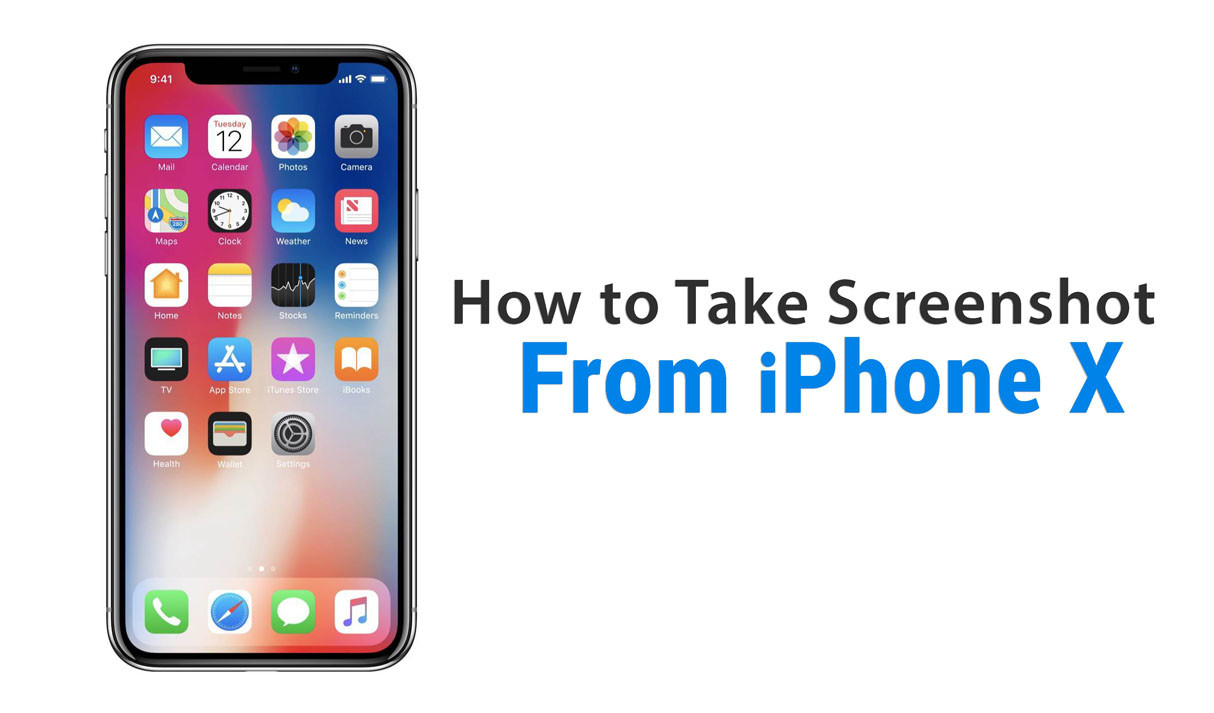
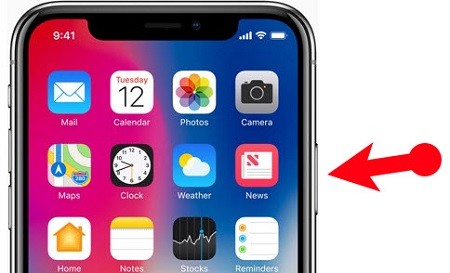
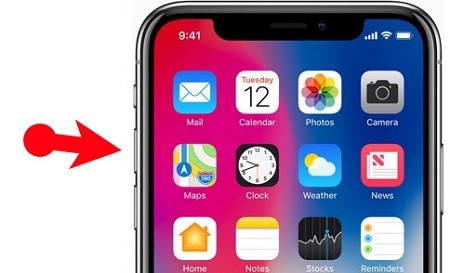
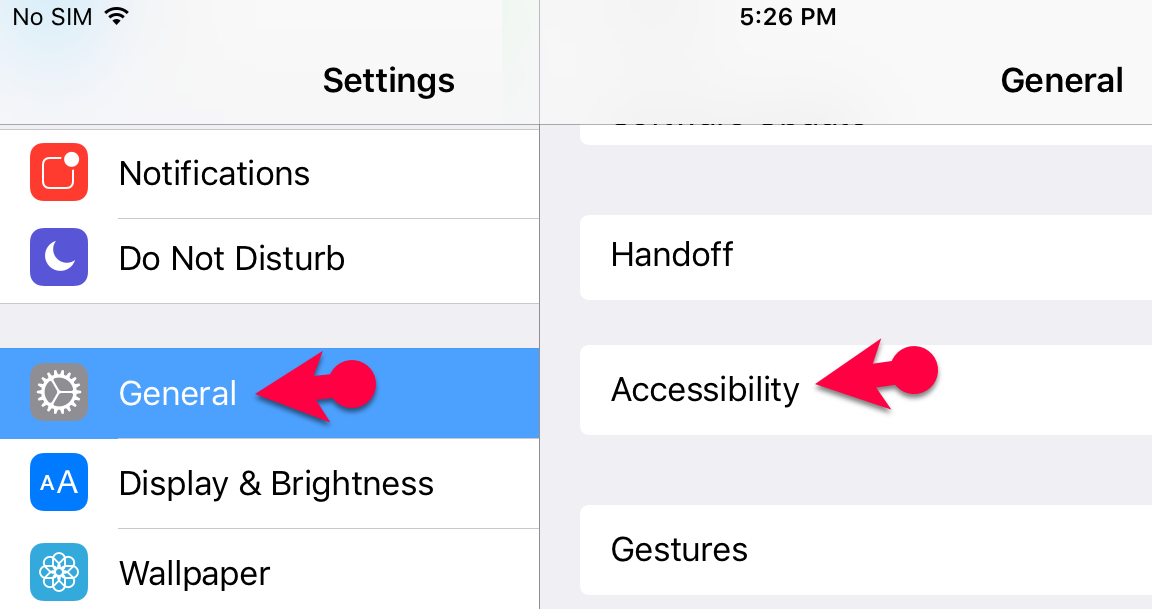
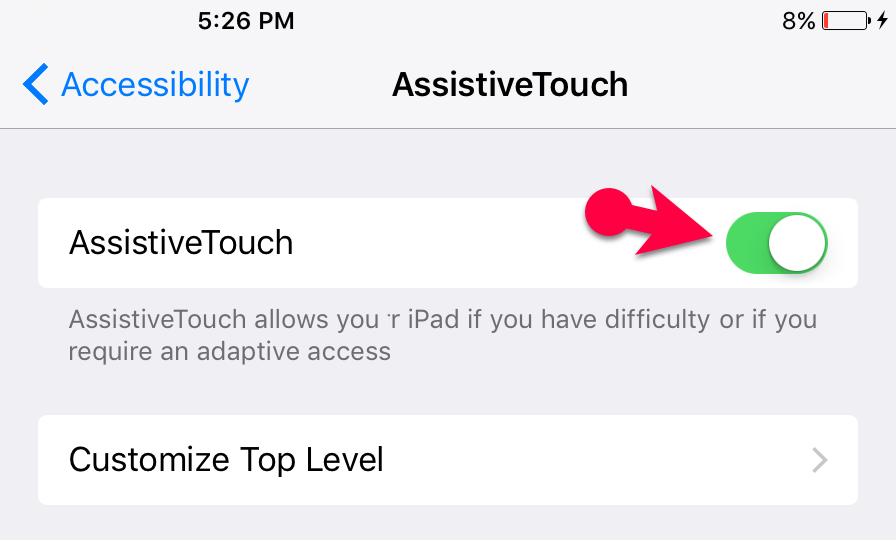
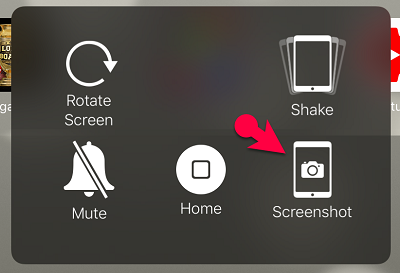
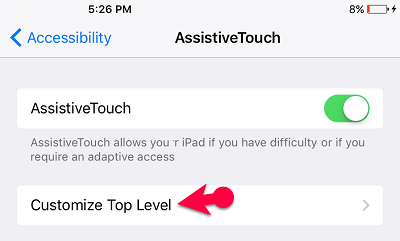

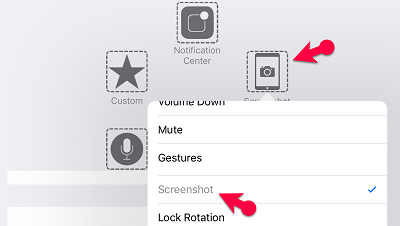
interesting article, !!
nice Article I really enjoyed reading this.
Thanks for sharing your feedback 😀