In this article, I am going to show you how to sync iOS 9’s notes with google account. You can sync notes on your iPhone, iPad or iPos Touch with iCloud and you may ever sync it. But you didn’t know about you can sync notes on your iPhone, iPad or iPod Touch to your google account or your Gmail account. Yeah, you can add your Gmail or google account to notes app and access them anywhere on the windows computer, Mac or everywhere that you can sign to your Gmail or google account. In our previous articles, I have shown you how to add an email like google to iOS Devices, also, how to add Self-Hosted Email account on iOS devices. If you didn’t add your Gmail or google account to your iOS 9’s devices then do it now by the link above. Follow step by step to sync iOS 9’s notes with google account or Gmail.
Sync iOS 9’s Notes with Google Account or Gmail
As I mentioned above, firstly you need to add your google account or Gmail to iOS device. Then follow from step #1 to sync iOS 9’s notes with google account or Gmail.
Step #1. Go to Settings then scroll down to Mail, Contacts, Calendars and tap on it.
Step #2. Under Accounts section tap on your Gmail account.
Step #3. Now from here enable Notes for Gmail by Toggle Notes button to the right.
Step #4. So now your Notes apps have been linked to your Gmail or google account and now you have to sync a note with Gmail. For this return to home screen and tap on Notes app.
Step #5. Come to Notes default folders and under Gmail tap on Notes.
Step #6. Now Create a note to sync it your Gmail or google account.
Step #7. Here you have to log in to your Gmail or google account at gmail.com on windows browser or mac.
Step #8. A Notes label should be added to the sidebar in your Gmail account and any notes you added to your Gmail account in the Notes app on your iOS device are available under this label in a web browser, or in the Gmail app on other mobile devices. Now click the Notes label to view the note that you created in the notes app on your iOS devices.
Step #9. Here click on Note label to view full note and the notes that you create in Notes app on your iOS device then it display here and you can view them.
Remember: The notes that you are sync from the Notes app on your iOS device, it one-way sync. You can only view and delete the notes from your Gmail account on windows browser, but in Notes app on your iOS device, you have full access to it. typically if you delete it from windows browser then it will remove from your iOS device also. Conversely, if you delete a note from Notes app on your iOS device, it will be deleted in your Gmail account.
If you disable Notes from your Gmail account on your iOS device, the notes that you created in the Notes app on your iOS Device, it will remain on your Gmail account. If you re-enable it then it will sync back to Notes app.
This was all about, how to sync iOS 9’s notes with google account. If you faced any problem tell us below by comment, Feel free to tell us. we’re waiting for your suggestion.

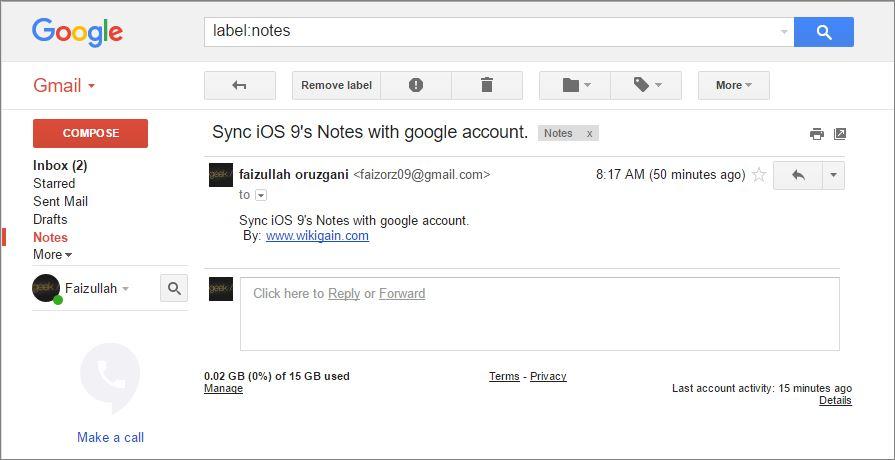

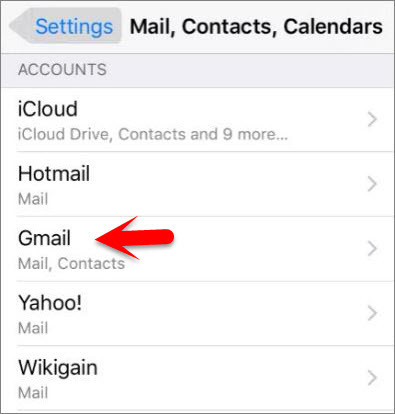
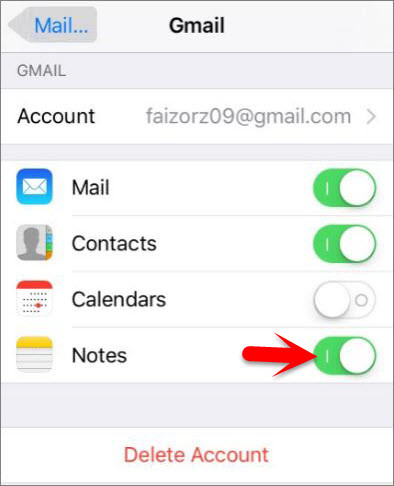
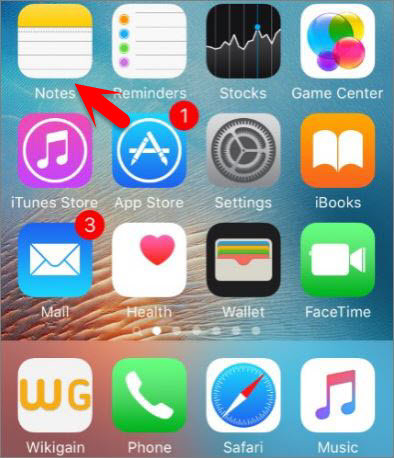
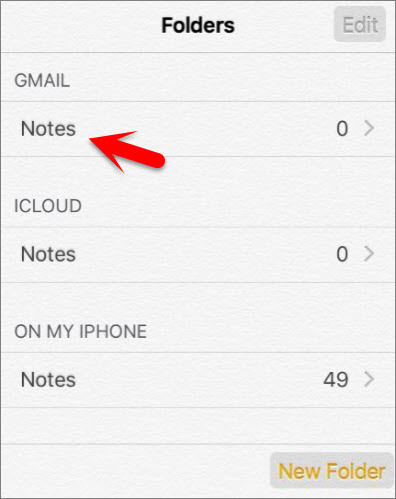


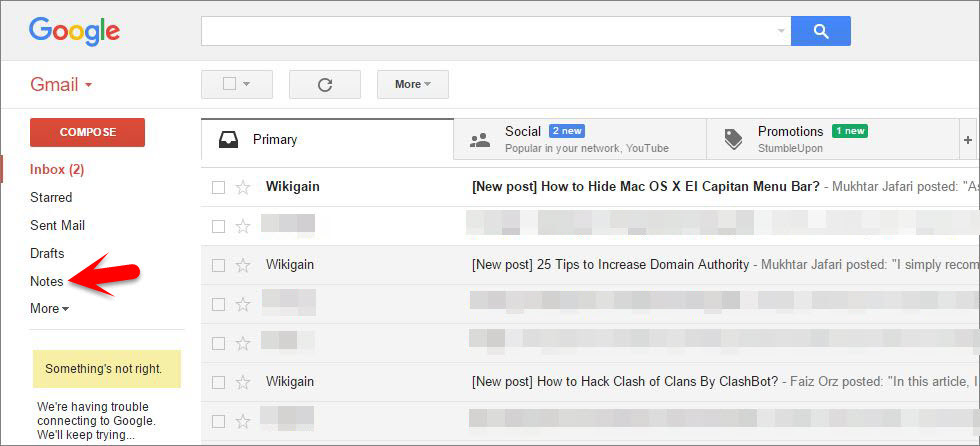

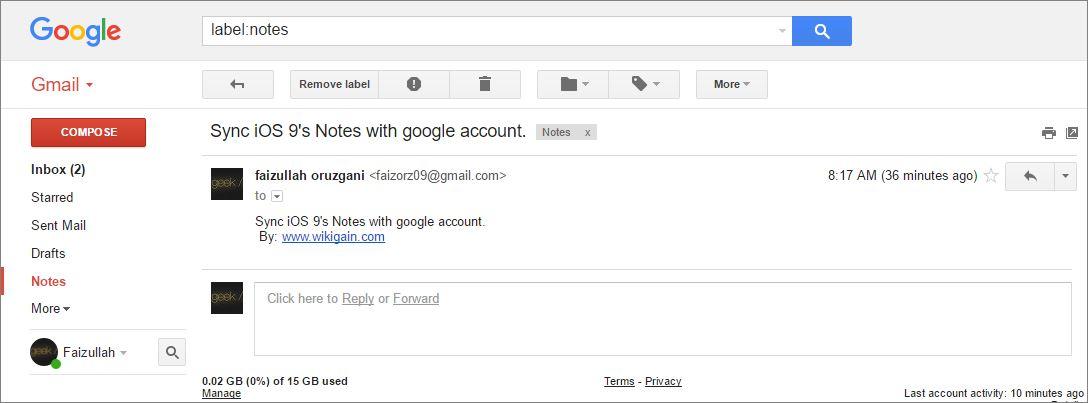
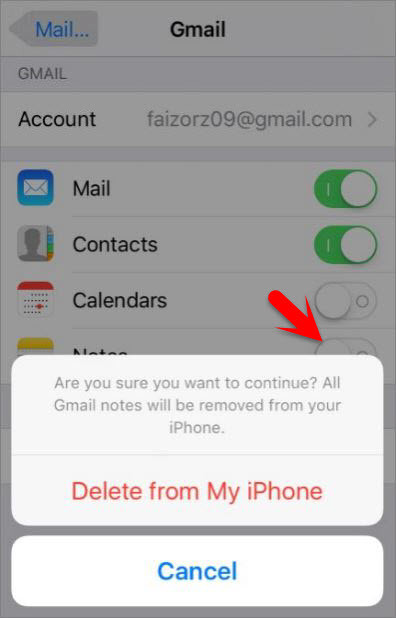
Leave a Reply