Do you know how to turn on the flashlight when a notification or a message is coming on your mobile or do you have imagine that you can change your themes according to your own wish or have looked up for changing the font of your galaxy and download some new fonts for your galaxy and make the fonts more beautiful or have ever wanted to now your pointer location on Samsung galaxy and have you ever seen your mobile’s borders and can you download movies, musics, video clips and documents on your mobile? if not so we are going to show you some tips and tricks on Samsung Galaxy that contains all.
Tips and Tricks on Samsung Galaxy
The first one is, How to Change the Font of Your Samsung Galaxy?
Step#1. Got to Settings of your mobile and open it.
Setting: – Setting is a system application of your mobile which is used to setup your device in every condition, to design your device and to make conditions for applications that is installed on your device. Settings of different mobiles are not the same but may have the same settings or conditions for an application.
Step#2. Scroll down and select from list Display and open it.
Display :- display is a setting which is used to design your mobile and to control brightness of your mobile and Screen timeout of your mobile it means that till when the screen of your mobile should not get off and daydream it means screen saver of your mobile while not working on your mobile so your mobile is going to show you pictures or colors on screen of your mobile.
Step#3. Then click on Font and open it, you can make your mobile’s fonts more beautiful than before.
Font: – the font is the figure of written things on your mobile or simply the style of writing on your mobile is called font.
Step #4. When opened it then select the fonts listed or you can download new fonts and beautiful fonts from the web there are more beautiful fonts you can buy from the Samsung font store.
The Second one is How to Change the Theme of Samsung Galaxy.
Theme: – Theme is like a soul of your mobile but the work is different, it designs your mobile and change your home screen and lock screen’s photos and it make changes on sounds and ringtones for your call, messages, notifications, Reminders and alarms on your device.
Step# 1. Go to Settings and open it.
Step# 2. Scroll down open Themes from the Settings.Themes give changes to Sounds and colors and ringtones sometimes even in numbers also.
Step# 3. you can select themes from the list or you can download themes from Theme Store.
Step#4. Select a theme then apply it to your mobile.
Here are some more Tips and Tricks on Samsung Galaxy, the Third one is, How to Activate Flash Notification on Samsung Galaxy.Do you want that your mobile should notify you the new messages and reminders by giving flash to you? if yes then you are in right place take the following steps and find how to activate this setting on your mobile.
Step#1. Got to Settings of your mobile and click and open it.
Step# 2. Scroll down and select Accessibility and open it.
Accessibility: – accessibility is a setting on your mobile which is used to control vision of your mobiles like Font size magnification accessibility shortcuts and color inversion and used to control your hearing also like any sound on your mobile or controlling left and right sounds of your mobile and used to remind you to read the notifications about your applications installed on your device.
Step# 3. Then click on Hearing and open it.
Hearing: -hearing is one of the settings on your mobile that control all sounds on your device to turn all sound on or off? and control the left and right sound of the device and make the sounds balance for listening to music and videos by headphones.
Step# 4. Click on Flash notification and turn it on. now if you got any notification or message or any kind of alarm then your mobile will flash during notifying you.
Here are some more Tips and Tricks on Samsung Galaxy. The fourth one is, How to Enable Show Pointer Location on Samsung Galaxy?
have you ever tried to know the correct location of your touches on the mobile.if not so no matter it is easy to do just follow the below steps to find the location of your pointer.
Step# 1. Go to Settings of your mobile.
Step# 2. Go to Developer Options and open it.
Step# 3. Then Turn on the Developer Option at the top of the page.
Developer Option: – It is almost a hidden setting on your device which is used less and used for debugging and application development. and show your device’s CPU usage on your screen and control the transition animation scale or windows animation scale on your mobile.
Step# 4. When you turned it on Scroll down you will find Show Pointer Location and turn it on.
After that where ever you tap you will find the location you clicked.
we are showing you some more Tips and Tricks on Samsung Galaxy
The next one is, How to Enable Show Layout Boundaries? you may think that these much applications and these much icons on your mobile, how they are not replaced or they don’t come near each other and there isn’t rush on your mobile, well there a layout boundaries that controls all the applications to be on the right place of it and don’t make rush on-screen pages.
Step# 1. Go to Settings and open it.
Step# 2. Go to Developer Options and turn on it as I before mentioned how to turn it on.
Step# 3. Scroll down and search for Show Layout Boundaries and turn it on, this option will show all the borders that are on your mobile and control from the rush on pages of your mobile even the smallest icons have borders and it is going to show by red and blue colors and the titles by pink color.
And it will be something like the below picture if you don’t like it just turn off it or turn off the developer options from the top of your mobile.
The second last is How to Edit Notification Bar on Samsung galaxy.
Step# 1. For this, you don’t need to go Settings but just touch down from the top of your mobile to down and there is notification bar it is a page that notify you without disturbing your home screen and show you about your connectivity mode of your device.
Step# 2. Click on Edit at the top of your mobile and you can replace the icons on the notification bar.
It looks just like the below picture and after that your should edit and you can bring new things also, like you can change the Sync with Mobile hotspots by pressing and moving it in place of Sync or you can change and bring the Flashlight at the first and the Wi-Fi at the Second last of the notification bar so when you have done your editing just click on Done and editing is finished.
more Tips and Tricks on Samsung Galaxy, How to Download Videos to Your Mobile by an application by the name of VidMate.
VidMate: – VidMate is an application by which you can download videos, audios, documents, updates and setups from every website of the world and itself also have many kinds of bookmarks on the first page of the application.
Step# 1. Download Vidmate for your mobile there will be many search result but you can select like mine perhaps all the sites have the same application but the sites are different.
Step# 2. Click on free download for downloading in your mobile and install it on your mobile.
Step# 3. When you installed on your mobile search for it click and open it.
And now you can search and download facebook, google, youtube’s videos on your mobile or you can download documents music and updates setups.
These were all the Tips and Tricks on Samsung Galaxy.

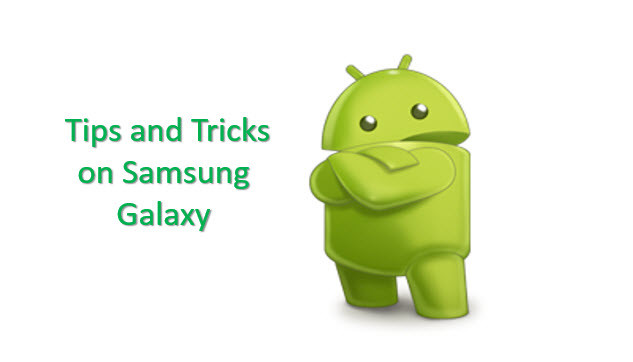

Leave a Reply