In this article let me guide you on how to share your computer’s Internet with other devices without using a third-party application. With Windows 10 update, we have seen this feature, you can easily share your desktop Internet connection as a hotspot with other devices. Even though there is a limitation to the number of devices that you can connect to but still it is good than having no Internet connection at all.
Before getting started on how to share your computer’s Internet with other devices, here are some points that you must know before you get started.
Can I Share Wi-Fi From My PC?
Obviously yes, as long as you are connected to an Ethernet cable, also if your computer supports wireless connectivity. It means if you are connected to the Internet using a Wi-Fi connection, you can’t share your computer’s Internet connection with others through a hotspot.
Is It Possible to Share Wi-Fi Over Wi-Fi?
In the same way that you are connecting your smartphone to a network connection using Wi-Fi, you can’t share that Wi-Fi connection with others. The same policy is applied to Windows 11 too. So, it is not possible to share Wi-Fi over Wi-Fi.
Steps to Share Your Computer’s Internet with other devices
You can follow the easiest and yet the simplest method that you can use to share your computer’s Internet connection with other devices.
- First, make sure that your computer is connected to a wired network.
- Then you need to share a Wi-Fi hotspot.
So, in this guide, I’m going to show you how to enable and configure a Wi-Fi hotspot in windows 11.
Step #1. Open windows settings by right-clicking at the start menu and choosing settings. Or simply press windows + I on the keyboard.
Click on Network and Internet.
Click on mobile hotspot.
Simply toggle the mobile hotspot and your Internet connection will be shared with other devices.
To configure the settings of the mobile hotspot in windows 11, click on edit.
From here you can change your wi-fi’s name, configure the hotspot password, and the network band.
Conclusion:
This is how you can share your computer’s Internet with other devices easily without using any third-party application. The number of devices that you can connect using your computer’s hotspot is 8 devices. I hope this article has been helpful to you and let me know if you have any questions regarding sharing your computer’s Internet connection with other devices.

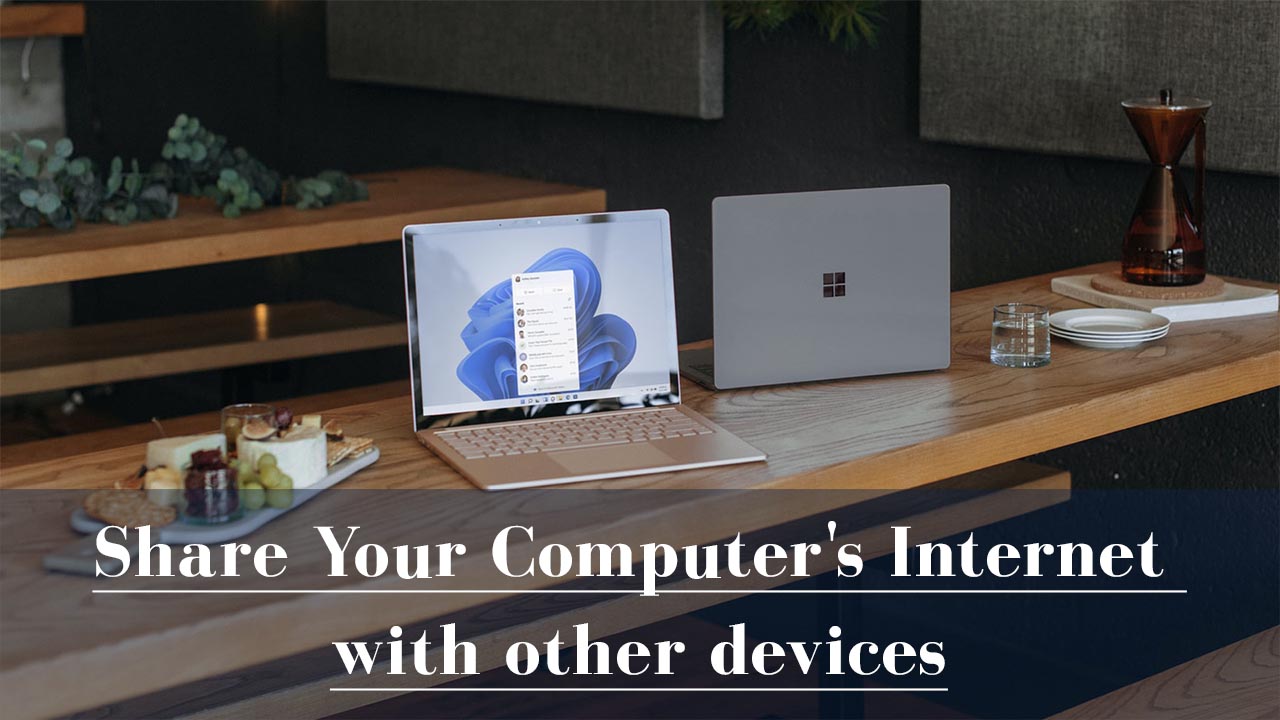
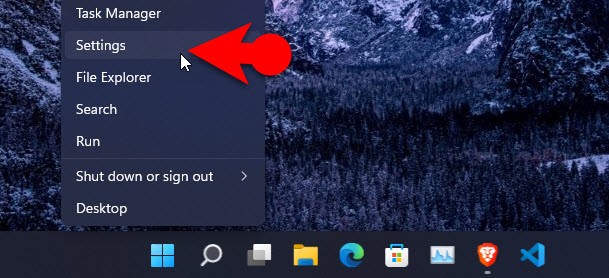
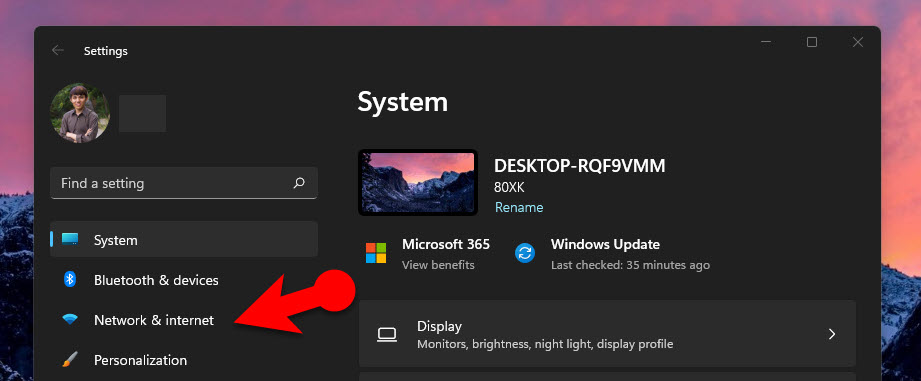
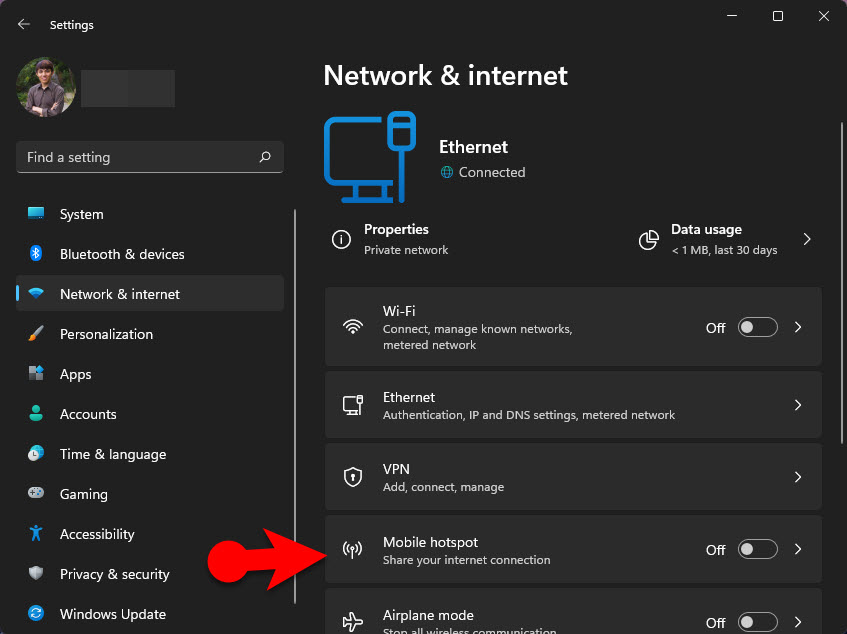
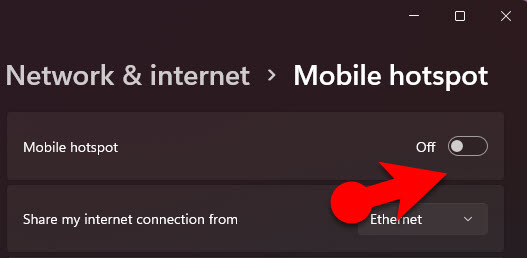
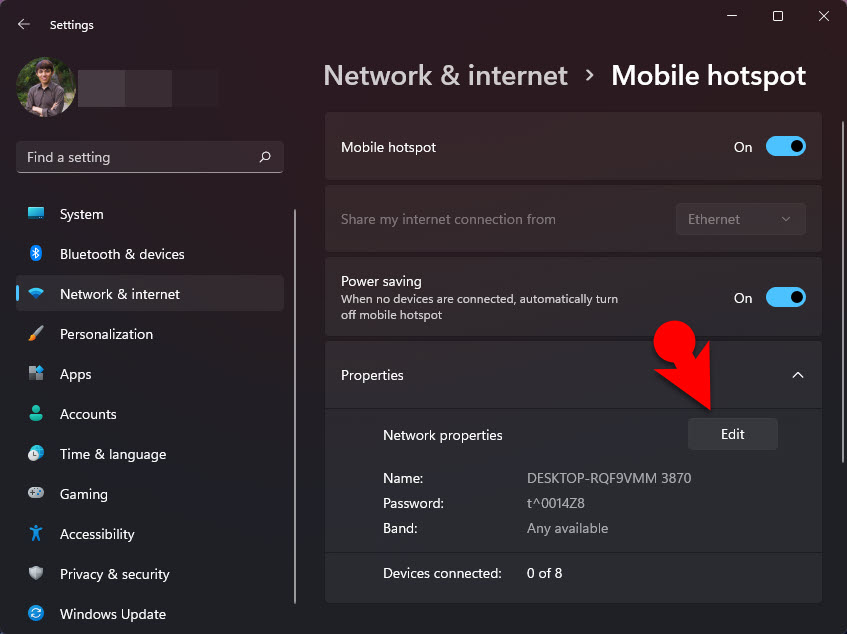
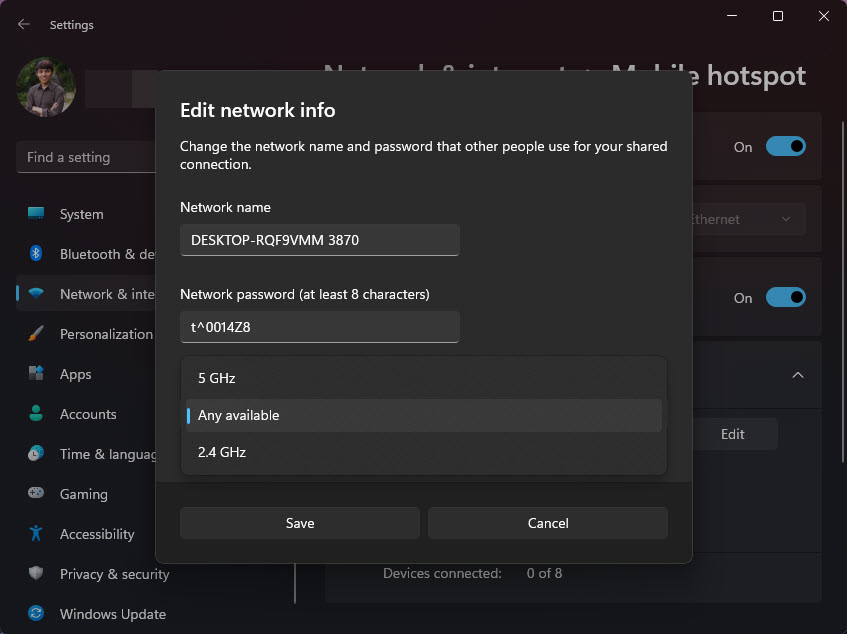
Leave a Reply