Have you ever seen the Facebook live video that broadcasting on pages? Mostly CNET using this Facebook new feature. It’s really cool awesome. In this article, I’m going to show you that how you can share your video live to your Facebook page, your timeline, and the group that your member of. Share live video broadcast or live video streaming.
What is Live Video?
Live videos are real-time video posts on Facebook. Live videos from public figures you follow and your friends will appear in your News Feed. When you’re watching a live video or a video that was live, you can tap or click Subscribe to get notified the next time that person starts a live broadcast.
Share Live Video Broadcast on Facebook Page
To start a live broadcast from your personal Timeline. Log into the Facebook for iOS app or the Facebook for Android app.
Important: This is going to work on iOS and Android Device with a good internet connection. If you don’t have a proper internet connection, so you won’t be able to use this feature.
Step #1. Tap from your News Feed or Timeline.
FB Post icon
Step #2. Tap on the live streaming icon.

FB Live Streaming icon
Step #3. Write an optional description for your broadcast.
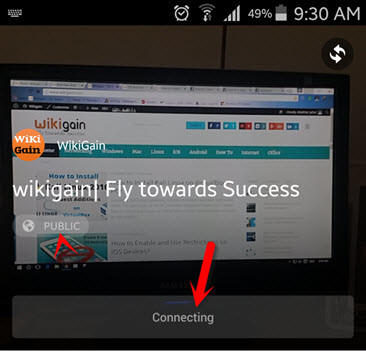
Connecting Live Video Broadcast
Step #4. Tap “Go Live” to begin your broadcast.
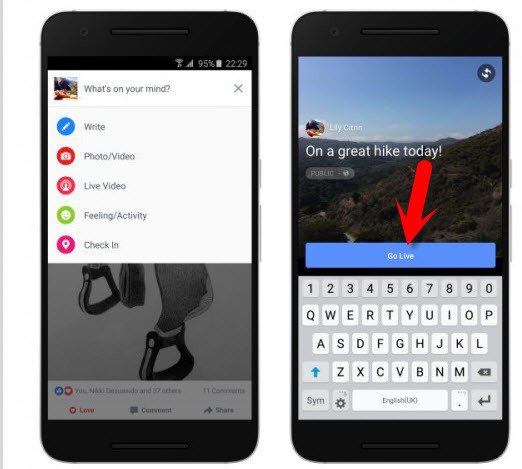
Go Live on Facebook
When you want to end your broadcast, tap “Finish“.
During your broadcast, you’ll see the number of live viewers, the names of friends who are watching and a real-time stream of comments. Your broadcast can be no longer than 30 minutes. When you end your broadcast, it’ll stay on your Timeline like any other video.
Note: You can block viewers during a live broadcast by tapping the profile picture next to a viewer’s comment and then tapping Block. You can unblock someone that you’ve previously blocked.
Conclusion
If you have any problem, feel free to share below this post. We’ll try to answer the question as soon as possible. Thanks for being with us.

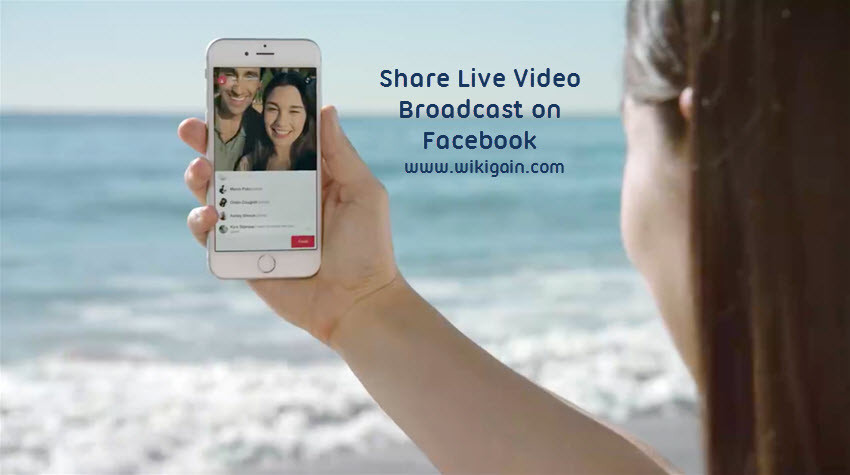
Leave a Reply