Google Analytics is a freemium web analytics service offered by Google that tracks and reports website traffic. Google launched the service in November 2005 after acquiring Urchin. Google Analytics is now the most widely used web analytics service on the Internet. Google Analytics is offered also in two additional versions: a subscription based Google Analytics Premium targeted at enterprise users and Google Analytics for Mobile Apps, software development kit that allows gathering usage data from iOS and Android Apps. Check your website tracking, get information about your website with google analytics. By few steps you can setup google analytics on your website.
Setup Google Analytics on Website
More than 10 million websites using google analytics around the world. It is the most popular website tracker that nowadays uses. Now go to google analytics webpage then start registration.
Step #1. First go to Google Analytics webpage. Open a browser then type google.com/analytics.
Step #2. You have to have Gmail Account otherwise you will not be able to use google analytics. If you don’t know how to create gmail account click on this link. At the right-hand corner of your page you can see a small triangle click on it. Select Google Analytics. Now Sign In with your gmail account.
Step #3. If you have google analytics so no need of to sign up. If you don’t have google analytics so it is the time to click on Sign up.
Step #4. It is very easy to create new google analytics account. In this step type your account name, website name, website URL.
Step #5. Now let’s get tracking ID. Don’t worry after setting up your information account click on Get Tracking ID.
Step #6. To start using google analytics you may accept the google services terms and conditions. Click on I Accept.
How to Get Tracking ID or Code?
Getting tracking id or code is not that much difficult that some bloggers think. When you login to your google analytics account select Admin>Tracking Info>Tracking Code. That’s not what you want. Only creating analytics account is not enough, you have to register on your website. Creating account is very easy that everyone can do that. The only problem with google analytics is the way of registration. Into two ways you can register your website on google analytics that should work properly are getting Tracking ID or Tracking Code. You have to copy one of this code to your website then it may work. To setup google analytics we recommend you, follow the step by step guide in this article.
Step #1. Go to Admin Tab then Select Tracking Info Then Tracking Code. Now first way will show you, how to get tracking ID and copy it to your website. For this you need google analytics plugin installed in your site or your website’s theme should have this functionality. Now copy the tracking id.
Step #2. When you copied the tracking id, now go to your website click on google analytics plugin then past the code to the Web Property ID, click Save Changes.
Step #3. Second way to register google analytics on website is to copy the tracking code into website CSS. First go to google analytics admin tab then select tracking code. Select the code and copy it.
Step #4. Now go to your website open Appearance then click on Editor. Find Header.php past the tracking code to the body of CSS.
It was all about how to setup google analytics on websites, I hope that you have understood something and thanks for being with us.

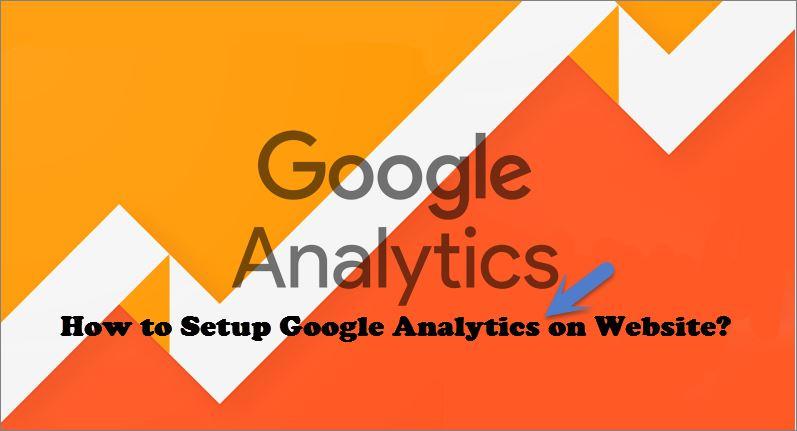

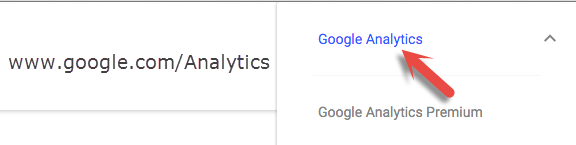

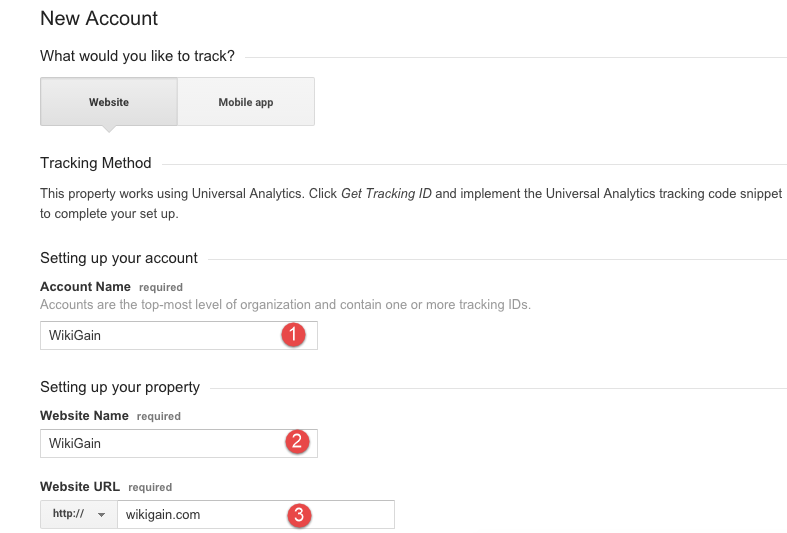

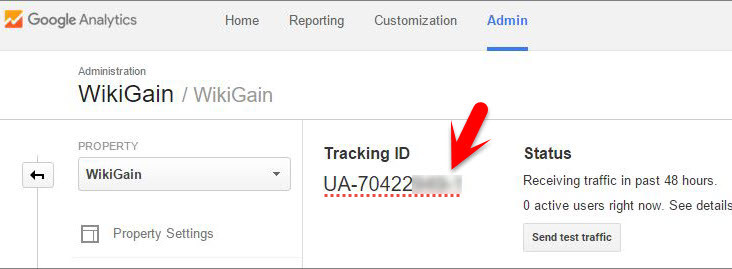

Leave a Reply