Apple has created a cool and unique environment in its ecosystem. Products such as iPhone, iPad, iMac, MacBooks, mac pros, and more. When it comes to those products, they have also a great operating system that is shared across other apple ecosystems. One of them is called Family sharing. It is quite a handy feature that you can set up on your phone and invite your family members to use it. A good example is books, Apple TV+, HBO, and more. Just for this reason, in this post, you will learn What is Family Sharing and How to Set up Family Sharing on iPhone or iPad. I hope you will continue reading to the end.
What is iCloud Family Sharing and How does it Work?
iCloud Family Sharing is a feature in Apple’s iCloud service that lets families of up to six people share their iTunes, iBooks, apple arcade, News plus, and App Store purchases with each other. When used together with the iOS Family Sharing feature, you can share your location with your family members, too.
How does iCloud Family Sharing work?
When you set up iCloud Family Sharing, you create a group that includes all the people you want to share with (up to five additional people). You’re automatically added to this group as well. Once it’s set up, everyone in the group will have access to others’ shared content.
For example, members of your family group can download songs from an album you purchased on iTunes without having to purchase the album themselves. They can also download apps from the App Store even if they were downloaded using a different account.
In any case, the one who is in charge is called the family organizer who can set up any settings for the family members. Even if there are kids in the family group you can set the parental control for them. Settings like sharing storage from 200 MB up to 2 terabytes, ask to buy, Apple Arcade, App Store purchases, books and etc.
Still, if you did not get how family sharing works, watch the below video.
https://www.youtube.com/watch?v=I6vZd14FsJ4How to Set up Family Sharing on iPhone/iPad?
Family sharing is a unique and amazing feature available only in the Apple ecosystem. aside from sharing your purchase is screen time, apps, books, etc. You can invite your child into family sharing environment and have control over it.
In the below example I have guided how you can set up and add a family member, You can follow this example and add other family members and your child.
Step #1. Tap on the settings of your iPhone, after that tap on your name when you are in the settings.
Step #2. Scroll down and you’ll find there “set up family sharing”, tap on it.
Step #3. Now the family sharing panel will appear on your screen, to get started, tap on getting started.
Step #4. You have to set up your account first, unfortunately, you can’t set up the family sharing directly. So for the first step, you have to set up your account by sharing one of the below options. In my case, I will get started with iTunes and App Store purchases.
Step #5. In order to share your iTunes and app store purchases with others, you have to confirm that it is you.
Step #6. The next step is to share your payment with your family members too. By default, it will share the usual payment method that you have added inside the App Store.
Note: if someone from your family member purchases something, it will charge from your added account, unless you limit it. Especially for your child, you must enable the Ask to buy first, or else your child will purchase anything and empty your wallet.
Step #7. Now you can directly invite your family member from here or you can simply tap not now and you can add later. For now, I will choose not now.
Step #8. Now let’s begin inviting a family member here, under the family organizer, tap on add family member.
Step #9. Now you have to invite that family member, you can use iMessage or you can invite it in person (if the person is sitting beside you, just give him your phone and tell him to enter his Apple ID and password). Or if you have a child you can just go ahead and create a child account right away and give the credentials to your child. You can configure the settings later.
Step #10. In my case, I will be inviting my family members through the iMessage.
Step #11. Now when the invited person opens the messages, if tip he/she taps on the link then, a join button will be there.
Step #12. After setting up a user into the family group, if you tap on the user you will see other options and settings too. Suppose you can add that adult person as the guardian or parent.
Conclusion:
Family sharing is a cool feature if you want to save money and share the same subscription with your family members. It is not only working with apple products back with the third-party applications too. A good example is HBO, EPIX, SHOWTIME, and more.
Watch its step-by-step guide on YouTube.
https://www.youtube.com/watch?v=KuwmIFkWiKc

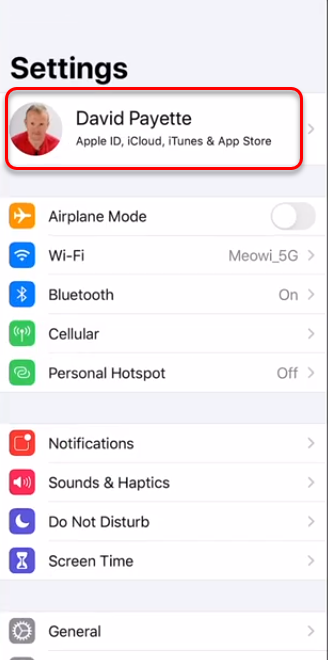
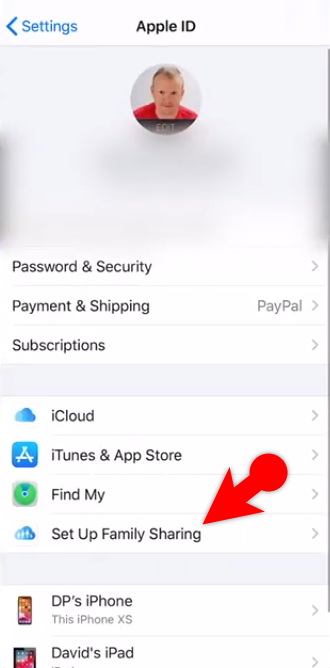
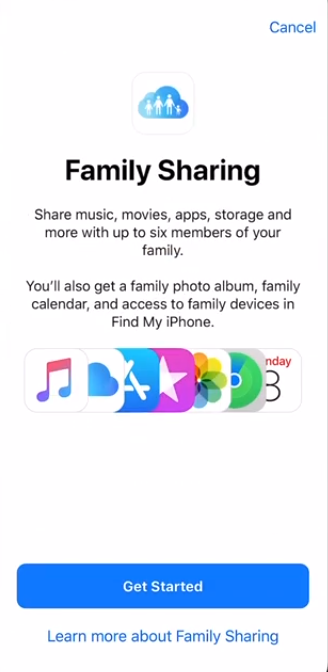
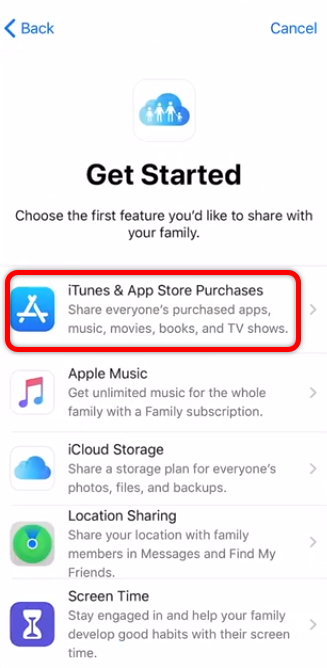
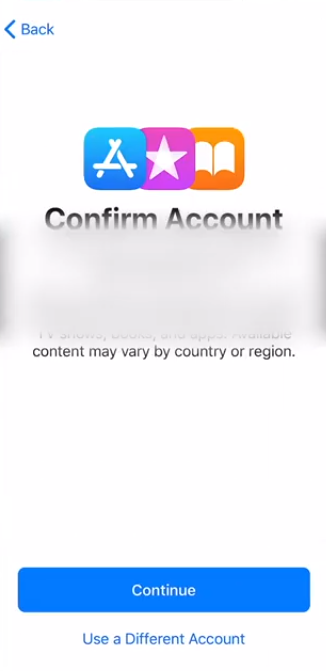
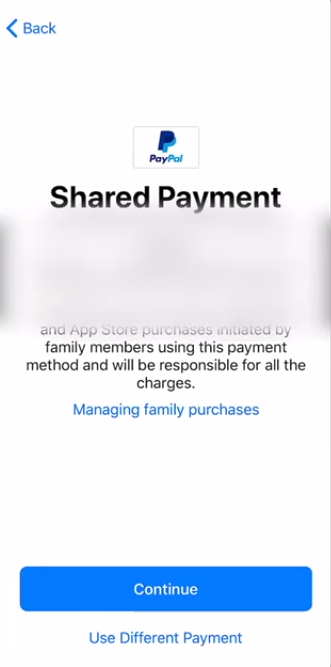
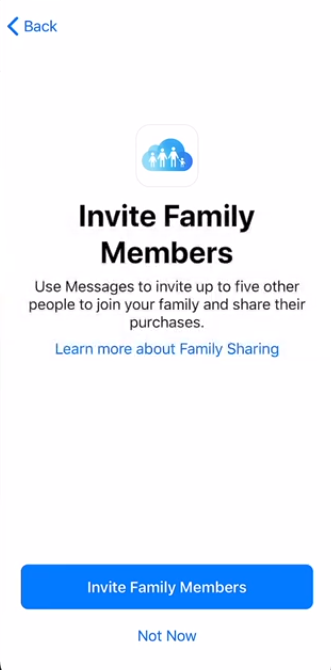
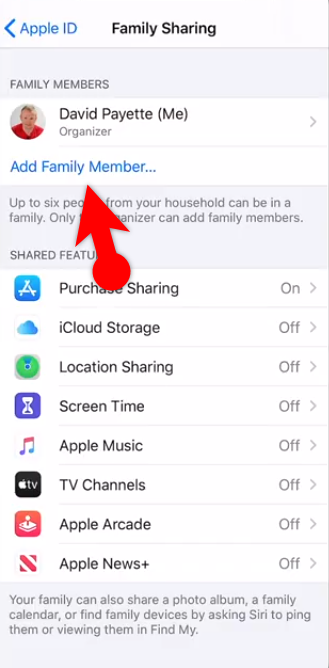
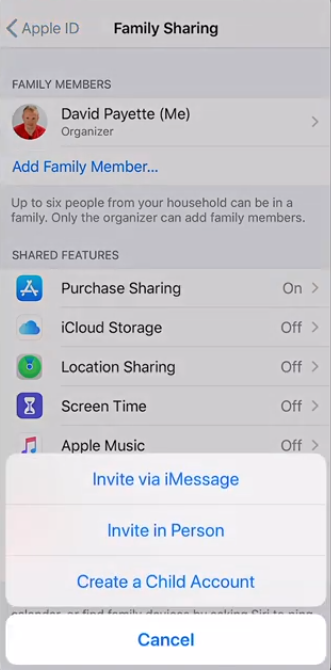
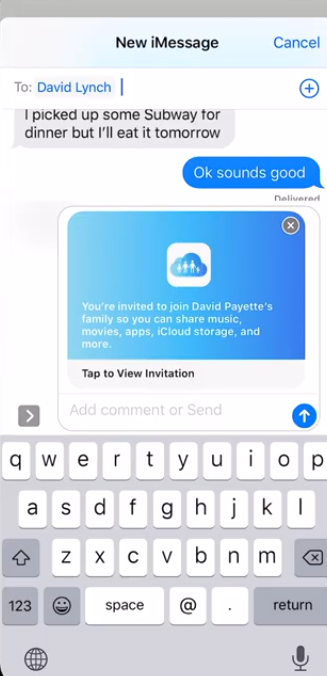
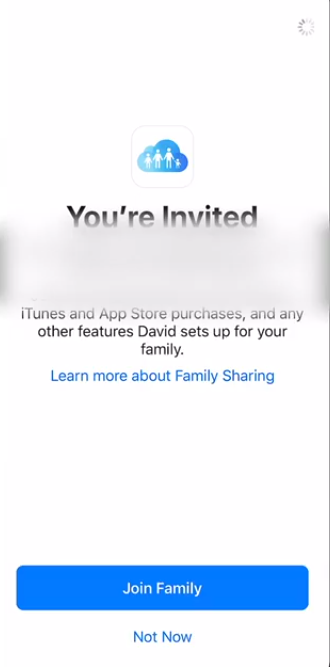
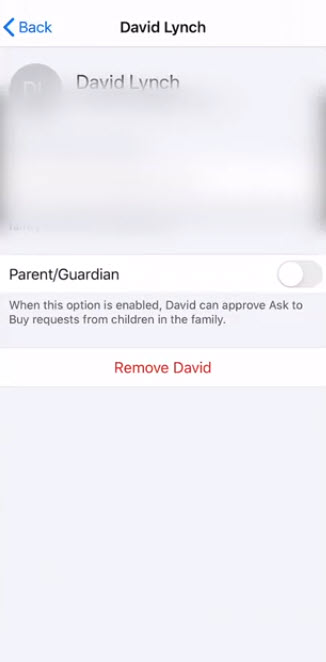
Leave a Reply