In this article, I’m going to lead that how to set parental control on WhatsApp. Since the smartphones gadgets and social media apps have gained the popularity among the general public, plenty of social issues are occurring in lives of the users, most importantly among the younger generation. Whatsapp is one of the most popular instant messaging apps; parents are very concerned about their young kids. The young generation behaving like “Smombies”, they use social messaging apps while walking on the roads, while driving behind the wheels, eating breakfast and even late night on their beds.
Parents are suspicious what activities they do on the instant messenger, young kids and teens use the messenger’s features such as audio and video calling, chatting, group chatting, sharing files and messages. “Smombies” can be defined as a pedestrian who walks slowly on the roads without realizing what is coming in their way, just because of he or she is focusing only on their smartphone screen. Therefore, parents always tried to find out ways to set parental control on WhatsApp social application.
Why is WhatsApp a Favorite Social Tool for Youngsters?
The social app facilitates users to do free chat. It also allows you to send or receive text messages along with the power of creating groups. Users can also share their location, pictures, and videos and also enable to record the voice messages in order to share with their friends. The social app is free for every user along with the infinite texts messages, audio and video calling, but the connectivity of Wi-Fi is necessary.
That’s the reason behind, mostly young users like this application, and share and receives the stuff at very according to their own desires. The social messaging application provides each and everything within the single instant messaging app.
Why is it Necessary to Set Parental Control on Whatsapp?
The most influential and dangerous part is, young users got the addiction to it. Addiction possibly creates physical and psychological issues among young users such as depression, anxiety and lack of cognitive growth. Users share inappropriate content in the shape of videos, which may cause health hazards in young kids and teens. Especially young kids and teens become the victims of cyber bullying and stalkers. Sharing the location and pictures on the social media application makes you unsafe, a user possible be looted or kidnaped. Using the social application all day long is just a waste of time; young students don’t put their effort and finally got low grades. That is why it is necessary for parents to set a parental control on the messenger.
Set Parental Control on Whatsapp with TheOneSpy monitoring app
TheOneSpy monitoring app enables you to spy all the instant messaging apps along with complete time states. Cell phone spy application allows you to view the privacy settings of the social app such as last seen, profile photo, about and status. Make a check on the privacy settings, in case your child did not bother to set “last seen” privacy feature of the messenger and the last seen option is on “on” mode, and then you can guide your kid to off the last seen option.
The user can also view is the profile photo is hidden or open for everyone, you can also view “about” status of your kid is the about info is open for everyone or customized and you can even check the status of your child is online or offline. TOS empowers you to spy on chat and group chat as well as call logs of the messenger by using the WhatsApp call logs feature of the monitoring application. Parents even track all kinds of voice messages with the help of TheOneSpy WhatsApp voice messages feature.
This post is contributed by Aline from theonespy.com.



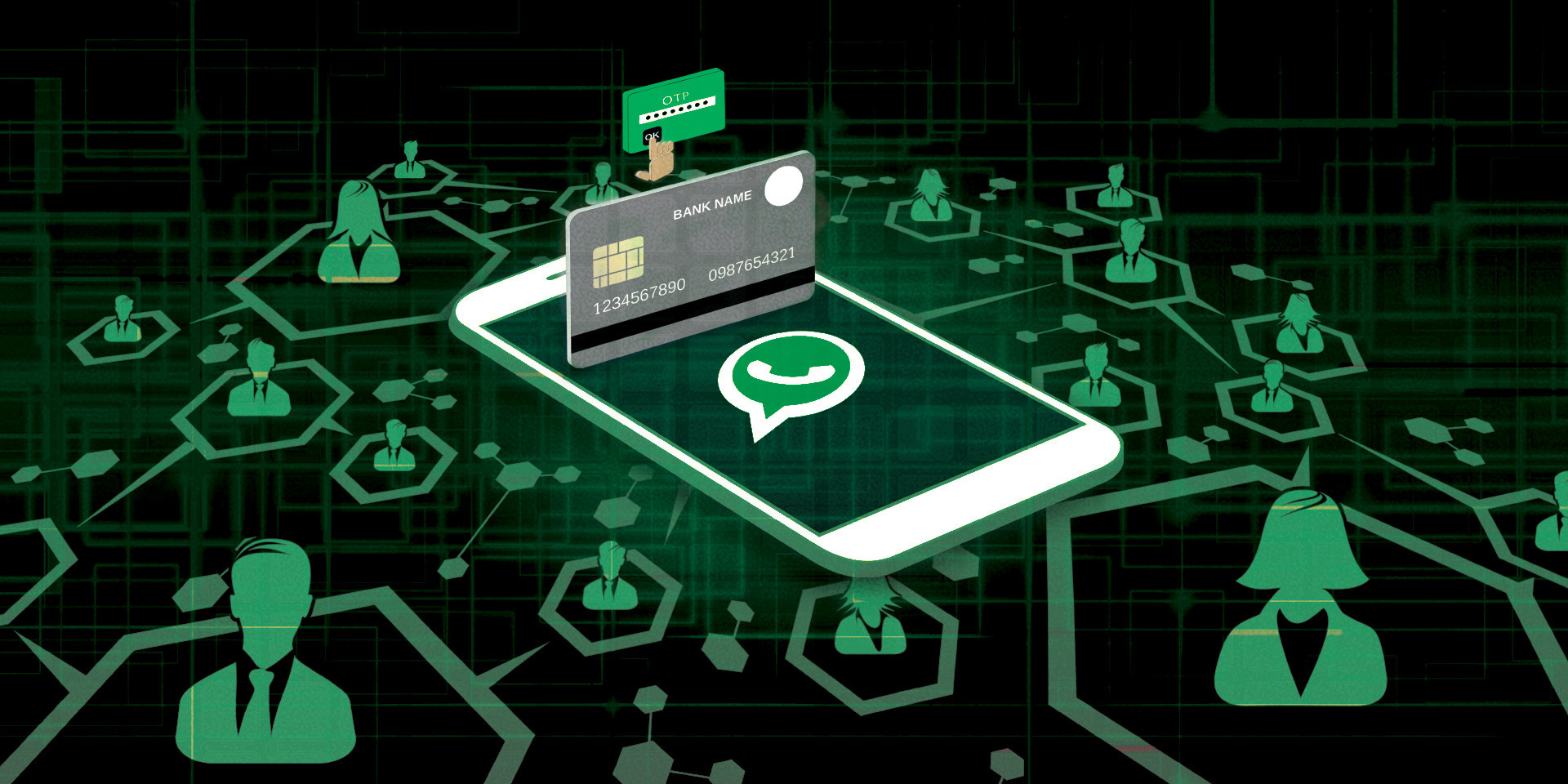
Leave a Reply