In this article, you are going to learn 2nd part of set paragraph setting in Microsoft word 2016. This part includes text direction, line & paragraph spacing, shading, border, sort. These all are about making a regular document which contains a nice and readable texts. Here as the first part, I will explain these options in many steps that you needs. As I said we have the paragraph group in two tabs such as Home tab and Layout tab. But our paragraph in layout tab includes just the indentation and spacing options.
Step #1. Use Decrease and Increase the Indentation
Decrease indent moves your paragraph closer to the margin and makes it with shorter lines. Here first you need to select your text then click on decrease indent option. And decrease it that much that you need in your documents. But if want to increase it just select and click on the option.
Step #2. Right to Left or Left to Right Text Direction
Often in direction of the text we face a problem, mostly in the deferent language we don’t know how to set the direction. Left to Right or Right to left. This is the option that can help you how to solve this problem. Through to this option you can set the text to read from left to right or from right side to left. First select your text and click the option
Step #3. Set Paragraph Setting In Microsoft Word 2016
Here we have some options that they are simply used to set your text from first tell the end alphabetical. And make a destination among lines and somehow and one of these options is show or hide option which could help you to show the end of each paragraph.
Step #4. Add Border or Shading Your Text
Shading and add a border is our last options in paragraph group.
- The Shading option is used to change the background color of your text. To modify any exact part of your text put your cursor on that text and click on this option and select your color.
- Border option used to add a border or remove a border from your selection text. You can add this border in front of your text, beside and around of your text.
Conclusion
This all are about that how to set paragraph setting in Microsoft word 2016. Here I explained all of them in two groups because if I wrote them in one group. It could be a little long and boring for you, through the paragraph group you can make your document interesting and readable. Within this paragraph, we have some important options that in every text you need them. Without these options, your text would be incomplete. thanks for being with us.

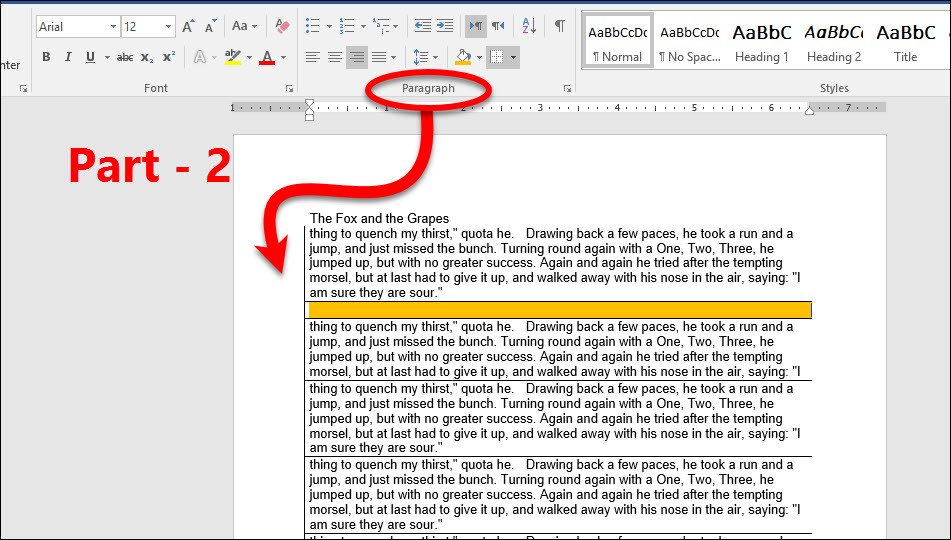
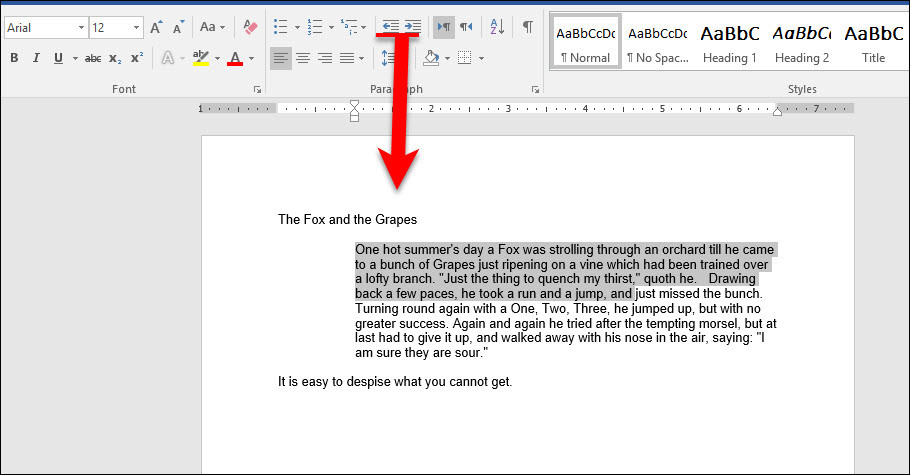
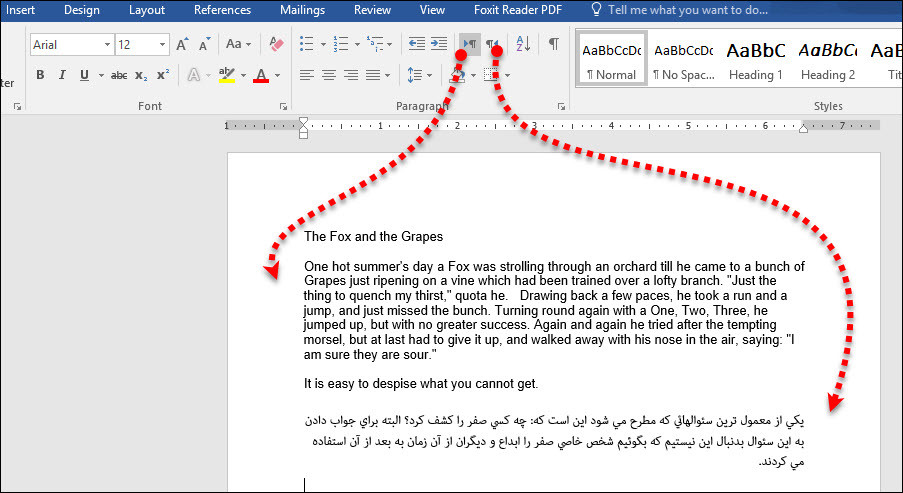
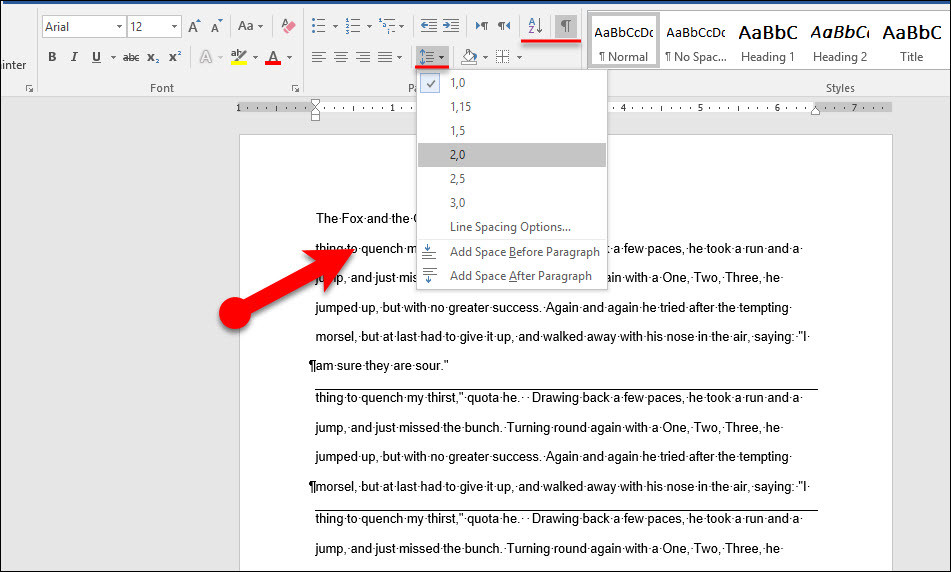

Leave a Reply