In this article, you are going to learn that how to save word documents in a different format in Microsoft word 2016. Saving office document through to “save as” option in the previous version of Microsoft word was different. Now you have more formats to save your documents. Now you don’t need to download and install individually application for changing your document format. Microsoft office has added this options to save easily your document in different options. If you want to save your document as a word format you can use directly the save option. But if you want to save your documents into other options use the “save as” option. Save as option do not save just into a different option on your PC. But also let you save your documents in your OneDrive account.
Use Save as to Save Word Documents in your PC
Step 1: – In this step, when you click on “save as” option, on the new window you have some important options which need to explain. Before that you, on the left side of your window you can determine the place which your document should be saved. On the top of the window, you can search your favorite place.
- File Name: – Here write full name of your documents
- Save as type: – Now you can select the type and format of your document to be saved in
- Tools: – Through to this option you have some other options which will be explain
Step 2: – Now in this step I am talking about the different type of saving. Here you have many tapes of formats, and you can select them and save them according to that format. The most important formats are:
- Word Document (*.docx): – It’s the option which often people save their documents to this format.
- PDF (*.pdf): – Through to this format always save those documents which contain books journal and those documents which the writer don’t want to be edited again by reader. Here you have another option (Optimize for), this option let you save in Standard (publishing online and printing). And Minimum size (publishing online).
- Web Page, Filtered (*,htm;*.html): – Here you can save your documents and share it to your website.
Use Tools to Save word Documents in Different Type
Step 3: – In this step, the option Tools will be explained. This option contains again five more options, this five options use for different purposes and using them brings some changes on your documents.
- Map Networking Drive: –Here you can specify a drive and folder for a connection that you want to connect letter.
- Save Options: – Here you will directly move to General option save which can many options to use for your documents.
- General options: – Now you can make a password for your document to open and password to modify your document. If you have already made the password here you can break the password here. and you protect documents to keep your documents safe and healthy.
- Web options: – To bring some changes on your document when you save it as Web Page format.
- Compress Pictures: – To compress your picture in different size and format you can use this option.
Conclusion
Save word documents here let you use different type options and different size. Here using the different format and protecting your documents is very important. In this article, I explained all the steps and options to save as different format your documents. Now it was the last article from word tutorial. After this article, I will share with you the essential tutorial of Microsoft Excel, and we will continue this training to the end of Microsoft office tutorial.
thanks for being with us.



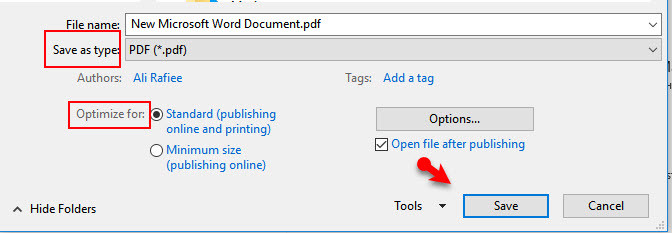
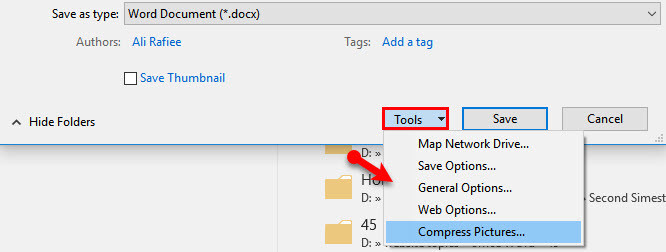
Leave a Reply