As of now, WhatsApp is one of the applications which is used on the daily basis. Hundreds of thousands of messages and audio files are sent across the world using these chatting applications. There are times when you may want to save WhatsApp audio files on iPhone and Android. Specifically, it is hard to save audio files inside iPhone because it is hard to access directly on iPhone, unlike Android. If you have noticed on WhatsApp, you can save images and videos separately into your gallery but this case is not applied to the audio files. The question is how to save word save audio files on iPhone and add Android easily.
How to Save WhatsApp Audio Files on iPhone?
There are two methods tweaks that you can use to save WhatsApp audio files on your iPhone. The first method is to use the forward option and the second method is to use the export feature to save audio files on your iPhone. You cannot access the storage space of WhatsApp on iOS and that’s the main reason why you can not save it on your iPhone.
Steps to Save WhatsApp Audio Files on iPhone using the Forward options:
- Open a chat from where you want to download the audio file on your iPhone, tap, and hold on to it until you see the options.
- For the next step tab on forward.
- Tap on share
- And finally, choose to save the files.
- After choosing to save the files, a list of folders appears that you can access from the files directory on your iPhone. For instance, I am going to choose the download directory where we have to save it.
- After choosing the directory, tap on save to permanently save it on your iPhone.
- After applying the mentioned methods you must check if the audio file is successfully saved in the downloads directory on your iPhone. So open the files app, visit the download directory and take a look.
Steps to Save WhatsApp Audio Files on iPhone using the Export Feature:
If you want to save all the audio files of WhatsApp chat in a single swipe then perhaps it is one of the best methods. Because in this method you will be exporting not just images, and videos but text and audio files too.
- Launch WhatsApp, and visit the settings of WhatsApp.
- Open the Chats settings.
- Choose export chat.
- Select the number or the user that you want to save its audio files on your iPhone.
- For the next step, you have to make sure to enable the attached media files because without them you cannot save audio files too. You have to wait until WhatsApp creates a zip file from the selected user data. Please have patience because this part takes a moment.
- Once the zip file is created, save it on your iPhones File Manager or you can save it on iCloud.
- After saving the zip file on your iPhone’s File Manager or iCloud, open it. Once you open it, it is automatically going to extract the contents of the zip file into a separate directory.
- The good news is that at the moment you view and see all the contents of the exported chat including the audio files with the extension of opus.
- To play the audio file, rename it and change the extension from opus to mp3 or ogg.
Save WhatsApp Audio files on Android
Unlike iPhone, every media file is going to be saved directly onto your Phone’s storage. You can access it through the File Manager or using any third-party file management app. This means you don’t have to use any steps that we performed for the iPhone.
However, I do want to mention that you don’t have to use any file management app to view any saved audio file. Instead, you have to simply open File Manager visit the WhatsApp directory, go to the media directory, and simply view all the contents that you are looking for.
Still here are the steps that you can use to Play WhatsApp Audio files on Android:
- Open the File Manager application on your Android.
- Tap on the internal memory or internal storage.
- Find the WhatsApp directory and open it.
- Open media directory. The good news is that all the downloaded media files are available here and they are divided according to their file type which means it is organized for you to easily find audio files.
- Audio files including music are stored in the WhatsApp audio folder and voice messages are stored in the WhatsApp voice notes directory.
- The moment you can see all the audio files, you can sort ascending or descending from the latest to the oldest. To play the audio file, rename it and change the extension from opus to mp3 or ogg or move it into a different directory.
Note: WhatsApp folder is located in Android > media > com.whatsapp On Android 11 and above.
Now you can do whatever you want with the audio files. Please keep in mind that the music will be kept with the MP3 extension so you won’t have to change it at all.
Conclusion:
These are the methods that you can use to Save WhatsApp Audio Files on iPhone and Android. I admit that on Android it is already saved but on iPhone, it is a bit hard but in the end, you can get it on your local phone.

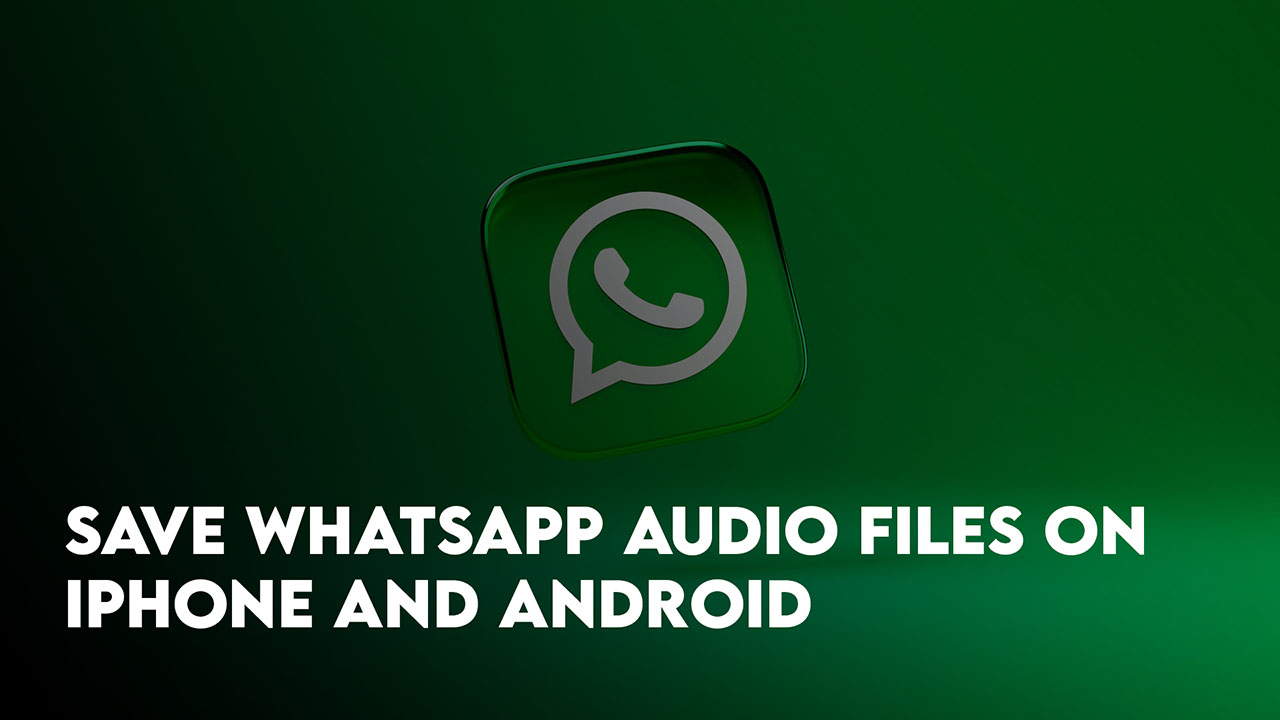
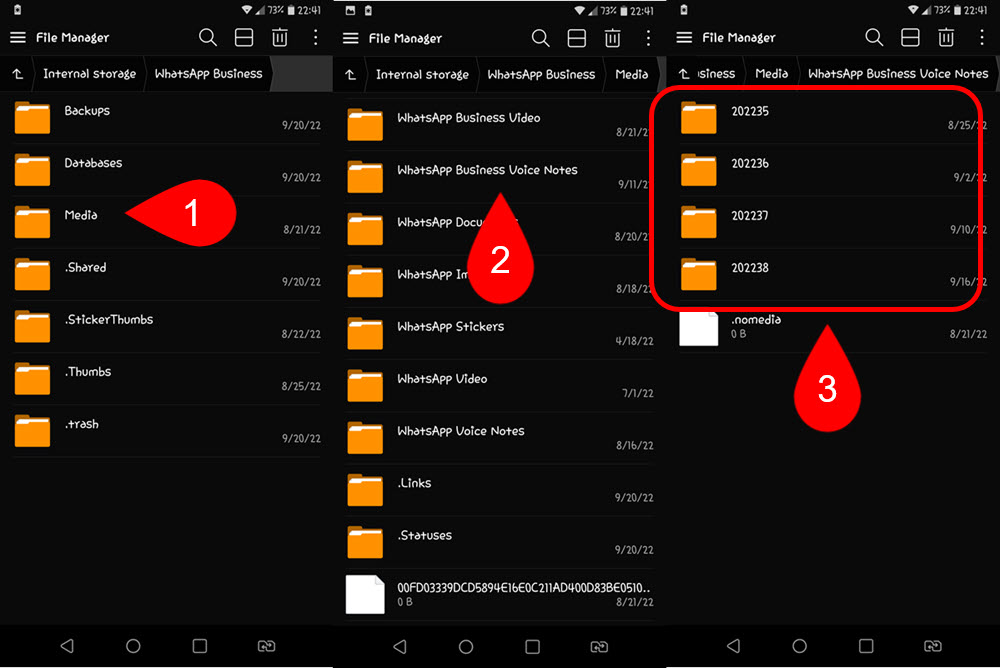
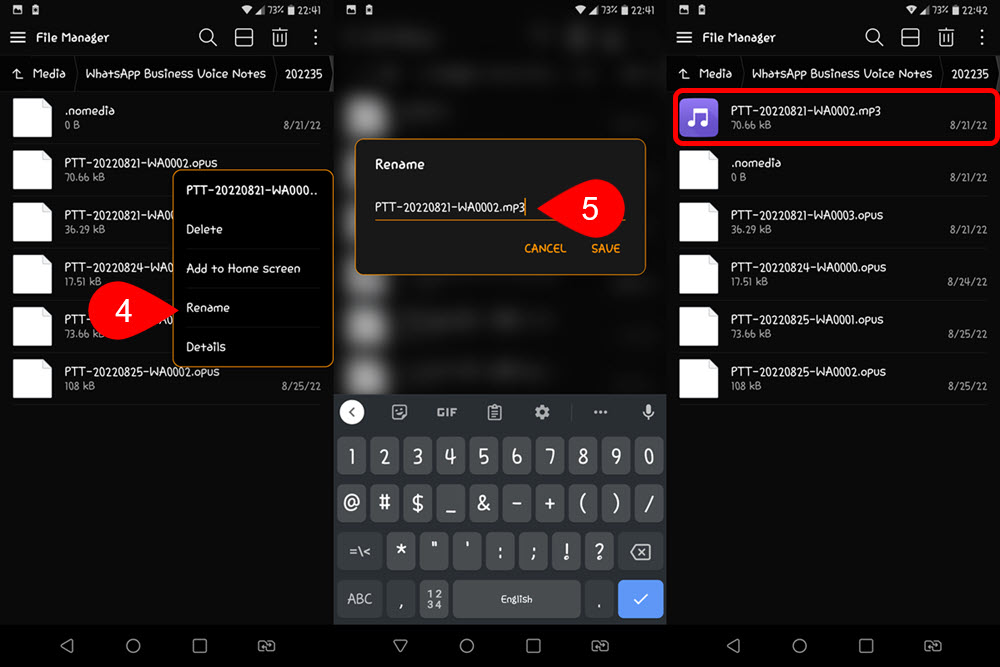
Leave a Reply