In this article, you are going to learn that how to review your document in Microsoft office word 2016. For proofing, tracking, comment and extra reasons. Here you have many different options that would help you to check your document. Actually, these options use to revision your document. Or you can apply or add new buttons. It means that when you have done your document and it has completed. While checking you are seeing that you need to translate some words or all your document to another language or you need to explain any point. Or delete some useless comments from your document. At all, I can say that mostly when your documents have been completed always you need to have a preview and revision. To know that you document is ready to share with others.
Use Proofing to Review your Document in Word Application
Step #1. Through to this option you can check the spelling and grammar of your text. and use Thesaurus to understand some difficult words or sentences in your document. And also you can count that how many words you have used in your documents, especially this part is importing when you have any On-line jobs. To use them just click on the option then, it automatically applies to your document.
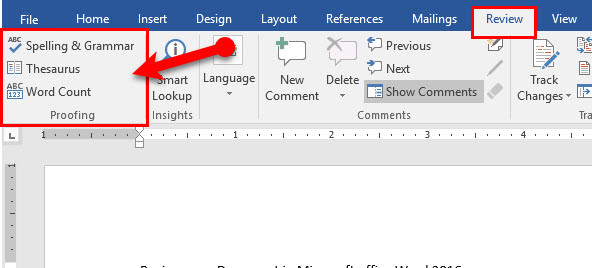
Proof your Document
Smart Lookup and Translate Your Text
Step #2. Here you can some several options, which will explain them.
- Smart Lookup: – This option helps you to explore the selected option online and see the pictures and read the definition of the selected word or phrase.
- Language: – Here it’s easy to translate a part of your document or all the text of your document. To another language.
- Comments: – Now you can add a new comment and give some details about a part of your document or show the comments and also you can delete any useless comment. And also you can select a specific Ink for comments to use.
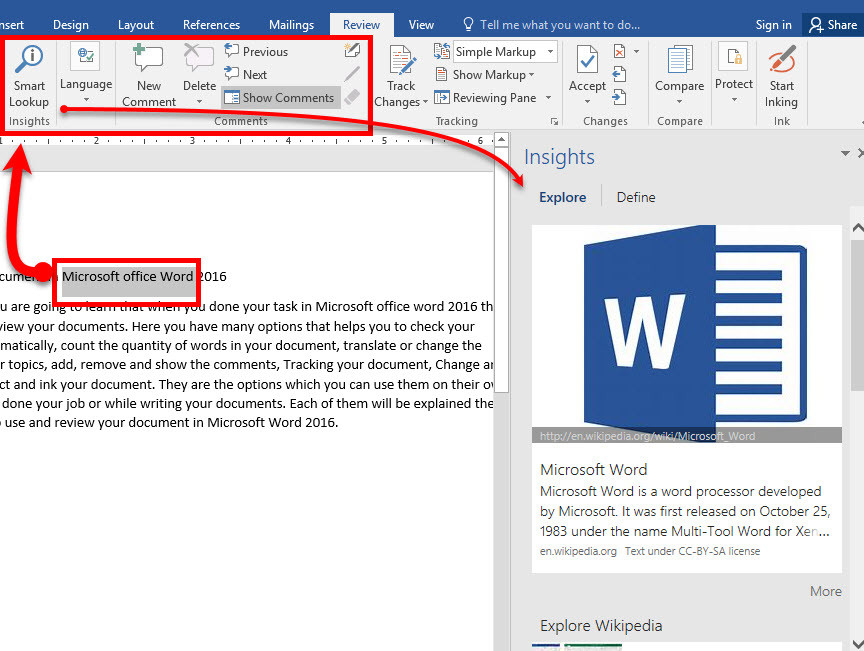
Insights and Comments
Turn On Track Changes To Review your Document Changes
Step #3. You need to use this option when you ave done your document and you want to share it whit others. When you turn on the track changes, word will mark all changes which will come by others on your document. and then you can review the marks and changes on your document. To revisions your document. to use it just, click on Track changes, then save your document then any time you can check and see the marks.
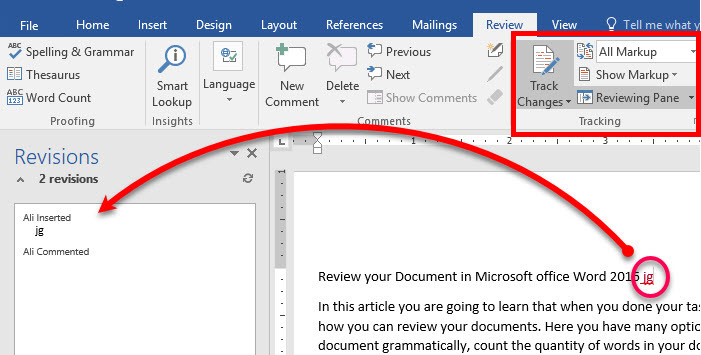
Track Changes
Step #4. Now, when you see the changes you can Select and go to the next changes, or you can Remove and go to next changes. You also can Compare between tow old document and the document with changes to see the differences. If the changes weren’t logical you can Protect on authors and block them. Or start inking those points which are not correct.
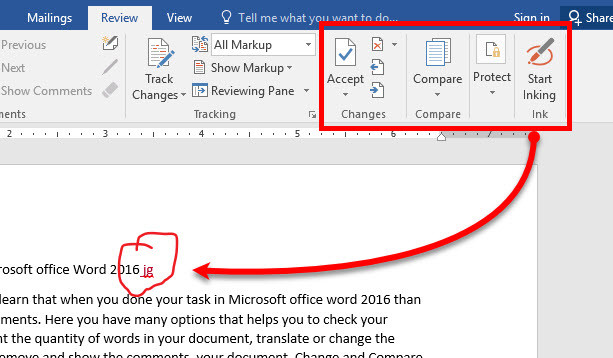
Conclusion
Reviewing your Document at the end of your job is very important. Because it’s important that what you have written and to be sure that you have written completely and nothing missed. This all is in reviewing tab, to use and apply them and check your document. If you have any question write down in Comment. Thanks for following us.
Review Your Document in Microsoft Office Word 2016
In this article, you are going to learn that how to review your document in Microsoft office word 2016. For proofing, tracking, comment and extra reasons. Here you have many different options that would help you to check your document. Actually, these options use to revision your document. Or you can apply or add new buttons. It means that when you have done your document and it has completed. While checking you are seeing that you need to translate some words or all your document to another language or you need to explain any point. Or delete some useless comments from your document. At all, I can say that mostly when your documents have been completed always you need to have a preview and revision. To know that you document is ready to share with others.
Use Proofing to Review your Document in Word Application
Step #1. Through to this option you can check the spelling and grammar of your text. and use Thesaurus to understand some difficult words or sentences in your document. And also you can count that how many words you have used in your documents, especially this part is importing when you have any On-line jobs. To use them just click on the option then, it automatically applies to your document.
Proof your Document
Smart Lookup and Translate Your Text
Step #2. Here you can some several options, which will explain them.
Insights and Comments
Turn On Track Changes To Review your Document Changes
Step #3. You need to use this option when you ave done your document and you want to share it whit others. When you turn on the track changes, word will mark all changes which will come by others on your document. and then you can review the marks and changes on your document. To revisions your document. to use it just, click on Track changes, then save your document then any time you can check and see the marks.
Track Changes
Step #4. Now, when you see the changes you can Select and go to the next changes, or you can Remove and go to next changes. You also can Compare between tow old document and the document with changes to see the differences. If the changes weren’t logical you can Protect on authors and block them. Or start inking those points which are not correct.
Conclusion
Reviewing your Document at the end of your job is very important. Because it’s important that what you have written and to be sure that you have written completely and nothing missed. This all is in reviewing tab, to use and apply them and check your document. If you have any question write down in Comment. Thanks for following us.
Ali Rafi'ee
Ali Rafayee is newly working in WiKigain as a writer. He is specialist in Microsoft office Currently He is studying mechanical engineering at Poly-technical University of Saint Peters-burg Russia.