In this article, I’m going to show you how to retrieve deleted iOS Phone text messages, photos, videos, contacts, notes, calendar, reminders, call history, voicemail, music, safari bookmark and some other files. For this demonstration purpose, I’m going to use PhoneRescue software which can do all these tasks for you. PhoneRescue is software developed by iMobie Inc. to help mobile phone users rescue deleted or lost data. The program does several things beyond that. According to iMobie, it’s also able to;
- Directly scan an iPhone/iPad (or an Android device), then recover deleted photos, messages, contacts, etc
- Extract iTunes and iCloud backups, then restore your lost files.
- Repair iOS device issues caused by a system crash or update error.
- Lost data due to mistaken deletion
- Forgot screen passcode
- Device screen is damaged
- The device is broken & unresponsive
Retrieve Deleted iOS Phone Text Messages Photos etc
Let’s get the bol rolling on how to recover your lost data on your iPhone or other iOS devices. First, you need to Download PhoneRescue on your PC or Mac then install it. The installation process is very straightforward. You need to double-click on its setup and click next and next until you see the snapshot below.
Related: Recover iPhone or iPad Data via Dr.Phone
Step #1. If your data is really important for you then you can purchase the pro version of this program. Just click on Register and enter the licence key then click Activate button.
Step #2. Now, connect your iPhone or iPad to your system via its power cable.
Step #3. It’s time to connect your iOS device to the system. Use the device power cable to connect to the PC. On your system click Continue and your mobile click Trust.
Step #4. Once you’ve connected your device to the computer then Select the type of data you want to recover. You can select only Photos or Text Messages or all. It depends on you that what’s important for you. Now click OK and click Next icon with the light blue background.
First, the PhoneRescue software will Analyze your device then it recovers all the categories you chose.
Step #5. As you can see the snapshot below that there 1432 items were founded and you are able to recover all items.
To save the recovered files just select them and click on PC icon to save it on your computer. If you would like to save them on your device simply click on Mobile icon.
Conclusion
PhoneRescue is a nice data recovery for iOS devices and are able to retrieve almost every type of files such as Photos, videos, text messages, contacts etc. If you’ve got any problem with using this program, please let us know in the comment section down below.

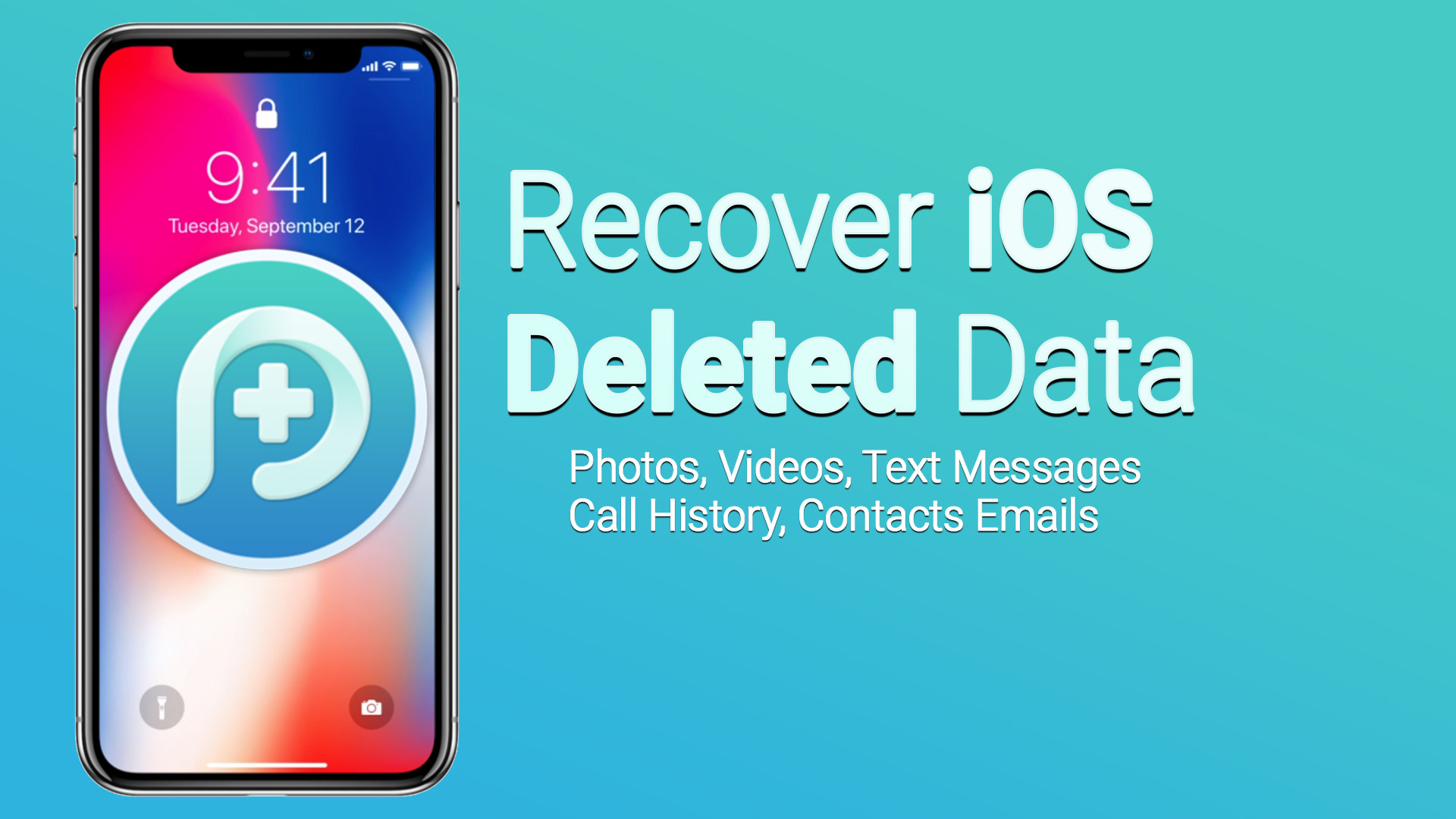
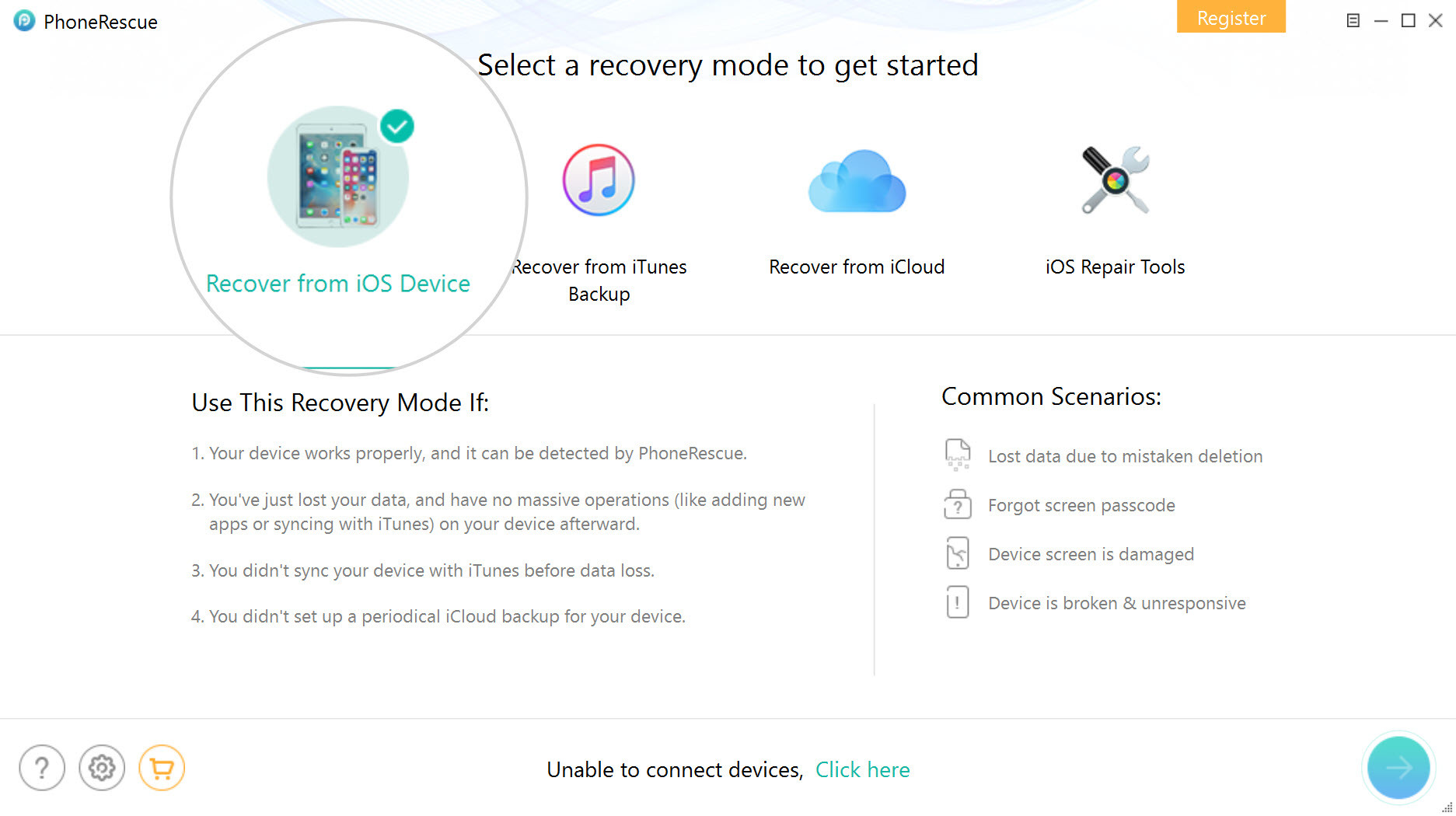
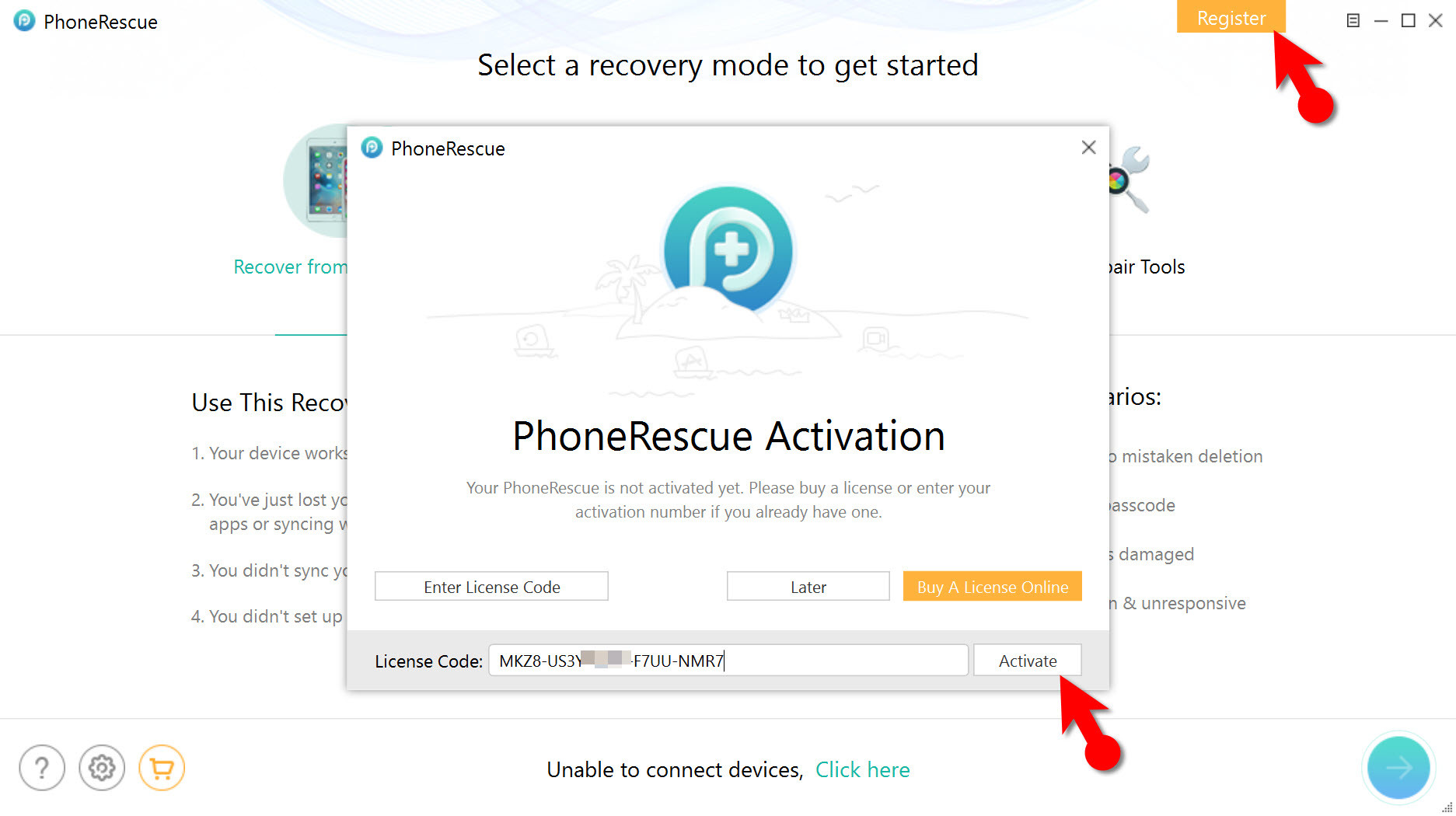
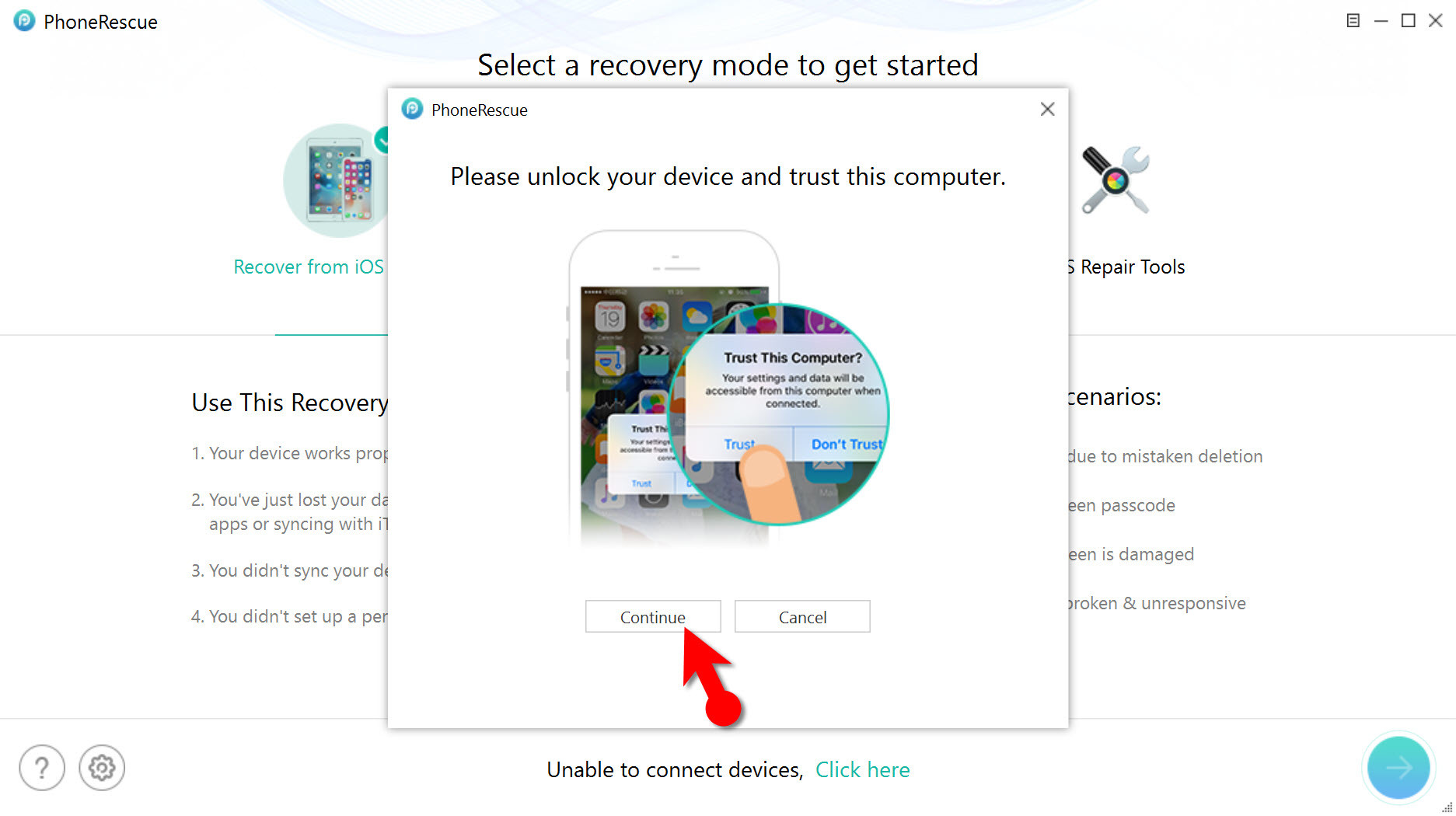
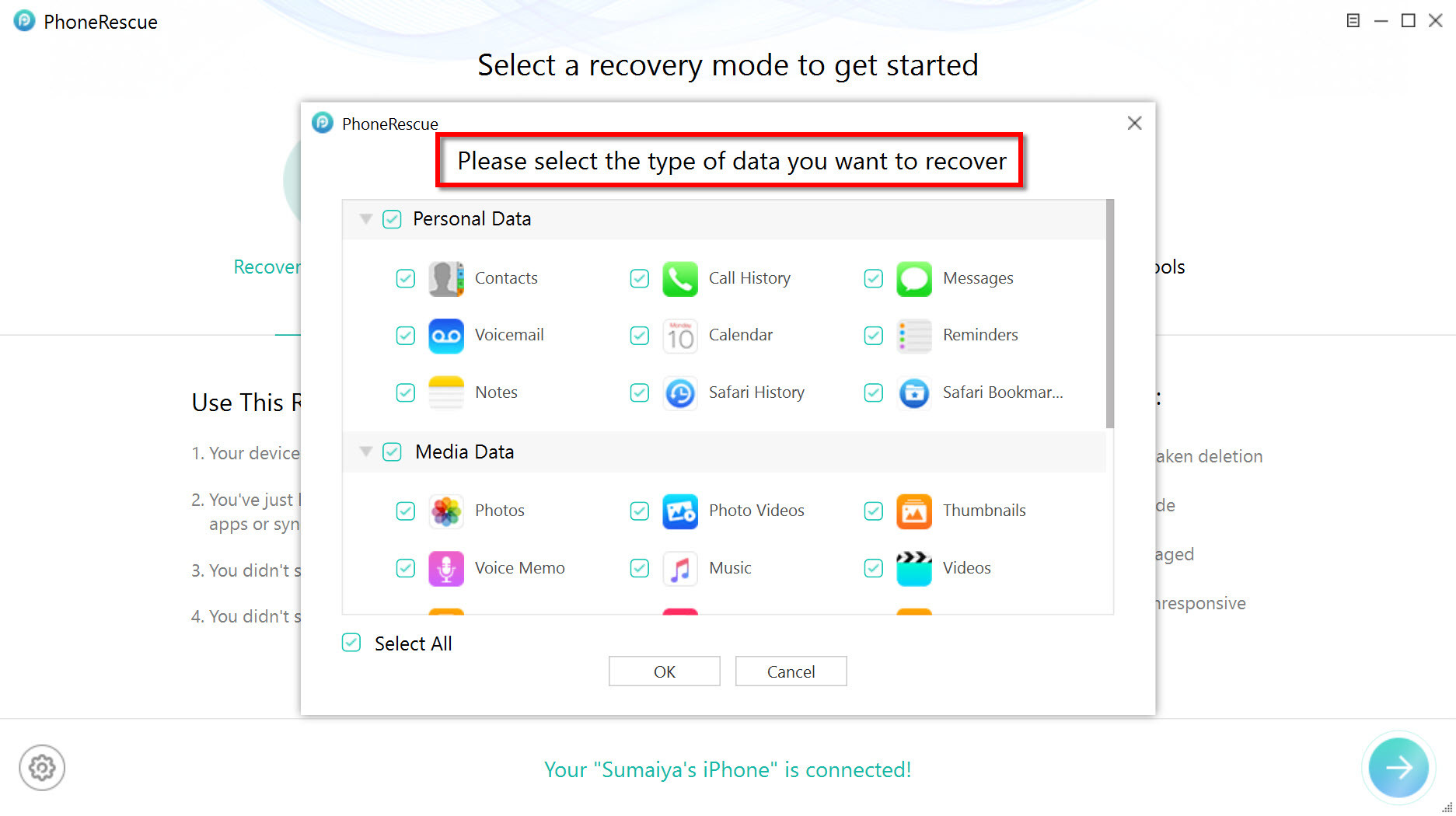
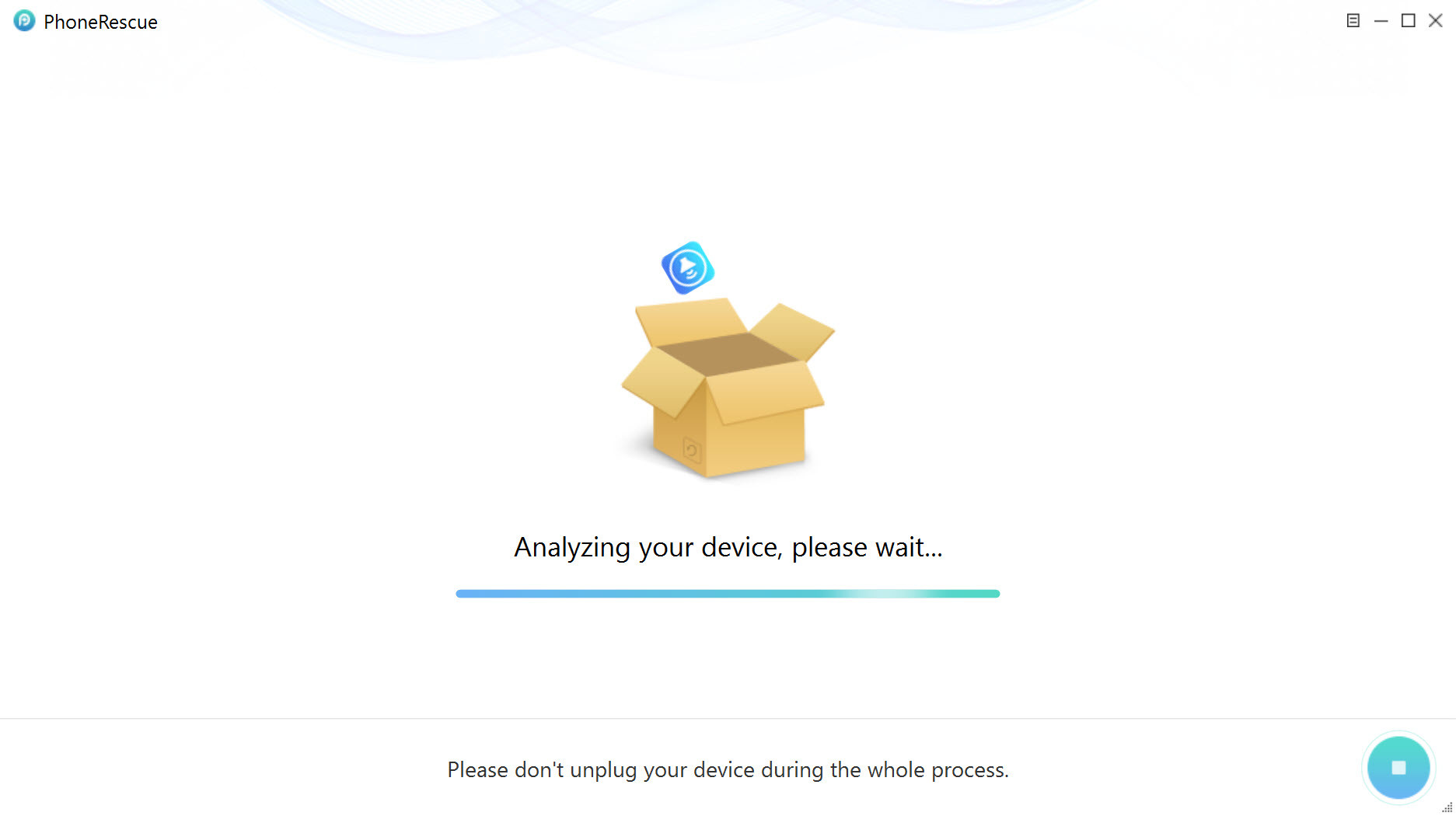
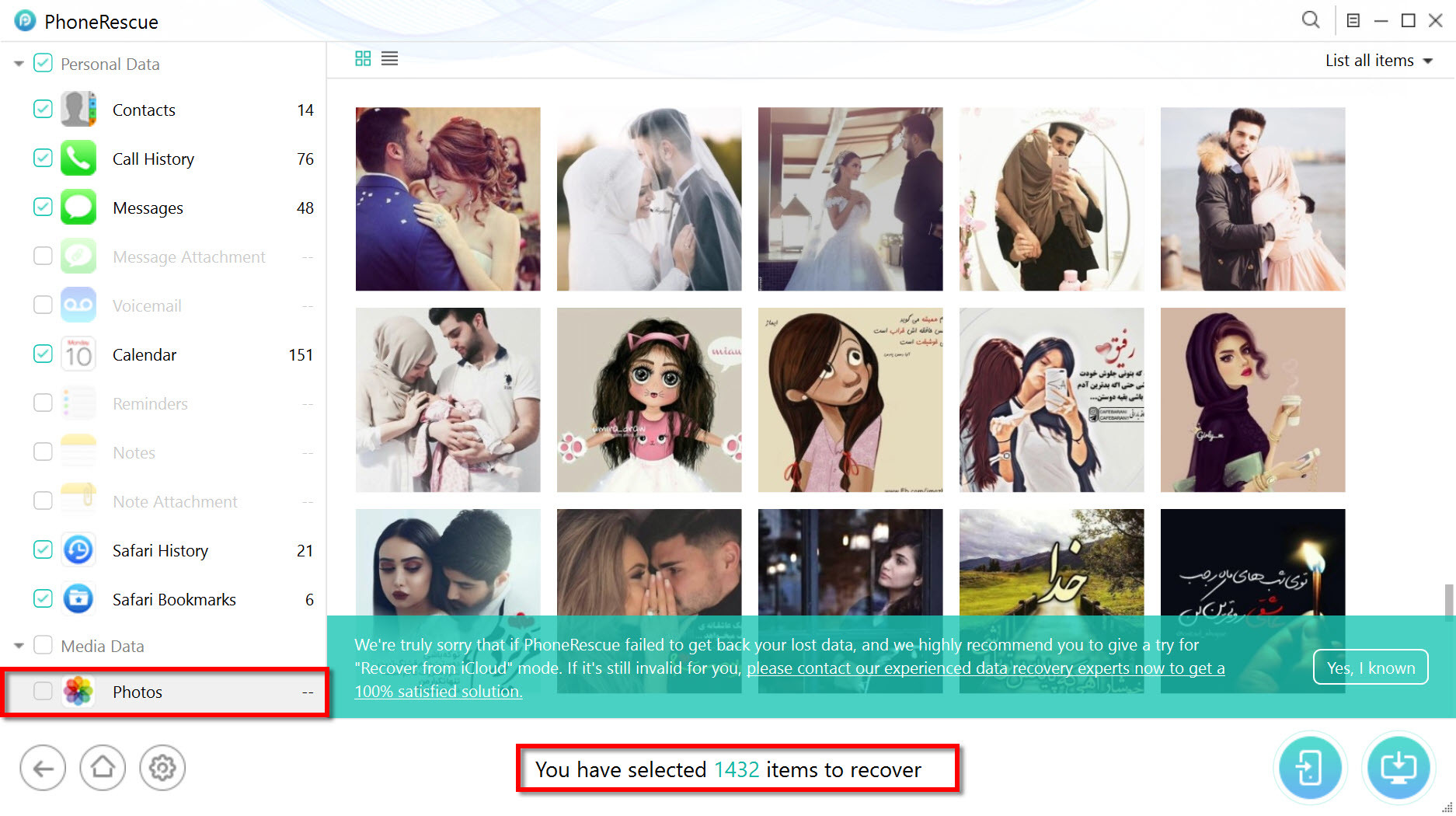
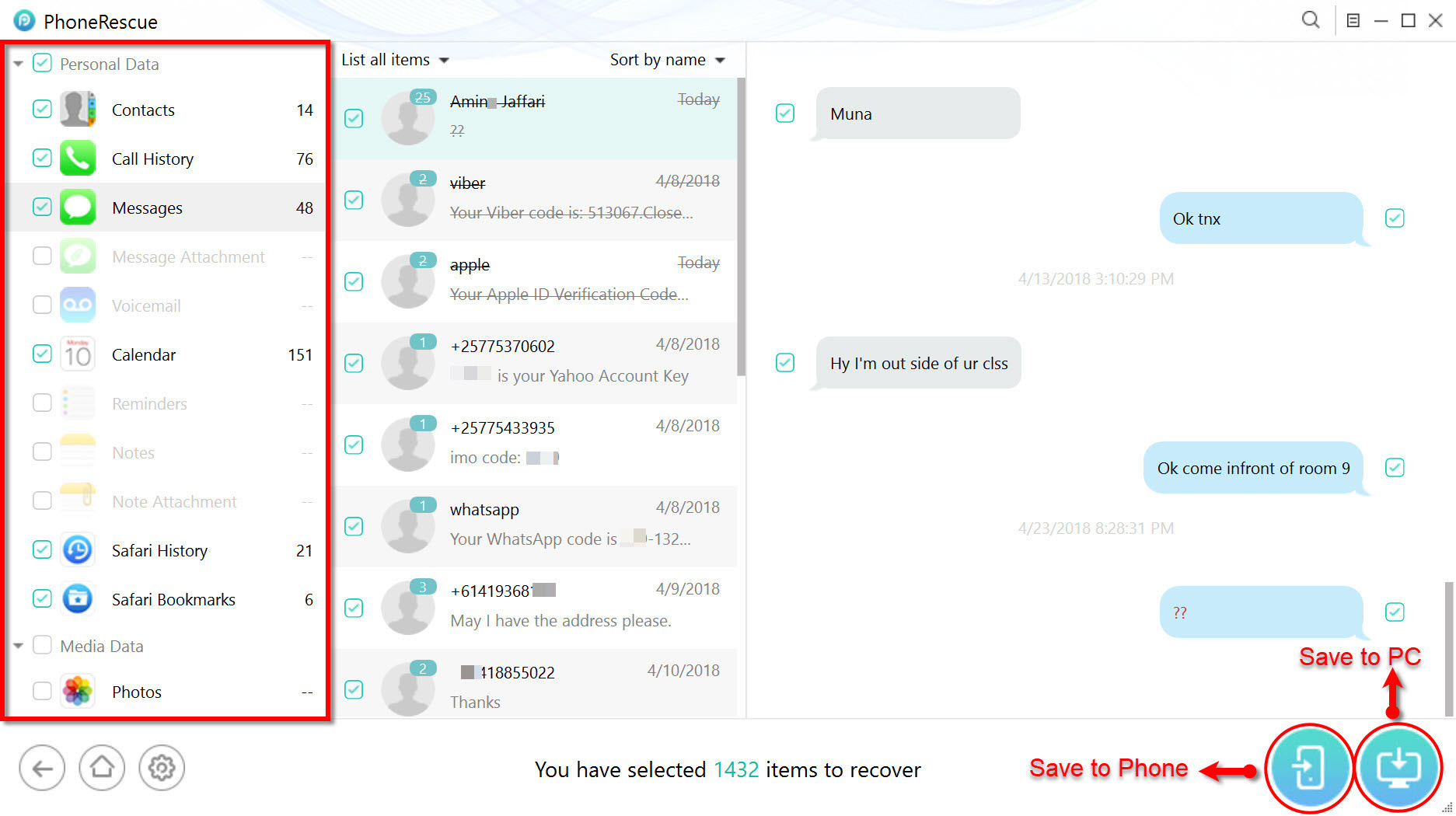
Leave a Reply