The Windows 11 right-click menu is one of the most controversial issues that Microsoft has decided to change. The new design is minimalist and cleaner, and everything is organized with logical thinking and user experience. But so far few apps are compatible with the new Windows 11 right-click menu, so go to SHOW MORE OPTIONS to see more. If you want a simple way to access or restore the old right-click menu in Windows 11, than you are in the right place.
What is the reason to Restore Windows 10 Right-Click in Windows 11?
Seriously if you are wondering what is the reason to restore Windows 10 right click in windows 11. Even though you know that the right click in windows 11 is a lot cleaner compared to Windows 10. Still what could be the reason. For me the reason is really simple, at the moment Microsoft has only integrated their own applications in the right click of windows 11. Suppose if you are using 7-zip, WinRAR, those options are not showing in the windows 11 right click. So that is exactly the reason that I want to restore the Windows 10 right click. This way I can archive or unzip a file easily and much faster than going to more options in windows 11. Tell me what is your reason that you want to restore the right click of Windows 10 in windows 11 let me know in the comments section.
Access the old right-click menu in Windows 11
Microsoft user experience designers seem to be aware of the fact that many applications have not yet been updated to meet the Windows 11 user experience. So they have the option to display the old right-click menu in the new menu. To access it, just right-click on the page and then click on “Show more options”.
After clicking, the familiar menu that was available in Windows 10 will be displayed for you. You can also click on the item and access the old menu with Shift + F10.
Both of these steps take more than a simple right-click, so in the next section, I will explain how to change the interface so that right-clicking opens the old menu directly.
Restore Windows 10 Right Click in Windows 11
To disable the new Windows 11 right-click, you must first open the terminal program. There are couple of ways that you can use to open Terminal.
- Search For Terminal from the search box on Taskbar.
- Right-click on the Desktop and open it.
After opening the terminal Window, type the following command and press enter.
reg.exe add "HKCU\Software\Classes\CLSID\{86ca1aa0-34aa-4e8b-a509-50c905bae2a2}\InprocServer32" /f /ve
Now all you have to do is restart your system. The next time you right-click on an item, an old menu will be displayed.
Restore Windows 11 Right Click
Now, if for any reason you want to return to the right-click menu of Windows 11, just follow the steps below. Just like before, open the Windows terminal and type the following command.
reg.exe delete "HKCU\Software\Classes\CLSID\{86ca1aa0-34aa-4e8b-a509-50c905bae2a2}" /f
Conclusion:
Microsoft has really improved Windows 11 compared to the windows 10, at the same time there are some really unwanted features that Microsoft has added. Among them you can’t resize or move the taskbar. The same thing has happened to the right click in windows 11. The other software companies have not yet added their features to the right click options in windows 11, or Microsoft is not letting them. This confusion and misunderstanding could be the reason and users are paying the price by wasting their time by going to show more options.So, why not Restore Windows 10 Right Click in Windows 11.

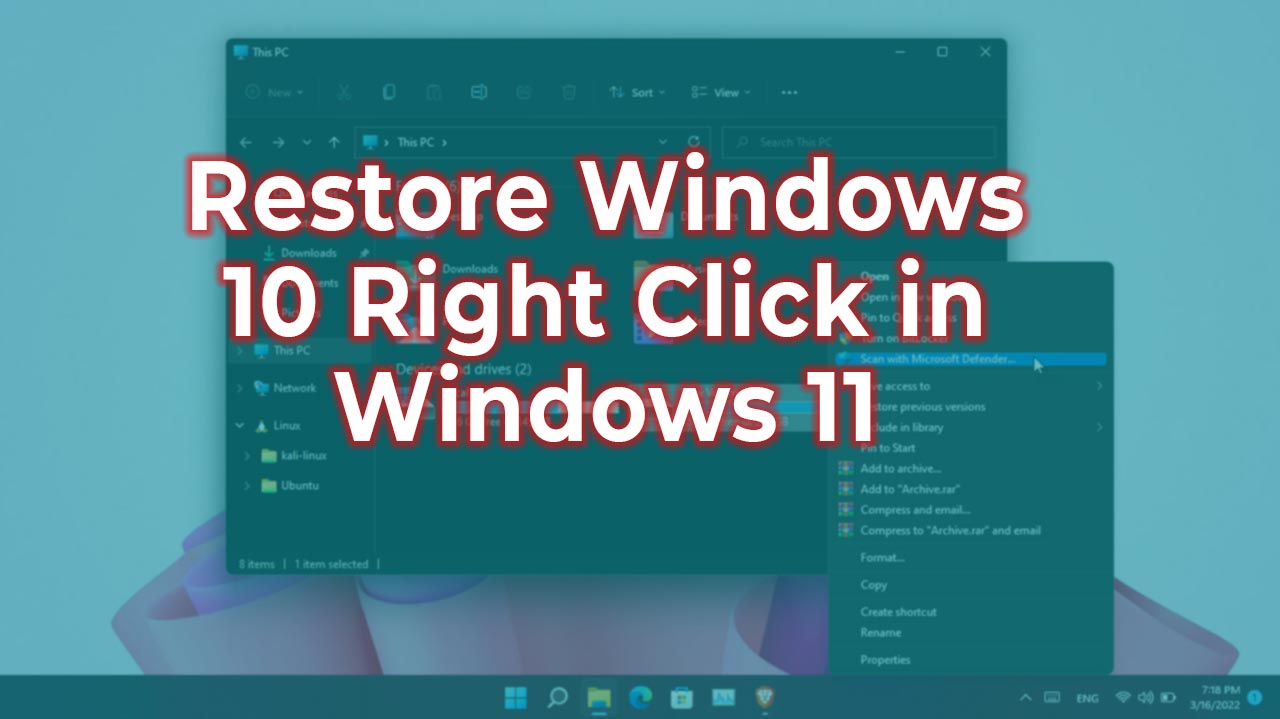
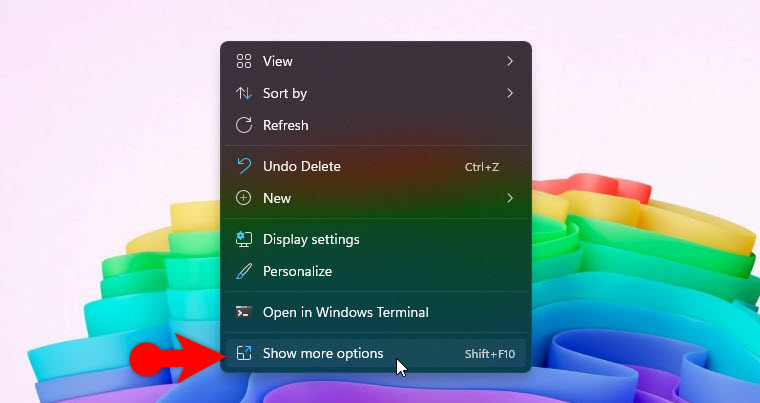
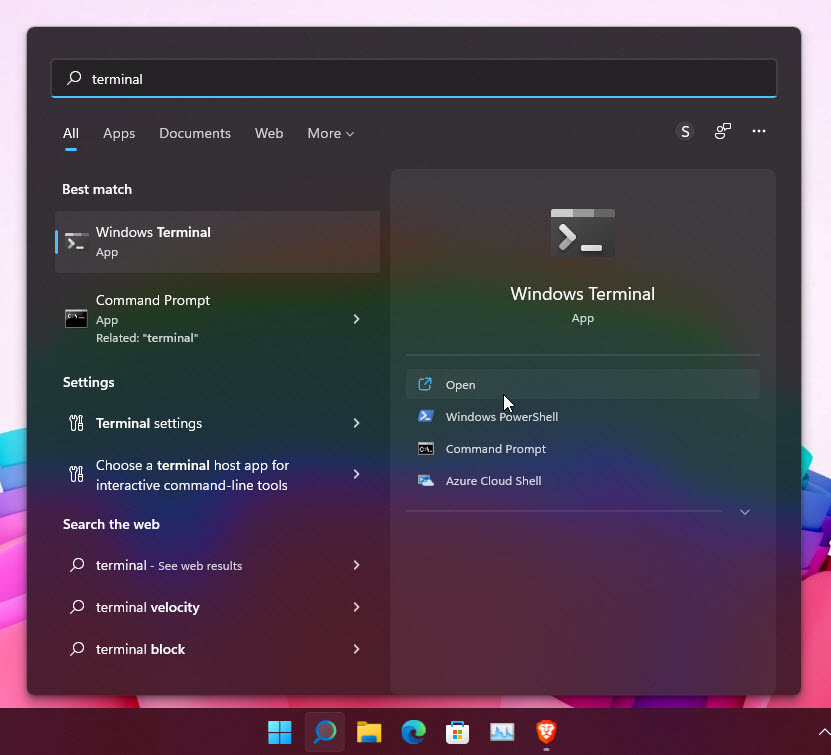

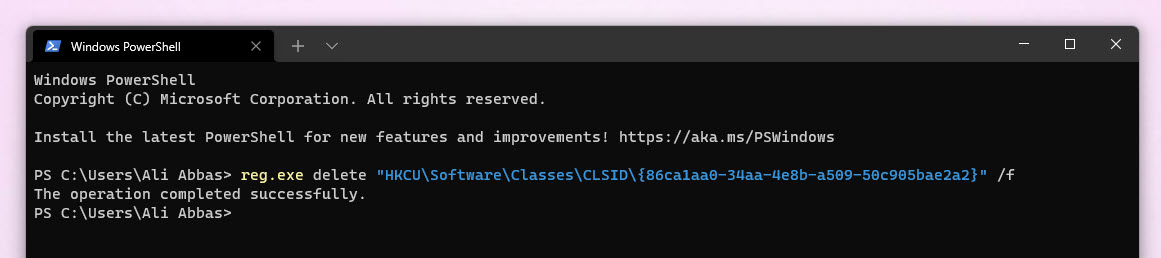
Leave a Reply