In this article, I am going to show you how to resize Pictures on iOS Devices. Using iOS Devices like iPhone, iPad or iPod Touch is so simple and this is the thing that many iOS fans like iOS devices than Android devices because using the iPhone and just about any Apple product is their simplicity. You can just pick up any of their devices, and without much technical knowledge, you’re usually able to figure things out pretty quickly. but when talking about apple product, the security, and the high-speed performance is the biggest thing that apple cares more than any other option. So due to this apple has not completed his iOS operation system full features like to resize pictures and more options, because of this there are many apps that will resize pictures on iOS devices.
Why Resize Pictures on iOS Devices?
When using an iSight camera on iPhone 6, 6 plus , 6s or an iPhone 5s then if you always taking high-quality photo or when haveing lanes with iSight camera then you might be taking good and high quality pictures or photos then if you want or you don’t want, the Picture or photo that you stoked, will cover the image size and if your device storage is less then it might fill out your device storage, so if you want less the pictures size or resize it then follow this article.
How to Resize Pictures on iOS Devices?
Step #1. Download and install one of the following apps from the App Store to resize images.
- Image Resizer+
- OneEdit Pro
- Reduce
- Crop-Size Image Tool
- iResize
- Image Size
- SimpleResizer
- Resizify!
- Image Resizer Free
Step #2. After Download, an app then launch the app that you downloaded to resize images.
Step #3. When the app launched then tap on “+” From the home screen. Do it if you have downloaded the app that I have shown in the Previous step.
Step #4. Now load a picture from your photos library.
Step #6. Once you have loaded a picture from your Photos library, So now tap on Resize.
Step #7. From here you can see that the original size, before to resize it remember it’s pixels, then type your New Image Size and tap OK.
Step #8. After entering New image size then tap Done.
Step #9. Now you can see that your image has been resized, so now tap on Save button.
Step #10. From here you can share it by AirDrop if you know how to do it the follow the article, how to share files between iOS devices by AirDrop. or save it to photos library by tapping on Save Image.
This was all about, how to resize Pictures on iOS Devices. If you faced any problem tell us below by comment, Feel free to tell us. we’re waiting for your suggestion.


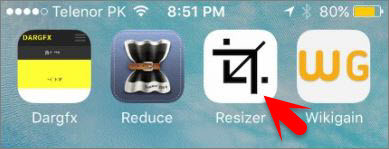
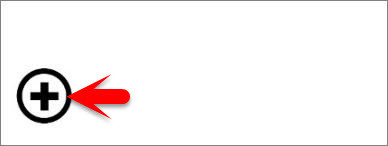
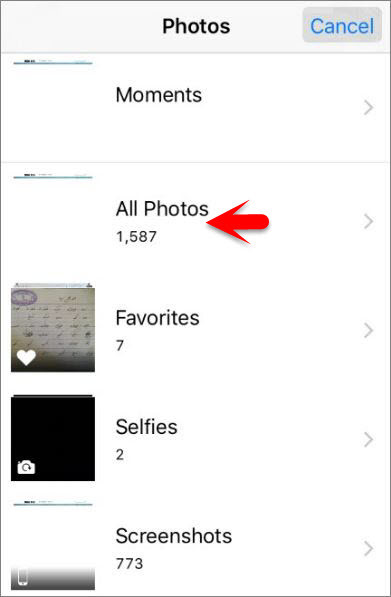
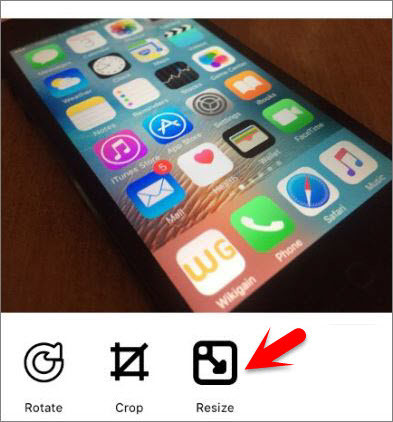
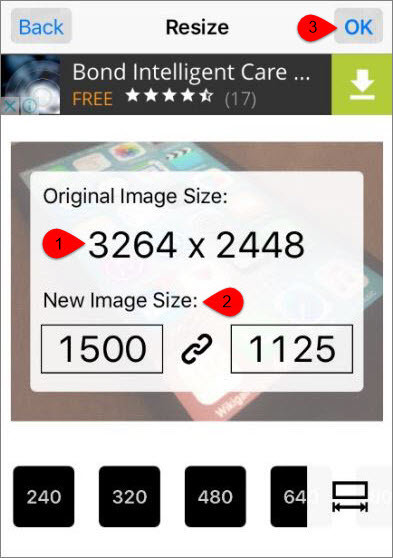
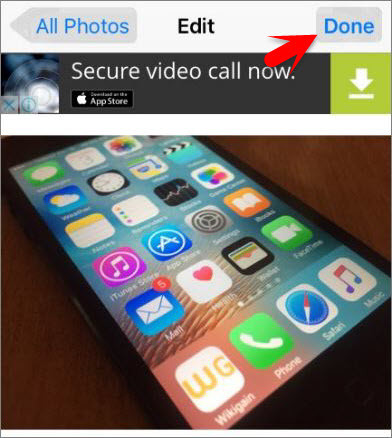
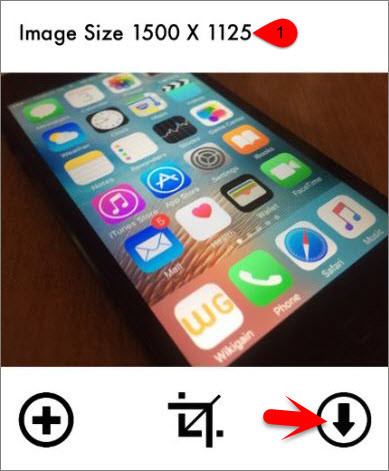
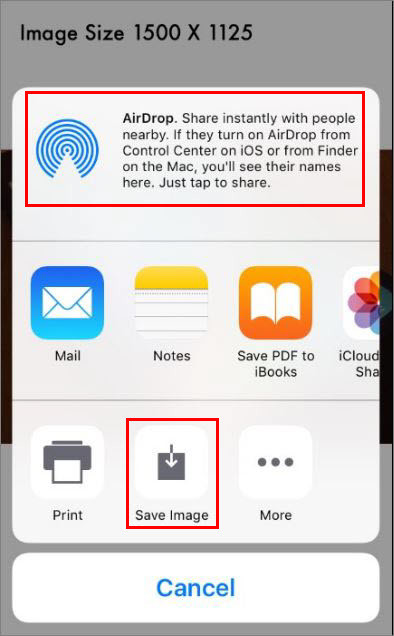
Leave a Reply