Have you forgotten your Mac login password? Did you recover it? In this article, I’m going to show you How to Reset macOS High Sierra Password on MacBook Pro, Air, and iMac. If you don’t remember your MacBook password, and you forget it again and again so, this is the right place that wants to help you to reset your forgotten Mac password without losing any data.
Reset macOS High Sierra Password without Losing Data
These are the best and easy way to reset macOS High Sierra password without losing any data. Remembering lots of passwords are complicated and challenging. If you don’t get your passwords, so there is some good software that will help you to use them. The top-rated software for Mac users is 1Password. You can add your all account password here safe.
Related Guide: Reset macOS Sierra Admin Password on MacBook Pro, Air
Method #1. Reset macOS Password Using Recovery Mode
This process is very straightforward and easy. You don’t need anything. No, bootable USB for macOS and no macOS DVD. Apple includes a Utility to reset an administrator’s password on every install Recovery HD partition. To use the Reset Password app, you’ll need to start your Mac using either the install DVD or the Recovery HD.
Step #1. First, Restart your computer and then press and hold Command+R until the Apple logo should appear. It means that you boot your device in Recovery Mode.
Step #2. On the welcome window, choose the language then hit at Continue arrow button.
Step #3. A new window will be shown to you and navigate to Utilities Tab> Terminal.
Step #4. When you clicked on Terminal, start typing the below command.
resetpassword
Step #5. Choose the username then click Next.
Step #6. Type New Password with an appropriate hint that should not forget next time. Keep in mind that verify the password. It means you should enter the password two times. Now click Next.
Step #7. Your user account password has been reset. Now you can reboot your computer to sign in with the new password. Click Restart.
Step #8. Type your new password then hit Enter.
The System was Unable to Unlock your Login Keychain
If you remember your old password, you can update the keychain password. If you don’t remember your old password, you can create a new login keychain or choose to leave the login keychain using a different password. You have these three options. I recommend you to Create New Keychain.
Method #2. Create a New Admin Account to Reset the Old One
Most of the Mac users don’t know how to reset forgotten Mac OS password, so when they don’t remember the password, change the operating system. I think it’s not a correct way because they might lose their data that don’t want to lose. Again they believe that there is not any way to reset the password. Don’t worry about losing data or personal files. Because we are going to show a simple way to reset Mac forgotten password.
Step #1. Restart your Mac computer then press and hold on the Command+S from the keyboard.
Step #2. You’ll be promoted to a black coloured screen with white colour text. So type the following commands after one another.
<strong>mount -uw /</strong><strong>rm /var/db/.applesetupdone</strong><strong>shutdown -h now</strong>
Step #3. Once your system is restarted, don’t touch any key, then let it boot normally.
Step #4. When the system boots, you will see the installation process when you setup macOS for the first time.
Step #5. Create a new user account. If you don’t know, click here.
Step #6. Once you login to your new account, navigate to Apple logo> Preferences> Users & Groups.
Step #7. Click the “Lock” icon then enter your “Username” and “Password”.
Step #8. Choose the old user then click on “Reset Password“.
Step #9. Type the new password and verify it. If you would like to enter a hint type and click “Change Password”.
Now, log out of your account and navigate to your old account with the new password you have created in step #9.
Related Guide: Reset Mac OS X El Capitan Password on MacBook Pro, Air
Conclusion
With these two easy steps, you can reset forgotten macOS High Sierra 10.13 password. Just create a new user and reset the old user password. You don’t need to know what the password was. Follow this step by step guide. If you have any question feel free to comment below this post and we will try to the response it within 24 hours. Thanks for being with us.


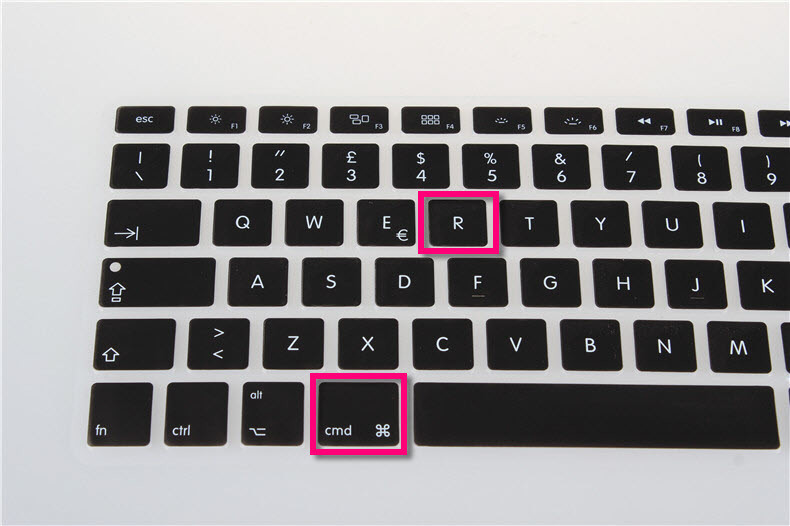
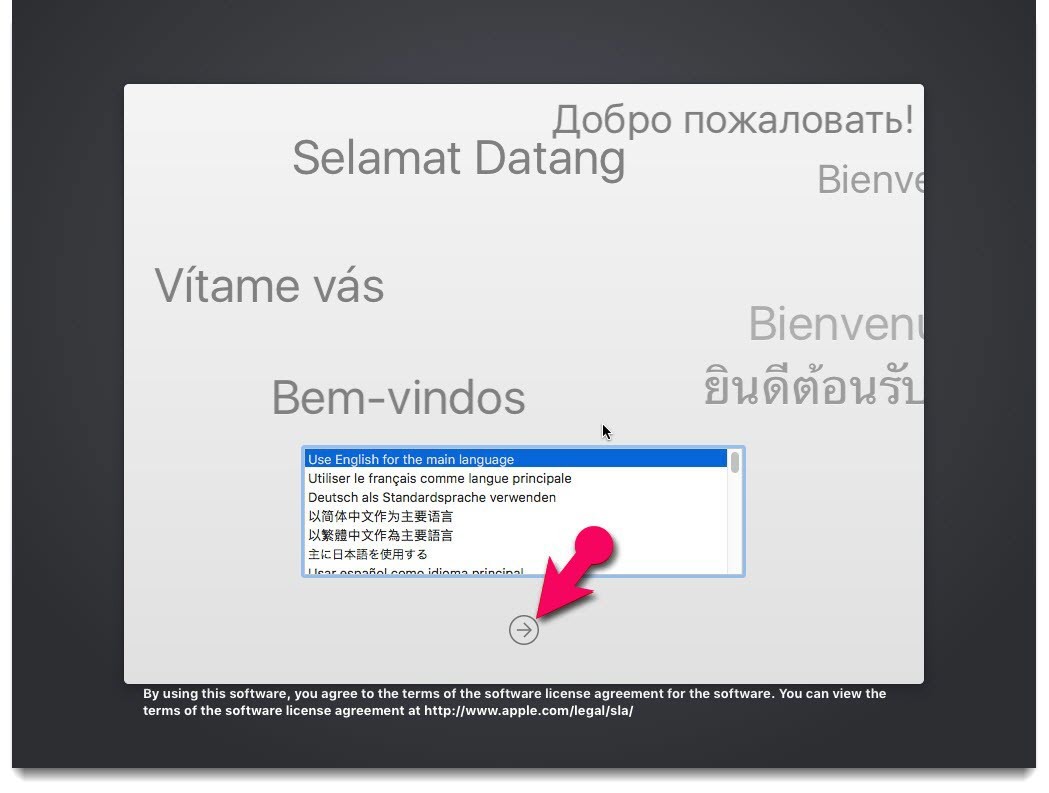
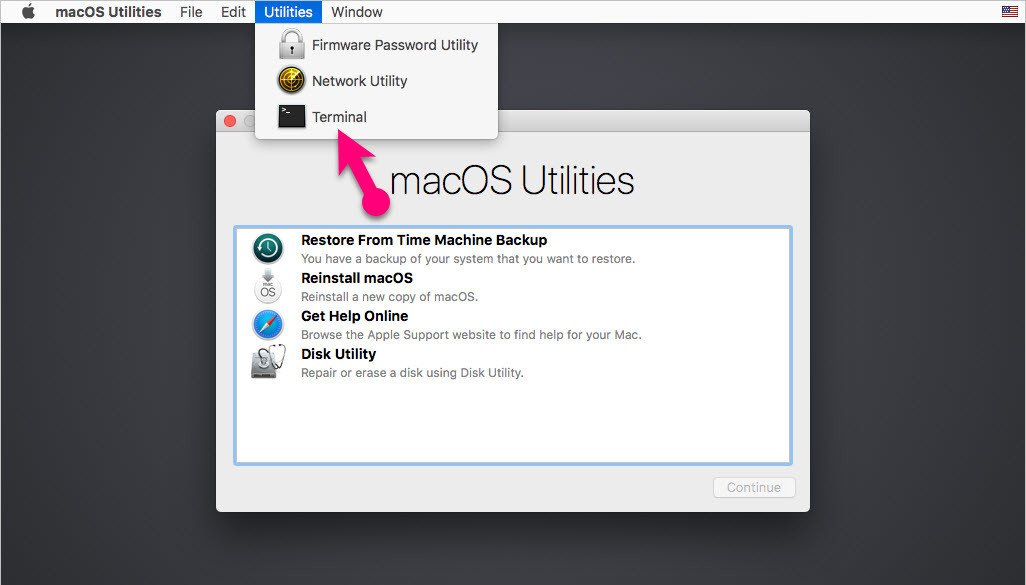
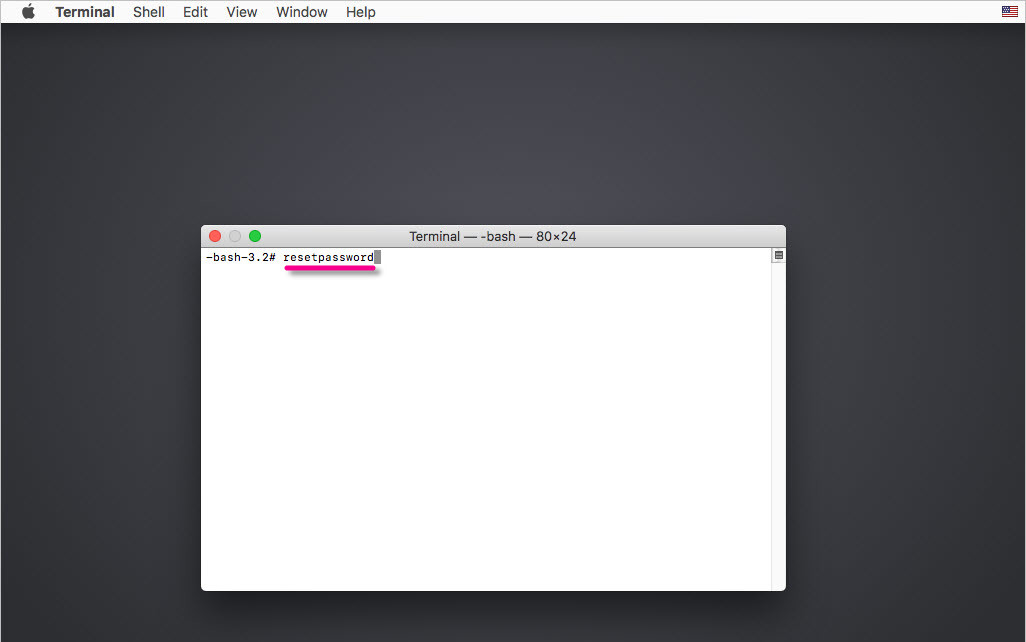
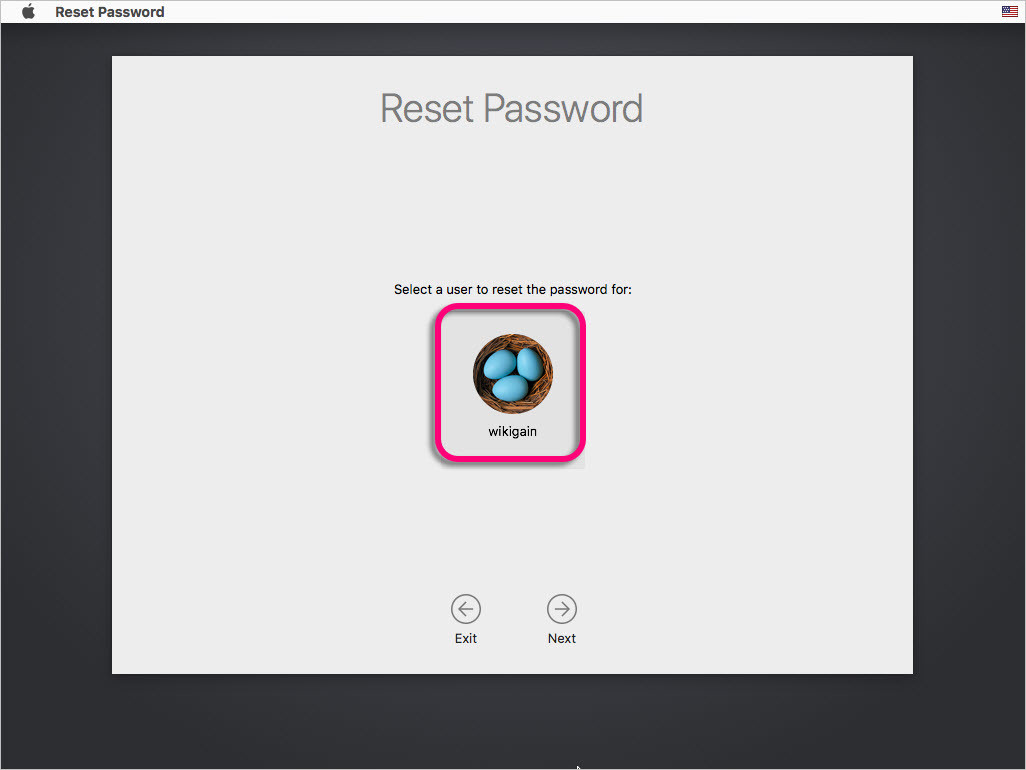
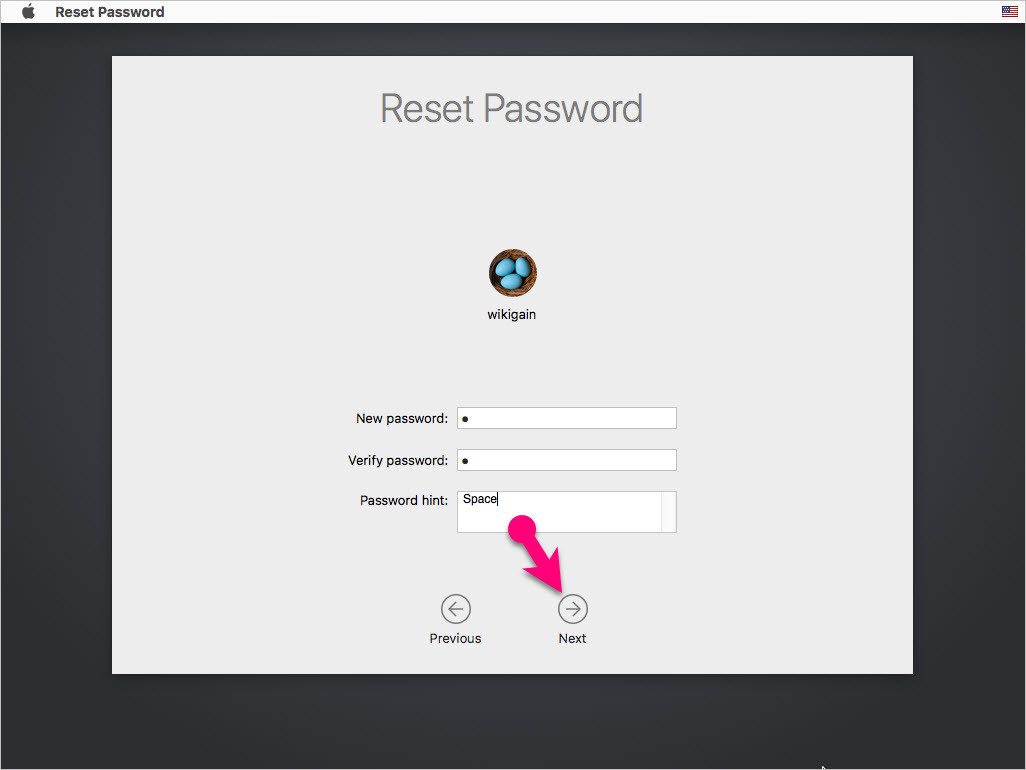
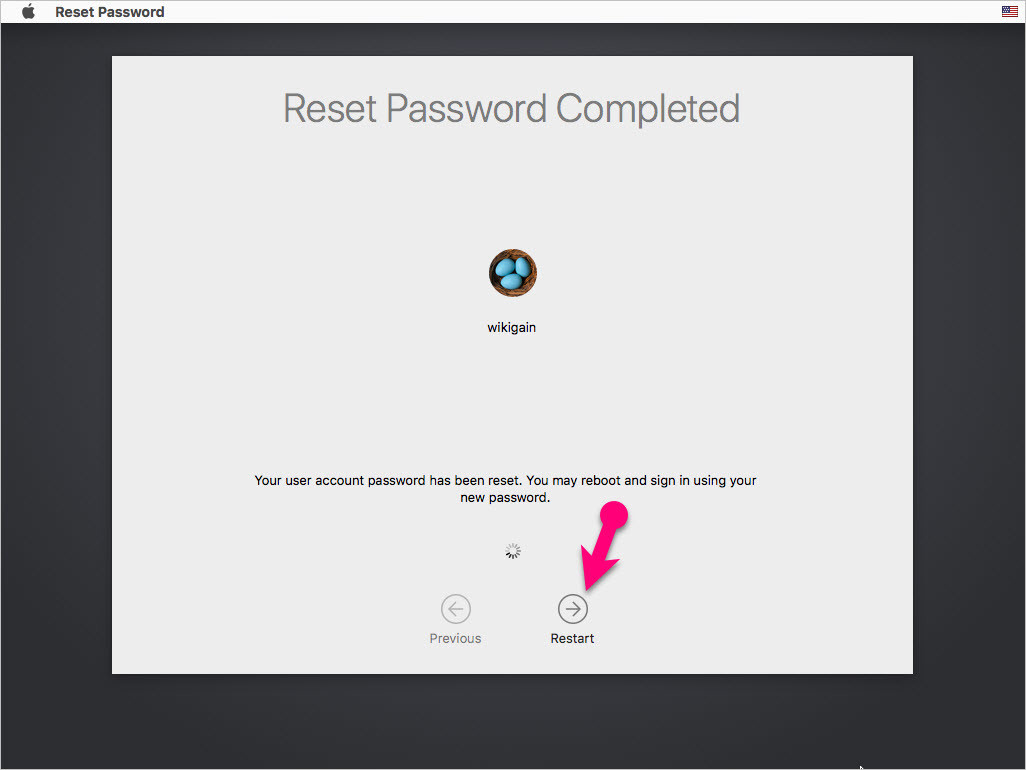
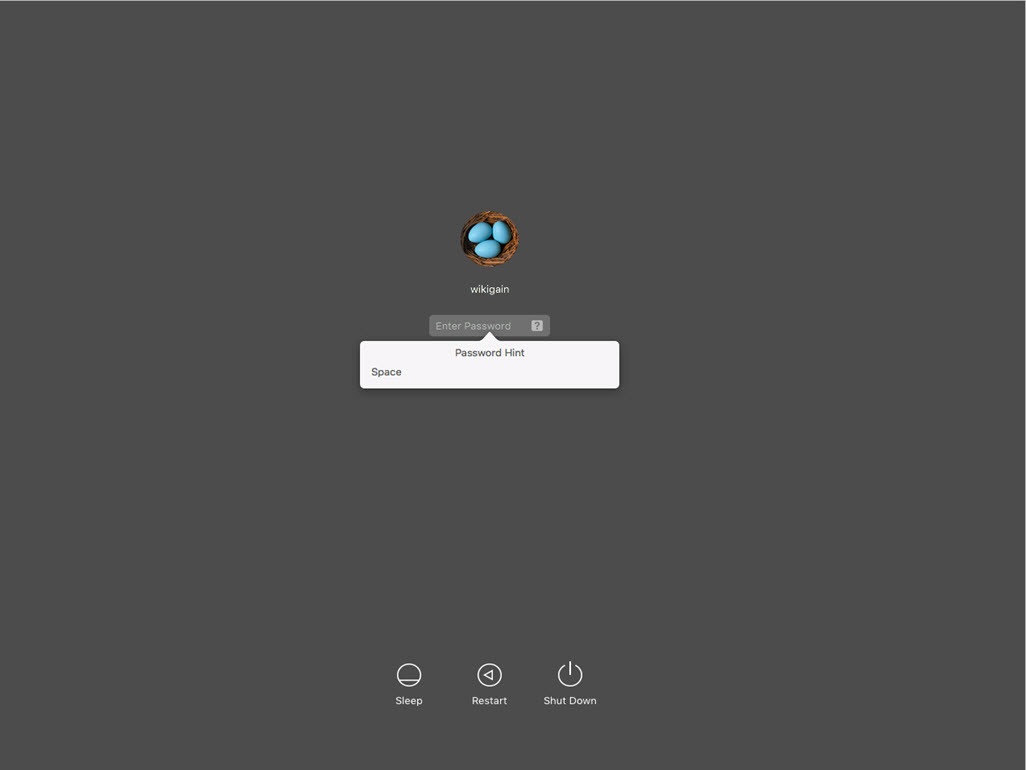
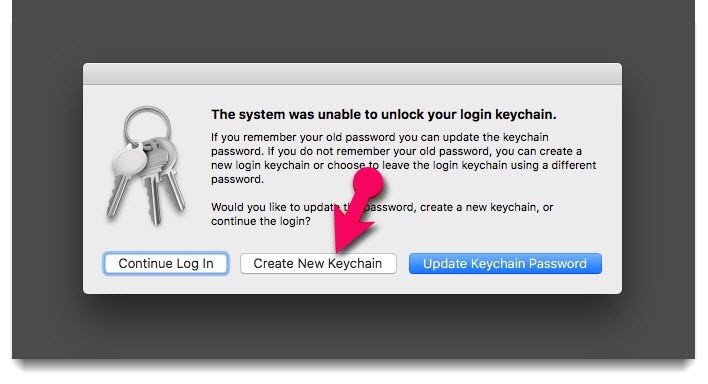
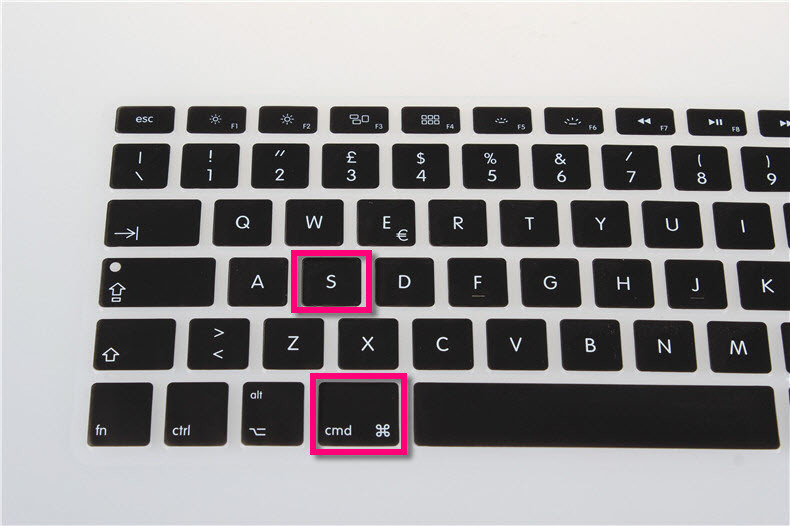


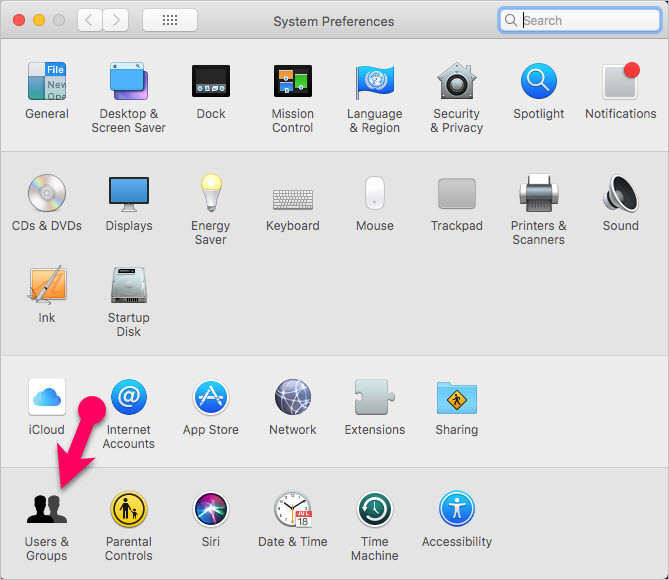
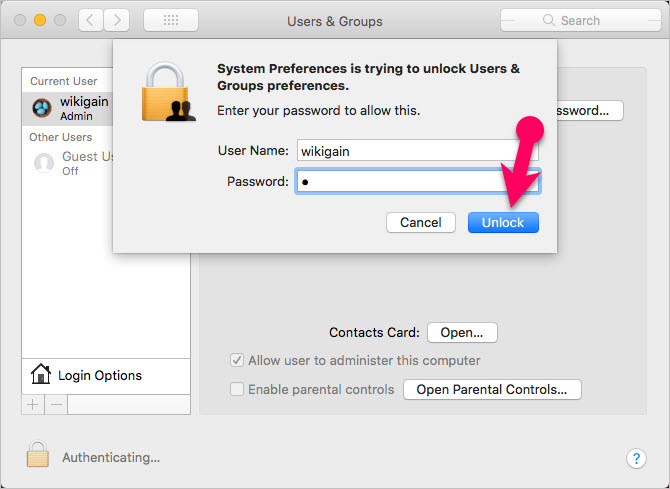


This was amazing. My half brother passed and gave a basically new Mac Mini to my half sister. She didn’t need it and gave it to me. Admin password protected and she really didn’t want to go through the hassle of taking it back and then going to the Mac store. I followed method #2 and it worked perfectly.
Now I can send her pics and other family stuff he had stored.
I now have a new Mac Mini which was on time because my original one was getting near it’s dying days.
Thank you so much.
I have a Sierra 10.12 that has encrypted data. No patches on the OS. The mentioned method did not work. Once in the MAC, nothing else is pwd protected, but File Vault is on. Options??
Easily the best answer to the question “I forgot my mac’s password, what do I do now?” Thanks a lot. I was going to get the hard drive out of my Mac and fire wire it to my other machine to save the data… imagine the hours that would’ve taken.
The most important thing is your feedback for other visitors. Thank for sharing your positive feedback bro.
Is it possible come back to the previous state of the computer?
After choose my language dont stop thinking, dont continue the installation process.
You’ll create a new profile and then you can reset your first username password. Once you’ve done you can delete the new profile.
My problem is after select my language and press the arrow, don’t stop thinking and don’t continue with the installation.
I power off and restart but begin the installation process again.
Does exost the way to come back to the previous state of the computer?
The keyboard correct keys are:
For – => ?, key
For / => _- key
it works perfect. many thanks
nice the way! thanks for sharing. keep it up
You’re welcome
That was awesome, the very idea of creating admin user and resetting password of another user is simple and genuine. Been looking for hours for any Mac password reset solution, and finally that’s it!
Thanks for sharing your feedback.
Mukhtar jan that was fantastic, you saved me, thanks for creating useful content
You’re welcome dear and thank you for sharing your feedback
Thank you, Mukhtar. Method #1 worked like a charm!
Good luck man
You may want to read more on resetting Mac admin password also at https://iguruservices.com/support/reset-mac-admin-password/ they have also put in all the possible steps together so nicely.
Thank you for sharing this piece of information with other visitors.
Hi sir, i tried your 2nd option. However after creating it, i dont see ‘my original’ user in Sytem Preferences-Users &groups.
I can see ‘my dummy’ user as my only current user. Did i miss something in the process?
We’ve been testing this on several versions of macOS and it worked very well. I’m not sure what you’ve done.
Follow this video guide: https://www.youtube.com/watch?v=ZaANpIgyNMk
Hi sir,
I try to do both and in process one the iMac reset password pop up instead of select user
In process two the file is not there, any other way.
Hi. I have a related problem. I forgot my mac password and since reset my icloud password. when I try logging in via icloud password it keeps asking for the old one!
Will the steps you’ve highlighted above also solve this issue?
I’m not sure about this issue
I tried changing my Admin name and password, I think I made a mistake during the process. Now I can’t change the settings of my computer. Is there another way to change my admin name and password?
Right now we knew only these two methods.
hello again
when i was setting up the new user,
the system assed for a password for the Boot volume,
what was that about ?
can you tell please?
I’m not sure this never happened to me and I didn’t realize what can be the problem.
thnaks so much for this
i just used this to reset my password after updating to High sierra
thanks so so much again
You’re Welcome
I’m not having any luck using cmd+s. I can’t seem to get the commands to do anything, I just keep getting rebooted to the normal login screen. The setup assistant ever launches. Any ideas?
You can use the First method.
Restart your device and Press and Hold CMD+R and follow other necessary steps from the guide.
The keyboard correct keys are:
For – => ?, key
For / => _- key
When I attempt to reset password as you describe, my screen requires the old (lost) password! HELP
OS 10.13.2 on a MacBook Pro
You must’ve created a New Keychain.
So if I method 2 i will not lose my old keychain
In both ways, you’ll not lose your data. But be careful while running the code.
Hi,
Thank you, but it’s not working for me, after login to my old session, It still asking for password. None works. Then when I restart my computer, It seems like nothing been changed. Getting tired of this. After a lot of tries, with other website, I found your method with better explanation. But still can’t fix the problem. Any more tip. Thank you
Did you try both ways? Once watch this video guide. It might help you to sort out your problem.
Thank you so much for your help
You’re welcome
Sir, you are a gentleman and a scholar.
Sincerely, the woman who is no longer screaming.
Thank you so much and stay up to date with us on wikigain.com
did method number 2 allow to find your files back on desktop ?
You’ll not lose anything.
Very good explanation! It works very nice with a MAC Pro (late 2010) that I’ve just updated to High Sierra (It blows my adm password user).
Very good job!
Welcome and have fun
thanks for this perfect tip.
inwas using an empty password, but that no longer worked on Sierra High … scared me to death.
this worked and everything is restored.
Wow! that’s pretty cool man. These two ways work on most of the Apple’s MacBook and iMac.
Just updated to High Sierra grand master and it blew out my password – Arrgh. Quick google search and found your site. Great explanation and procedure – worked great. Nice that Apple has this ability to reset as long as you have your apple account. Thanks, again.
Welcome and thank you for sharing your feedback.