Have you ever forgot your Mac operating system password? Did know how to reset forgotten Mac OS X El Capitan Password without knowing the old password? If you have such kind of question in your mind, don’t worry. In this article, I’m going to show you how to reset the forgotten Mac OS X El Capitan password or any previous Mac operating systems. As we have told you in our previous guides that how to reset Windows 10 and Kali Linux password. In our today’s article, you will learn about Mac operating systems. This method will work on most of the Mac OS devices. Let’s get started on how to reset Mac OS X El Capitan Password.
Related Post: How to reset forgotten macOS Sierra Password?
Reset Forgotten Mac OS X El Capitan Password
Most of the Mac users don’t know how to reset forgotten Mac OS password so when they don’t remember the password, simply change the operating system. I think it’s not a correct way because they might lose lots of personal files and folders that don’t want to lose. Again they think there is not any way to reset the password. Don’t worry about losing data or personal files. Because we are going to show an easy way to reset Mac forgotten password within 2 to 4 minutes.
Step #1. Restart your Mac computer then press and hold on the Command+S from the keyboard.

Command plus S
Step #2. You’ll be promoted to a black colored screen with white color text. So type the following commands after one another.
- mount -uw
- rm/var/db/.applesetupdone
- shutdown -h now
Your device will restart and you may see the below screenshot. Select Language. Now you have to create a new user account for your Mac device. If you don’t know how to create a new user account see this article.

Select Your Country
Choose the keyboard for your Mac operating system. Then click continue, if you have WiFi connect it otherwise hit the Continue button to skip this step. Choose Don’t transfer any information now, click Continue. Like this just click Continue until you see the below screenshot. Now in creating a computer account window, enter the necessary information then hit the Continue button.
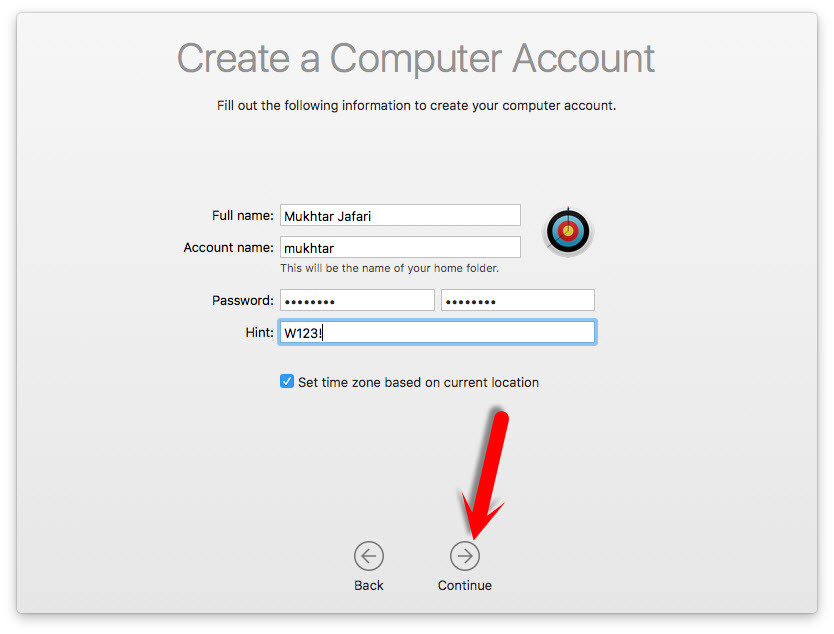
Create a Computer Account
Again hit on the Continue button until you see the setting up your Mac window. And now you are done. But the main purpose is still remaining. Now you’re logged in with a new user account.
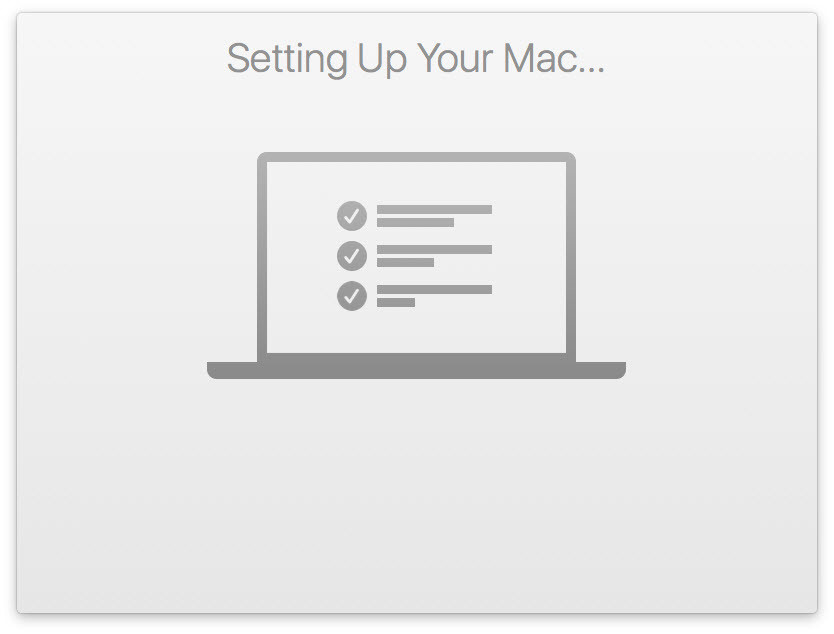
Setting up Your Mac
Reset Old User Account Password
Go to the upper left-hand side, click on the Apple icon then choose System Preferences. Click on the Users & Groups.
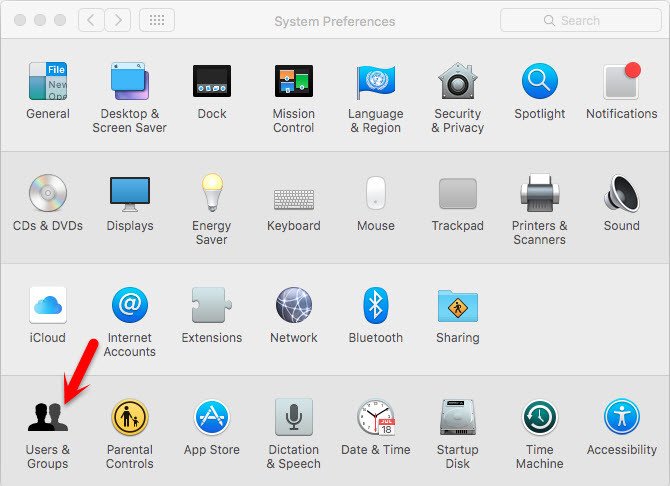
Users & Groups
Unlock the lock by typing your username with a password.
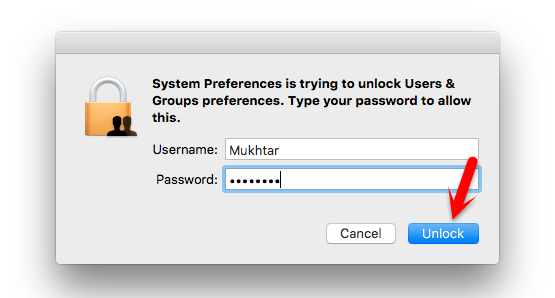
Unlock Users & Groups
From the left-hand side, choose the old username. As I have selected wikigain here. Once you have selected the user then tap Reset Password.

Reset Password
Type a new password and verify it. If you would like to enter a hint just type and tap on Change Password.

Change Mac Password
Conclusion
This was a very easy and simple way that you can reset the forgotten Mac OS X El Capitan password. Just create a new user and reset the password of an old user. You don’t need to know what the password was. If you have any questions feel free to comment below this post and we will try to respond to it ASAP.


This was a useful information
Thanks for sharing your feedback.
Thanks for the info but… pressing command+S boots up normally. Pressing command+R brings up a lock on a black screen… HELP?
When you restart your computer you have to immediately press and hold the Command+R. You will get the screen which is figured out in this guide.
very useful tutorial. However Im running into issue that after creating another admin acct. was able to login and when trying to reset another admin acct. it would ask for “Master Password” before adding new password.
How it’s like that. I have reset like this lots of time and it’s working!
not realy sure why. My friend told me that he enabled firevault thus “Master Password” is required but I was able to access and create new admin acct thru “rm /var/db/.AppleSetupDone” method and also I was able to reset old admin acct thru another method “cmd+R, Terminal, resetpassword” method. If firevauld was enabled in the first place then how come I was able to access his Macinthos HD.
Hi – My computer simply shuts down after running the script and does not restart, therefore not taking me to the Welcome screen.
El Capitan, iMac (21.5-inch, Late 2012)
Use this information; it may help you
Command + Option + P + R (PRAM and NVRAM Reset)
Command + S (Boot into Single-User Mode)
Command + V (Boot with Verbose Status)
Option (Select Hard Drive Boot Volume)
Option + N (Boot Image from Netboot Server)
Shift (Boot into Safe Mode)
C (Boot from CD Drive)
D (Boot from OS/X Recovery and perform Hardware Test)
N (Boot from Network)
You do not need to use the method posted on this site to reset a user password. Apple already built a tool into the recovery system exactly for that purpose, yet the author here continues to peddle this as being the correct way – it isn’t.
The correct way is covered on other sites…
http://osxdaily.com/2011/08/24/reset-mac-os-x-10-7-lion-password/Forcing the setup assistant to run has it’s uses, however resetting a user password is not what it was intended for & you would be wise to simply use the tool that Apple built.
That’s another way of resetting Mac OS password. This way is work as well.
Thanks for your more detail dear droid
Good luck 🙂
I know how to change a user password, but not an administrator password. I can log in to the matching but can’t install software. The passwords are different.
In this way, you will not suppose to use any software, my dear. Just what you need are some commands.
Referring to “software,” I meant that I can’t unlock the administrator to install my printer software. I used your script and it successfully changed my user password but not my administrator password. I still can’t unlock that.
Kevin, use the ‘resetpassword’ tool to reset ANY account password. That includes admin users.
It is explained in the link that I posted.
The tool allows you to select the user to reset.
Did precisely that, Droid. Reset all account passwords. Unfortunately, and while the account password changes took, the administrator password did not. In other words, I can’t click on the bronze unlock icon and successfully log in to make changes.
The tool is modifying the local user database so there is no way that you can reset the password & not have it applied to the account. Do you have multiple OS installations on this Mac?
Are you certain your user account is an admin?
You could use the ‘.AppleSetupDone’ method to create a brand new user account. During setup make a new user with a unique name – that should be an admin.
If that fails make a backup & reinstall, there is something wrong if you can’t reset by both methods.
I try this out and my laptop go to boot loop.
I see the screen of choice language and hi jump to users screen then restart.
Along with the usual Microsoft SQL Specific that is included with all HostGator windows dedicated servers, you now have the choice to request other
Microsoft SQL versions.
I’ve been exploring for a bit for any high quality articles or
weblog posts on this sort of area . Explorung iin Yahoo I finally stumbled upon this site.
Reading this infvormation So i am happy to exibit that I have a very good uncfanny feelinjg I
came upon just what I needed. I most without
a doubt will make certain to don?t forget this web site and give
it a look on a continuing basis.
Thanks for finally talking about >How to Reset Forgotten Mac OS X El Capitan Password?
<Liked it!
We’re really happy that you’re satisfied with our website. Good luck dear.
Hi! I’m at work browsing your blog from my new
apple iphone! Jusst wanted tto say I love reading thtough your blog and look forwward to aall yiur
posts! Carry on the excellent work!
I think the adjin of thiks web page iis genuinely working hard
in support of his web page, for the reason that
here every material is quality based data.
Nice article,
Thank you dear Michael Roselius
Yeah this is the true answer I think. Apple is smarter then anyone else.
So… does this mean that other users of my computer can simply select my user account and reset my password?
And I can reset theirs too?
And OS X does nothing to notify or verify with the user that they are happy with this change to take place?
I had no idea it was that easy to lock other people out of their user accounts.
Yes you can change their password and this is really easy I my self can’t believe it. If we want to reset windows 10 password it’s somehow difficult then Mac OS. For me resetting Mac OS is easier then windows.
@Colin F
Physical access to any computer leaves it wide open to ‘attacks’ like this. Anyone can also read your files or wipe them with physical access, the same is true on Linux & probably Windows (with enough knowledge).
This is why File Vault exists on OS X, to prevent you from modifying the system without a password, sadly most users are incapable of remembering important passwords for File Vault, so Apple make the default ‘user friendly’.
Otherwise you would lose data if you forgot the password.
Also look a EFI passwords for other types of ‘boot’ security, it can also mitigate certain physical access attacks.
https://support.apple.com/en-us/HT204455
Any person with nefarious intent and physical access to a personal computer can do irreparable damage to it regardless of what operating system and disk encryption software the computer is running. The only tool needed to render a personal computer permanently unusable is a sledgehammer.
Apple has the ‘reset password utility’ built into recovery mode, designed for this task. Every OS in the last 5 years has a recovery partition, earlier OS’s have the installer disk for that purpose.
Look it up – that is the correct way to reset a password on OS X, this generates a new admin account needlessly.
It is explained many times all over the internet…
http://osxdaily.com/2011/08/24/reset-mac-os-x-10-7-lion-password/
Re-running the setup assistant (as described here) is a good way to create a new admin if your current one is inaccessible or damaged, but it is not required to reset a user password.
Please correct your article (or at the very least link to the correct way).
Dear Droid!
You’re right but Resetting Mac OS X Password has miscellaneous ways and we have told only one of those way. We have mentioned in this article that this is one those ways to reset Mac OS X password and If you have any other way share with us.
Secondly. This method that you have mentioned in your comment sometimes does not work on some of the Mac Operating systems. As I have tried this method that you have shared. This way will work on almost all the Mac OS Operating systems, my dear. Due to these things I can say our article is not something wrong.
Thanks, Dear Droid.
you are right I tried the other way but terminal won’t open. SUM is the best way unless one use it for wrong purpose.
Do you use El Capitan or macOS Sierra?
for Sierra, we have another method as well that Apple itself recommend it.
What do you mean by FileVault Dear File?
We did not tell anything about FileVault in this article.
Can you explain it for us?
If you have FileVault enabled, you have to enter the password to decrypt your boot drive before the system continues booting into single user mode. As far as I know, there’s no way around that, other than to have another account with admin rights.
Do you mean that we can’t create a standard user if we enable FileVault dear Mike?
Yes.
You can also of course boot off another partition or launch the system recovery tools, but to access that FileVault encrypted volume, you’d still need the password or the recovery key you may or may not have created when setting up FileVault.
Otherwise there’d be no point to having FileVault. Your technique is useful for resetting a lost password but it is also a great way to get into someone else’s Mac if you have physical access to it. FileVault is meant to protect against that (and other things).
Thank you, dear Mike. I did not know about this. This was a useful information.
Let me try to create a new standard user on my Mac. It will work or no then I will response to your Comment.
Isn’t this completely void as soon as you enable FileVault?