Most of the iPhone, iPad or iPod users face this problem that they forget their devices passwords and don’t know how to find that or solve that problem. Don’t worry about this problem because wikigain will show you an easy way to reset disabled iPhone or iPad passcode. What is a really good way to reset disabled iPhone or iPad passcode? Is there any way not to lose the data? Maybe lots of iPhone or iPad users have thousands of penetralia files, pictures that they don’t want them lost. Unfortunately, that’s somehow impossible to prevent deleting data or save data. But don’t be disappointed as well, because there is one way not to lose your files. You had to backup your device. In iPhone or iPad devices, we have an option that backup automatically. So use those functionalities. Otherwise, you will lose all your pictures, videos, documents each and everything.
How to restore iPhone, iPad or iPod software?
Most of my friends ask me how you can restore iPhone, iPad or iPod? They as well know, the way of restoring iPhone software. But they tell me, when we restore after some minutes, it will not continue. When I used to restore from that way, it was very difficult for me, and it was getting much time. The way which I was doing was like this. I used to connect iPhone, iPad or iPod through a charger wire then simply I was selecting restore button. From the internet, the iPhone itself was searching the software and restoring that. If for a second as well we lost internet connection, it was not working. I was compelled to start from scratch.
Reset Disabled iPhone or iPad Passcode
First, you need a wire which connects your iPad to your computer. In two ways you can reset disabled iPhone or iPad passcode. The first way is this that just simply connect your device to the computer and then select restore. This way is good if you have a proper internet connection. It should not be lost in the middle of your work. Otherwise, it cannot be restored. But the second way is better than this way, which I’m going to show you now.
Note: You need iTunes for this process so download the latest version of iTunes then install it on your PC.
Step #1. Connect your device to your computer then select restore iPad or iPhone whatever it is. The problem may be fixed by updating your iPad. Which preserves your settings and content. However, if updating doesn’t work, it may be necessary to restore. If you restore, all the settings will be erased. If you backed up your iPad to a computer or iCloud, you would be promoted to restore the backup onto the iPad.
Now select Restore and Updates. iTunes will verify the restore with Apple. After this process is complete. You will have the option to restore your calendars, text messages, and other settings.
When it restarts restoring then go to this path. iPhone, iPad or iPod Software in windows PC stored to this path. Path: C:\Users\WikiGain\AppData\Roaming\Apple Computer\iTunes\iPad Software Updates. Here you can find iPad stored software. Just rename it and copy, search it on google.
Step #2. When you copied, paste it in google.com. Here just select any website and download the software. As I have selected the first website. Click on any website find the version of ios. For example here, the version of ios is iPad3,6_9.1_13B143 Restore.ipsw.
Step #3. After selecting any website, try to find the version of ios that your device has. As you can see screenshot below the version is totally match with each other. Click the blue link to start the download with an internet download manager (IDM). If it doesn’t start downloading with IDM, right-click then selects Download with IDM. This is the best way of reset disabled iPhone or reset disabled iPad passcode. The Internet download manager is the most powerful downloader among all. If you don’t have IDM just download it now then install it.
Step #4. With an internet download manager, you are able to download 1.58 GB file within an hour if your internet speed would be 450 KB/sec. It will download very early rather than the first way. In this way, if you lose your internet connection as well, it will not stop. Just set back and relax. It depends on the speed of your internet after this.
Step #5. When the downloading is completed, open the folder which ios is downloaded in. Now go to iTunes Application then press Shift key from your keyboard.
Warning: If you select Restore iPad or iPhone, all your data will remove.
Step #6. A new window will pop up right after clicking on the restore button. Select the downloaded ios, then click open.
Step #7. A small window will be shown to you, click Restore button.
Step #8. On iPad Software Window Click Next. This window tells you about the ios 9 new feature, new functionalities and much more.
Step #9. In iTunes, Software License Agreement try to read software License if you have time then click Agree.
Step #10. As you can see in the screenshot below the software is extracting, and there is not any error yet.
It was the last step to reset disabled iPhone or iPad passcode. The next thing that it is compulsory to do that; is setting up the iPhone or iPad. Because during this process, your device will restart several times. So you need to set up your device, if you don’t know how to set up, keep reading.
How to set up iPhone or iPad after restoring it?
When your device restart finally you will see this below the screen on your iPad or iPhone.
If you have WiFi so just connect it otherwise select later on. Click next, and you will have to Enable or Disable Location Services. If you Enable Location Services allows Maps and other services like Find My iPad to gather and use data indicating your approximate location. If you don’t want to click Disable Location Services.
In Diagnostics Window, you have two options. If you select Send to Apple, it will help Apple improve its products and services by automatically sending diagnostic and usage data. Diagnostic data may include location. You can also help App Developers improve their apps by choosing to share your app activity and crash data with them through Apple. If you don’t want don’t kill your time, select Don’t send option.
Select Agree to the terms and conditions, and if you are going to set up a password, you can set. Otherwise, select doesn’t use.
I hope that you guys enjoyed this article and thank you for being with us. Don’t forget to share your suggestion about this article through a comment below.

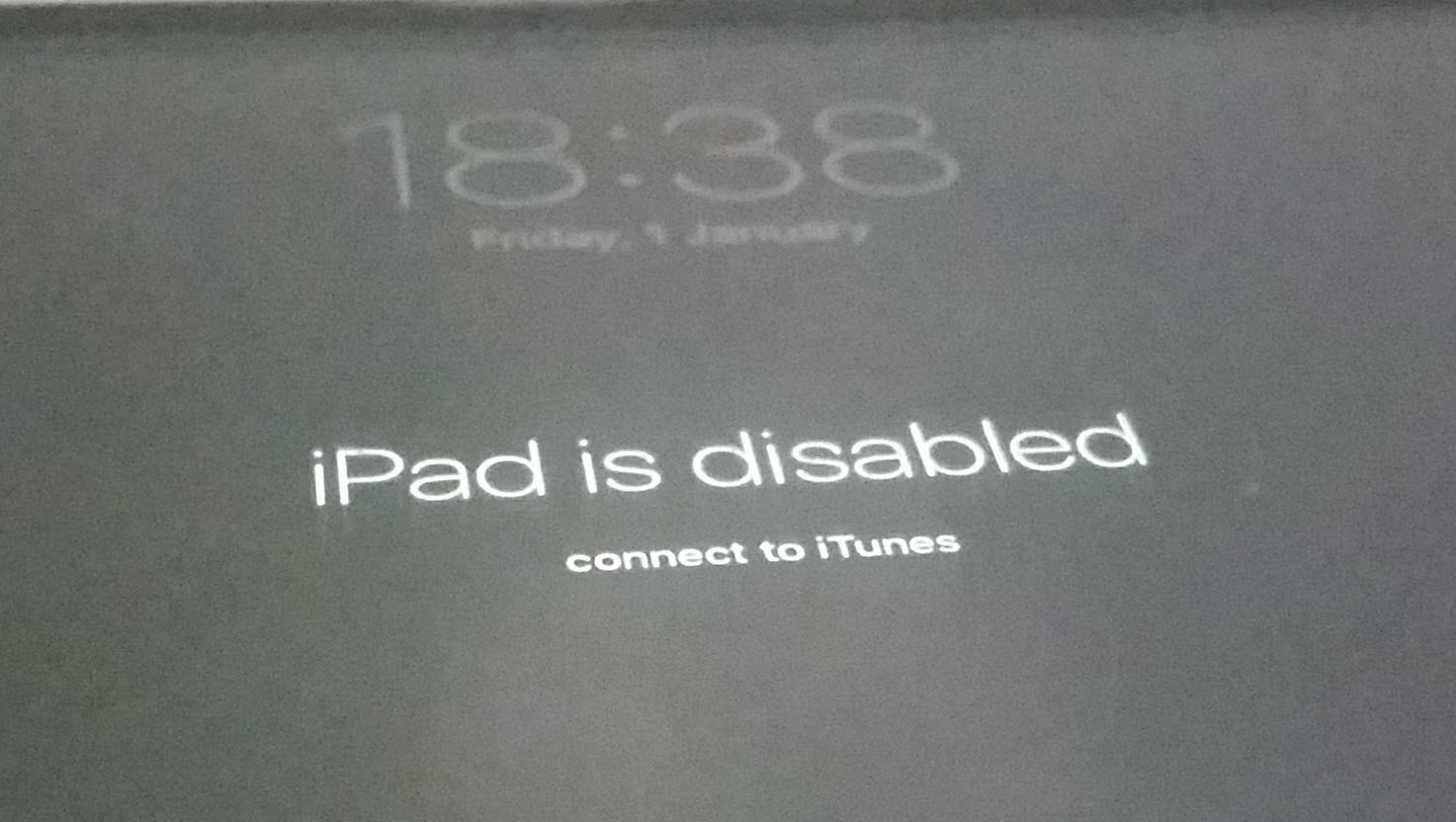
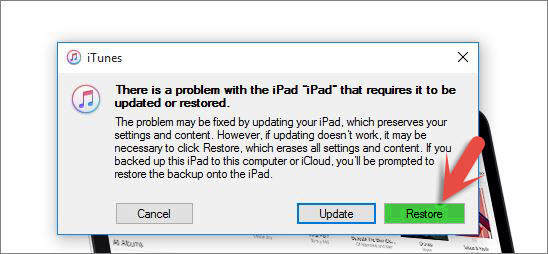

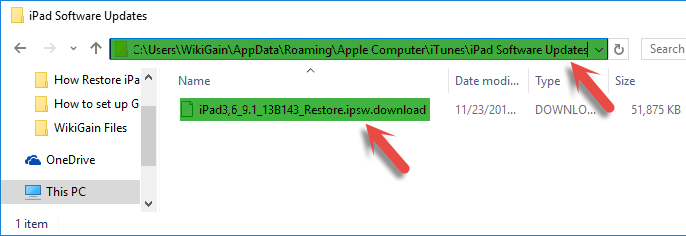
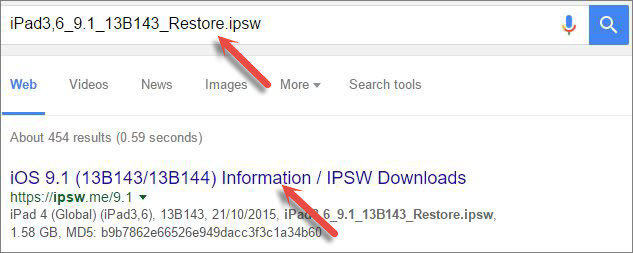

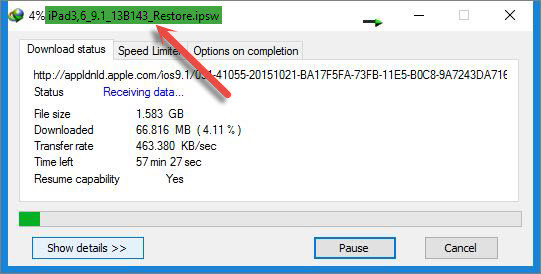
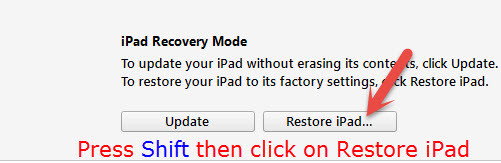
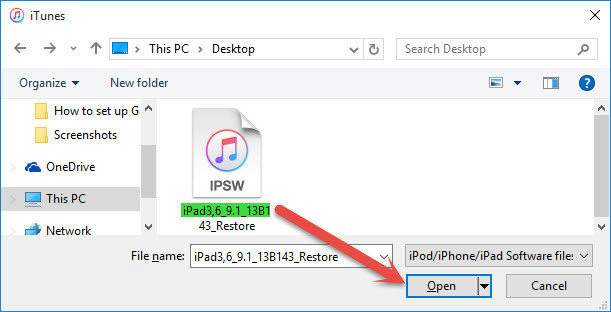
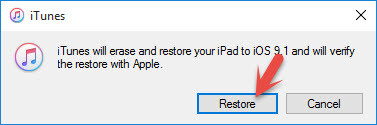
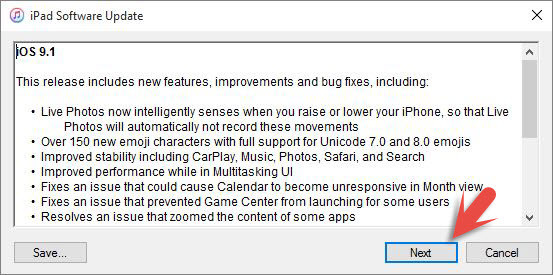
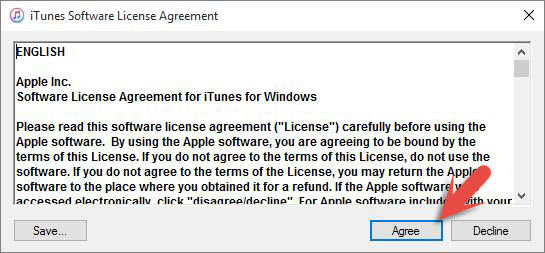

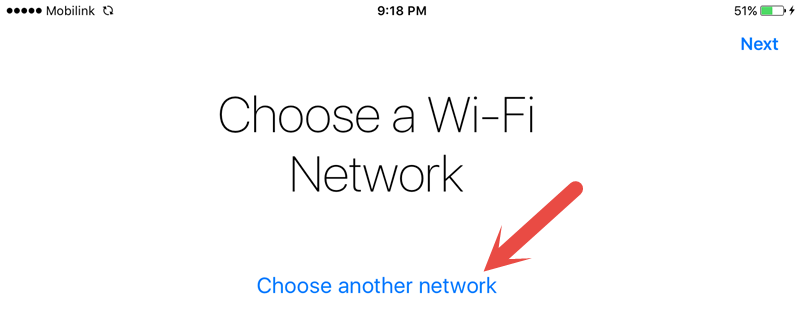
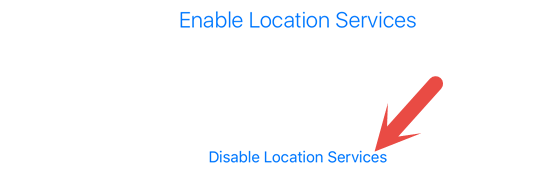

so i bought this iphone off the internet and its disabled but everytime i try this it gives me an error saying itunes could not connect to this iphone and i dont know what to do. Siri is disabled and the control center does not work. It’s an iphone se. Please help.
Update your iTunes to the latest version
Thanks
You’re welcome, Dear Ghulam Abbas
Hi:
Is it necessary while restoring, we have to enter the same Icould account which we entered in the phone?
Or no with any apple account we can restore it?
Hello Dear Ghulam Abbas
If the “find My iPhone” feature is enabled then it will require the apple with the password and it’s not necessary while setting up your iPhone to sign in with your iCloud or Apple ID. It’s optional, but I am recommending to setup it with your Apple ID.
Remember: if you don’t know the Apple ID that is enabled “Find My iPhone” with that Apple ID, then don’t restore your iPhone. Because you will not able to Sign in without that Apple ID.
Yeah, Dear Faiz Orz.
Mr. Ghulam Abbas when you want to reset your iPhone or iPad, make sure that “Find my iPhone” is disabled or if it’s not disabled so 99% you’ve to know your iCould or Apple ID that for the first time your device is setup. Because while setting the device you’ll be asked to enter the apple ID.
I don’t think so that most of the iPhone or iPad users don’t buy it and it will be gifted by someone. I think this case is in some places like Quetta, Pakistan or some other cities. But we talk about worldwide not only one city or one country. Second, We just show the way of resetting password every body want to know the way. And third we can’t find anyone to trough their device if they have gotten that erroneously or gifted by someone.
It’s not that much easy you said. Here, most iPhone users bought apple devices erroneously or gifted by someone.