In this article, I’m going to show you how you can remove Apple ID and Screen Passcode from your iDevice via iMyFone LockWiper. There are tons of reviews and articles, related iPhone, iPad or iPod password recovery software on the internet but here I’ll introduce a new one which has a user-friendly interface, and even everyone can use it with very basic English, or it supports about ten languages including English. Let’s have a quick review of it first then I’ll show how you can remove Apple ID or Screen Passcode by using LockWiper.
iMyFone LockWiper Features
- Remove Apple ID without a password from any iDevices
- Bypass screen passcode for locked, disabled, broken screen
- A complete self-service program, no tech skills required
- Support all iOS versions and devices including iOS 12 and iPhone XS (Max)
Remove Apple ID and Screen Passcode from iPhone or iPad
There many ways to remove Apple ID or Screen Passcode from your iOS device but in this article, I’ll show you a very straightforward method to get this job done. First, you need to Download & I
Warning: When you use this software, it’ll erase all your data which you have on your phone so make sure always backup your data in case something went wrong you should have the backup to restore back.
Step #1. Launch iMyFone LockWiper and select Unlock Apple ID option.
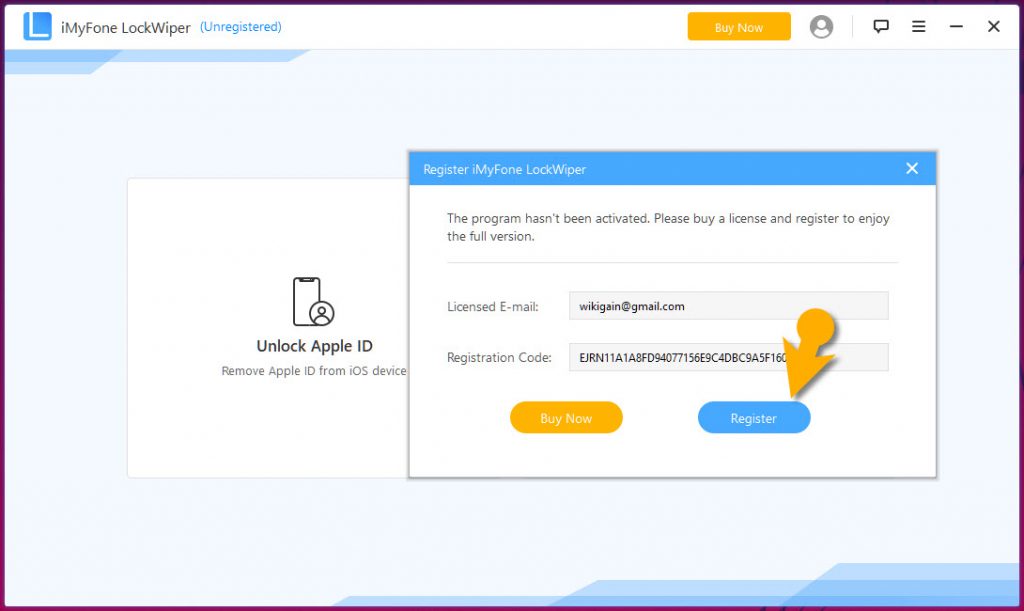
Step #2. Connect your iOS device to the computer, unlock the iOS device screen, and select “Trust” from your iPhone screen if you have not trusted the system in the past.
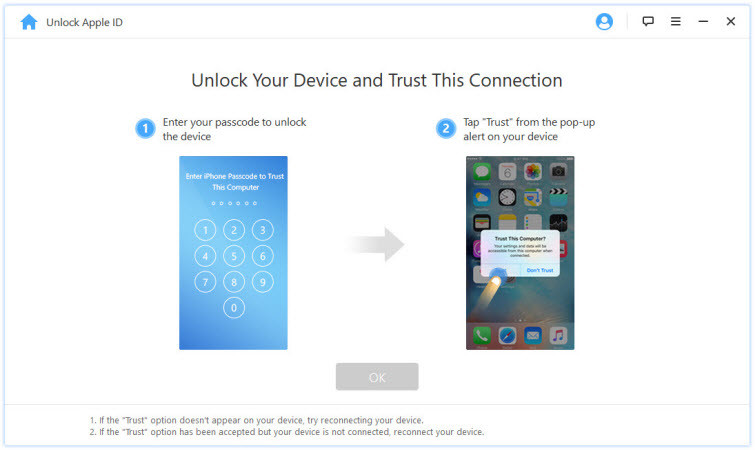
Step #3. Click “Start to Unlock” tab to remove the Apple ID and iCloud account presently associated with your iPhone, iPad or iPod touch.
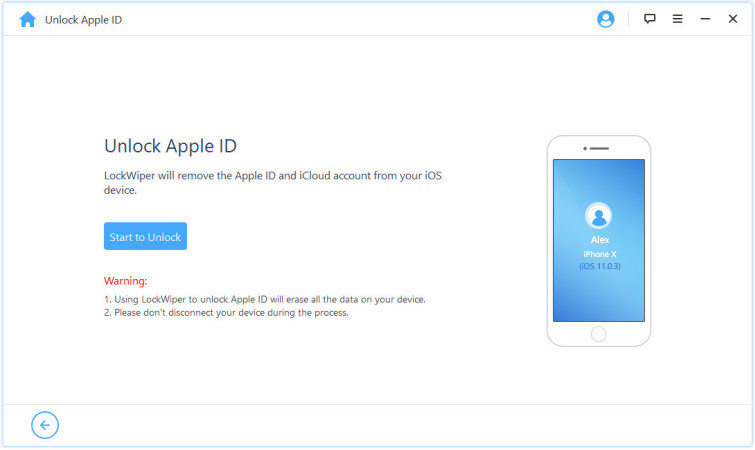
Step #4. At this point, you’ve two situations to unlock Apple ID. The first situation if Find My iPhone is disabled on the iOS device, LockWiper will immediately start to unlock your device.
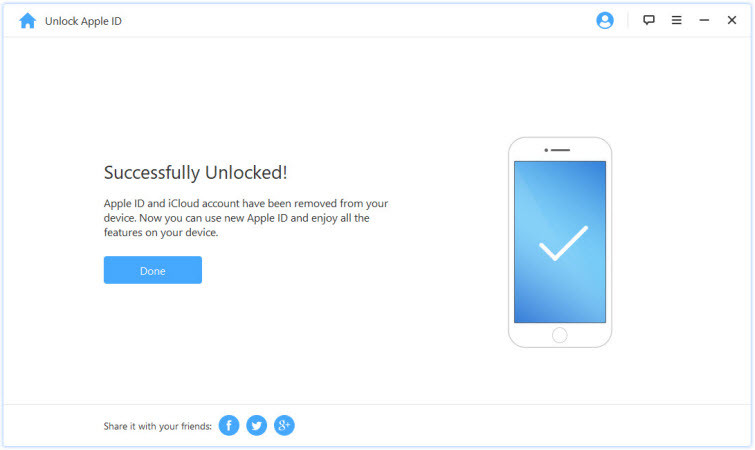
Situation two if Find My iPhone is enabled on the device, you will need to reset all settings on your iOS device. To reset all settings, you can go to “Settings > General > Reset All Settings”. Immediately you confirm to reset all settings, your iOS device will restart, and at the end, LockWiper will start to unlock your Apple ID and iCloud account.
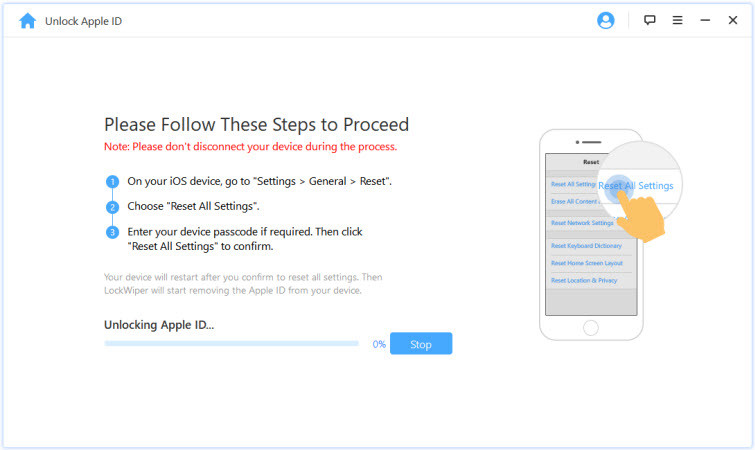
Once the process is completed, the Apple ID and iCloud account will no longer be registered in the device; you can now set up your device with a different Apple ID or create a new one.
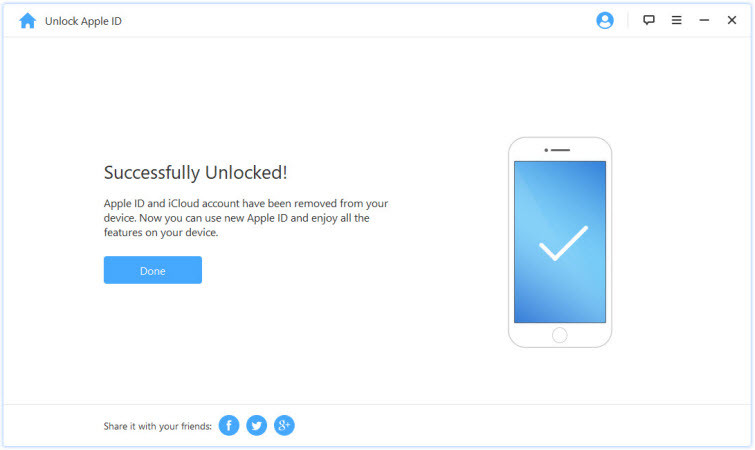

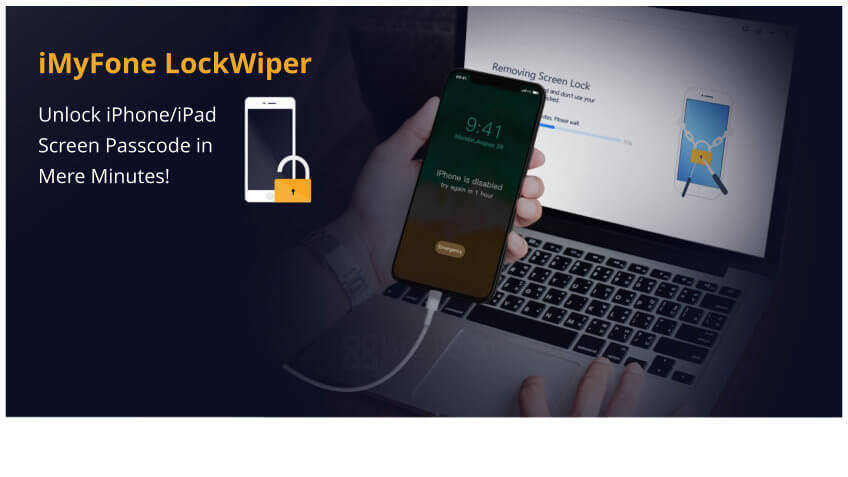
Try to use the Joyoshare iPasscode Unlocker, i use it everytime and it’s efficient and safe
Thanks for sharing! Actually, using an iPhone passcode Unlocker is also a nice way to unlock your iPhone without knowing passcode. I have used such a tool named Joyoshare iPasscode Unlocker to unlock my locked iPhone X. It indeed fixes this kind of problem without much effort.
i tried and it doesnt work…and i dont know whether i forgot the steps…please highlight me because i downloaded the imyphone lock wiper in my pc.
i bay secend hand iphone.i dont have apple id.activation lock not open. what can i do.