Over the course of the years, Microsoft has been very pushy with Microsoft Edge over the years. It is true that Microsoft has worked a lot to improve it but it doesn’t give us the wibe of Google Chrome of Mozilla. Also, Change the Deafult Browser in Windows 10 was a lot easier compared to windows 11. In windows 11, micorosft has massed up a bit but still you can change the default browser. There are some other issues especially with the search box at the start menu. Even if you change the default browser, the search engine and browser will be Mcirosoft Edge. So. have no fear because in this article you will learn How to Redirect Microsoft Edge System links to Google Chrome in Windows 11 which includes changing the search engine in the search box at the start menu.
Redirect Microsoft Edge System links to Google Chrome in Windows 11
There are several ways that you use to Redirect Microsoft Edge System links to Google Chrome in Windows 11. In this article, I will guide two of them.
1. Change Windows 11 Default Browser
Apparently, every link which also includes the HTML, PDFs, webg, SVG, xht, and many more are all will be opened in Microsoft Edge. If you want to redirect everything, you need to change the default browser of your computer. To change the default browser of Windows 11, open Windows Settings (Ctrl+ I)> Apps, Defaults Apps.
After you opened the default apps windows, find Microsoft Edge, any browser which is already installed on your PC. I am going to find Microsoft Edge.
To change the default browser and open them with your favorite browser click on the Microsoft edge and choose your chosen browser. Do the same thing with them.
Well, it is one way to redirect system links from Microsoft edge to your chosen browser.
2. Redirect Microsoft Edge System Links to Chrome on your Windows PC using MSEdgeRedirect Tool
There are also ways, and among them, it is the MSEdge redirect Tool.
To redirect the Micorosft Edge system links to Google chrome, the first step is to download the app. Once you are on the main page on Github, on the right panel, click on releases.
Scroll download and download the latest version of the app.
After downloading the software, double click on the setup to launch it. On the main installer page of the MSedge redirect page, decide whether you want to configure the settings as a service just for a single user or for all users. Either way, I will go with the service mode, and also make sure to check the following boxes.
- Start MSedge redirect service with Windows
- Hide MSedge redirect service from icon tray.
The app is providing some options like Redirect PDFs from Microsoft Edge, replacing Bing with another search engine, and finally replacing the weather app results.
If you want to configure the PDF redirect, click on its box, a new explorer window will open where you have to select that PDFs should be opened with that app.
Installation if Finished.
How to Change Windows 11 Start Menu Default Search to Google?
Non of the methods that I previously guided, is not changing the search engine for the Windows search at the start menu. Let me show you an example, if I search for wikigain.com, you will see the result will open in Microsft edge in bing.
Unfortunately, Microsoft is pushing users to use their own products rather than using other products. Unfortunately, there is not an option to in the settings change the search engine in the search. But We can force it by using third-party apps from the open-source communities.
The tool is called EdgeDeflector.
After downloading, launch the step and click install.
After installing the Apps, open the Windows Settings> Apps> Defaults app> search for an edge. You will that there is Microsoft Edge and Edge Deflector, click on them.
Now click on the Microsoft Edge and change it to Edge Deflector.
Note: Sometimes you won’t see the option of Edge Deflector, just restart your PC, everything will be fine.
Conclusion
This was How to Redirect Microsoft Edge System links to Google Chrome in Windows 11, I hope it has helped you conquered the issue.

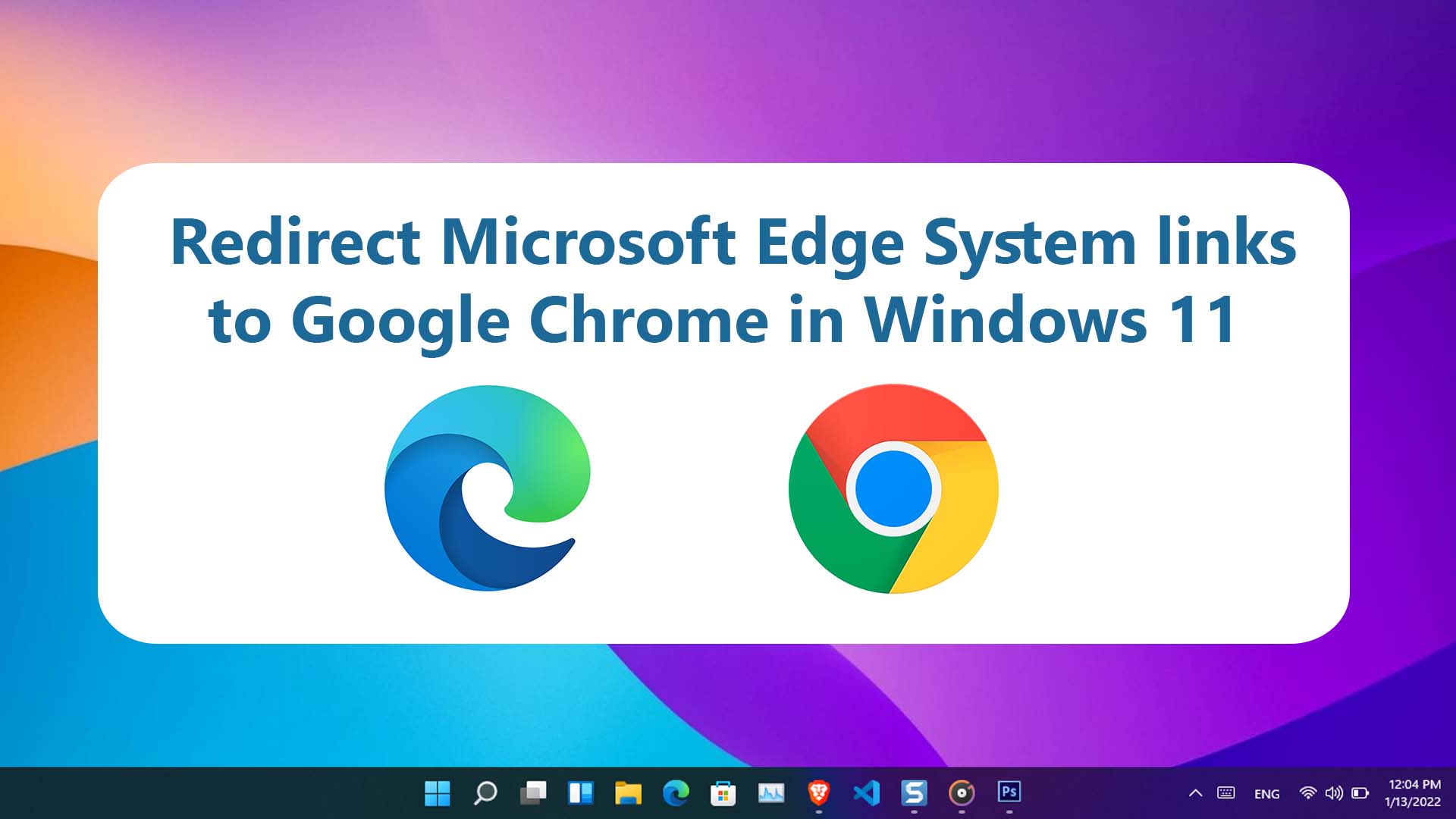
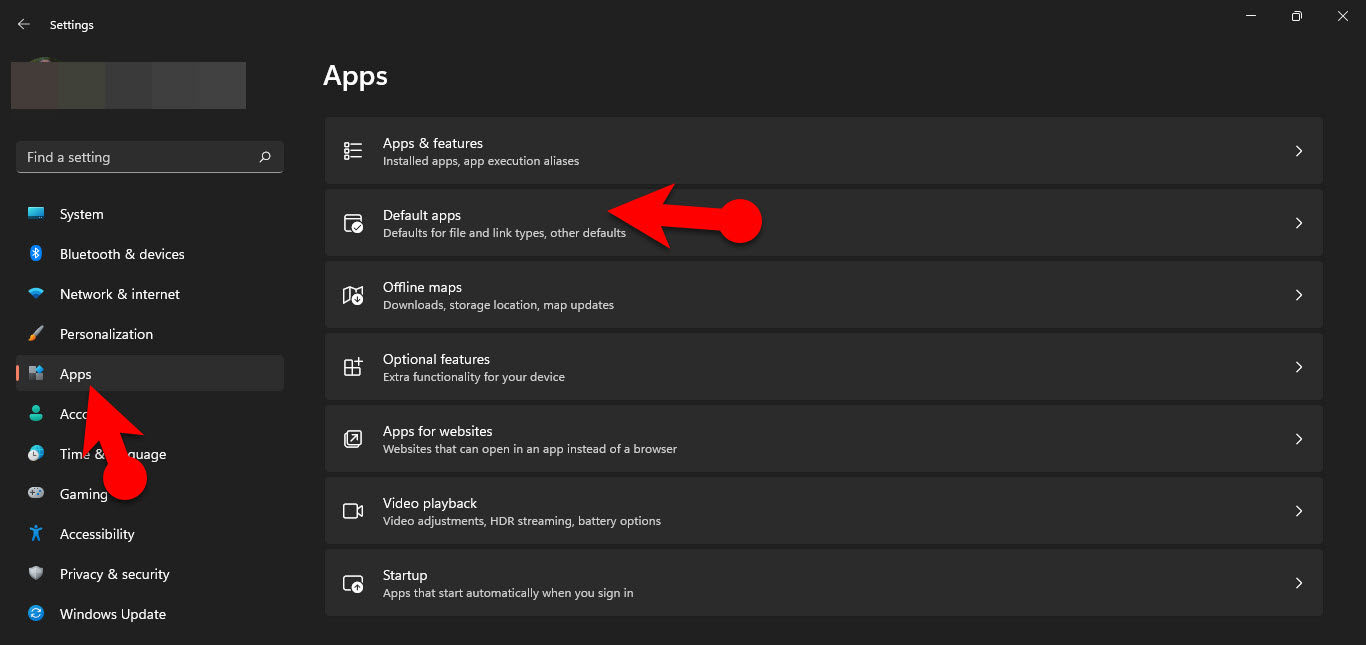
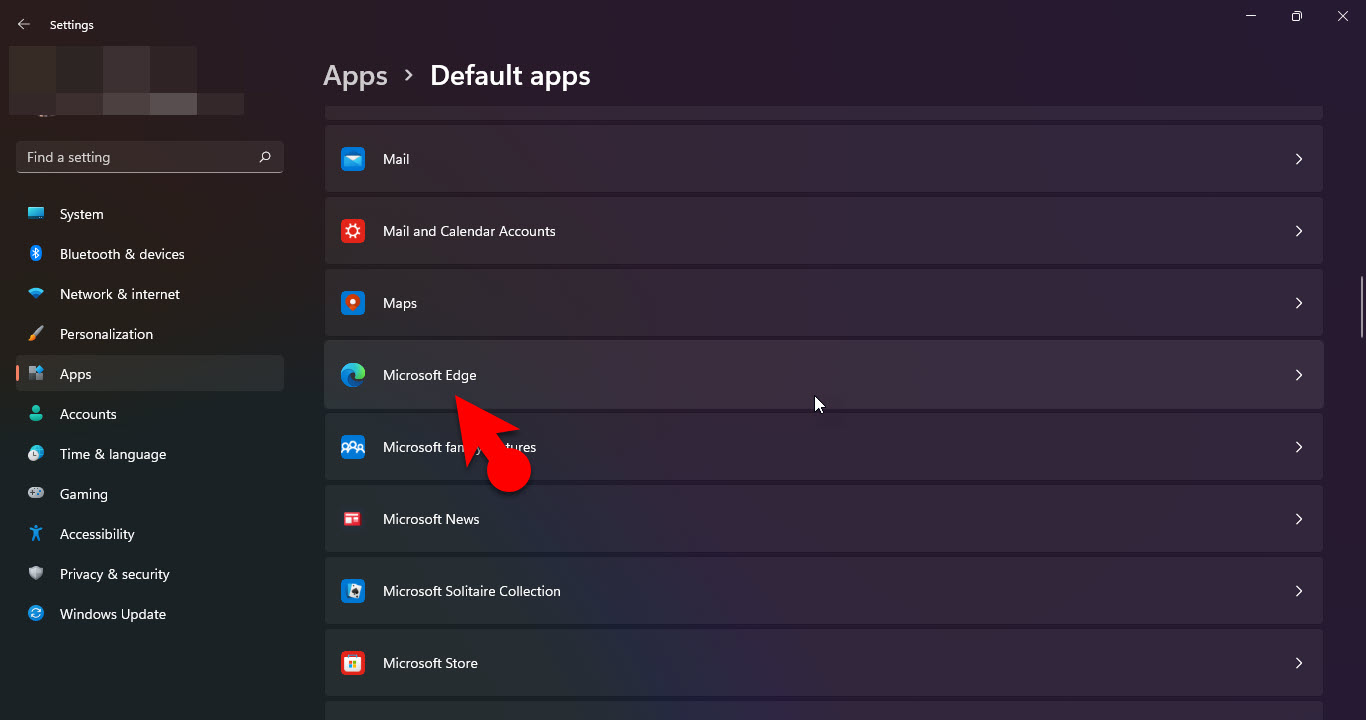
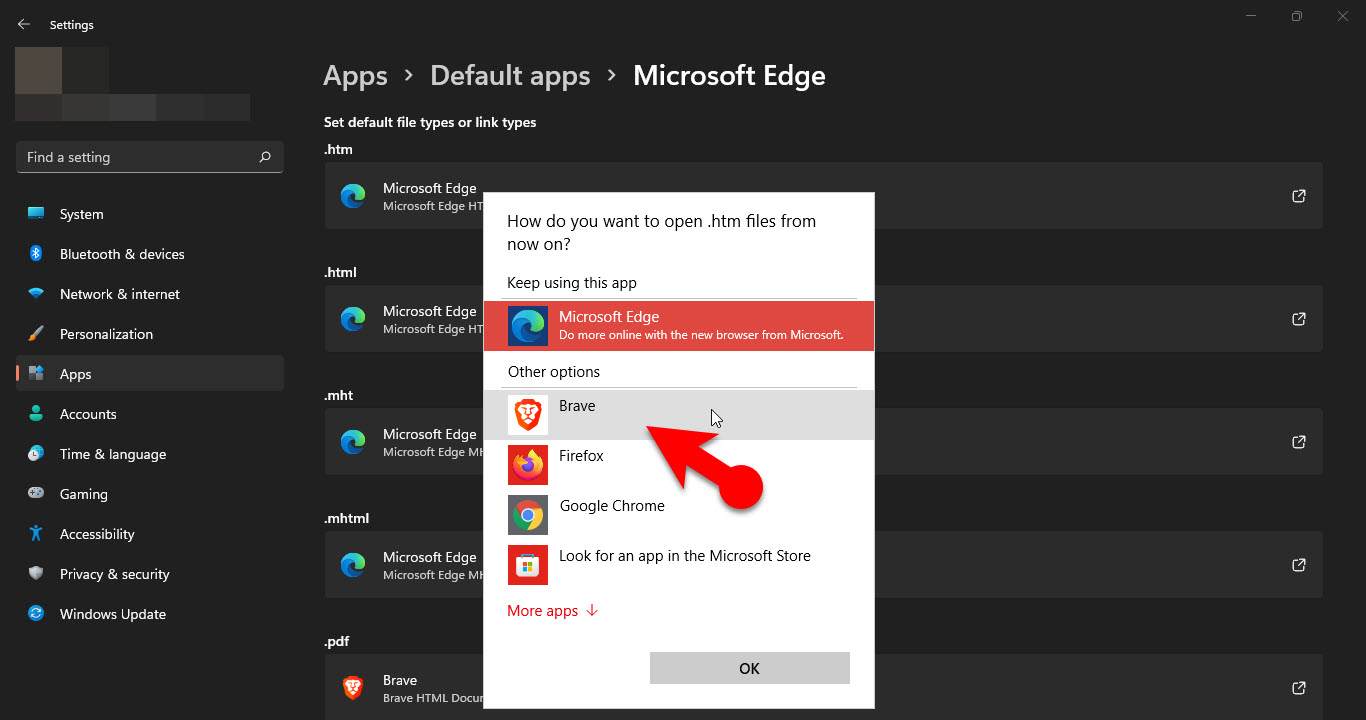
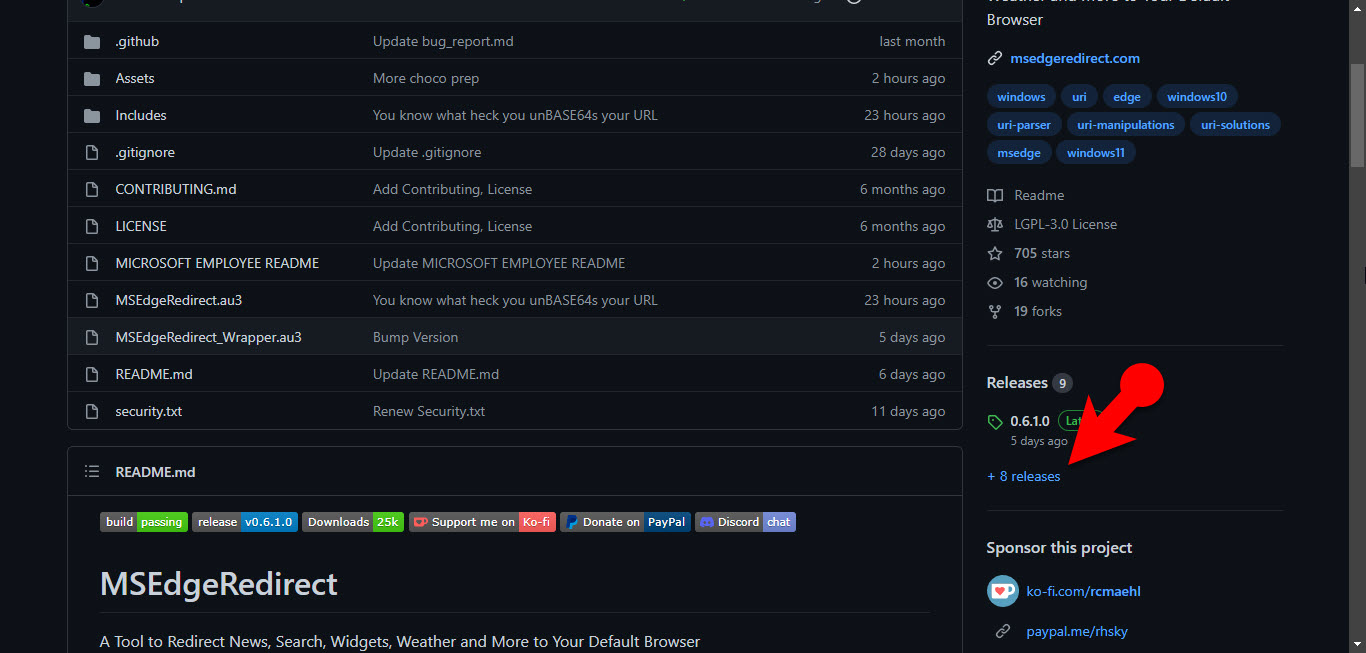
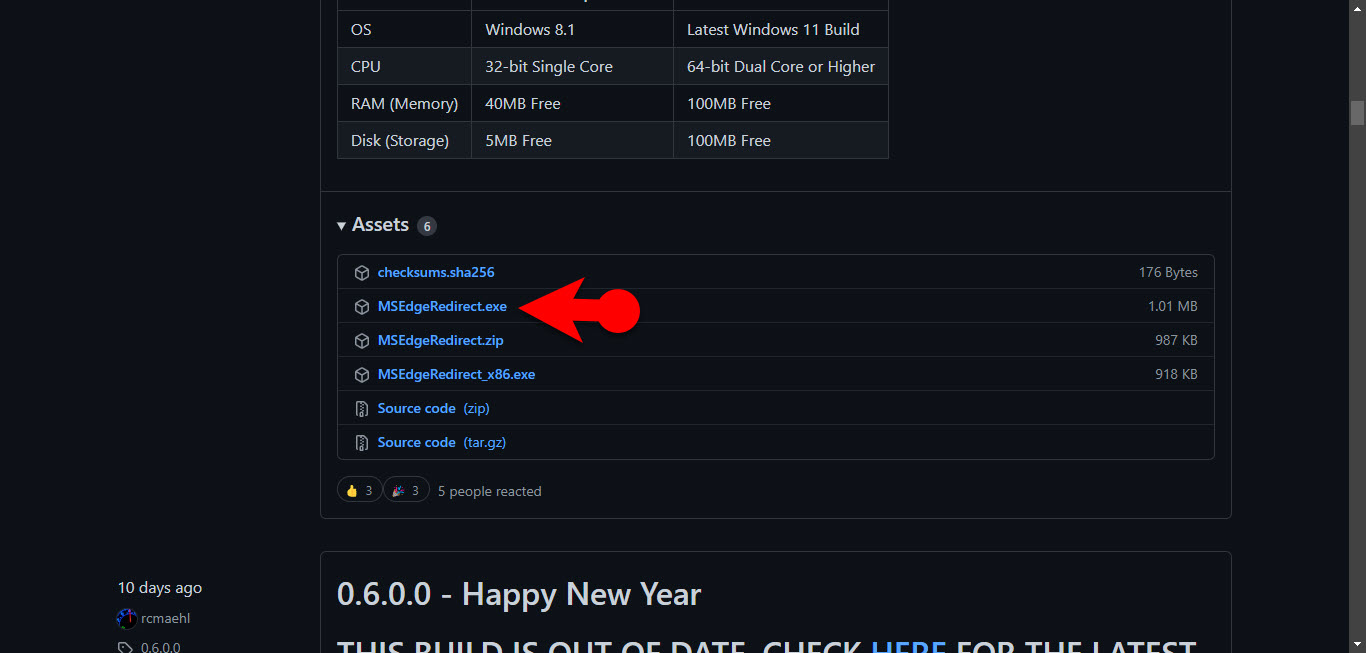
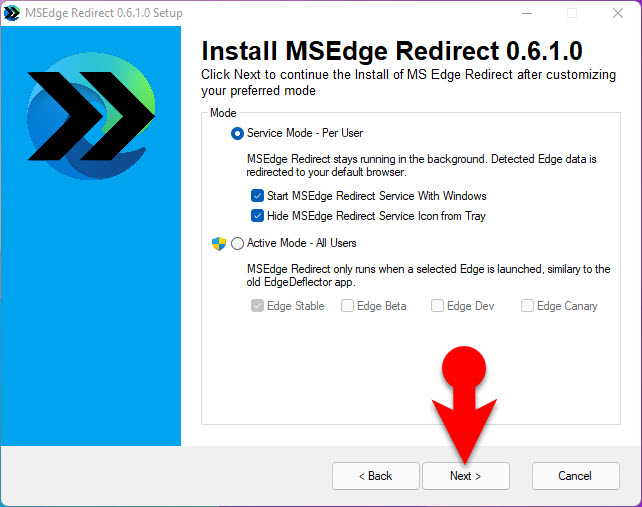
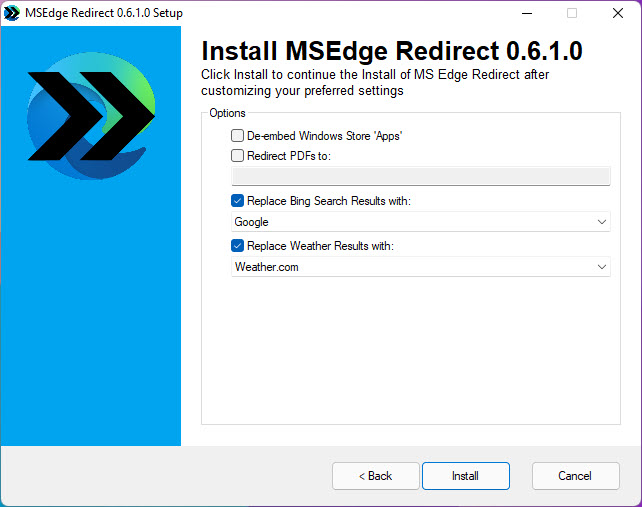
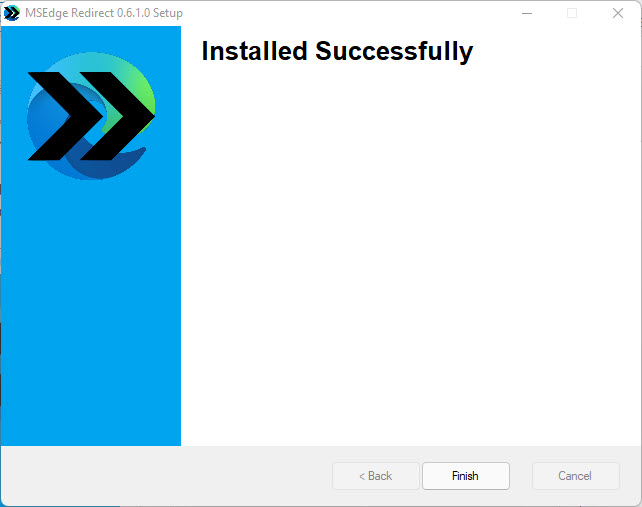
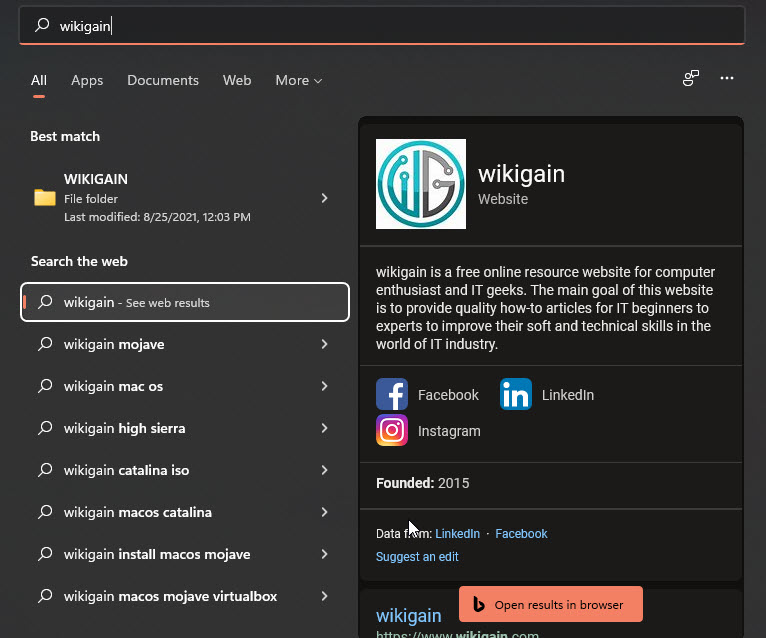
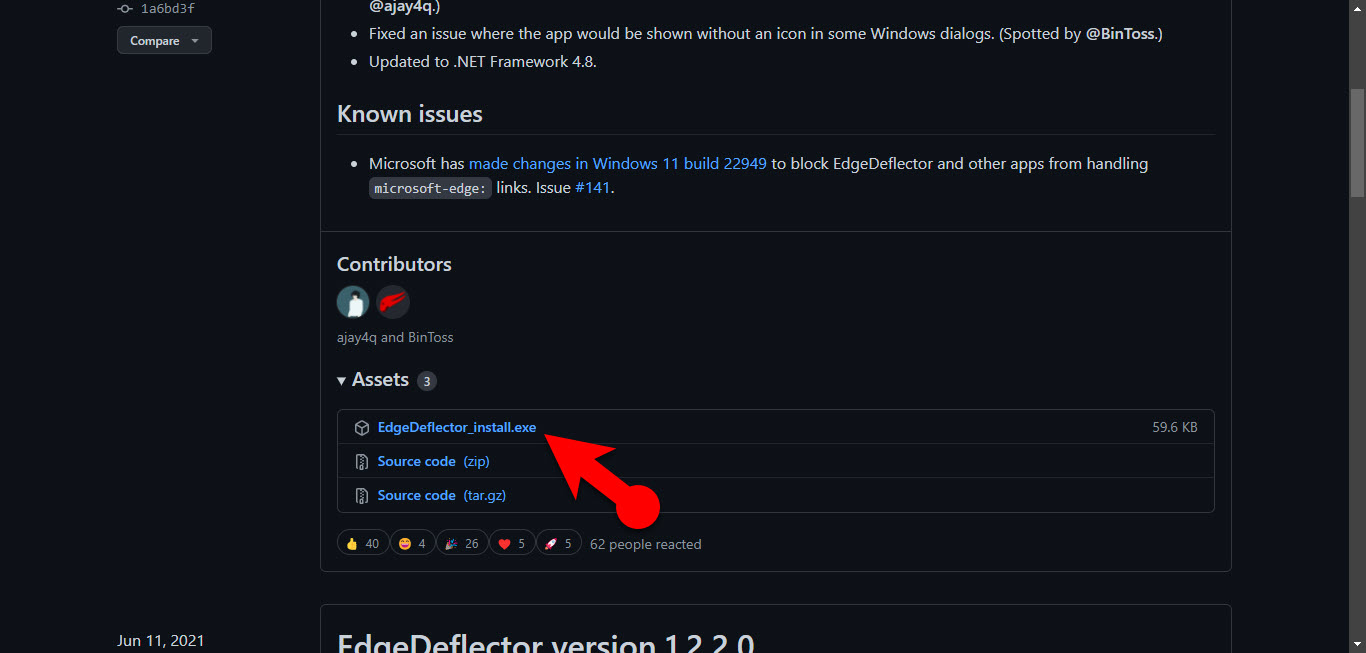
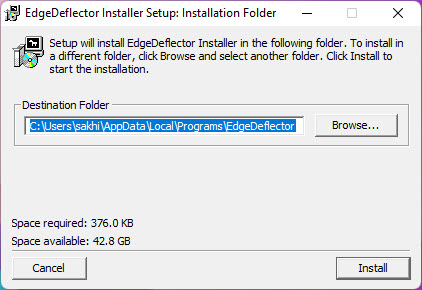
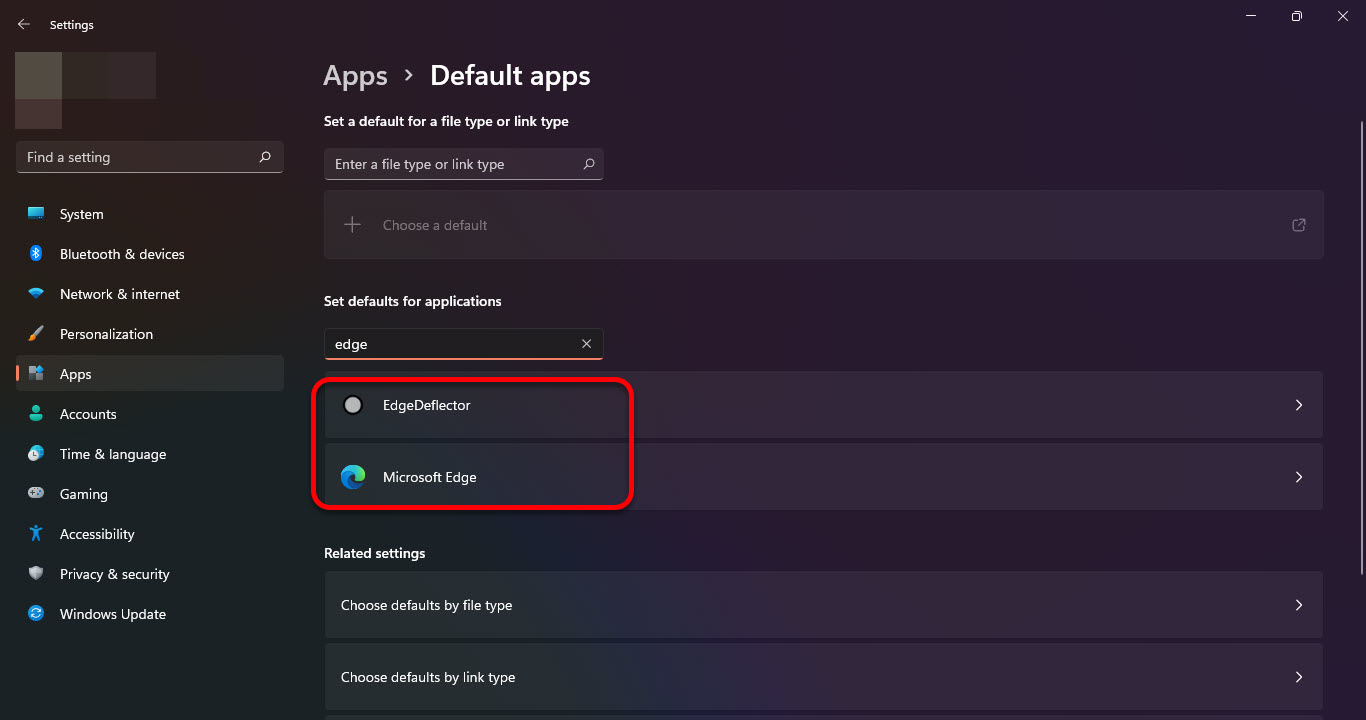
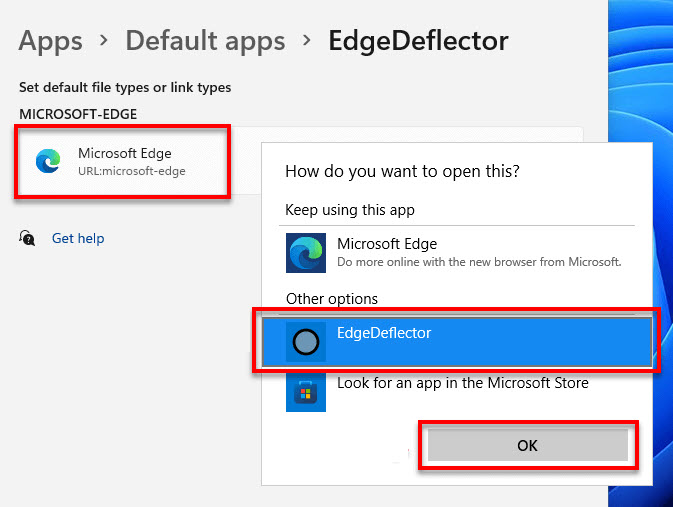
Leave a Reply