In this article, I’m going to show you the step by step guide to recover Windows 10 Lost data via EaseUS Data Recovery Wizard software. This software is really amazing for recovering your deleted or formatted photos, videos, documents, emails and many more files. Also, this software is available for Windows and Mac users which you can use for free for some days. It has a pro version that cost 69 USD to 99 USD. Does it really worth to buy the pro version? In my personal point of view, it’s really advanced and easy to use application that can recover almost every type of data, you lost. If your file really needs to be recovered then it is the best application I suggest you guys.
Related: How to recover your lost iPhone data
System and Hardware Requirement
| Operating System | File System | CPU | Disk Space |
| Windows 10/8.1/7/Visita/XP | Fat (Fat12,16,32) | At least x86 | 32MB minimum space for EaseUS Data Recovery Wizard installing |
| Windows Server 2016 | ExFat | ||
| Windows Server 2012 | NTFS | ||
| Windows Server 2008 | NTFS5 | ||
| Windows Server 2003 | ext2/ext3 | ||
| HFS+ |
Devices Supported
 PC/laptop
PC/laptop Hard Drive
Hard Drive External Disk
External Disk SSD
SSD USB Drive
USB Drive Micro Card
Micro Card Memory Card
Memory Card Camcorder
Camcorder Digital Camera
Digital Camera Mobile Device
Mobile Device Music Player
Music Player Video Player
Video Player iPod
iPod RAID
RAID CF/SD Card
CF/SD Card Zip Drive
Zip Drive Pen Drive
Pen Drive
Recover Windows 10 Lost Data
Installation: To recover your lost data, you need to download data recovery software. Once you’ve downloaded the application then install it on your Personal Computer (PC) or your laptop. The installation process is very simple and straightforward. Double click on its setup, click Next>Accept.
On the Selection Destination Location page, you should prevent further data loss. You should not install the product on the drive you want to recover data from.
Right after selecting the destination click Install and wait for a few seconds to install.
At the top right corner you see the activation, share and help button. Click on Activation button to activate it if you’ve purchased the product. Also, you can get help by clicking on Question mark icon.
Now, select your supported device (PC, Hard Drive, SSD, Memory Card etc) and click on orange Scan button.
Once, you hit the Scan button, you’ll see the screenshot below. Wait for a few minutes to complete the recovery process.
If you want to check the files format, just click on the small arrow next to each category then check the file format.
When the scan process has completed, you’ll see a small pop up window that shows the summary of the scan.
At the left-hand side, you can select which file to recover. Just check out the category and select the files you want to recover. Then click on the orange Recover button and select the destination of the recovery file. Keep in mind that your destination recovery path should not be the same drive you’ve scanned.
Conclusion
This software really helps you to recover deleted files. Such as your beloved photos, videos, documents, emails and many more things. You can download the trial version and it can recover up to 2 GB files and for more data, you need to purchase the Pro version which really worth to buy. If you’ve got any question feel free to hit a comment down below.

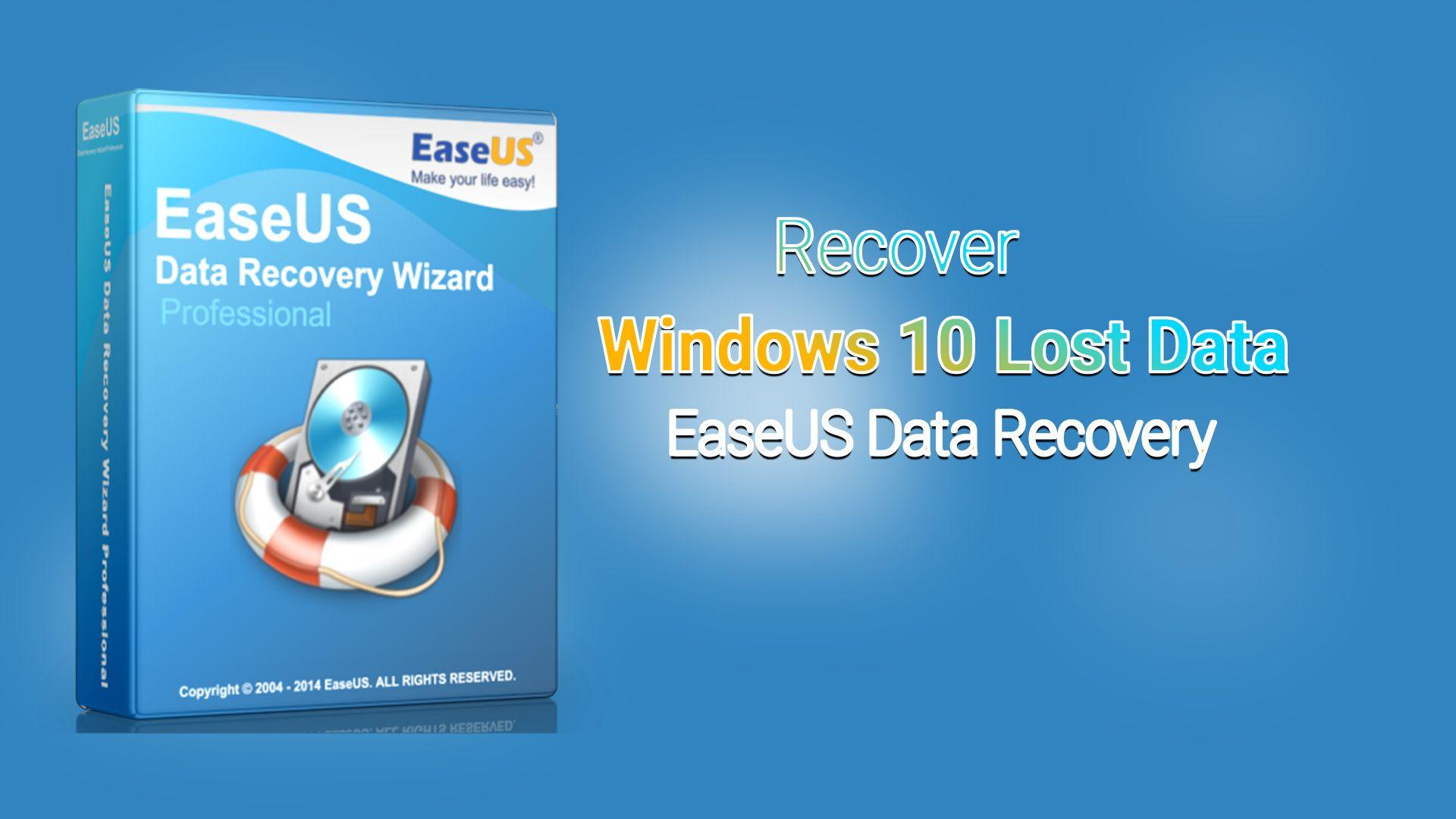
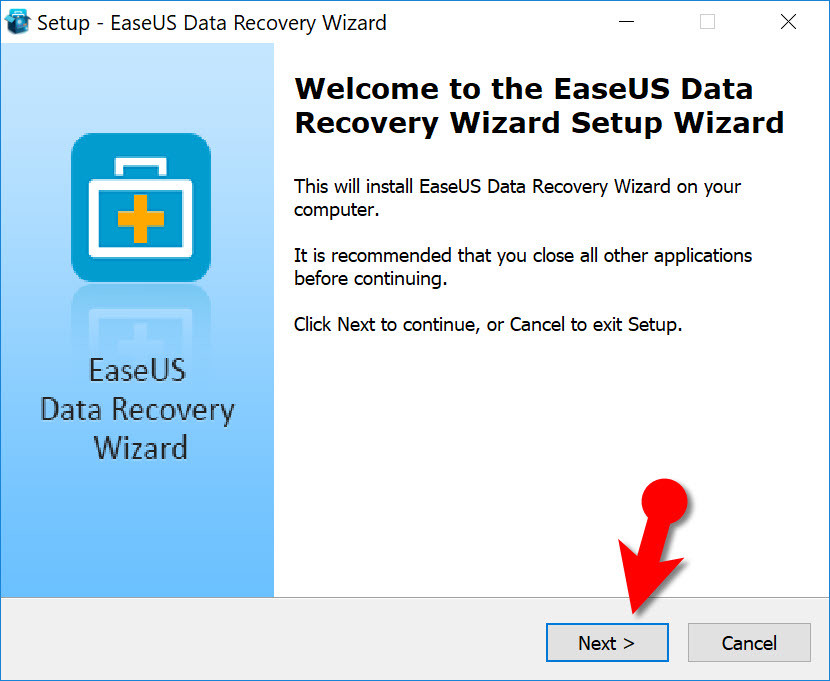
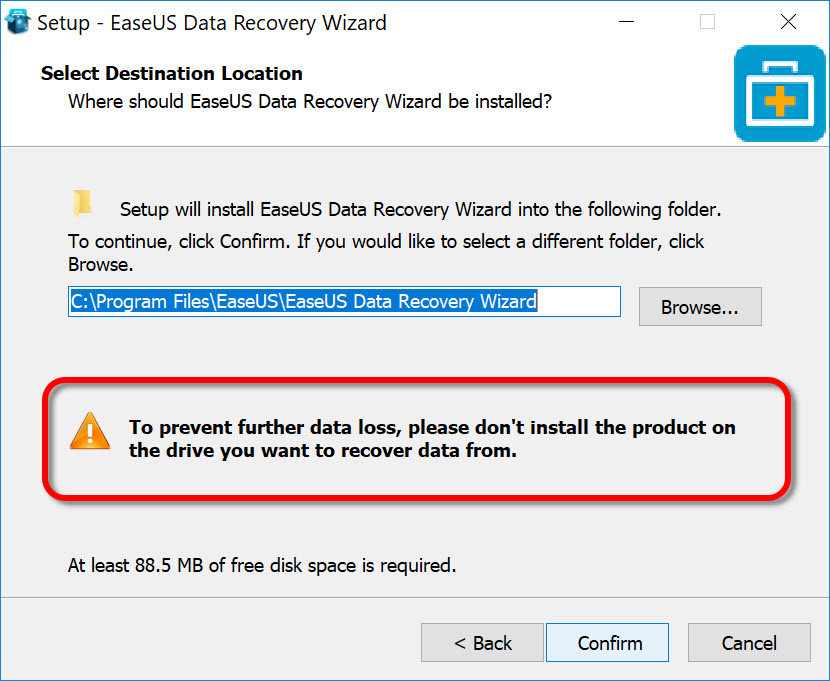
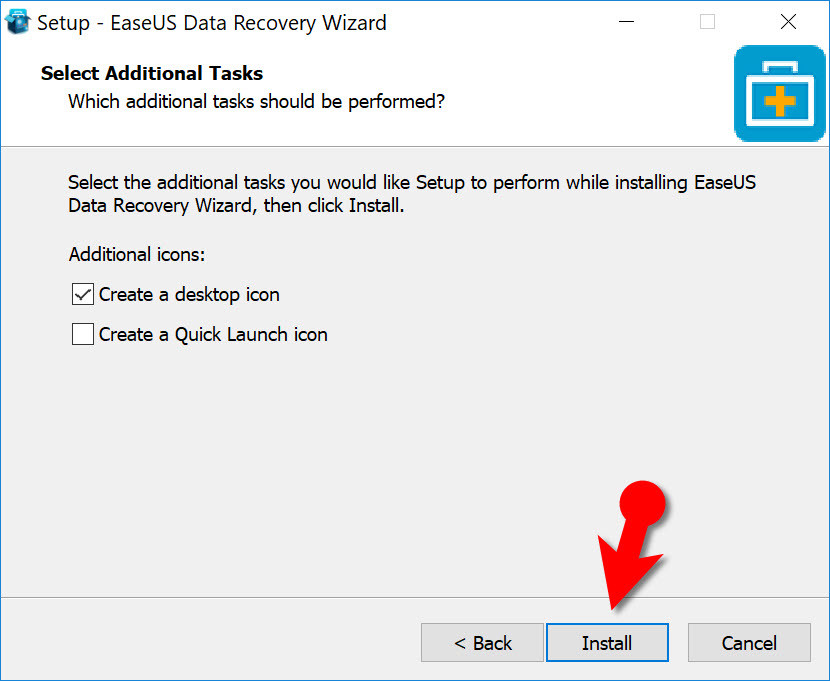
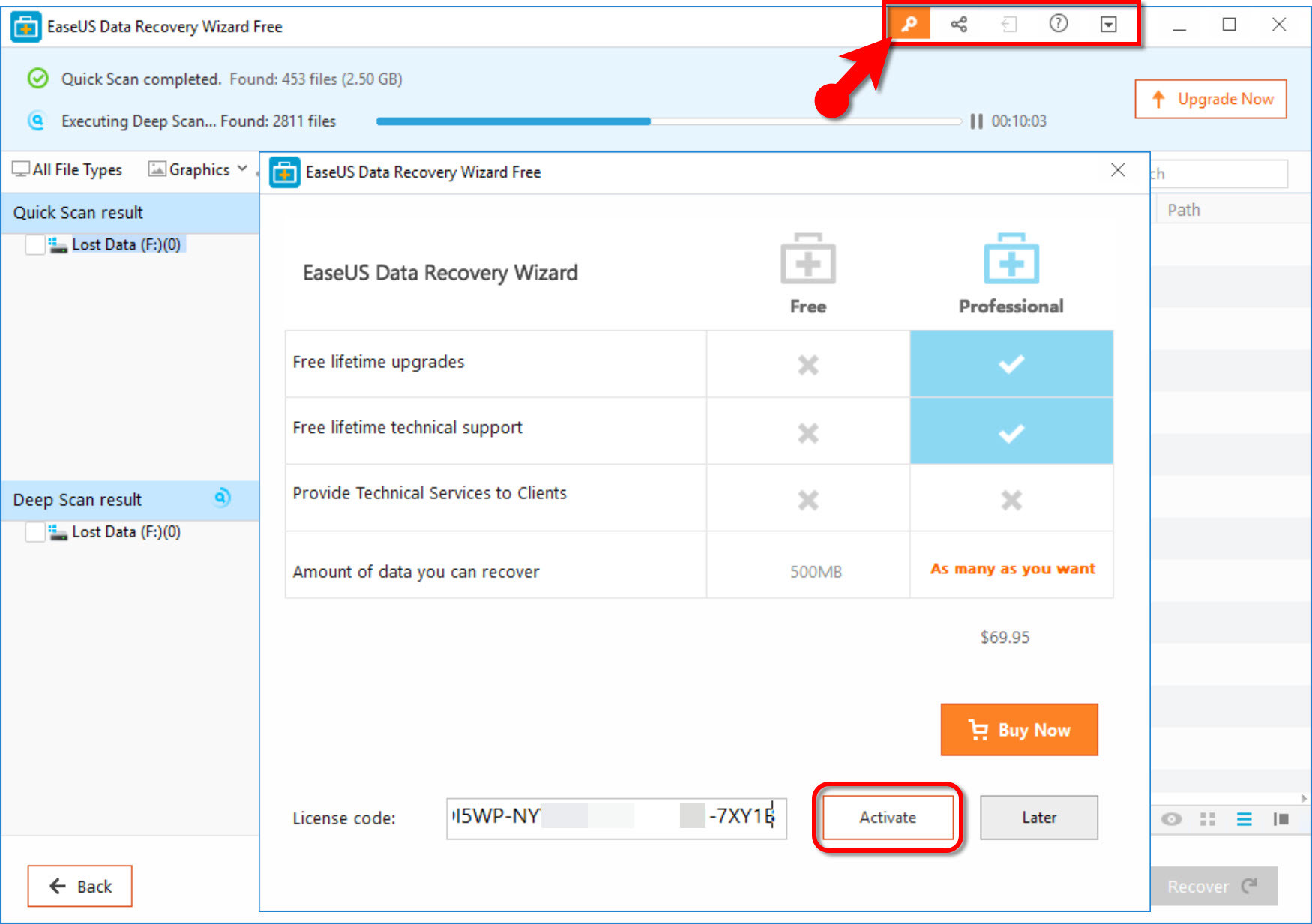
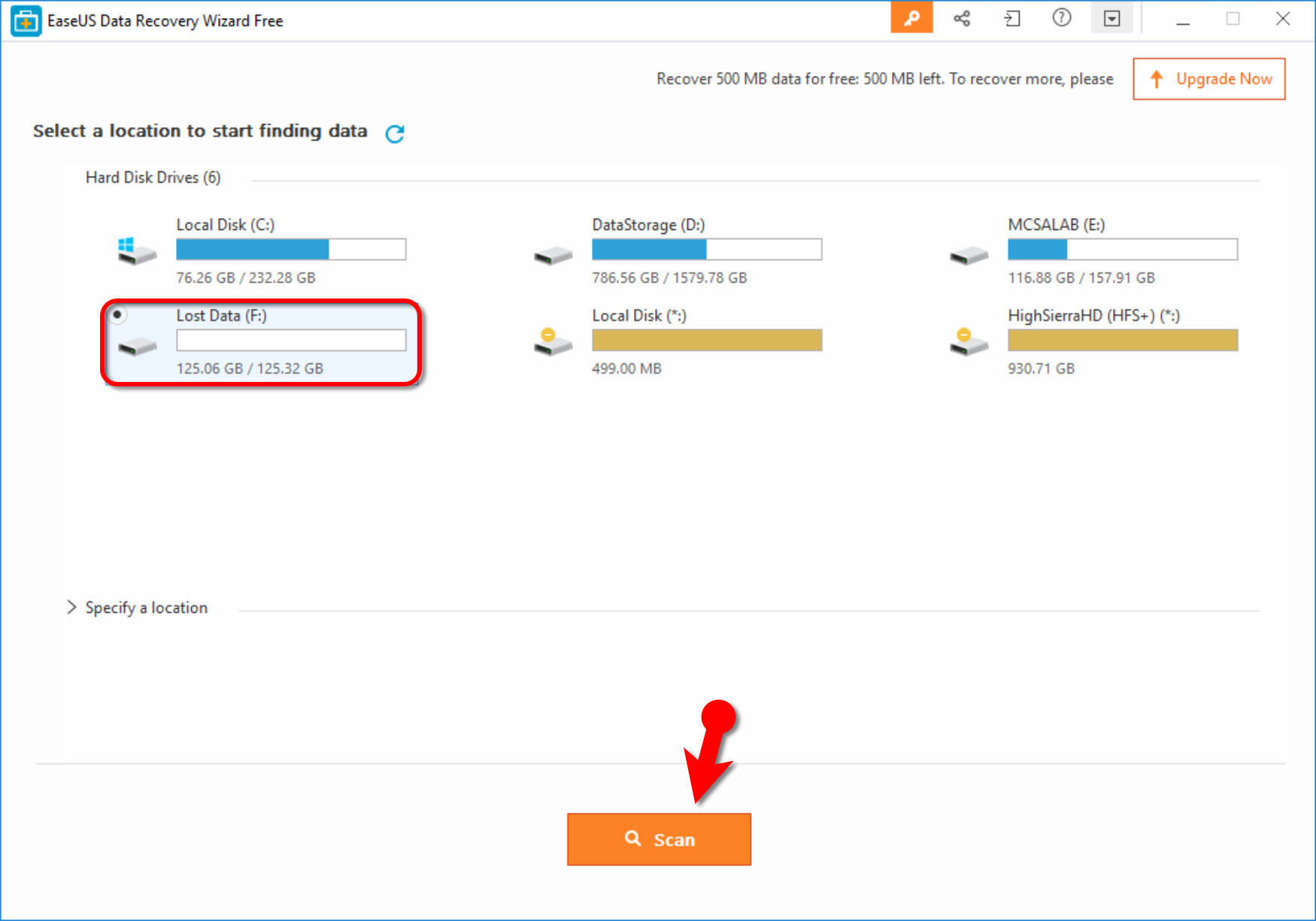
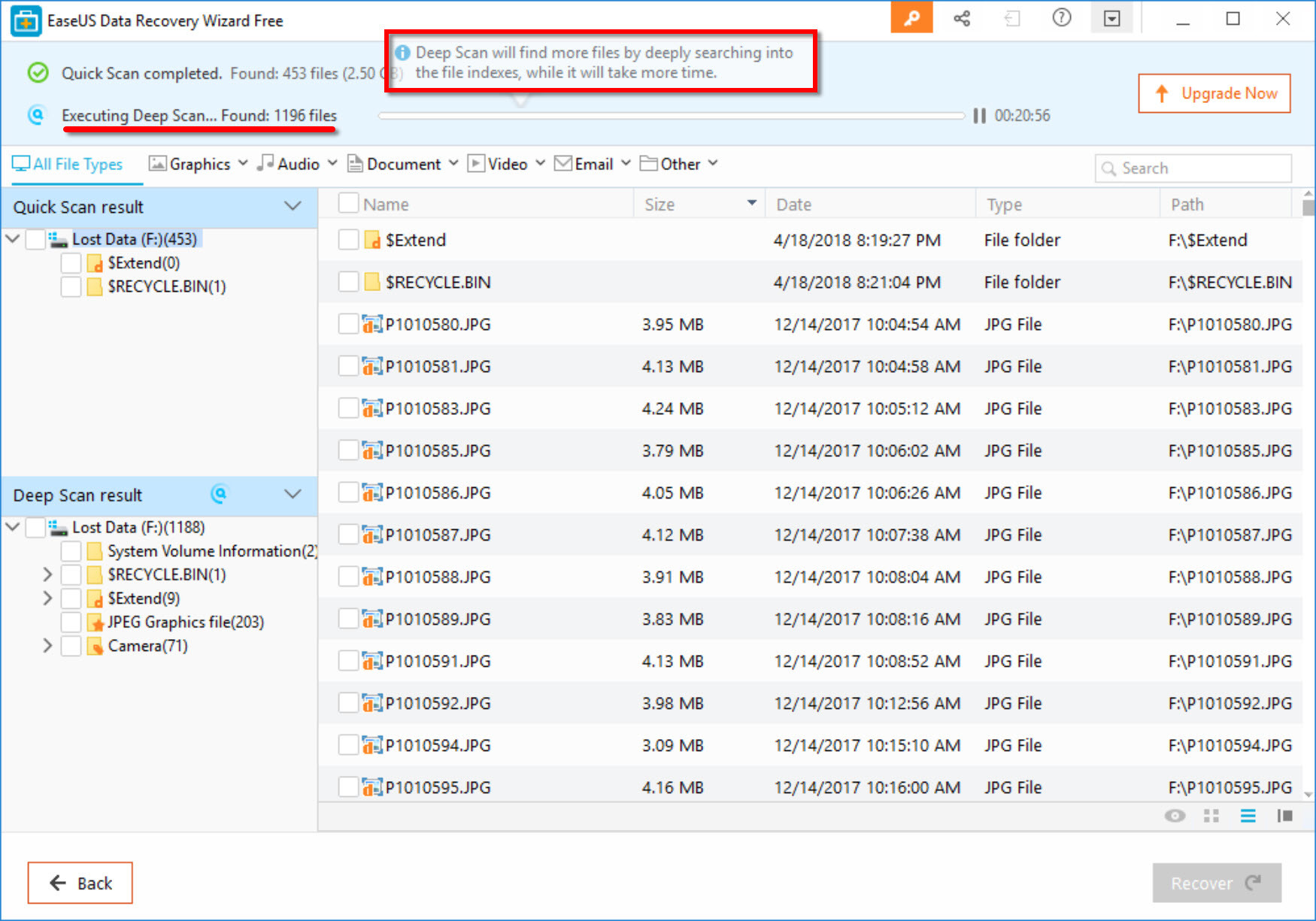
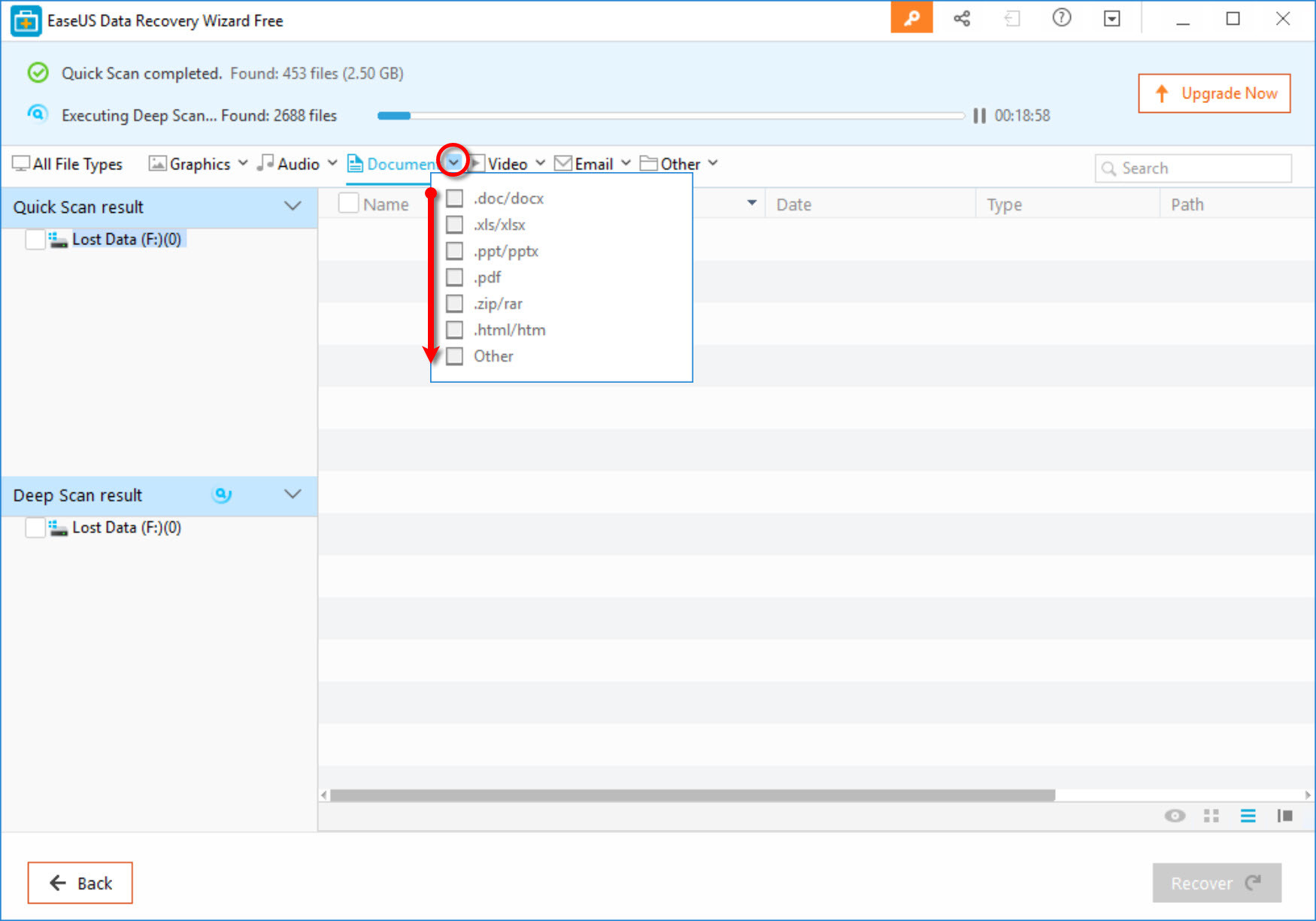
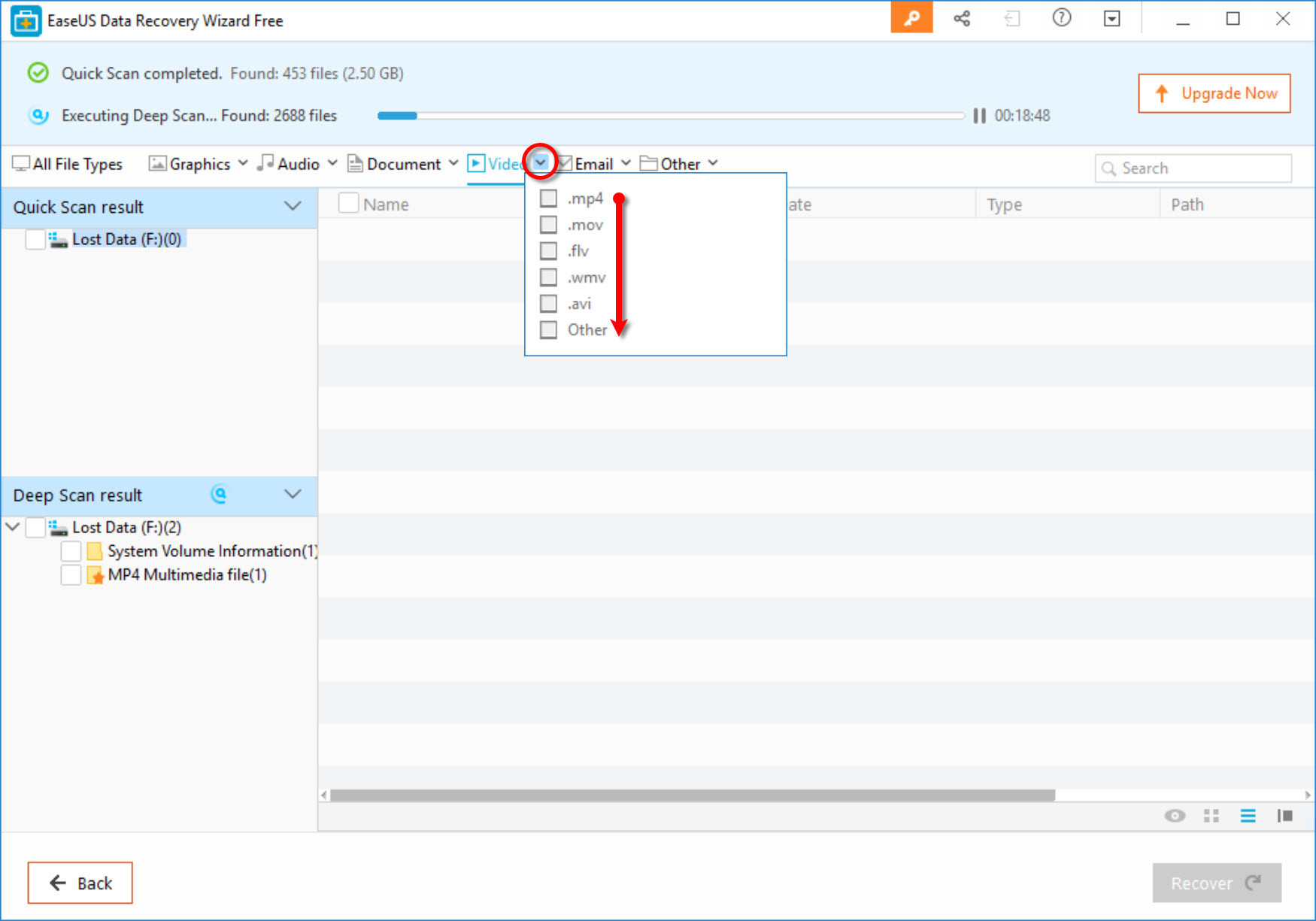
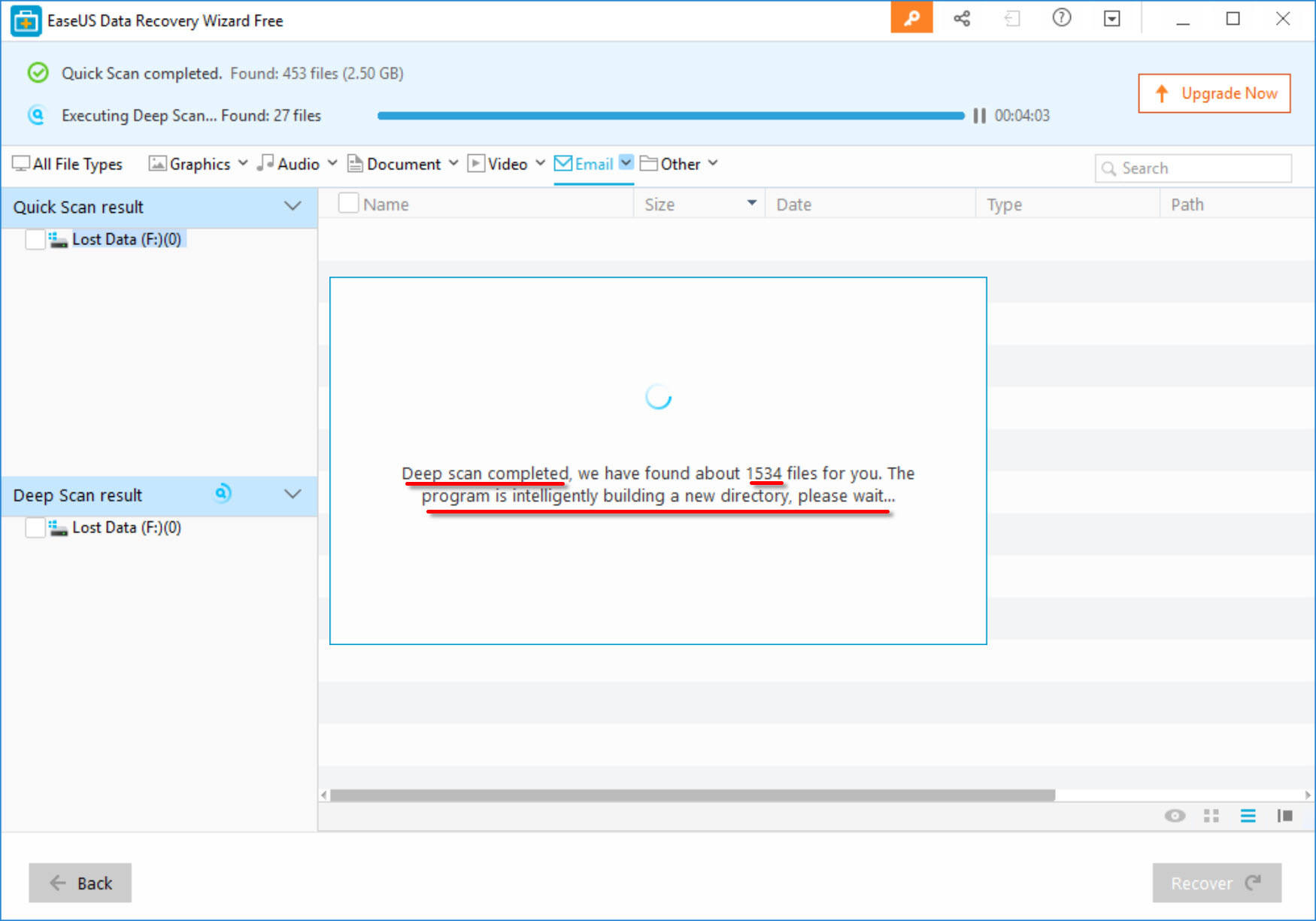
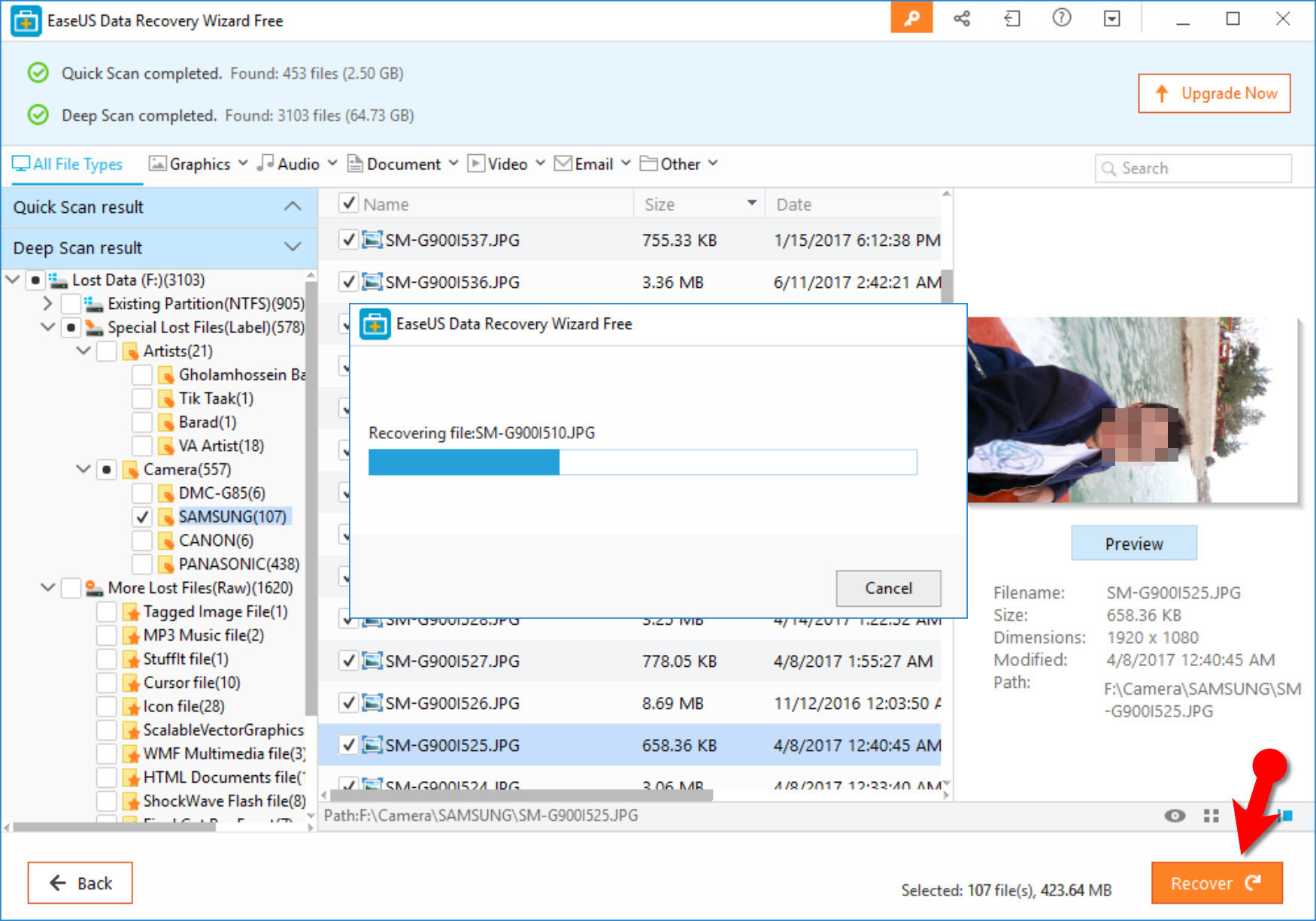
We can easily recover the lost data from the Windows 10 OS. Windows also has the inbuilt software. Besides this, we can also use wizard software.
Yeah, Thanks for sharing your feedback.
Exactly – Do not panic! In bulk cases, deleted files can restore – even if you have cleared the trash or did not used the trash when deleting files.
For effective resuscitation deleted data it is necessary implement some actions. Do not be discouraged – for this, it is not necessary to be an expert in the field of information technology, you also do not need to pay hundreds of dollars to a specialist professional for restoration of your information.