It is obvious that Apple has created the product in an amazing way that it offers plenty of features to the amateurs and to the professional photographers, videographers, and more. This includes the hardware improvements all the way to the photo and video editing applications. Aside from these things the company offers several different methods that you can use to recover permanently deleted photos on Mac.
Reasons for Photo loss:
- Accidentally deleting: if you are organizing your photos, deleting the duplicate images, suddenly you notice that accidentally you have deleted photos Permanently. Maybe you are trying to dual, and during the Installation, accidentally deleted your drive with personal content. Accidents can happen in different ways.
- Physical Damage: It is true that mac is really amazing in terms of features and components, however still there are some parts and components that are still damageable. And if water is spilled on your Mac, maybe your computer will not turn on.
- Malware and Virus: Apparently no operating system is safe from malware and virus which also include the Mac OS too. Malware and viruses are big diseases that hackers are creating this disease in order to steal or blackmail the user with their personal information. Most of the time the antivirus is detecting and removing the malware and viruses, however, sometimes there are some silent malware and virus that can’t be removed and it is causing serious performance issues and by the time you realize it has damaged most of your files.
How to Recover Permanently Deleted Photos on Mac?
I have tried my best to introduce you to the best methods that you can use to retrieve deleted photos on your Mac. In this process, you have to know that there are two scenarios, 30 days and after 30 days. If you have deleted your photos and it has not been 30 days, there is a slim chance that you can recover them easily. However it has passed 30 days, and the chances are low but you have to give it a try.
1- Trash Can and Photos App
Before getting into using third-party applications to recover permanently deleted photos on Mac, if you have accidentally deleted your photos, then perhaps 30 days you have time to recover those photos. Mostly if the photo is not permanently deleted it is available in the trash can. You can simply go to the trash can and restore it back. Or you can open the photos app, and on the left side, you will see there is a category known as recently deleted, go there find your photos and recover them easily.
2- iCloud
if you are using iPhone or MacBook, then you know that mostly iCloud is used for file sharing files across different devices. However, on the iPhone and people are also making it the default backup option on their Mac too. Suppose if your files are deleted permanently from your hard drive, there’s a chance that all of their files are uploaded into the iCloud, all you have to do is open up iCloud.com, log in with your credentials, and check if those photos are available there or no. If it is available you are in luck, you can just go ahead and easily restore your photos without any problem.
3- Disk Drill (Paid)
Disk Drill is a powerful and user-friendly recovery application that you can use on Windows PC and macOS. It has been more than 10 years since the launch of the app and it is evolving with time. Right now you can say that it is one of the best file recovery and file management applications in the market. Using disk really you can recover your deleted photos and files from Mac, Windows, and External drives such as SD Card, USB, and more.
Steps to recover deleted Photos using Disk Drill:
- To start, you have to download the Disk Drill and Install it on Your PC. The free version of Disk Drill offers only 500 MB of data to recover, after that you have to purchase it.
- Install Disk Drill on Your Mac.
- Attach the drive where your files are deleted from, If it is an internal drive or folder, don’t do anything.
- Launch the Disk Drill.
- Select the disk.
- On the right panel, select a Recovery Method.
- At the bottom click on the search for the lost data.
Once the disk drill is finished scanning your drive, you will see the result. For now, I am trying to recover only photos, so I will go to the photos that it has recovered. By the way, you can also click on the photo and preview and check the photo that you are looking for. If the Photo is reviewable, it means you can recover it. Just select the file and at the bottom click on the recover and save it.
Note: Don’t save the photo on the same drive that you just recovered.
4- PhotoRec (Open-Source)
The other tool that you might wanna use is called PhotoRec and it is an open-source application. The bad news is that it is a command-line interface and if you are not comfortable with it, then skip it right away. However, if you follow the exact commands you can recover all of your deleted files easily and without paying a single coin right.
Steps to Recover Deleted Photos using PhotoRec:
- You need to download and install TestDisk (PhotoRce is inside the TestDisk).
- Launch terminal and type
sudo photorec - You have to select the drive from where you want to recover your deleted photos.
- Photorec is asking you to select a specific partition or the entire drive.
- Next thing Photorec is asking you to select the file system that your files were stored in that drive. Most of the time the file system would be Fat32.
- You have to specify a location to save the recovered files once the scanning is done.
Conclusion
With these 4 methods that I described, I am hoping that you have already Recovered your digital photos. Still in the end be cautious and always try to look at the trash can, and look in the photos. Even in the iCloud, look in the trash can and if your photos were available, restore them right away. However, if they were completely removed, then you have to use Disk Drill or Photorec.


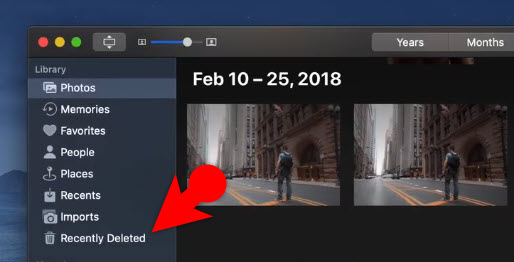
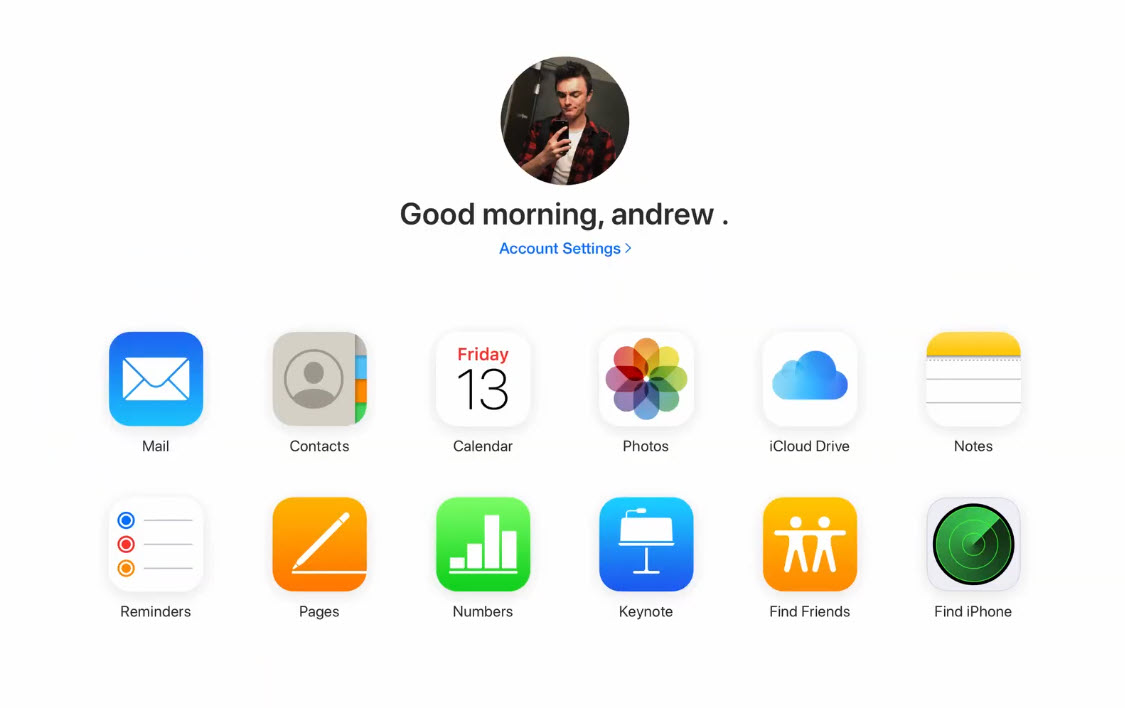
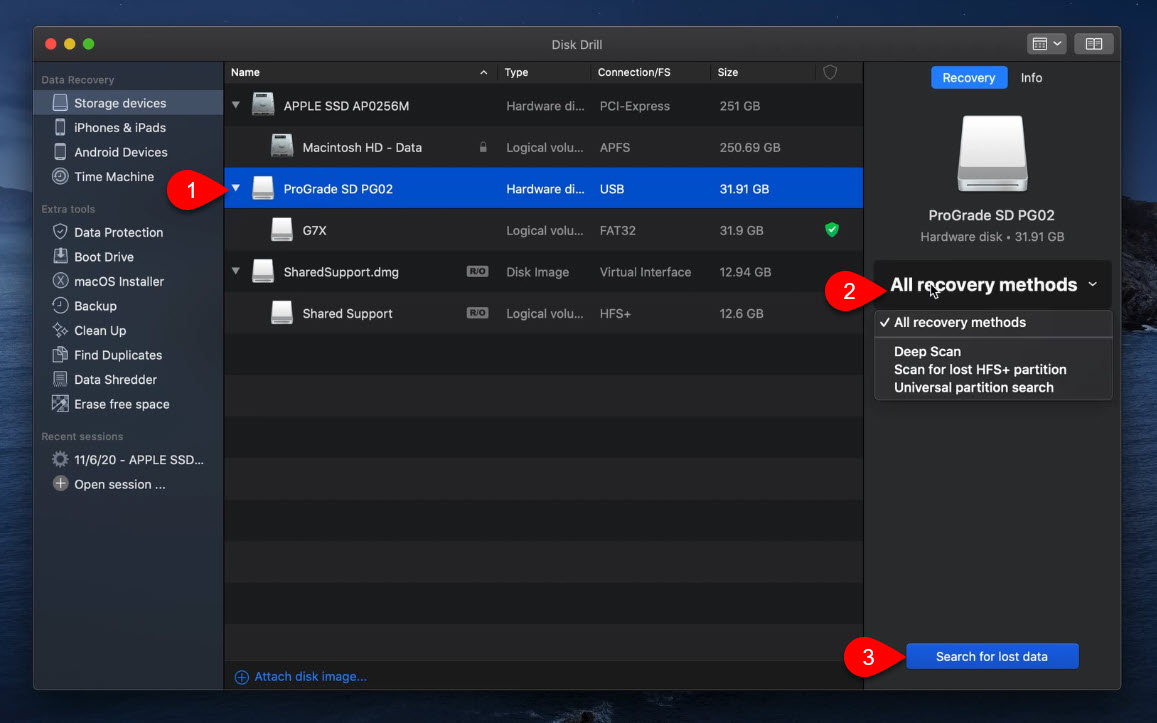
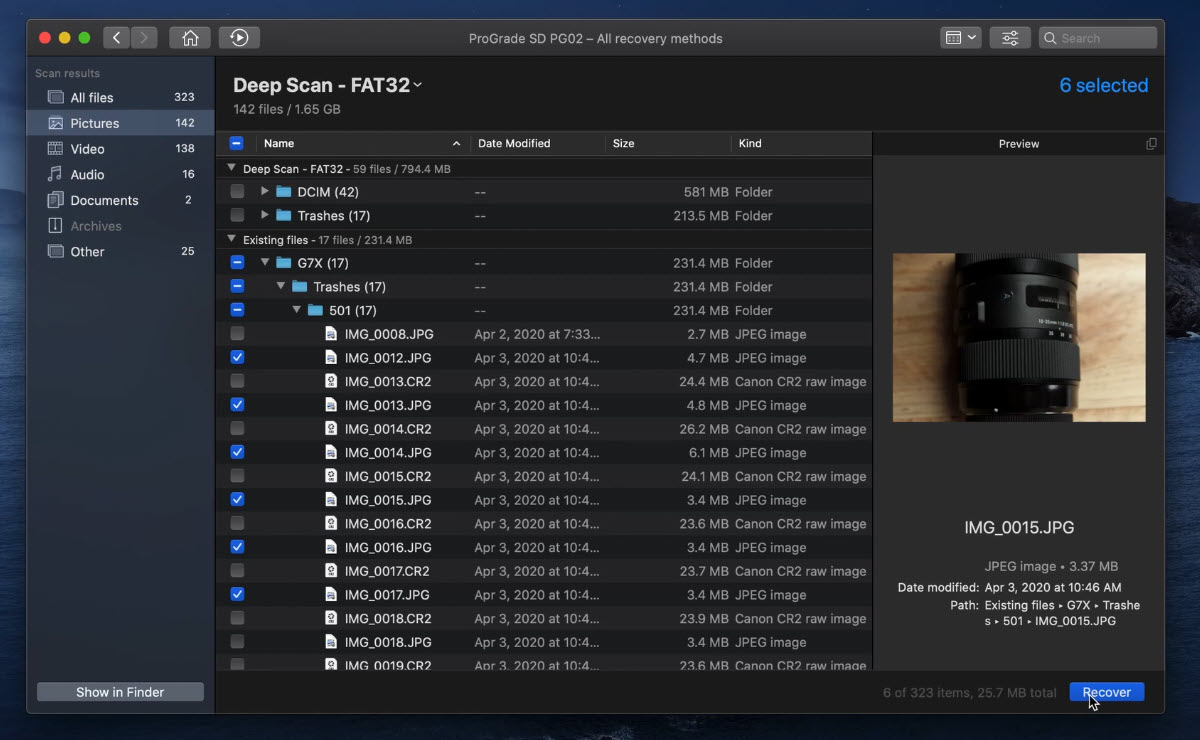
Leave a Reply