In this article, I’m going to show you that how to recover lost text messages, photos, videos, contacts, Whatsapp messages on almost every Android phone. There are hundreds of smartphone users that have trouble with their data deletion. There are lots of software that can do this task and one of them is PhoneRescue which is available for Android and iOS device. You can Install it on your MacOS and also Windows machine. So don’t worry about your deleted files and folders because I’m going to show the step by step guide to recover lost data on your Android phone.
Quick Overview of PhoneRescue
It can recover the following files format.
- Photos
- Videos
- Contact
- Text Messages
- Call Logs
- App Documents
- Music
- Calendar
- WhatsApp Messages
- Line
Other Features
- The highest data recovery success rate in the industry
- The ONLY software that restores lost data directly to the phone
- Find lost and hidden data on a device with or without root
- A complete solution to recover WhatsApp data, even attachments
Recover Lost Text messages Photos, Videos on Android Via PhoneRescue
First, let me explain briefly about PhoneRescue that how does it work? PhoneRescue is third-party software that’s available for Windows and Mac operating system. It supports almost all Android devices from Samsung, Huawei, LG, Google or any other manufacturer in the market. PhoneRescue is always an alternative option for you in case you lose your data on your Android or iOS device. Fortunately, this application is also available for the iOS devices. Check the guide to recover your lost data on your iPhone, iPad or iPad touch.
Related: Recover your Deleted Data on iPhone
So now that you’ve understood about this software let’s get started that how does it work?
Step #1. Download and install PhoneRescue on your Windows or Mac computer. Once you’ve installed the application then you need to connect your Android phone to the computer via its charger cable.
At the top-left-corner, you can see few icons. The first one is for recovering files. The second icon from left-hand side is for removing Android device lock screen.
And the trolly icon is for activating the software. If you’ve purchased the software then you can click on trolly icon and type the license key and click Activate button.
Step #2. You’ve two ways to connect your device to your system. The first way, connect your phone via USB cable and the second method is this to connect via QR Code. Just see the screenshot down below for further help.
Step #3. Connect your device to your system as mentioned in step #2. PhoneRescue wants you to enable USB Debugging on your phone. Just follow the steps shown on the screenshot below for more clarification.
Step #4. Once your Android Phone is connected to your system then follow the step #5 of this guide.
Step #5. Now, select the types of files you want to recover. There are contacts, call logs, videos, photos, messages and many more. Select any of them you want. For this demonstration purposes, I select only 3 of them.
- Contacts
- Call logs
- Messages
Step #6. PhoneRescue require accessing your files folder in order to recover them. Just click Allow on your phone for a few times.
Important Note: The next step is a very important step. Please read it carefully.
Step #7. In this step, you can select one of these (Deep Scan & Quick Scan) two options. If you select deep scan, first your device will be rooted and then you can recover your lost data. If you don’t want to root your device due to any reason then I recommend you to choose the Quick Scan. Anyway, select the best option that is suitable for you and wait for a few seconds to finish the scan process.
Step #8. Once the recovering process has completed then you can recover the data to your computer. Just choose the files you want to recover to your PC then click on PC icon and select the destination and you’re done.
Conclusion
In this article, I’ve covered PhoneRescue features and how it can recover text messages and some other files. That’s it for this guide and if you have any question feel free to hit a comment down below this post.

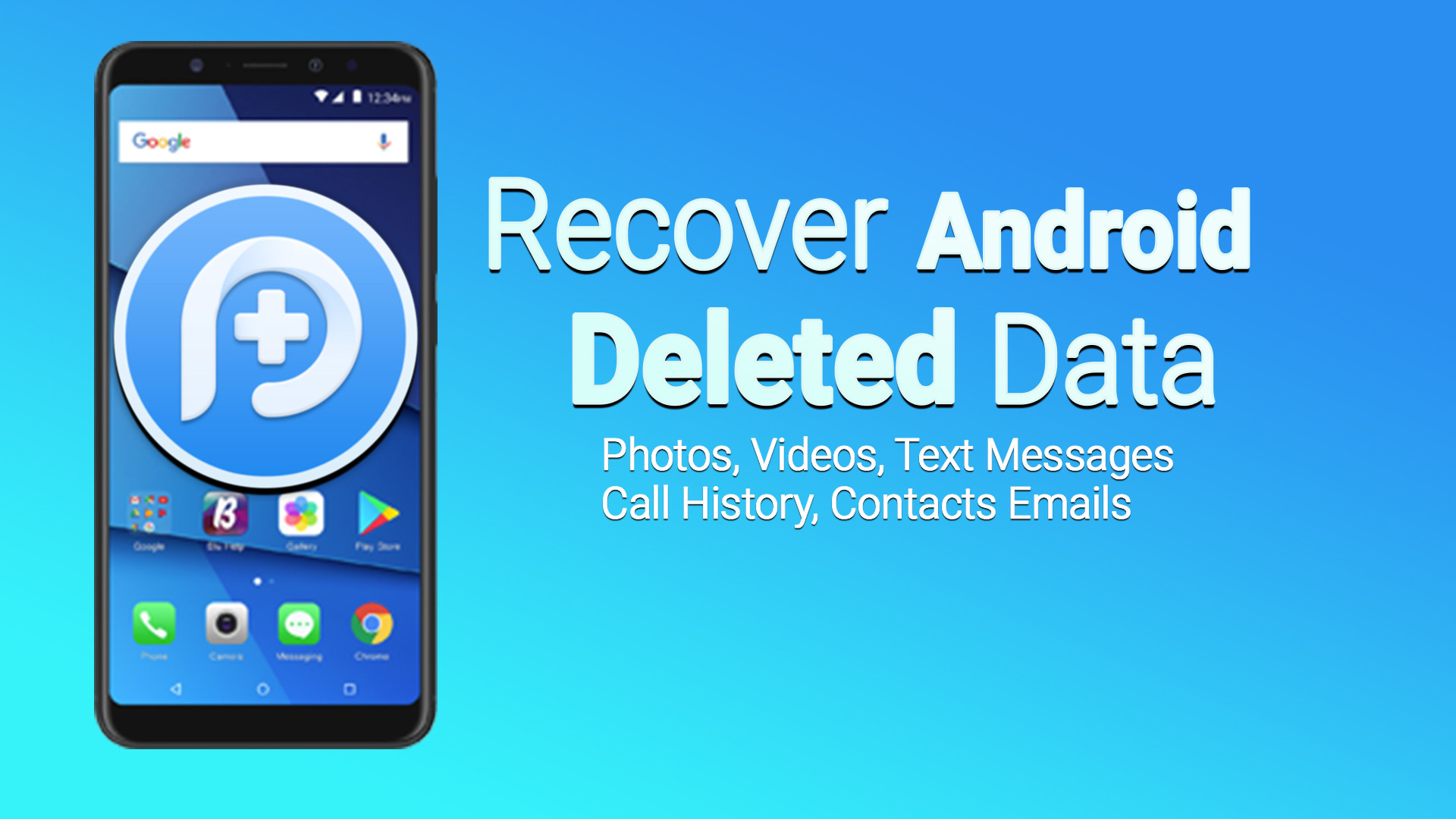
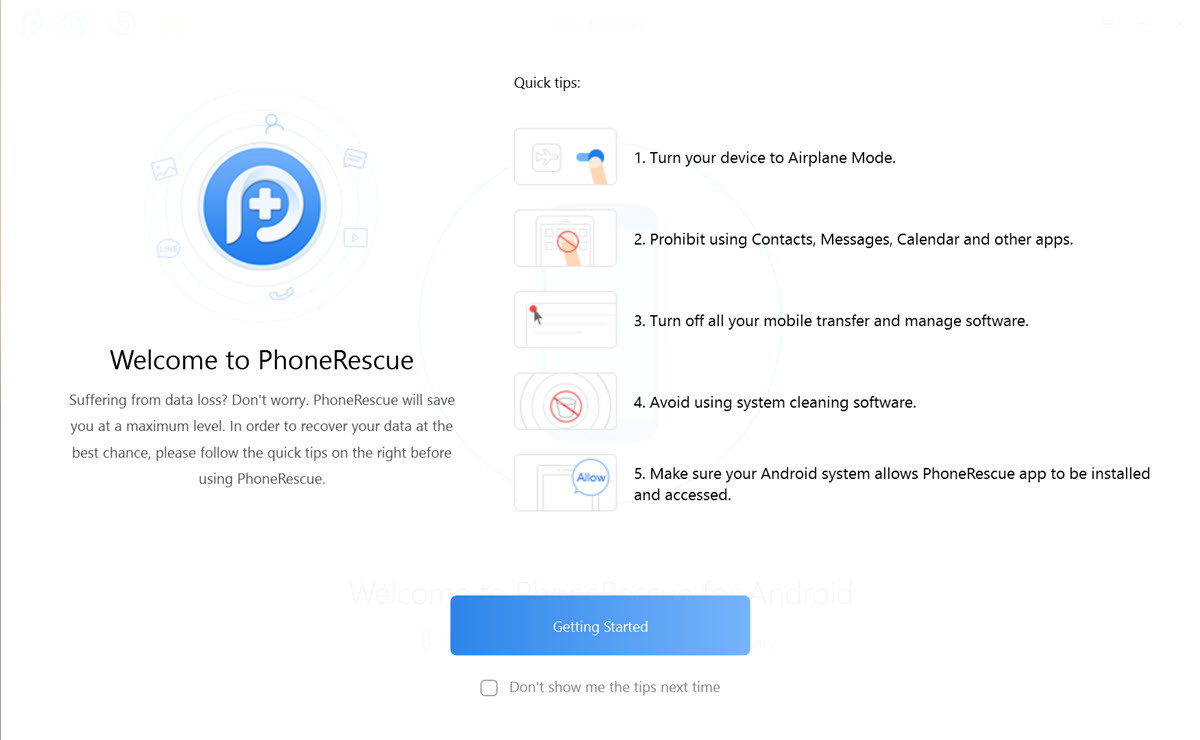
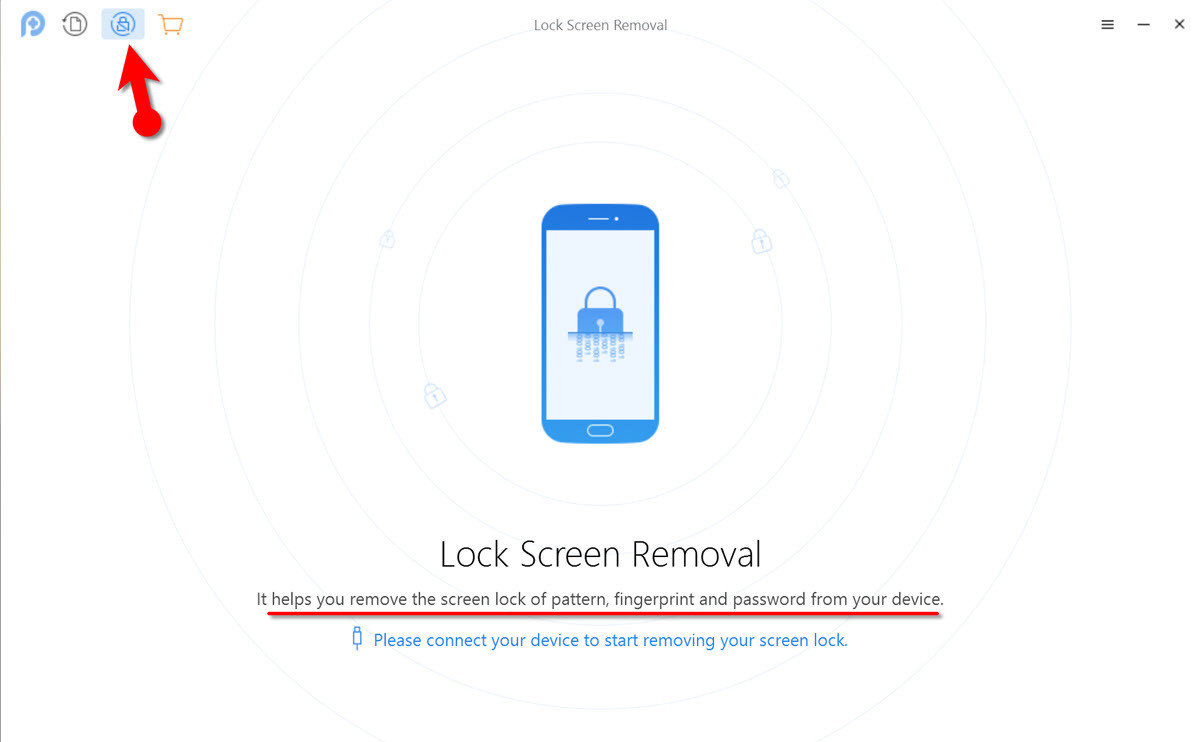
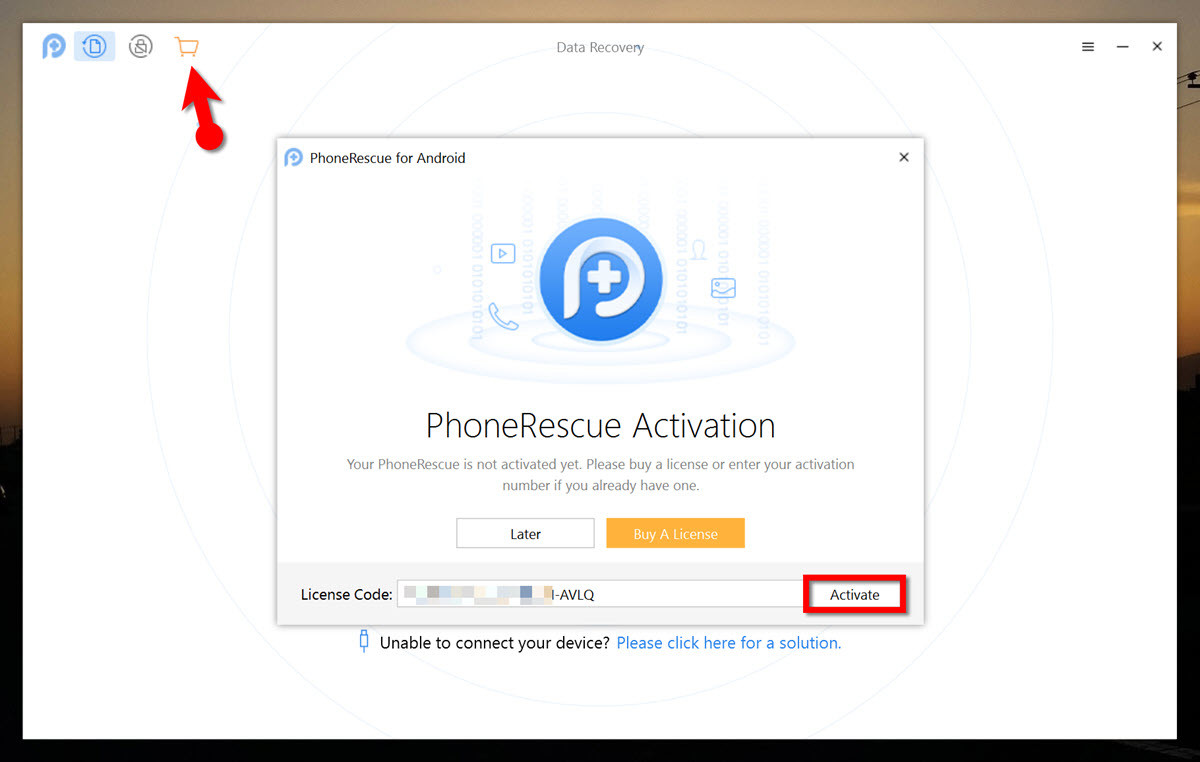
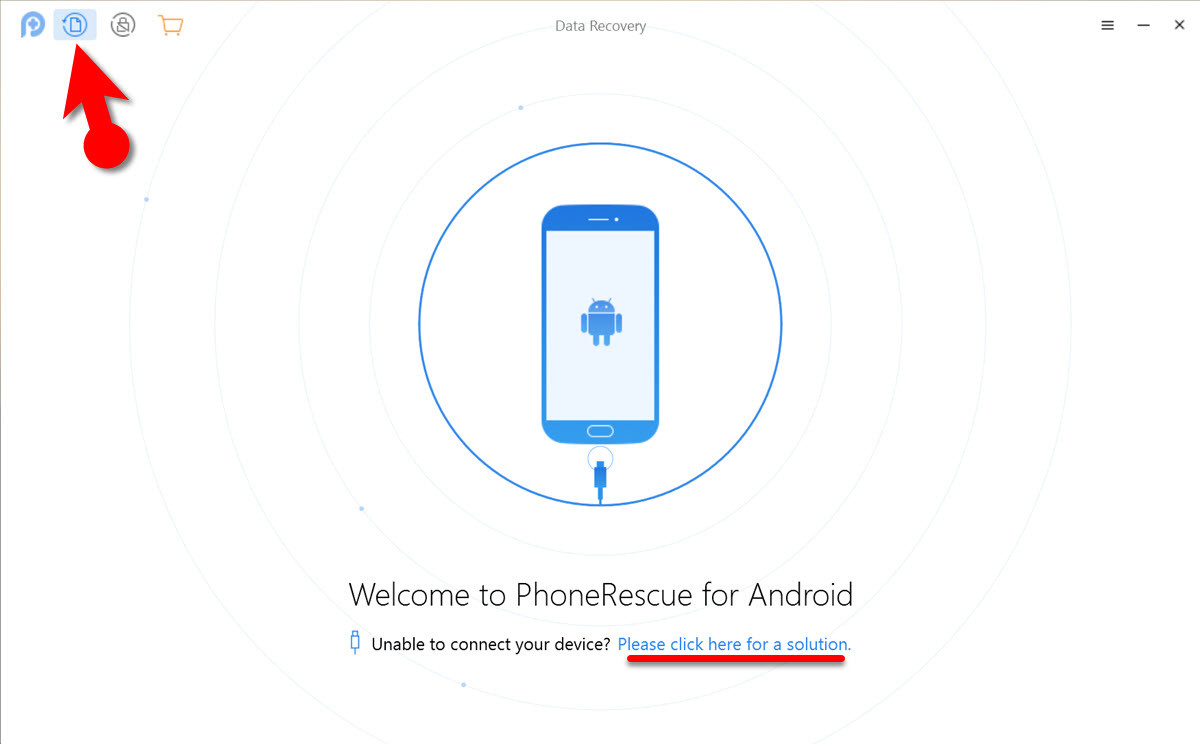
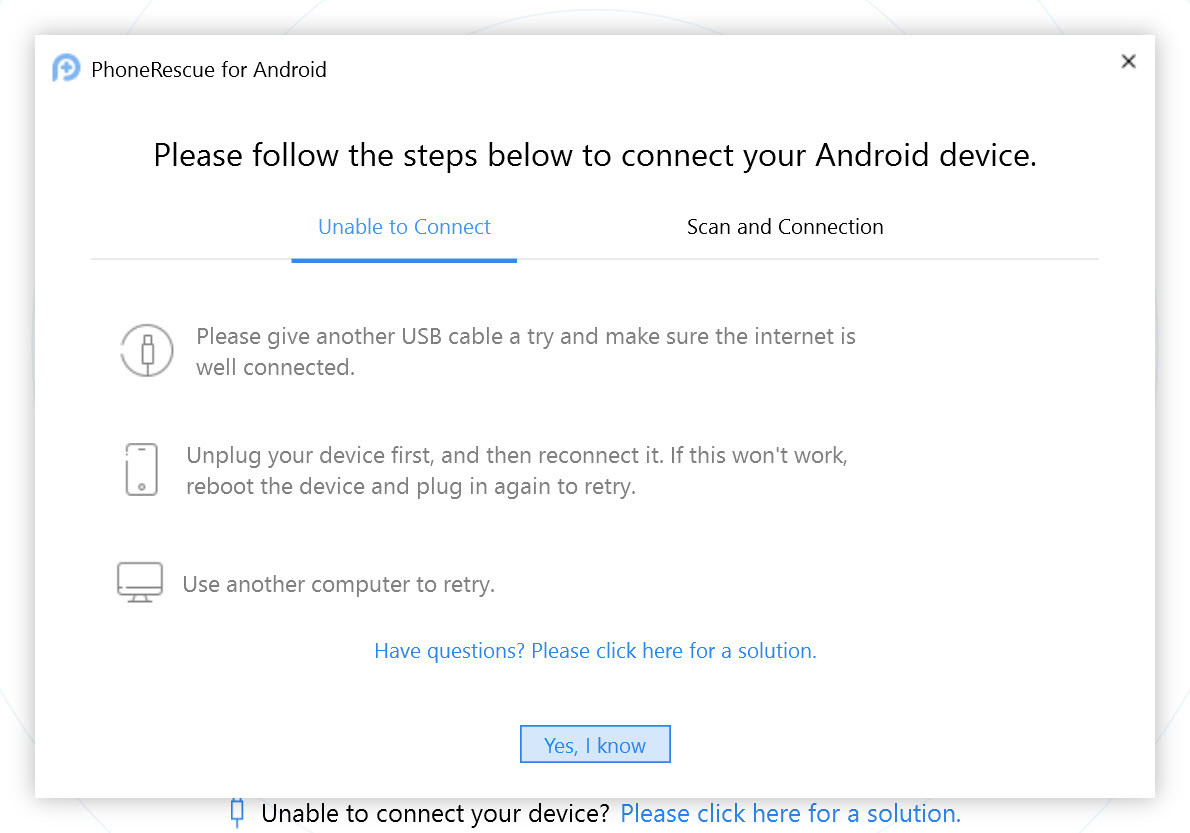
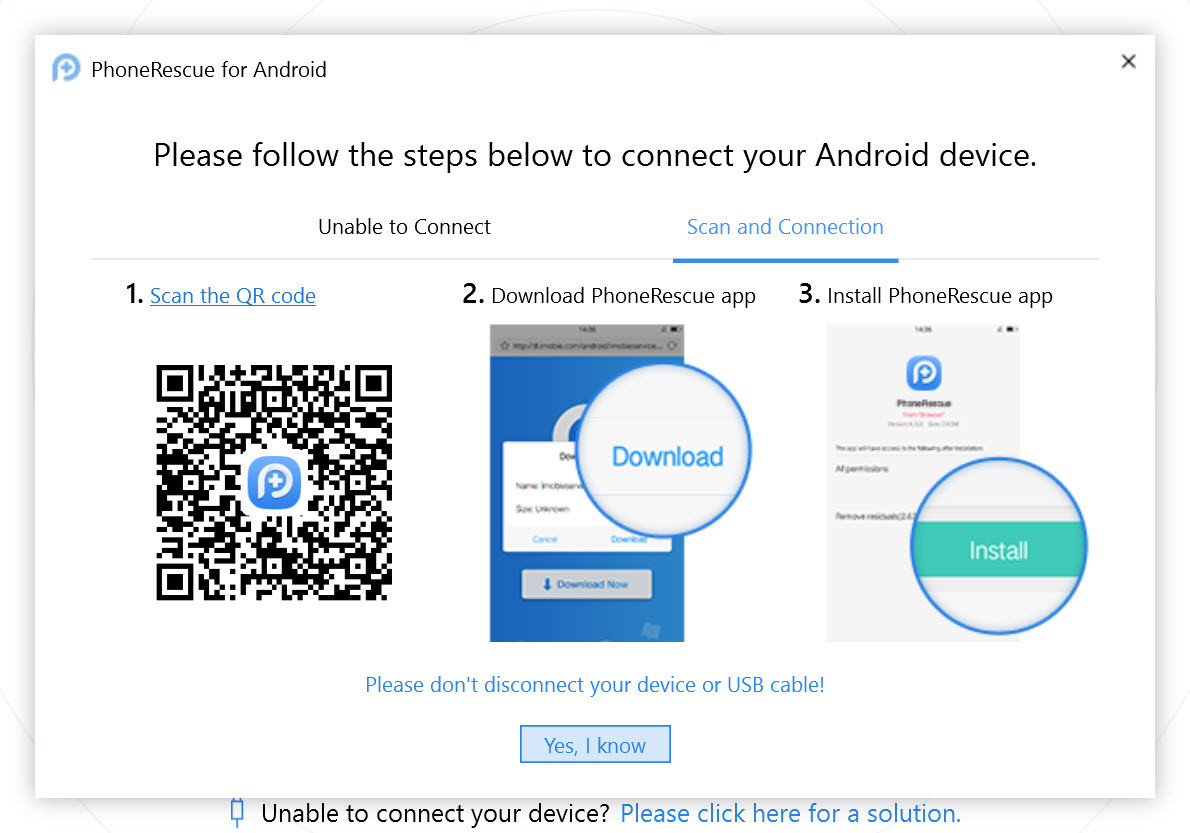
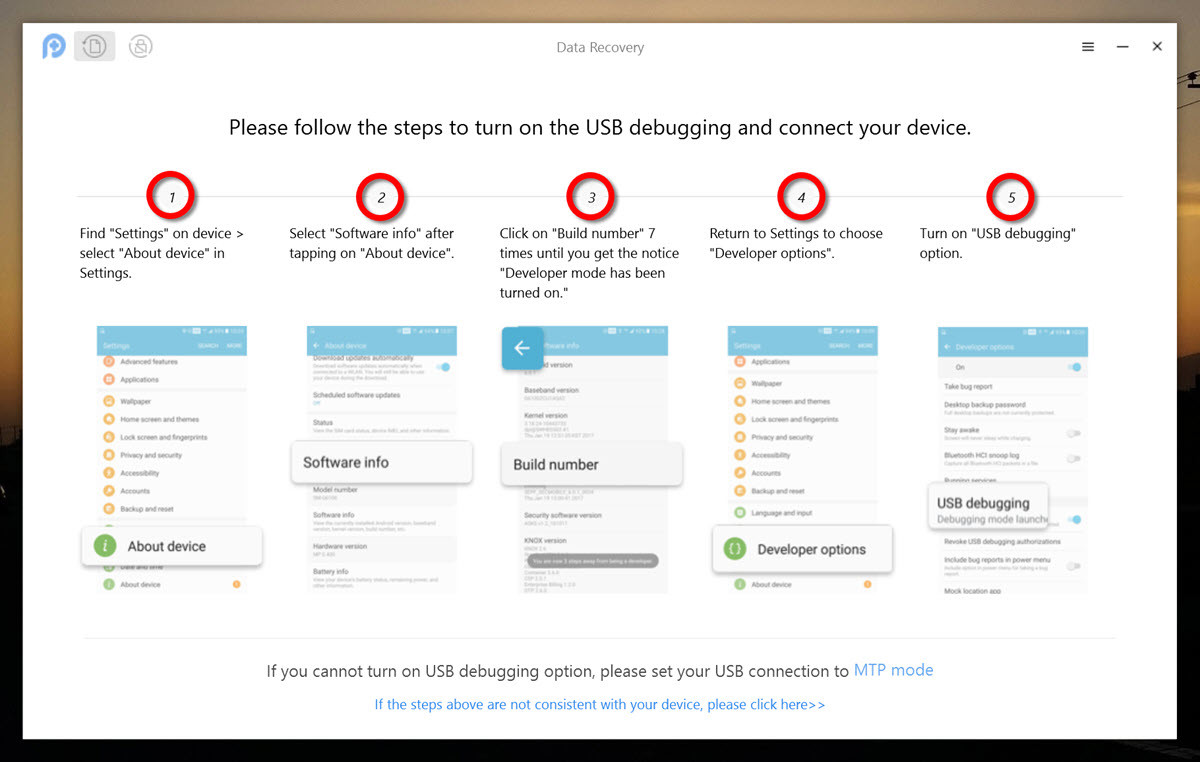
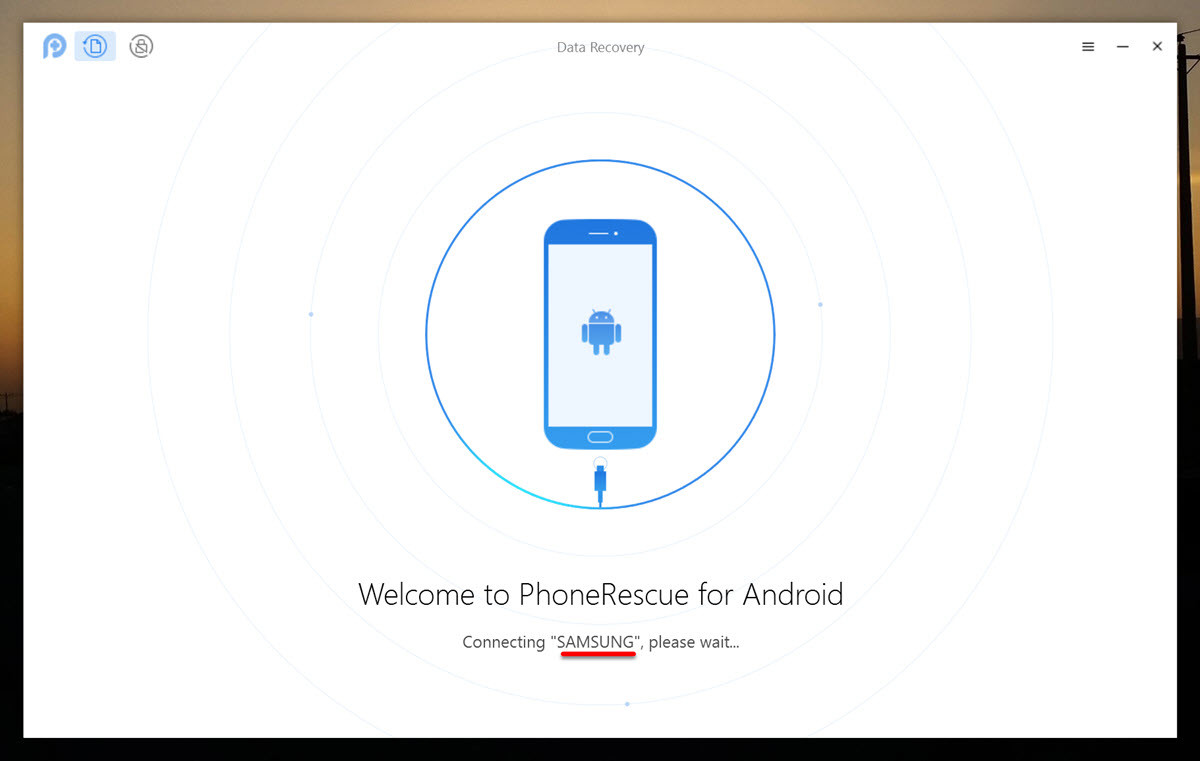
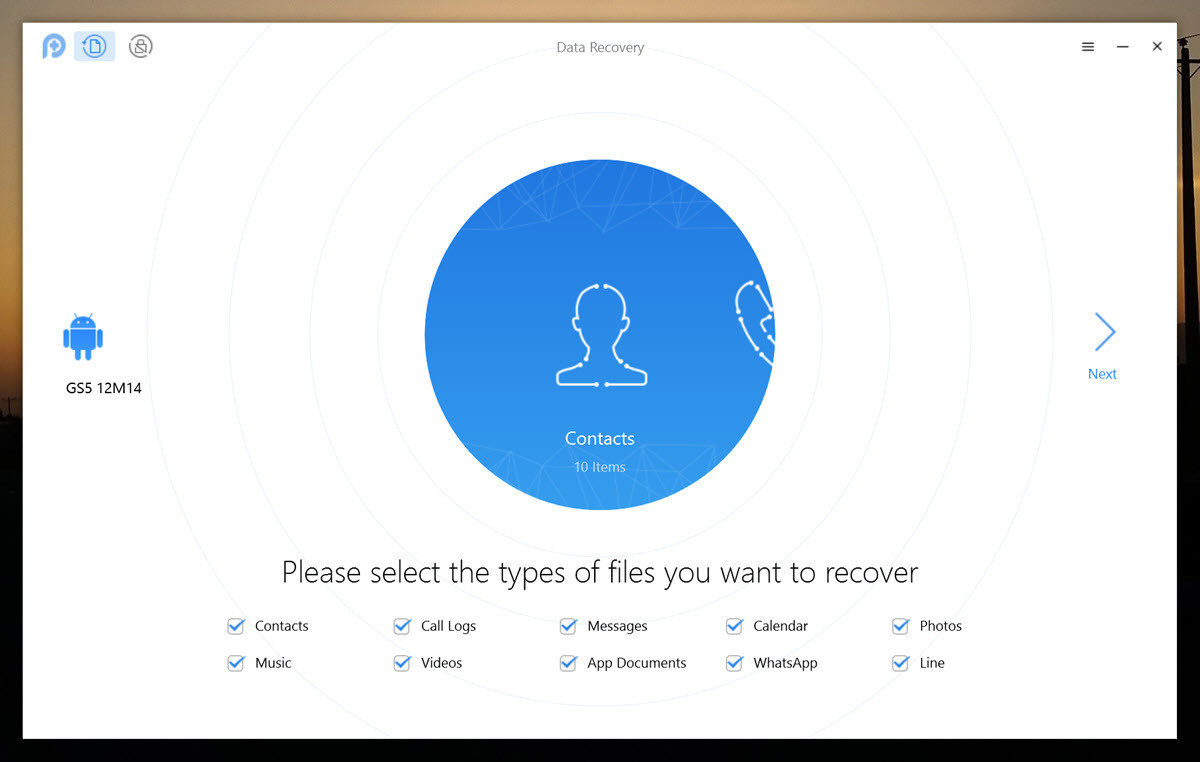
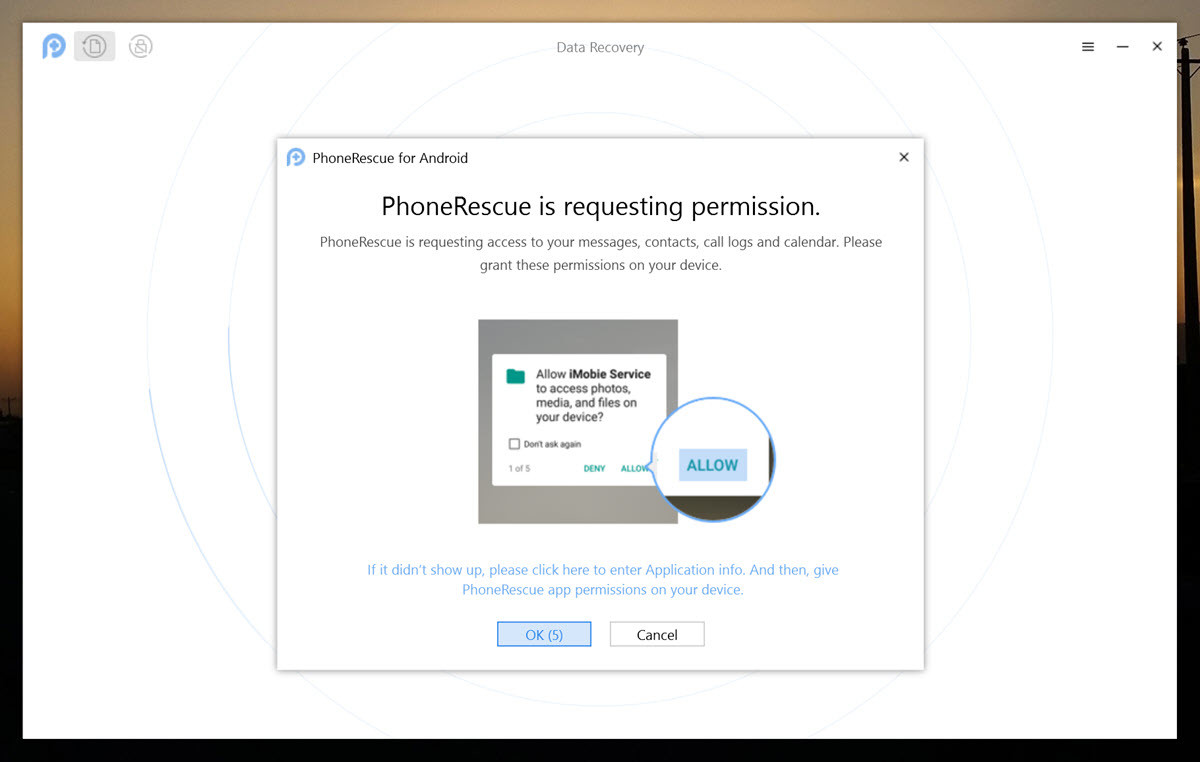
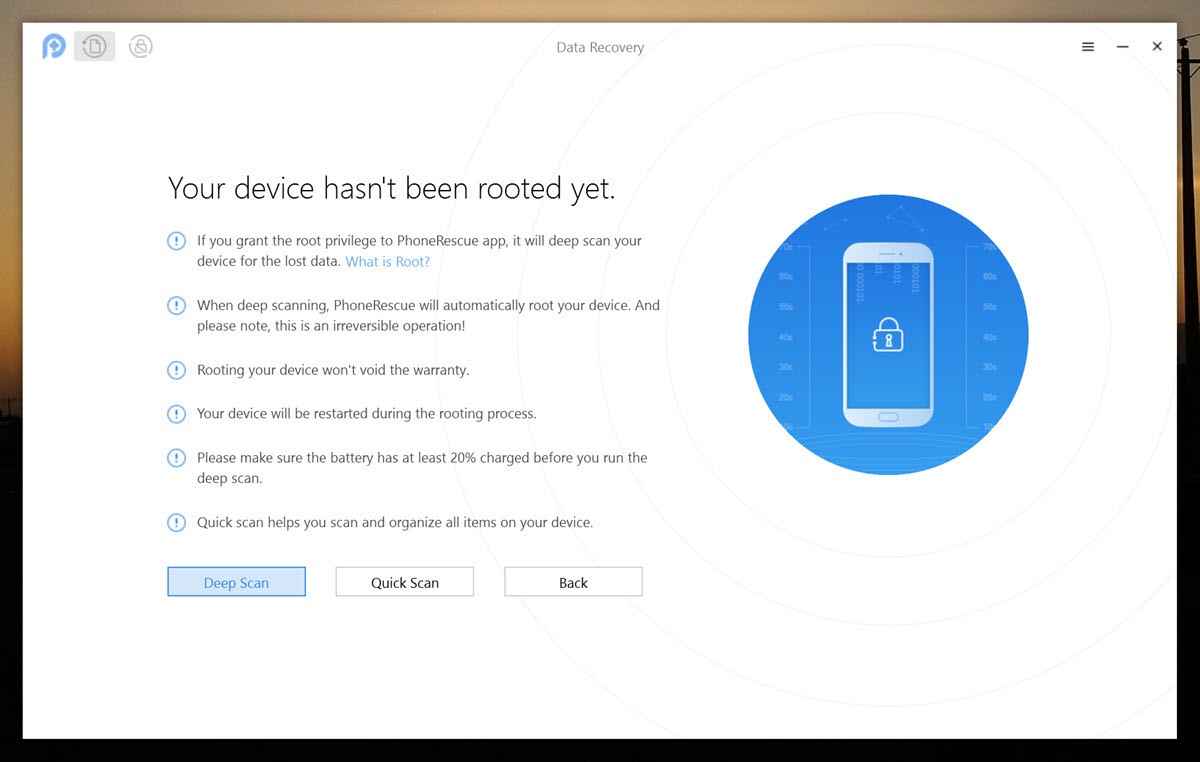
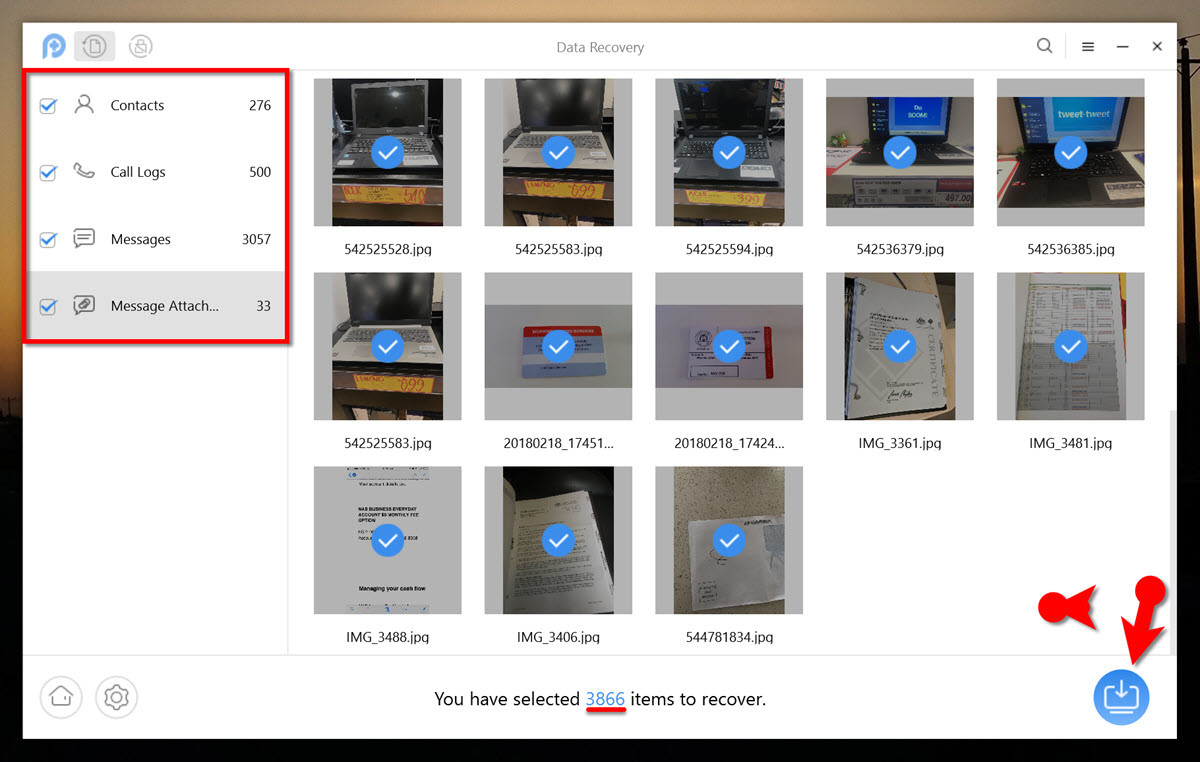
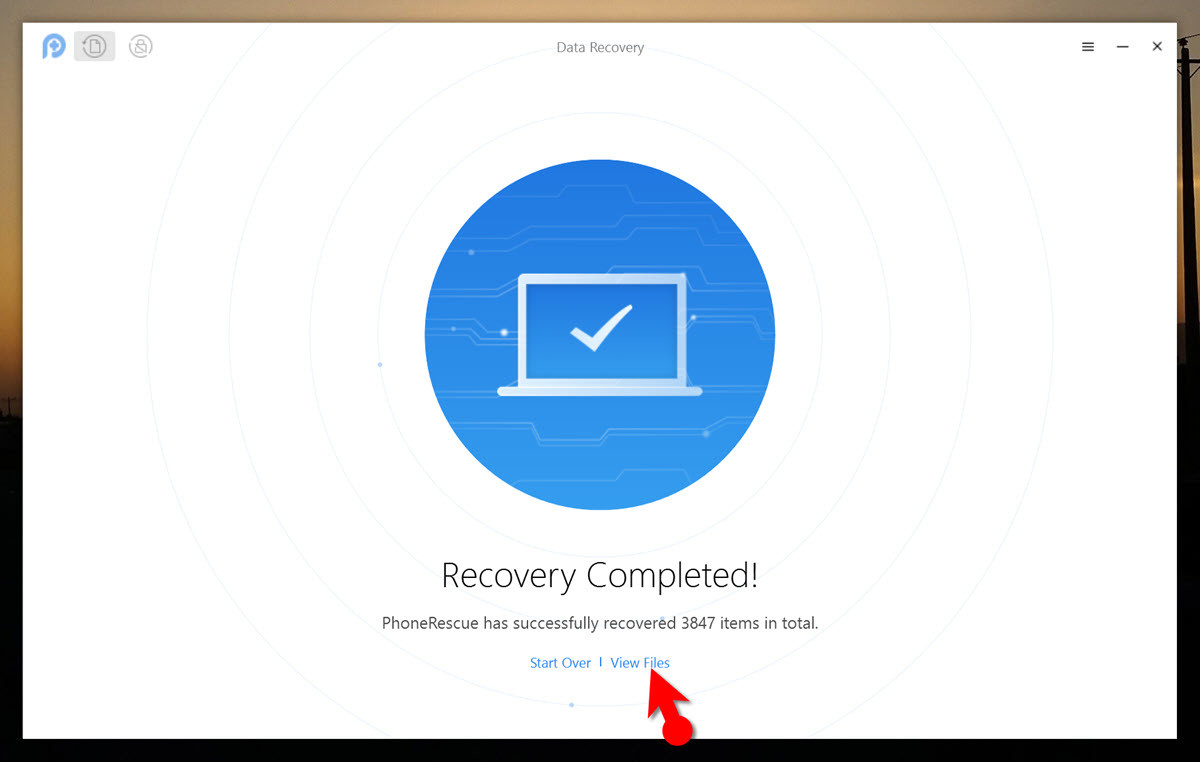
Best guide from all website. Keep going like this.
Comment Text* I love this website, u understand from point to point. this is the best website in the world