It is really important to keep note of the important sites that you visited. In the browser mostly we are saving those websites in terms of the bookmarks, however sometimes when we receive an update, then the entire bookmarks will be removed. Maybe you have given your iPhone to a child and he unknowingly deleted your important bookmarks. Now the question is, have you ever thought of How to Recover Deleted Safari Bookmarks on Your iPhone? if not then you should because in this article you are going to learn exactly how to recover deleted safari bookmarks on your iPhone.
The Truth about Bookmarks?
There is no way that you can recover your deleted bookmarks, I am assuming that is how you would think.
Well, the truth is if you have enabled iCloud as a backup option on your iPhone, then suddenly you do not have to worry because all of your bookmarks are saved in the iCloud. All you have to do is visit iCloud and restore it easily. However, if you have not enabled iCloud as a backup for your iPhone, then you are in trouble that time you may think that you can’t recover your deleted Safari bookmarks.
The answer is not apparently what you think, whenever you bookmark a website it will also be restored in the file system of your iPhone. This means whenever the bookmarks are deleted from your safari browser, it is still untouchable in the file system. All you have to do is extract the bookmarks from the file system. There is a couple of software and applications that you can use to recover your deleted bookmarks and in this article, you are going to learn exactly how to do it.
How to Recover Deleted Safari Bookmarks on iPhone?
By now you must know that there are only two ways that you can use to recover deleted safari bookmarks on your iPhone.
- If you had taken back up earlier before the deletion of the bookmarks, you can’t simply restore it. It does not matter where you had manually taken bookmarks and saved them into cloud storage or if the iCloud is enabled and your bookmarks are saved automatically.
- The next method is to use the recovery software applications to restore your deleted safari bookmarks on your iPhone.
1. Recover Deleted Safari Bookmarks using iCloud
You are in luck if you had enabled iCloud as a backup option to save your files. Because iCloud is also going to save your browser’s bookmarks too. And recently if the bookmarks are deleted, just like a trash can on the Mac OS and on your iPhone, the deleted bookmarks will be available for 30 days in the trash can on the iCloud. It means you can visit icloud.com and visit the trash can and simply restore the deleted bookmarks of the safari.
Steps to Recover Deleted Safari Bookmarks using iCloud:
- open your favorite browser and search for icloud.com
- log in with your credentials.
- Click on your profile and choose account settings.
- Find the advanced settings, under the advanced settings you will see “restore bookmarks” click on it. If the bookmarks have not passed 30 days, you will find them here and just simply select them and restore them. If 30 days have passed skip this method and use the second method to recover deleted safari bookmarks.
- Once the selected bookmarks are restored, restart safari, and everything will be there.
- Account Settings
- Restore Bookmarks
- Restore your bookmarks
2. Restore Deleted Safari Bookmarks using Disk Drill
My personal favorite recovery software is disk drill. It is powerful enough to restore your data, specifically bookmarks. Although it is not free you have to buy and purchase it but you can use it for up to 500 MB for free.
Steps to Restore Deleted Safari Bookmarks using Disk Drill:
- Download and install disk rail on your Mac OS or Windows computer.
- Attach your iPhone through its charging cable to the computer.
- If you’re on a Mac open this Disk Drill from applications, however, if you are on Windows open it from the start menu.
- Once the device is recognized by the disk trail, on the left menu click on the iPhones and iPads.
- On the left side select a type of skin, and at the bottom click on the “Search for the lost Data”
- The moment this Disk Drill is finished scanning your device, it will show you the result. But you don’t have to click on any of them, because on the left menu you have to click on the bookmark.
- Select a location and save the restored bookmark on your computer.
- Move the Restored Bookmarks into your iPhone and enjoy using them.
- Open Disk Drill
- Select the Device to Scan
- Restored Data
- Save your Restored Bookmarks
Conclusion:
up until now, there are only two methods that you can use to restore the deleted bookmark of your browser. In any case, I always recommend you to turn on iCloud to back up your files and data. It is really important if you lose your data suddenly which also includes the bookmarks. Who knows how many days you have searched and booked those websites and suddenly you are seeing none of them at all. So, I hope that this article has helped you let me know your thoughts about it in the comment section.

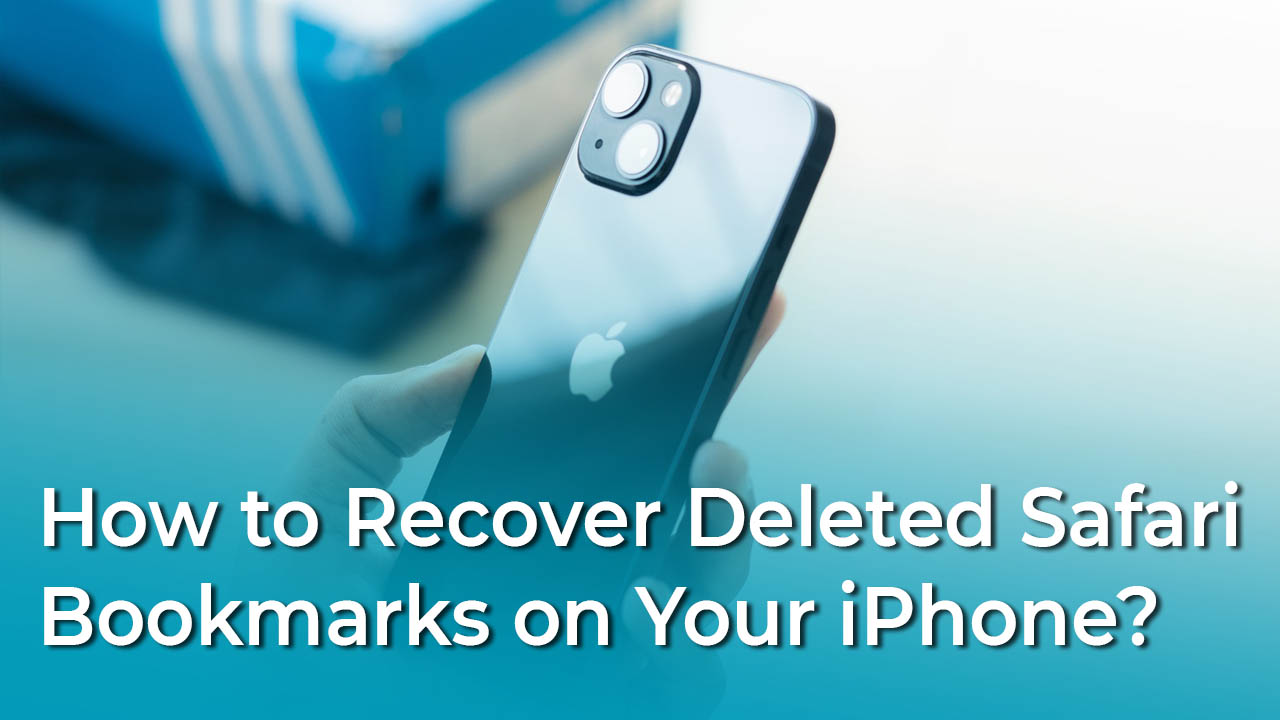
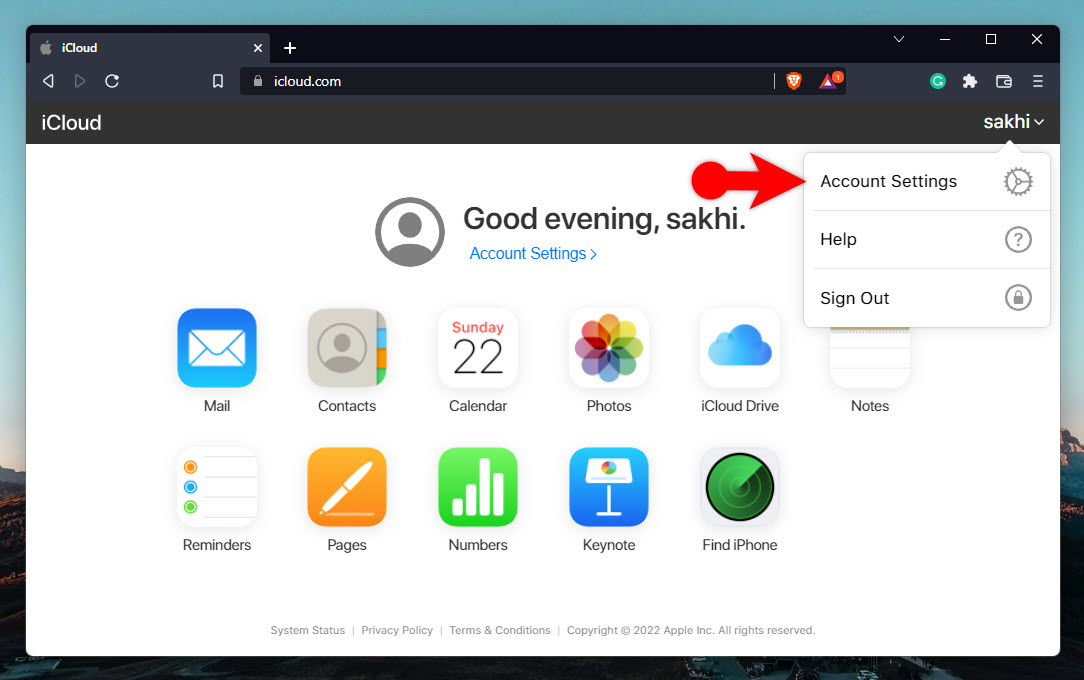
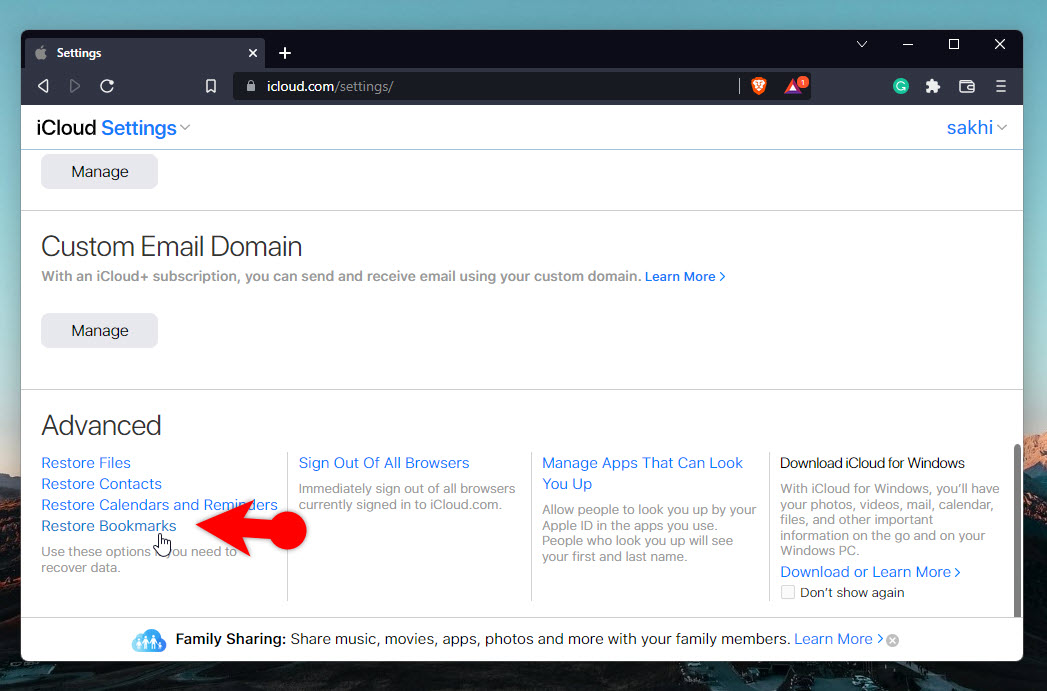
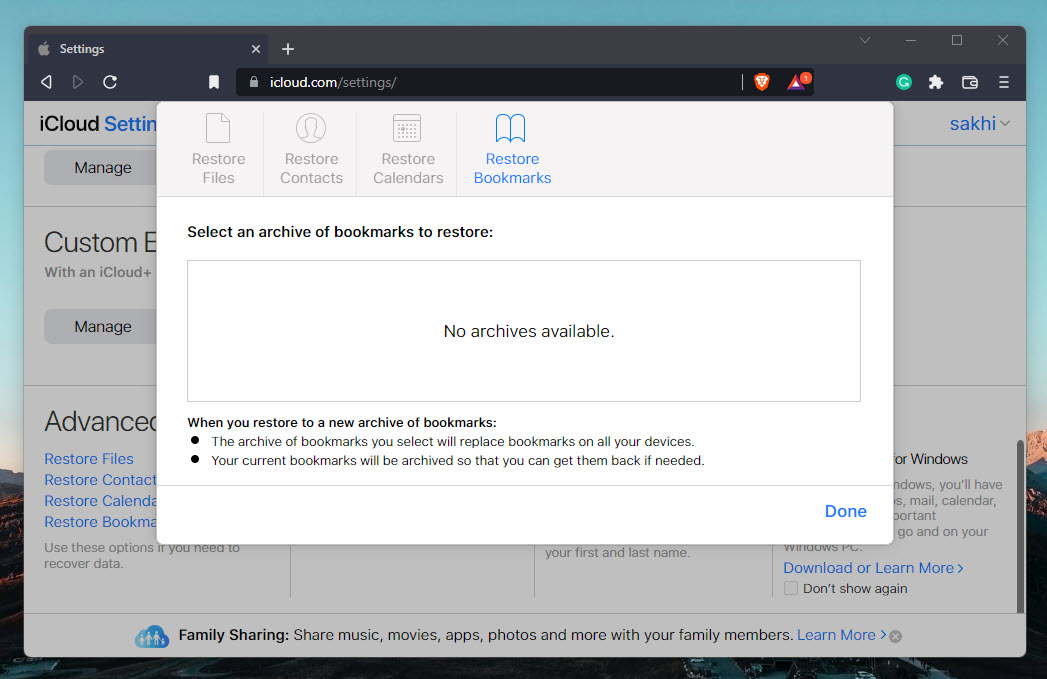
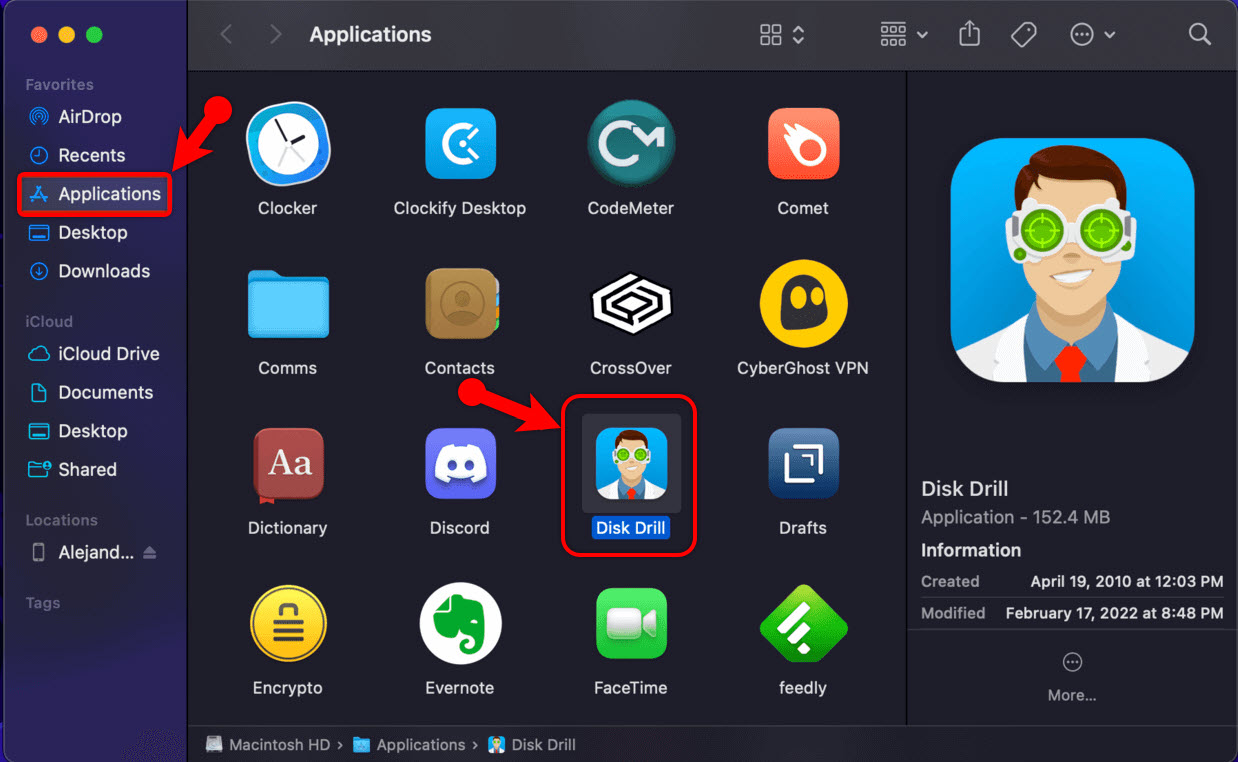
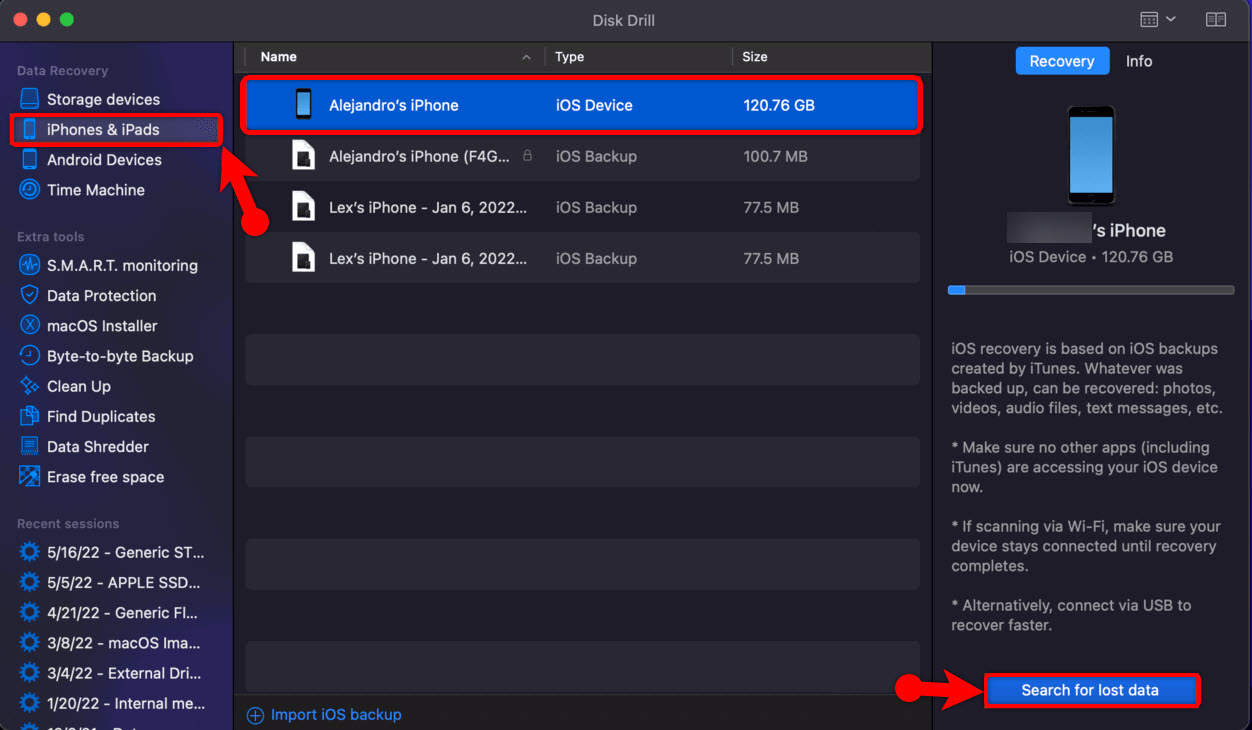
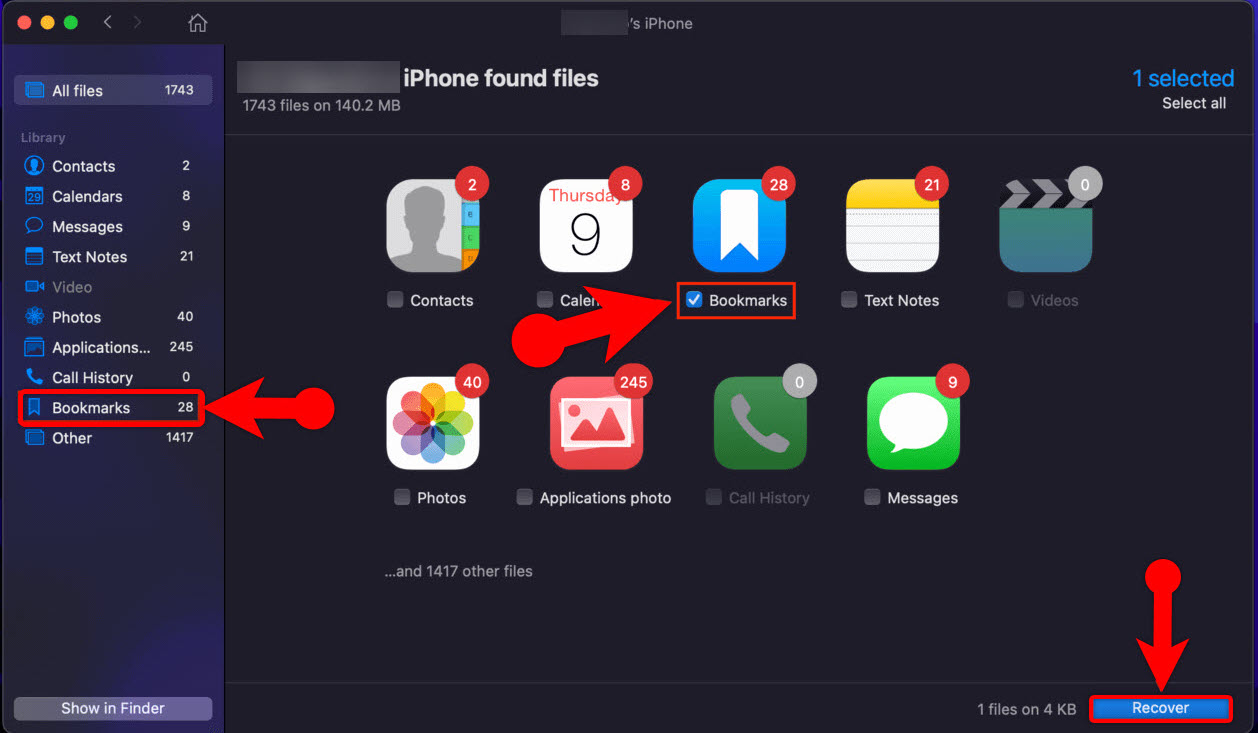
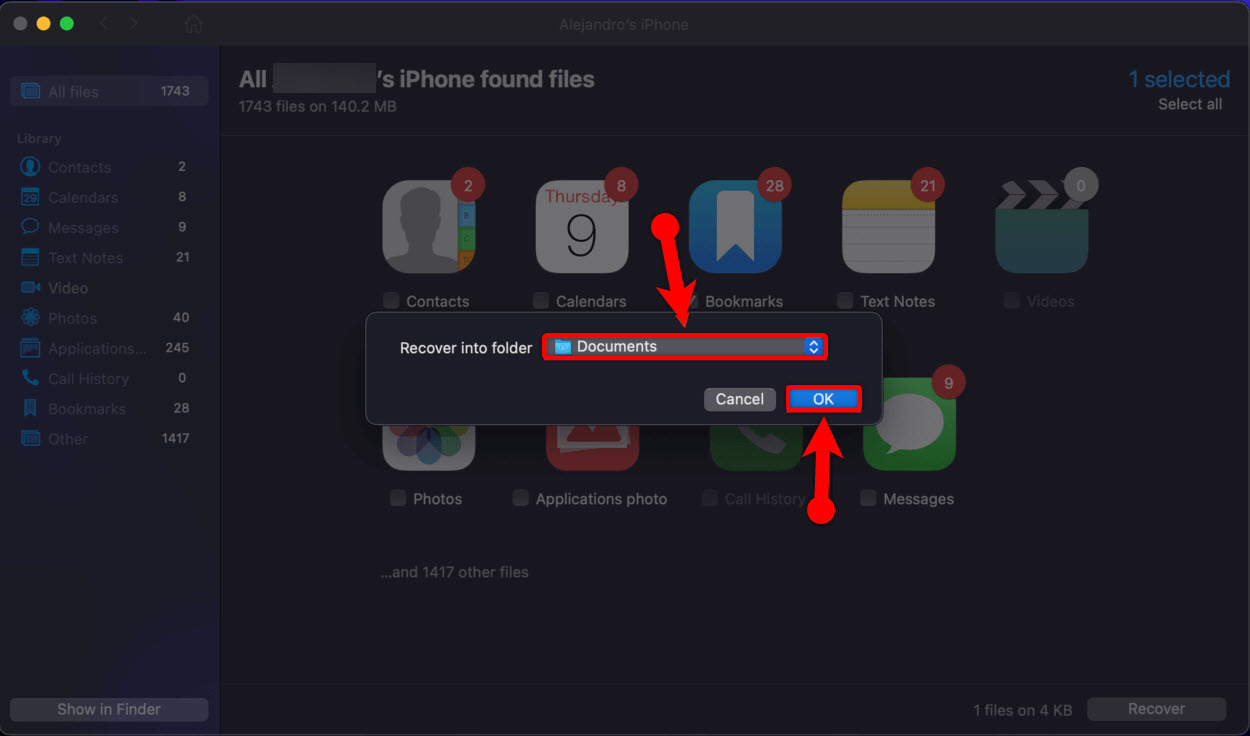
Leave a Reply