In this article, I’m going to show how to Recover Deleted Photos, Videos, Contacts, iMessages, WhatsApp Messages with iMyFone D-Back. I was venturing to clear up some space on my iPhone. For this process, I began deleting stock photos that were old. However, during this event, I accidentally deleted the recent photos that I should not have. Is there a possibility to get back the deleted images?”
People love to take photos. However, they face problems such as mentioned above from time to time. Losing or accidentally deleting the photos from the iPhone is sure to drive you crazy, especially when you do not have any backup of the pictures.
- Part 1. Retrieve Deleted iPhone Photos without Backup
- Part 2. Retrieve Deleted iPhone Photos from iTunes Backup
- Part 3. Retrieve Deleted iPhone Photos from iCloud Backup
Recover Deleted Photos, Videos, Contacts, iMessages, WhatsApp Messages
Recovering deleted photos is only possible when you have a backup in advance. There is a chance that iTunes or iCloud will have the deleted photos. However, if you wish to retrieve the photos from these backups, you are naturally bound to restore all the data on the phone. Or you are searching for a way to recover deleted photos without backup? It is here that the question how to retrieve deleted photos from iPhone backup or without backup arises. The answer to this question is by using iMyFone D-Back iPhone data recovery software. You can easily recover the deleted photos in three steps. What makes it the leading recovery tool are the advanced characteristics, which are:
iMyFone D-Back iPhone Data Recovery
- Supports over 22 file formats such as photos, contacts, videos, text messages, iMessages, voice memos, notes, WhatsApp messages, etc, making it easy for you to recover any file;
- 4 different recovery options, Smart recovery, recover from an iOS device, recover from iTunes backup and recover from iCloud backup;
- Gives you the preview of the recoverable images;
- Supports almost the entire family of iPhone, iPad, and iPod touch.
#1. Retrieve Deleted iPhone Photos without Backup
Step #1: Choose Recovery Mode
Download iMyFone D-Back from the website and follow the on-screen instructions to install it successfully. Upon completion, launch the software by double-clicking the icon from the desktop. From the main window, select “Recover from iOS Device” tab. You will have to choose this option if you do not have a backup. Then, click the “Start” button to proceed.
Once you have selected the necessary option, the software will ask you to choose the file type that you wish to retrieve. From the following window, select “Photos” as you are looking to recover the deleted images
Step #2: Connect iPhone to Your Computer
Connect the device to the computer to allow the software to detect the device. Click on the “Scan” button to proceed with scanning.
Step #3: Preview and Retrieve Deleted iPhone Photos
After the scan is completed, the recoverable pictures from the device are available in the interface. You can check all the files by choosing the appropriate tab, or review only the lost images by selecting “show only the deleted files” option. The step remains the same even if you are recovering using iTunes backup or iCloud backup. You can then select the needed images and then click on the “Recover” button at the bottom right corner.
As the last option, a small pop-up window will open up asking you to select the preferred destination folder where iMyFone D-Back will store all the recoverable images. Allow the application to complete the process. The time needed is subject to the number of files available for recovery.
#2 Retrieve Deleted iPhone Photos from iTunes Backup
Step #1: Choose Recovery Mode
If you have a backup in the iTunes and want to retrieve photos from iTunes backup without restoring iPhone, you can then choose “Recover from iTunes Backup” tab from the main window.
Step #2: Scan iTunes Backup for Deleted Photos
If you are proceeding with the iTunes backup, the application will display the available backup files. You will then have to choose the appropriate backup from which you wish to recover. Continue the process by clicking on the “Scan” button.
Step #3: Preview and Retrieve Photos from Backup File
Wait for the scanning process and choose your deleted photos in the preview windows.
#3 Retrieve Deleted iPhone Photos from iCloud Backup
Step #1: Choose Recovery Mode
If you have the backup stored in your iCloud account, you can select “Recover from iCloud Backup” tab in the main window.
Step #2: Enter iCloud Login Details
Enter your login details so that the application will search for available backup files.
Step #3: Choose the Appropriate iCloud File
You can then choose the appropriate file and click on the “Next” button to allow the software to download the backup files.
Step #4: Retrieve Deleted Pictures from iCloud Backup
You can preview and choose the deleted photos from iCloud backup files once the scan is finished. Follow the on-screen instruction to finish the process.
Congratulations! You have successfully retrieved your deleted images from iPhone. Why not download iMyFone D-Back to have a try now?

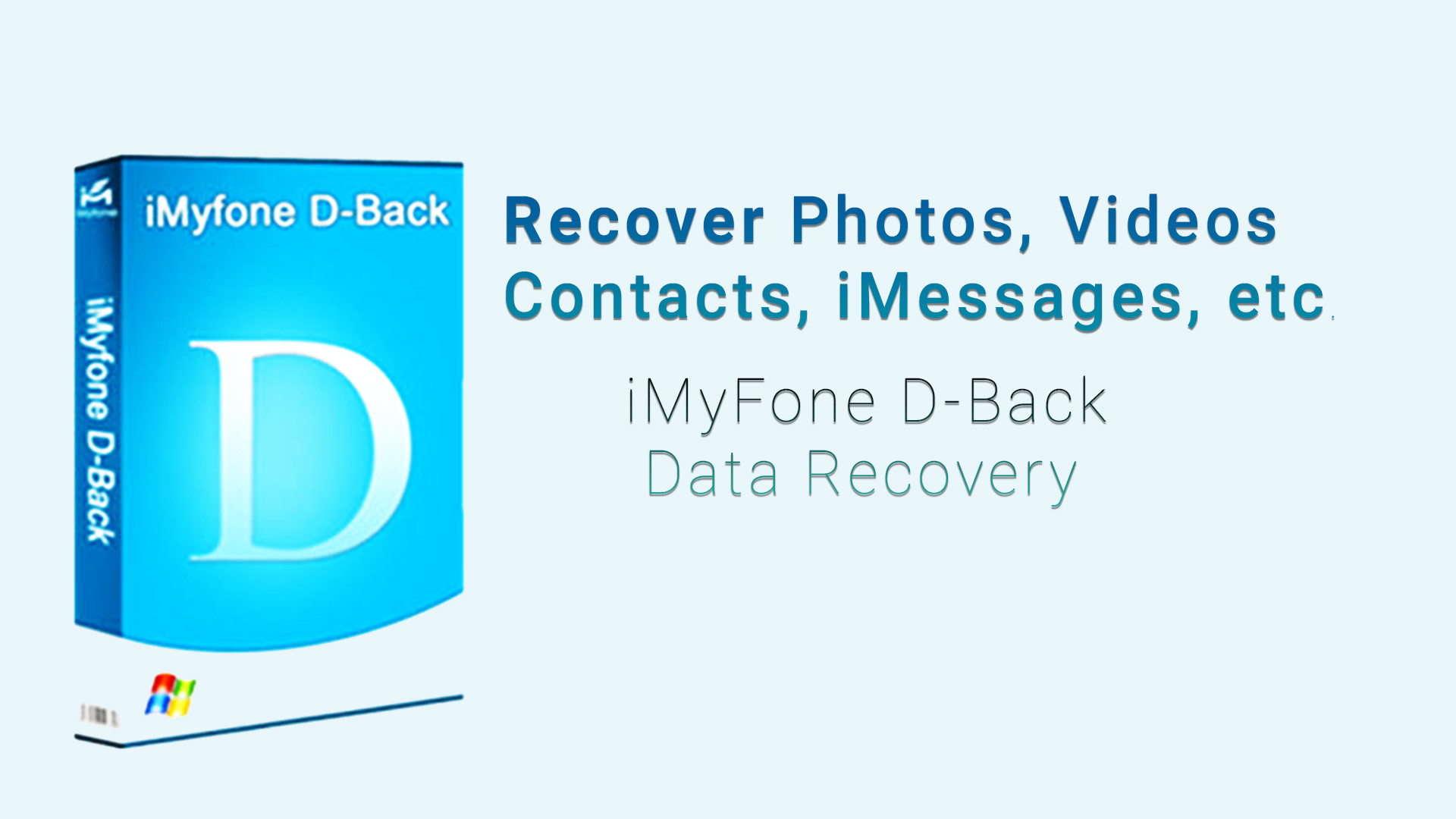
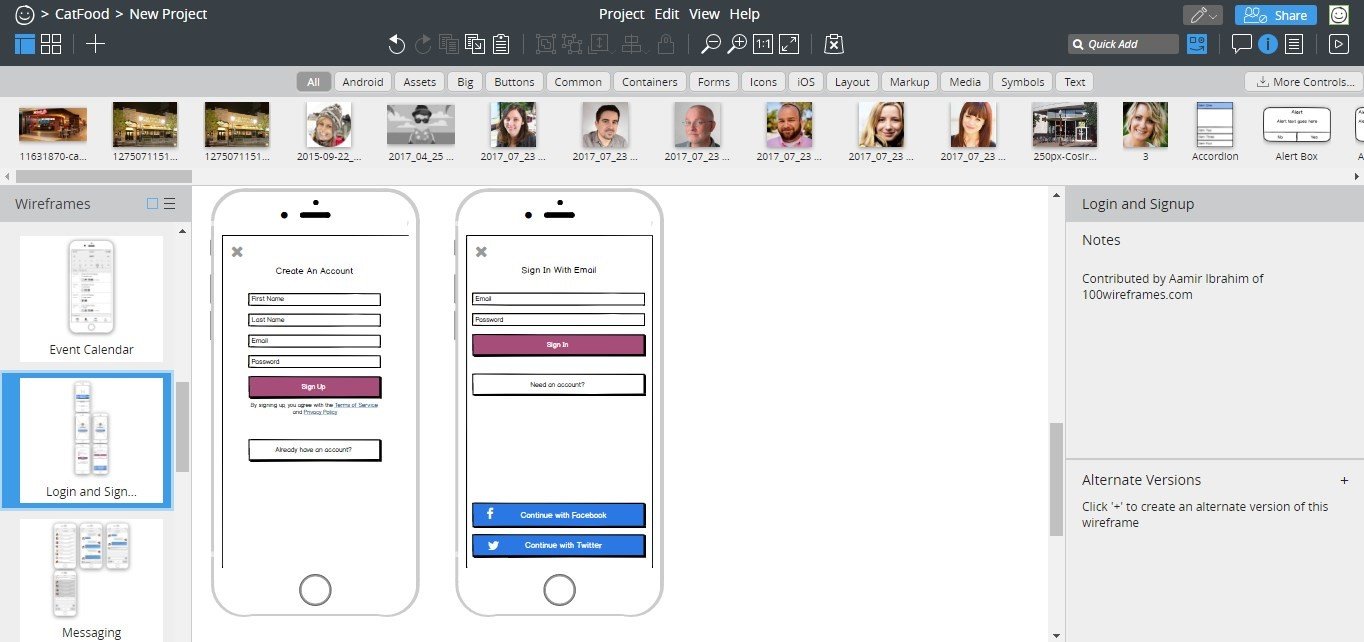
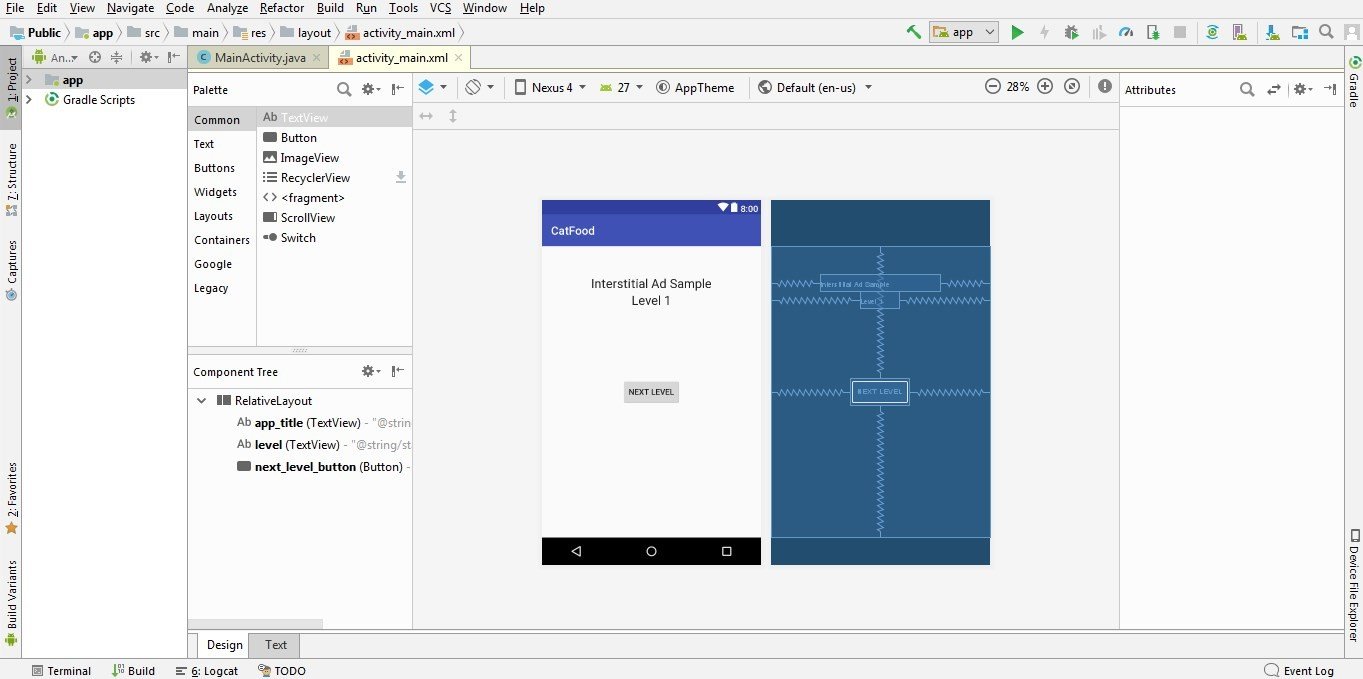
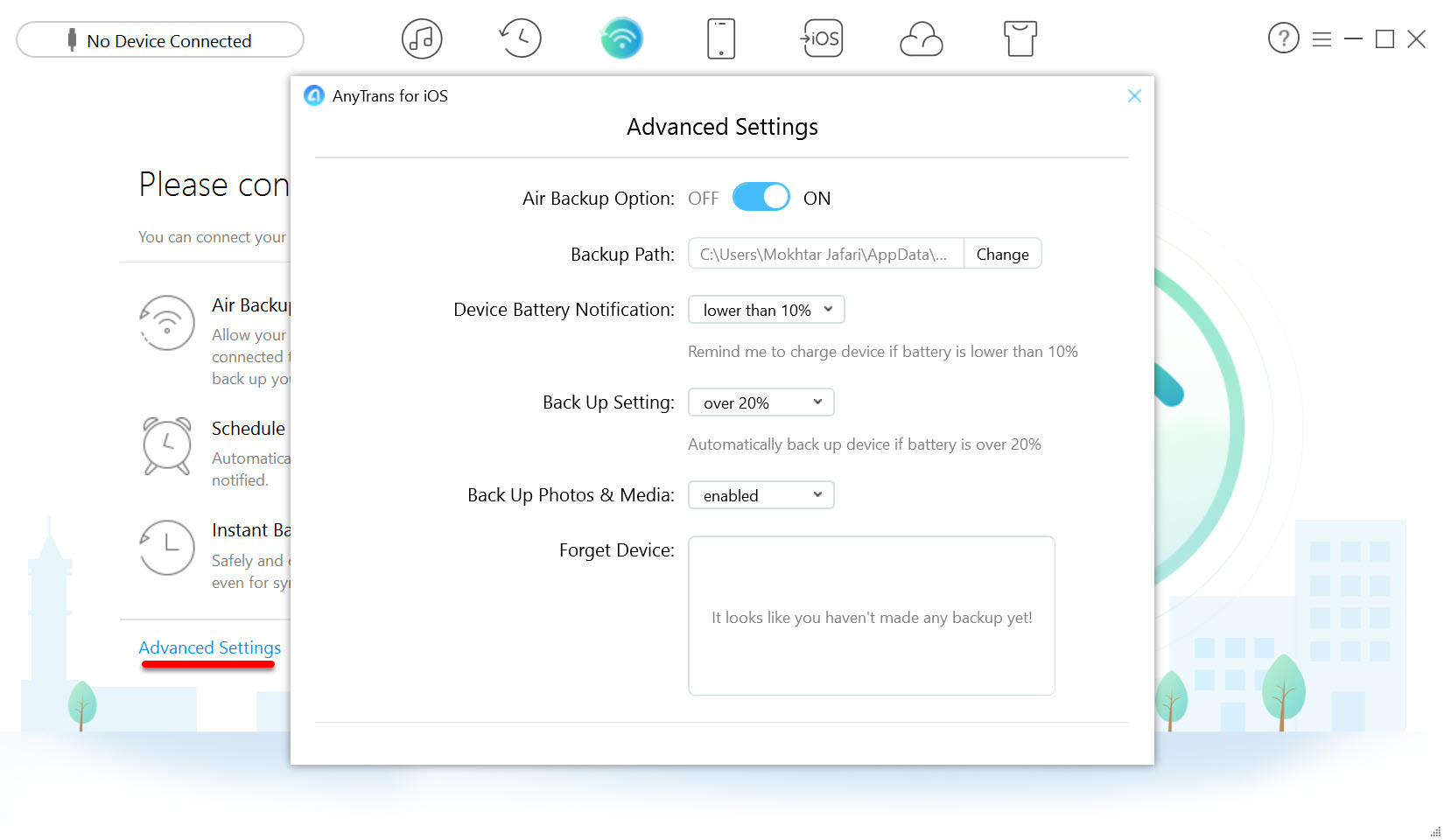
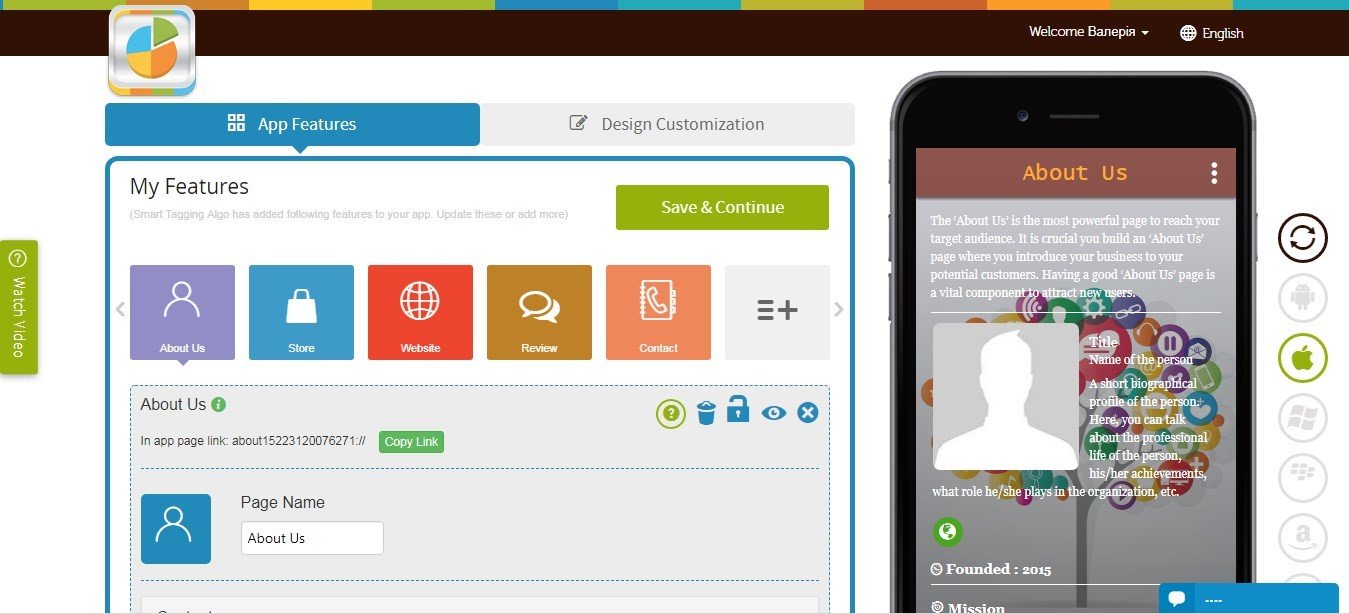
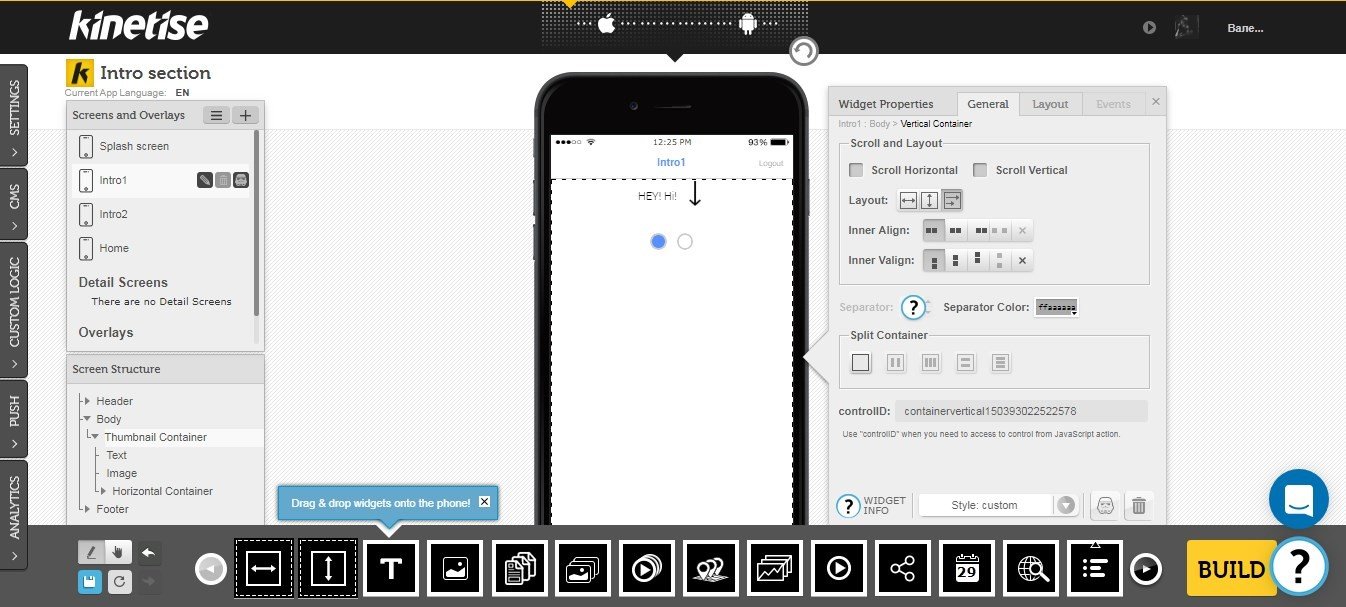
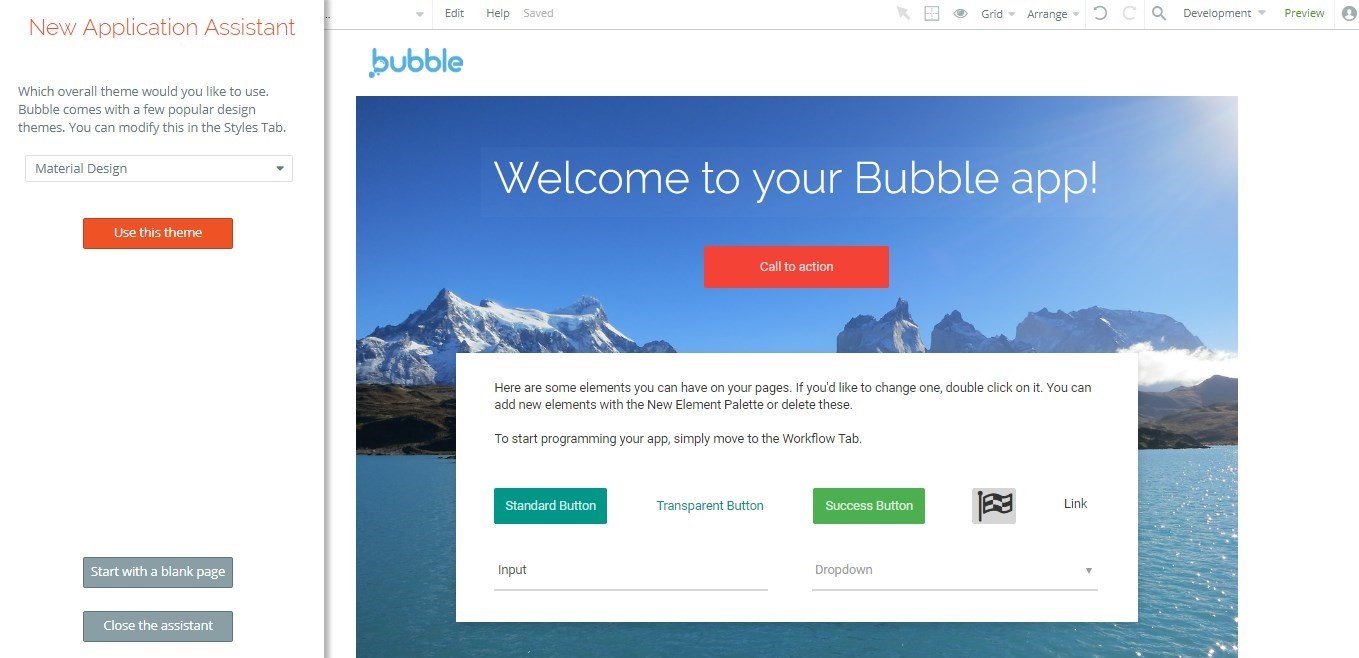
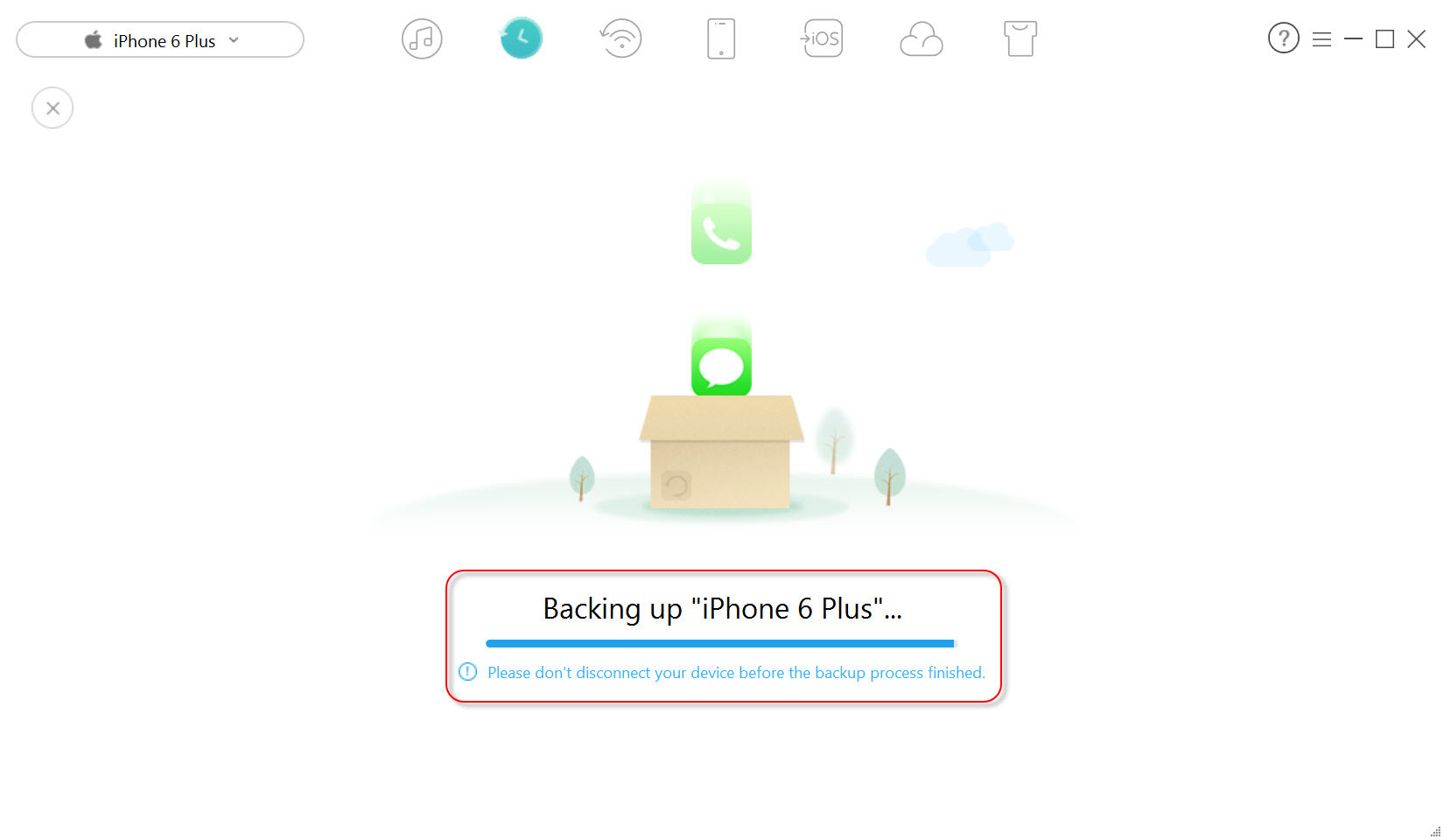
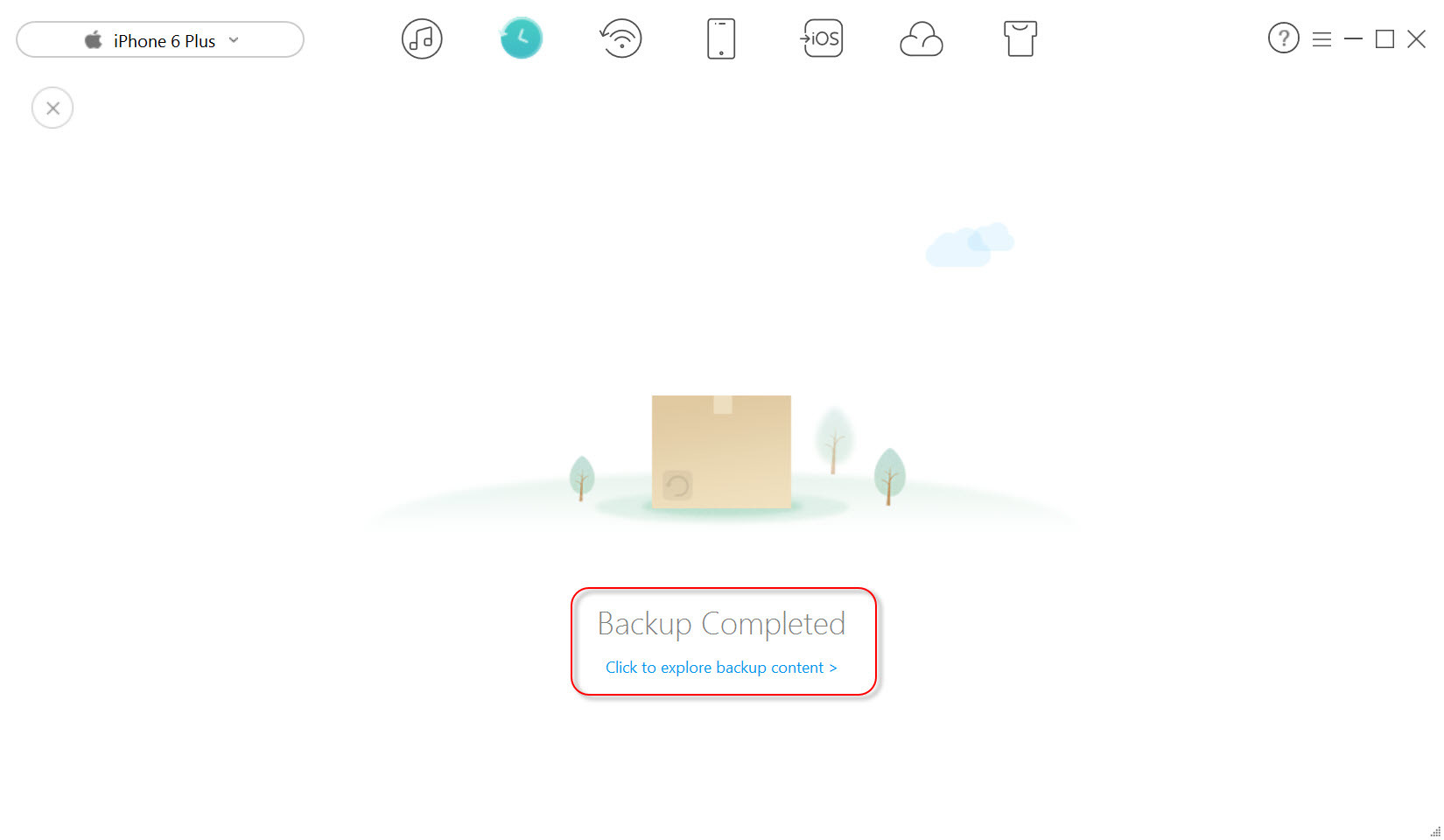
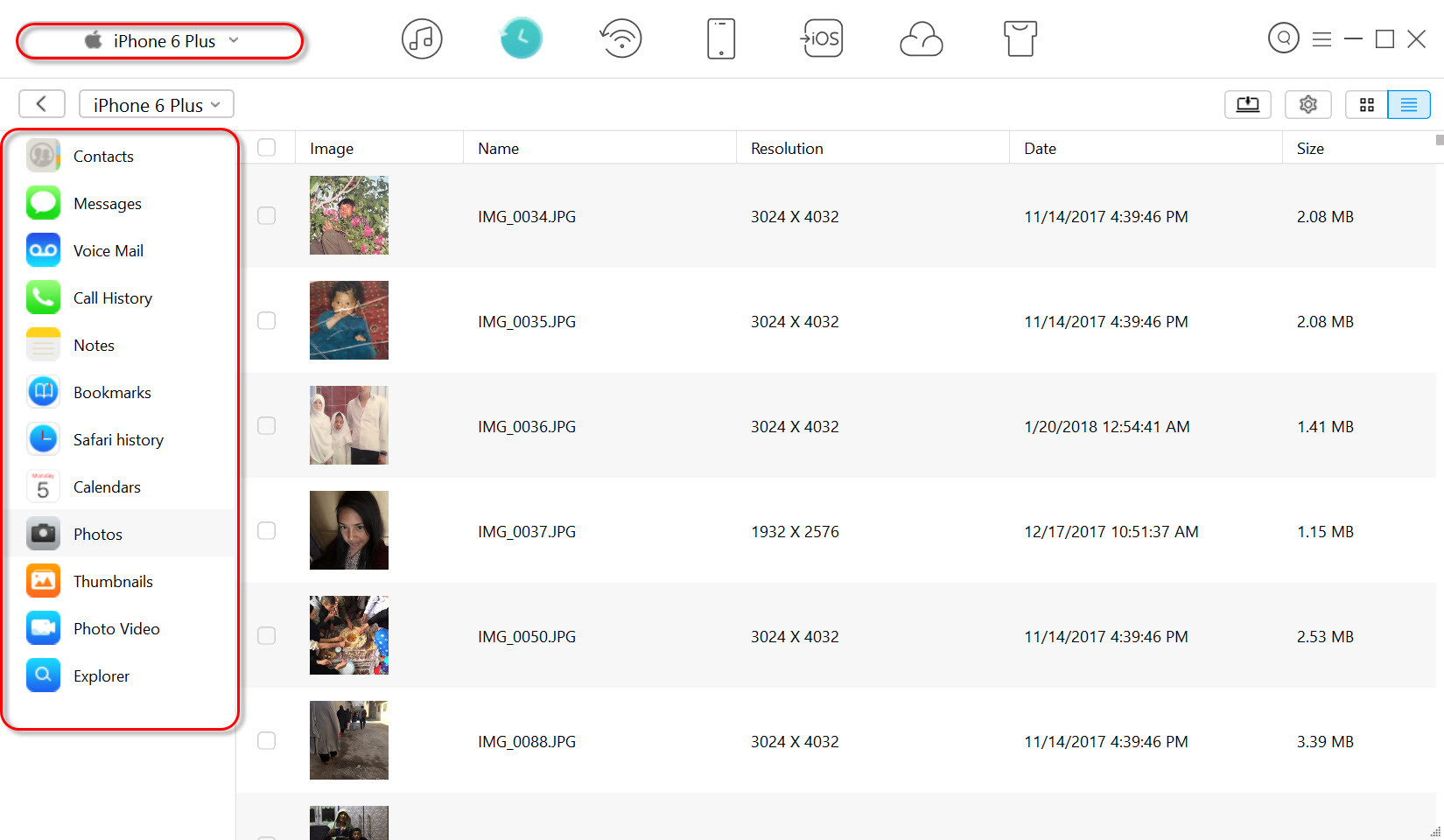
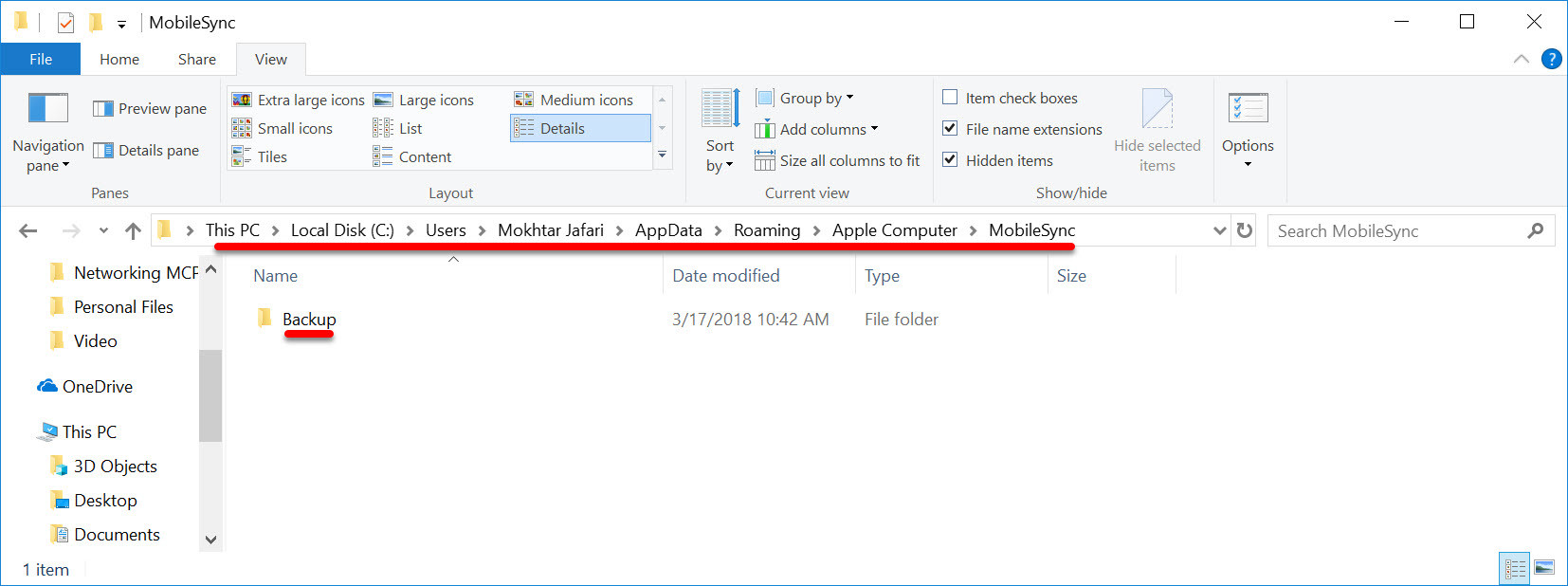
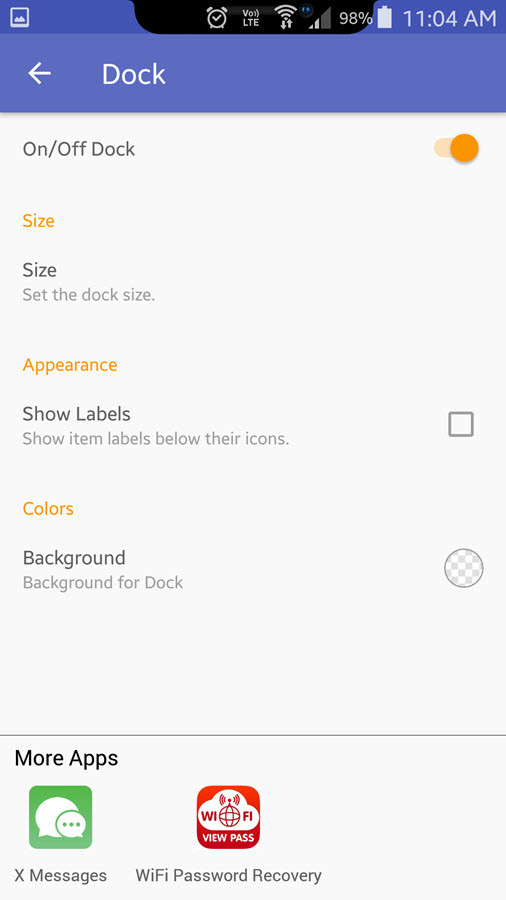
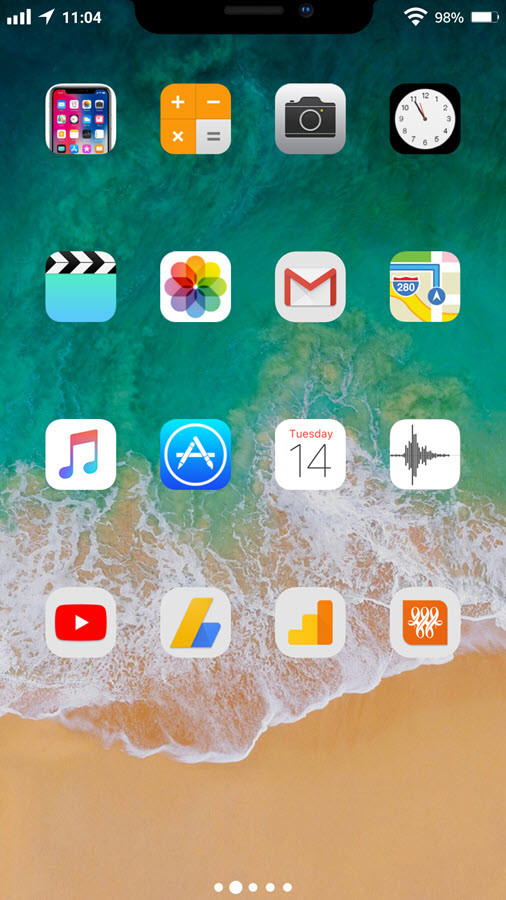
Here my question can you do this for a ANDROID ? or is it just for iphone ?
It’s available for iDevices. We have another software that used for Android.
https://www.wikigain.com/recover-android-lost-data-via-phonerescue-review/
There are more like this guide on wikigain that you can search them.