In this article, I am going to show you how to recover deleted photos on iOS via PhoneRescue. If you have accidentally deleted your photos or someone else has deleted your photos which has incredible value to you then don’t worry because you can still recover all of them with ease via PhoneRescue. It’s a wonderful iOS recovery app that can help you to recover deleted photos, video, Messages and much more.
Recover Deleted Photos on iOS via PhoneRescue
PhoneRescue is a significant useful app that can help to recover deleted or lost data of iOS devices or repair the iOS operating system. Using PhoneRescue, you can detect all the deleted photos and restore them where you want, even you can recover your deleted photos directly back to your iPhone, iPad or iPod. So let’s get started on how to recover deleted photos on iOS. Follow step by step to get all your photos back.
Step #1. Download the latest version of PhoneRescue.
Step #2. Install PhoneRescue. The installation process is very straightforward, just click next couple of time and finally click install.
Step #3. If your data is really important for you then you can purchase the full version of this program from the link above. Just click on Register and enter the licence key then click Activate button.
Step #4. Connect your iOS device (iPhone,iPad or iPod) to your computer via USB cable where you installed the PhoneRescue software.
Step #5. On your iPhone, iPad or iPod click Allow then enter your passcode/password and on your computer click Continue.
Step #6. Now once the device is detected by the program then click on Recover from iOS Device to select it and click on the continue arrow.
Step #7. On the pop-up dialog box only select Photos, Photo Videos and Thumbnails then click OK.
Step #8. Wait for a while to let PhoneRescue list all the deleted photos expect overwritten.
Step #9. Select the photos that you want to recover then click on the iPhone icon so that the photo will recover directly to your iDevice. If you want to recover or save your deleted photos to your computer then go ahead and click on the Computer icon then choose a path to save the photos.
For more information visit: How to Recover Deleted Photos from iPhone 8/X/7/6s/5s/4s with/without Backup
Conclusion
That was all about how to recover deleted photos on iOS via PhoneRescue. If you’ve got any problem with using this program, please let us know in the comment section down below.

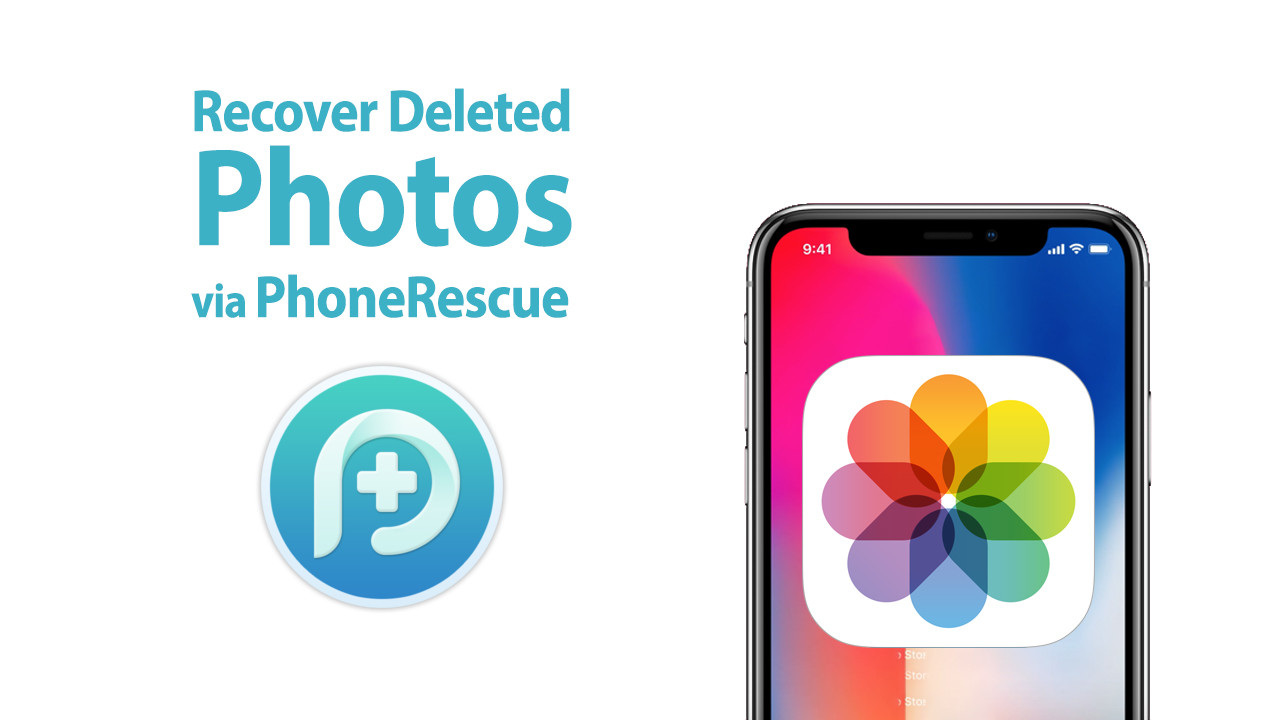

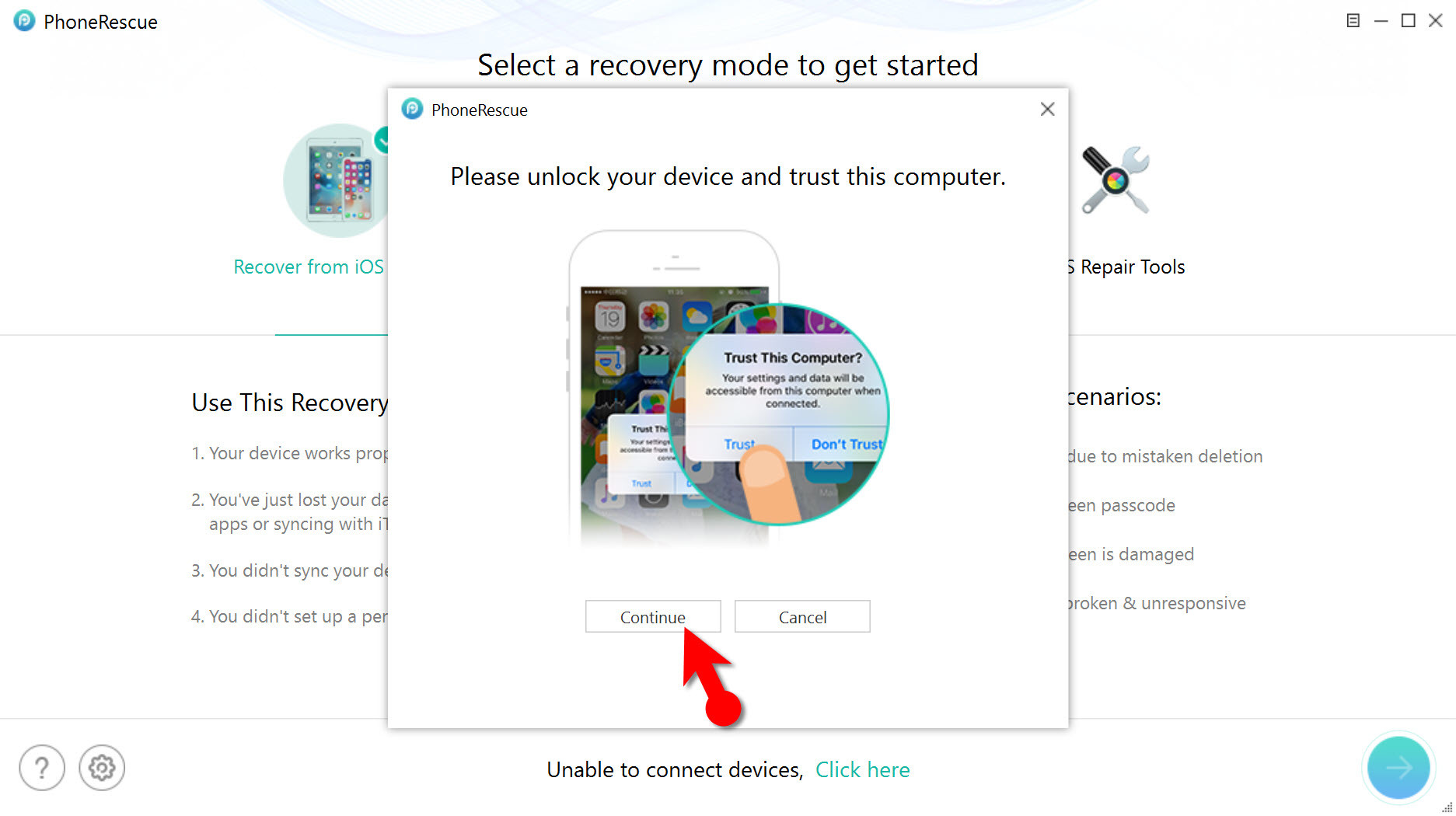
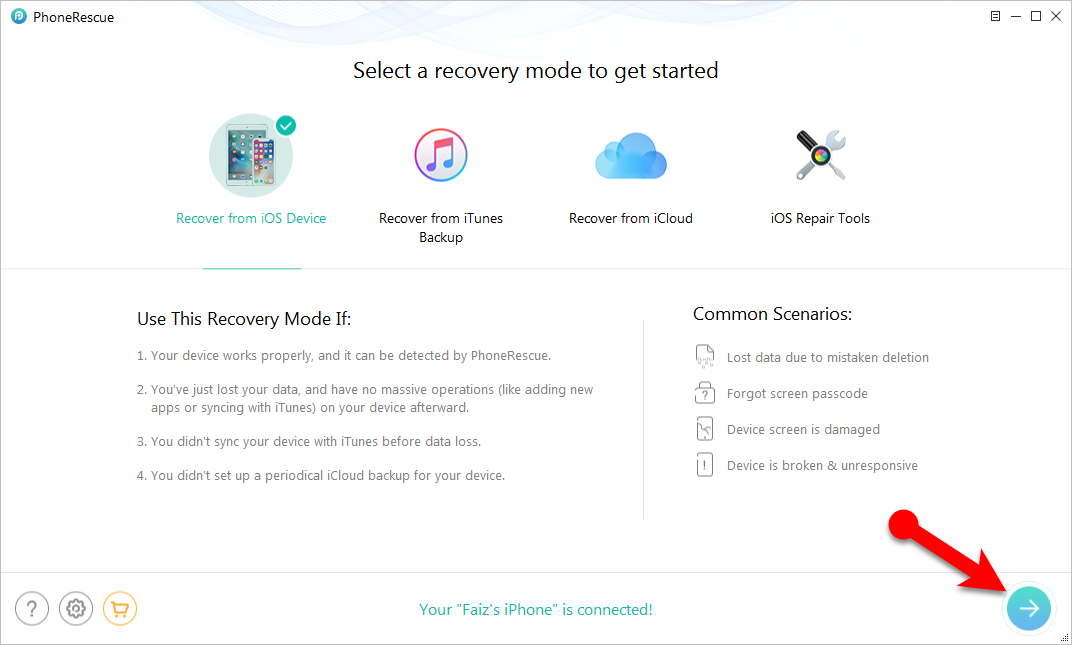
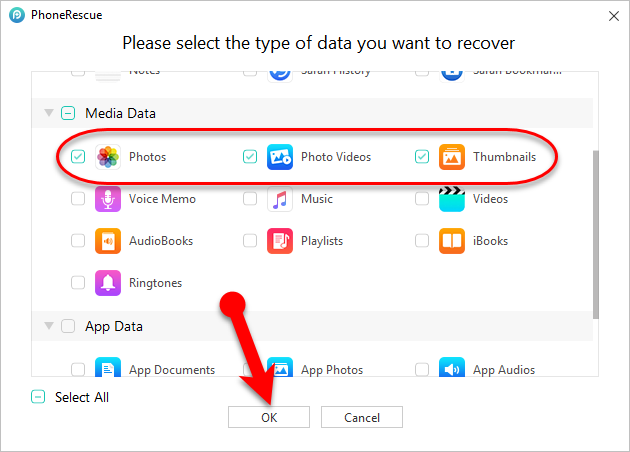
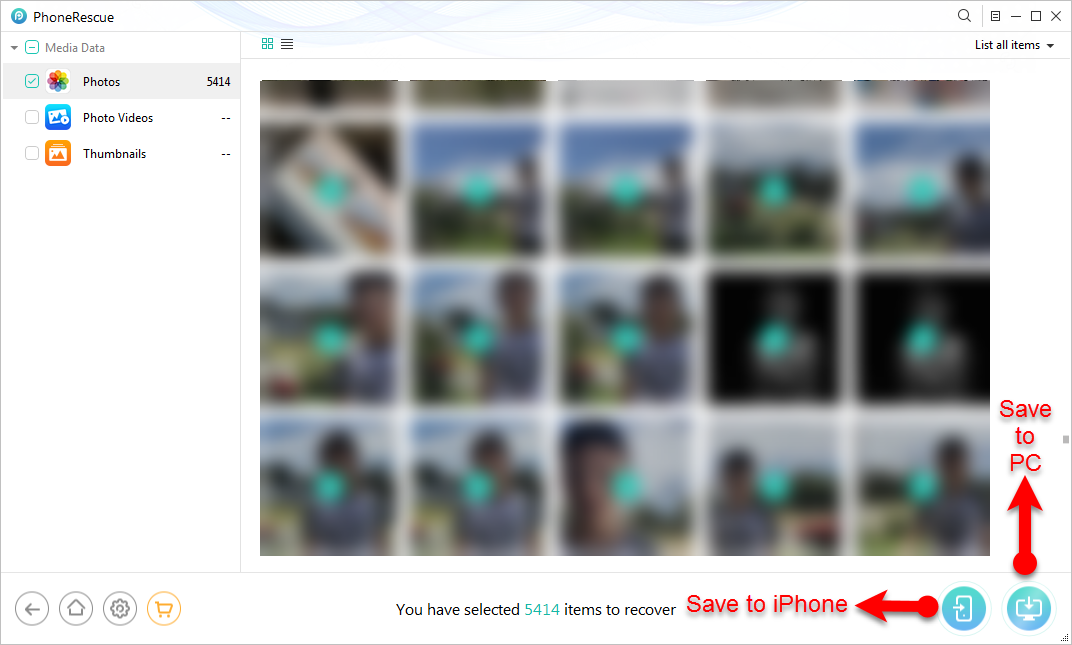
Thanks sir jee
You’re welcome