Google chrome is the browser that more than 2.63 Billion users are using for browsing across the web. It means 63.58% of the market share belongs to Google chrome. Other popular browsers like Microsoft Edge, Opera, brave, and many more are built upon the source of Google Chrome. Since a lot of people are using Google chrome for searching across the web, what if accidentally your browser’s history is deleted. And at the same time, you want to access a site but you have not remembered the name. You are in a good mood that the history is saved within Google Chrome, and suddenly you see, there is nothing. Well, this is the time when you are looking for ways to Recover Deleted History In Google Chrome. So, buckle up, because you are going to learn How to How To Recover Deleted History In Google Chrome?
Steps to Recover Deleted History In Google Chrome
Your search is indeed saved within the browser, and if you have logged inside your browser, even after deleting the history of the browser it is still there. Not in the browser but instead everything that you do is saved within the Google Activity inside your Gmail account. So, let’s begin the process to access the Google History within your Google Activity.
Step #1. As I said earlier if you have logged in to your browser then still everything is there. To access it, open google.com and then click on your profile then click on manage your account.
Step #2. After you are in the center of Manage your account, you need to visit the Data & privacy section.
Step #3. After that, under the “Things you’ve done and places you’ve been” category you will history settings. Since we are inserted in restoring the history of our search, you have to click on the Web and App Activity.
Step #4. After you opened the web & Activity page, you will see every product of Google that you have used. Every search history is saved here, and if you are looking to access it, just click on the app. Since we are looking for the history of google chrome, click on it. If you are on PC, hold ctrl and click on google chrome, this will open it in the new tab.
Step #5. Now scroll down and see all the history of your searches on Google chrome.
This is the simplest and easiest method that you can use to Recover Deleted History In Google Chrome. However, there are many other methods that you can use to Recover Deleted History In Google Chrome. Especially if you can’t access your search history inside your account.
Here is How you can use it to see your search history of Google chrome.
- Open CMD.
- Type the ipconfig/displaydns and press enter.
The bad thing about this method is that it only shows the site visited and if you want to save it, highlight the text and copy it.
Conclusion:
This is How you can use it to Recover Deleted History In Google Chrome, I would suggest that you should use the first method. I hope this article has helped you Recover Deleted History In Google Chrome.

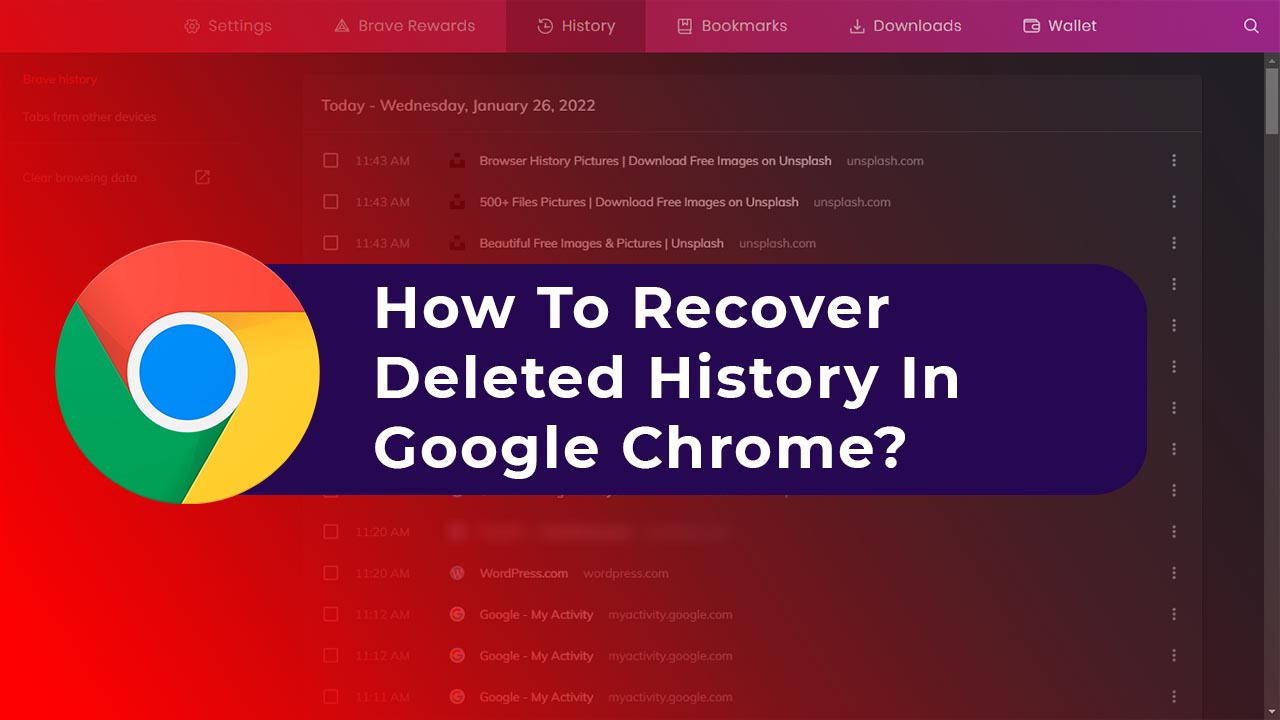
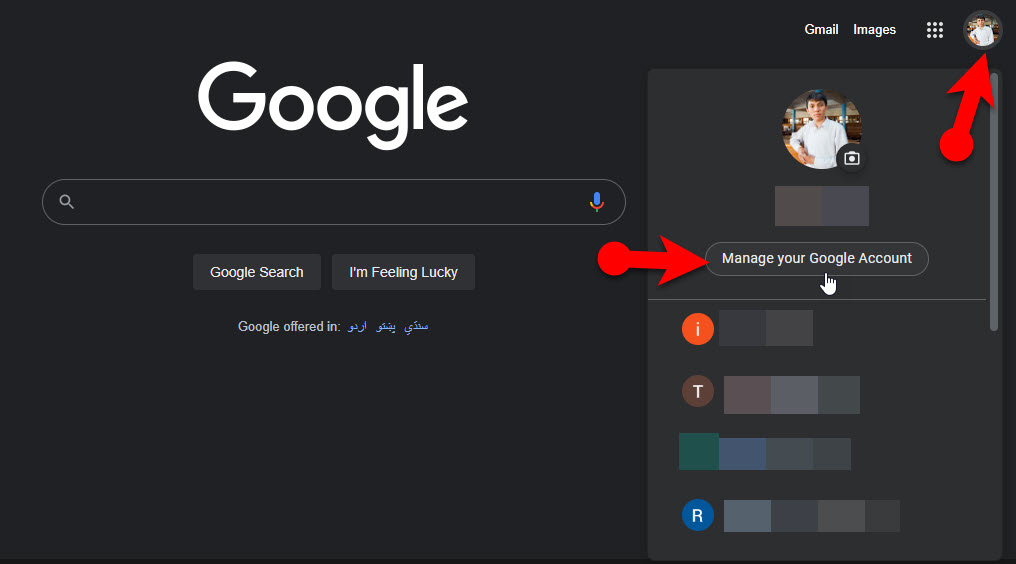
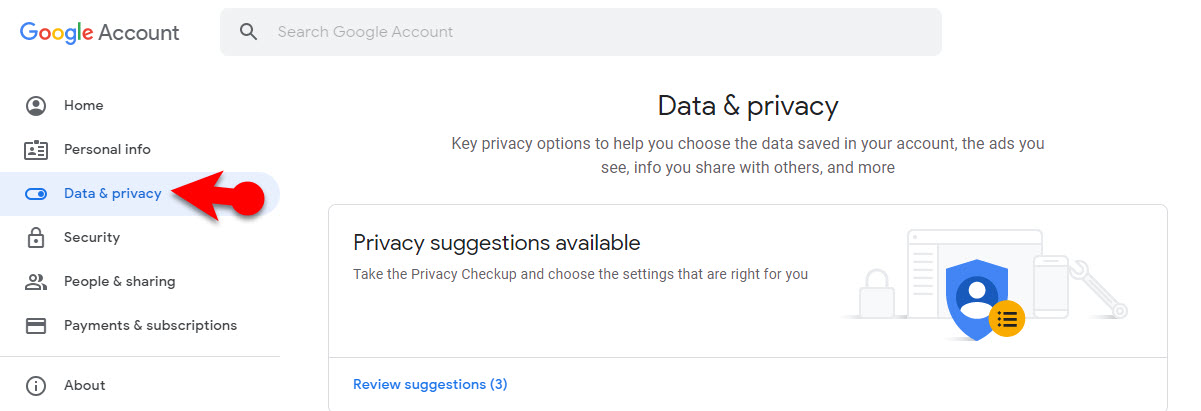
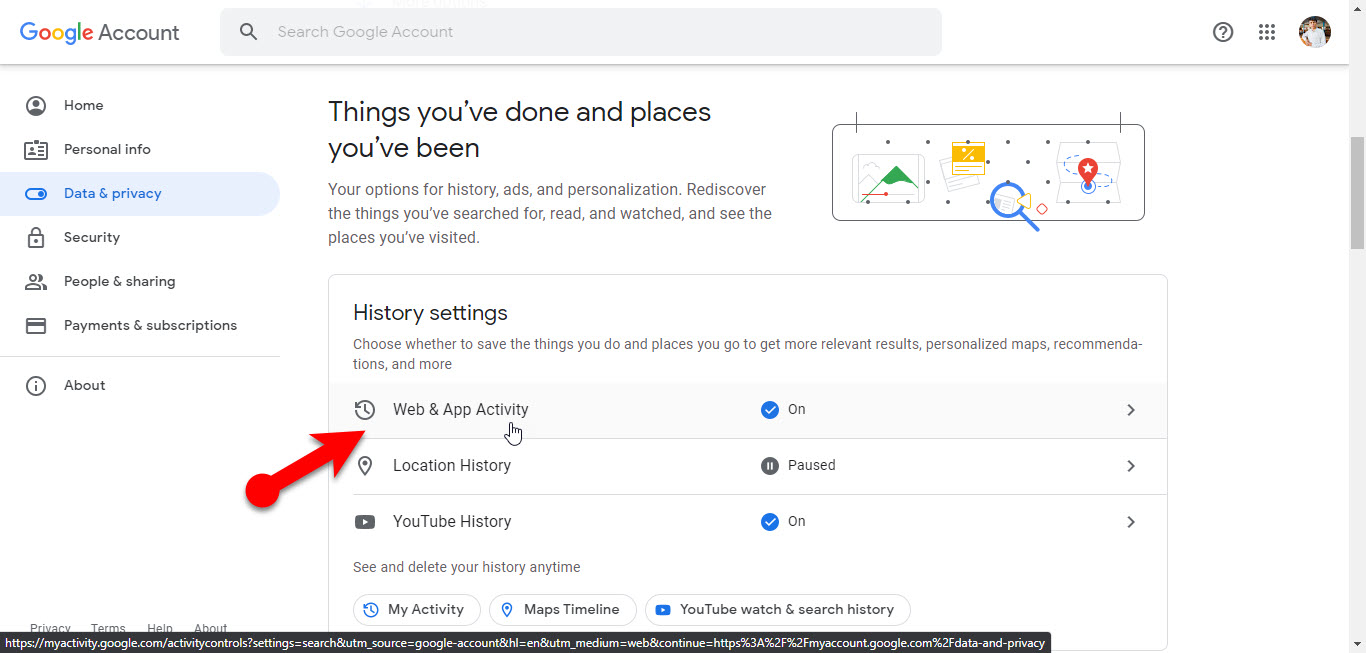
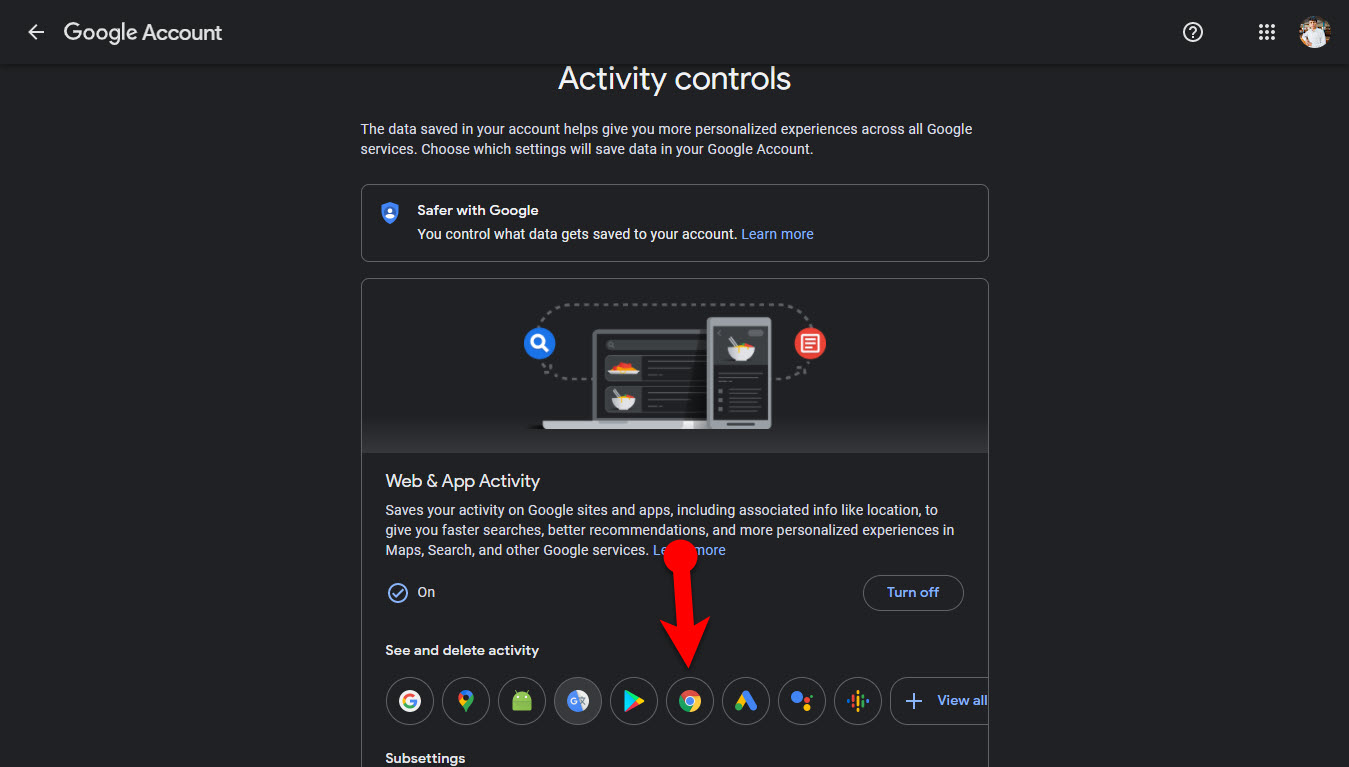
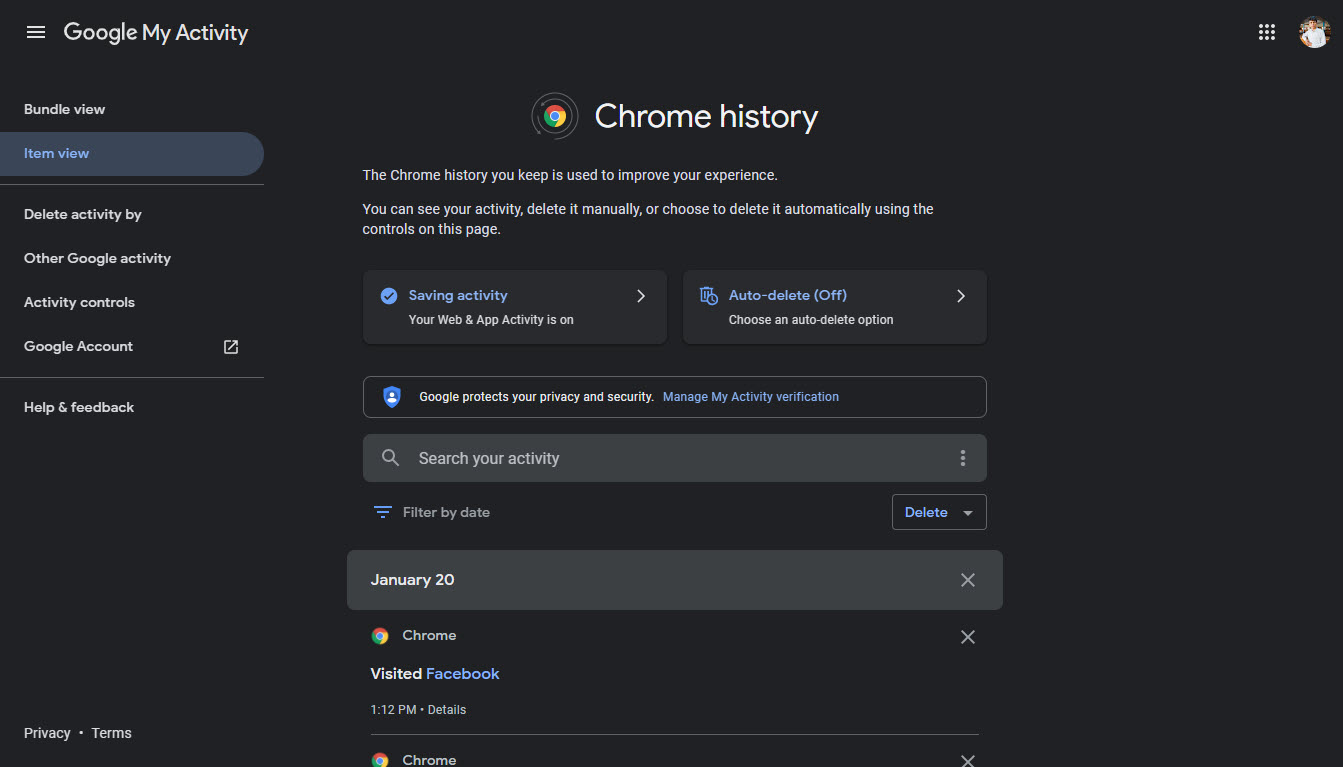
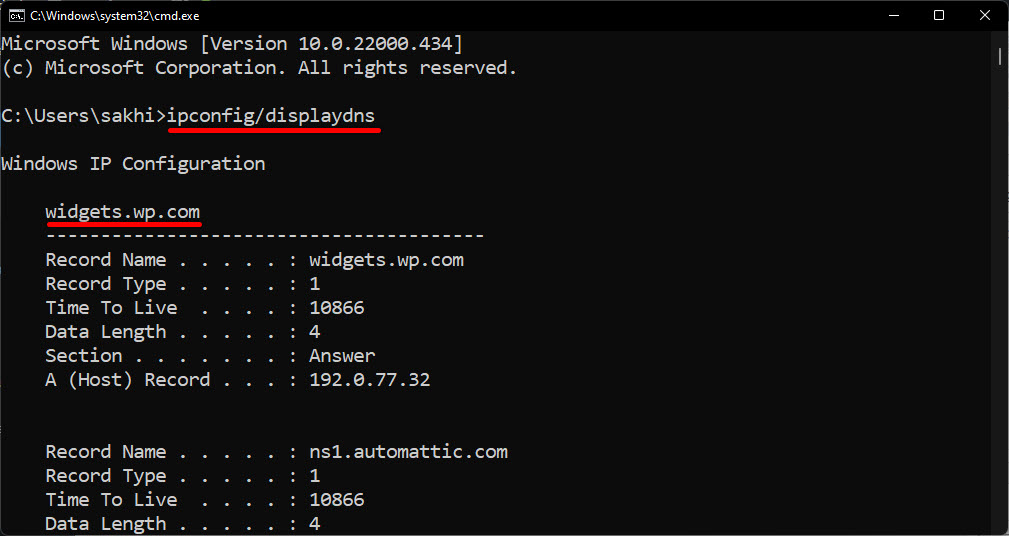
Leave a Reply