Have you ever lost photos, audios, videos on your android phone? Or have you ever done a factory reset on a Samsung galaxy or any android devices? This may happen for all the smartphones that one day they should reset the device because of any problem such as viruses, low performance, corrupted data or any other problem. This may happen for every smartphones user. If you erased all the data on your phone, so don’t worry about it. WikiGain will help you to recover all those deleted files and folders. We have a lot of software for recovering the smartphones data, but they don’t bring all the things. Here we will show you a software that can recover all the data but you have to buy WonderShare. It has trail version as well when you recover the pictures, videos or music it will ask you the product key. If your data is really important so don’t hesitate. In order to recover android deleted files, photos, videos and etc, you have to buy it first.
How to Recover Android Deleted Files?
For the first time that you are going to is, connect your device through charger cable then start debugging it. If you don’t know how to debug your mobile? We will explain for here. For this go to your mobile settings then click on the developer options, select USB debugging. The software as well explained this thing for that how to debug USB.
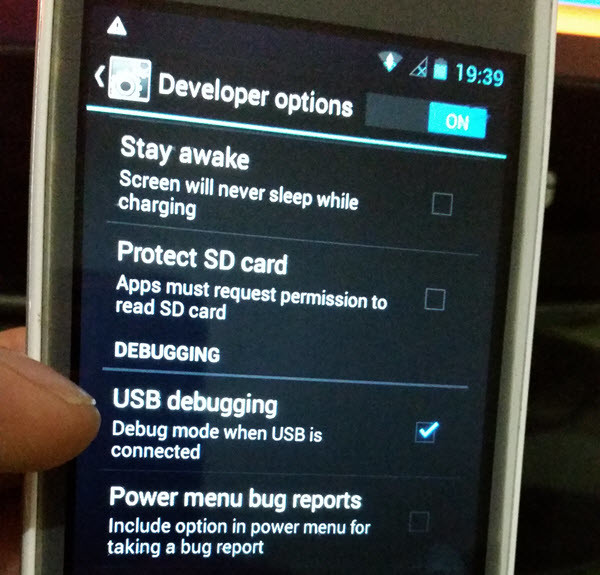
Debugging USB
Step #1. When you connected the device to your computer, it means that “Connect Device to PC” is done. Now let this process should end. Be patient till the identifying your device should reach to 100%. On that time, you will be transferred to the next process.
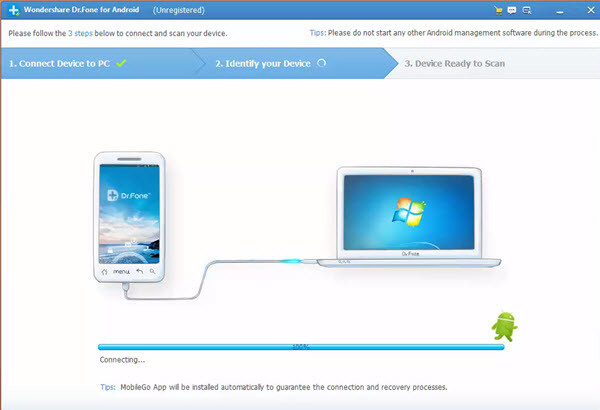
Connect your Phone to the Computer
Step #2. Now your device is ready to scan. Which files do you want to scan? There are Contacts, Messaging, Call History, WhatsApp Messages & Attachment, Gallery, Audio, Videos and Documents. If you only want to recover Gallery, just check the Gallery then tap Next button.
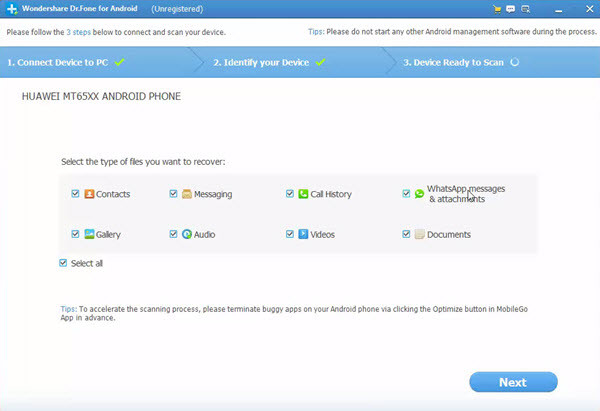
Device Ready To Scan
Step #3. Please select the storage scanning mode. There are two modes; First Standard mode and the second one is Advanced mode. Choose of them and Tap Next button.
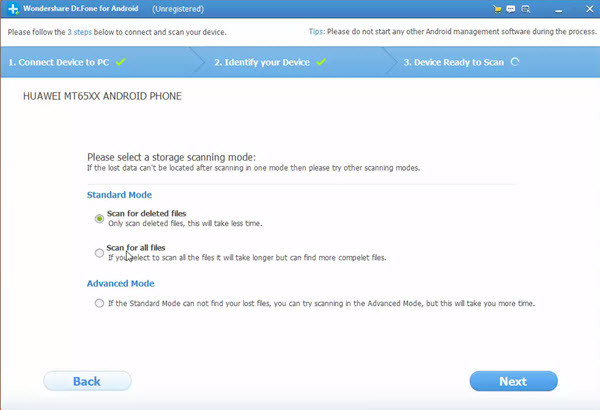
Type of Scan
Note: During this process the device will restart for several times. Don’t disconnect the device from the computer.
Be Patient and set back until the data should be recovered. Let this should reach to 100% then you can recover the files.
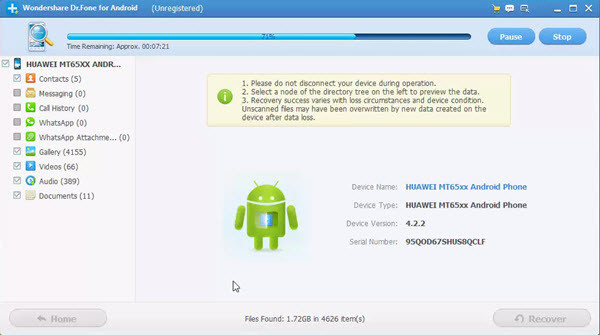
Searching for Files
Here you go! You have successfully done this process, as you can see the screenshot below that we have recovered all the pictures, videos, audio and many more things. In order to recover this files, simply click on the recover button to save all this file inside your computer then transfer it into your mobile.
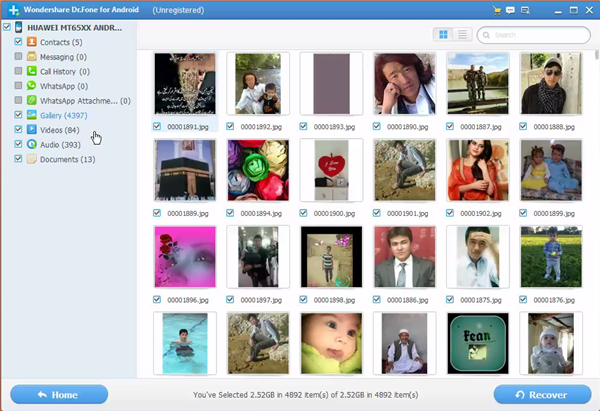
Recovered All the Files
If you want to Recover Mac OS X Deleted Files click one below article.
You will be able to recover android deleted files in case you buy this software. Because it is not free and you have to buy it if your data is really important for you. If you have got any question regarding this article don’t hesitate to ask us and we will response to it as soon as possible. Thanks for being with us.

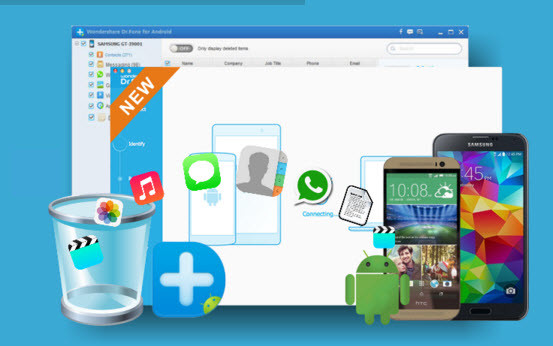
Leave a Reply