Printing Documents in Microsoft office have many methods. In this article, you are going to learn them that how to print documents in Microsoft office 2016. Here in office application as I said you have many methods for printing. You can use shortcut keys, you can print through to quick toolbar and you can print through to the main method of printing documents, through to File option. More than 50% of documents which are making people, they need to print. I mean after printing them people going to use them. Everywhere and every time you need to know about printing documents through to office applications. As I said here we have many methods of printing and I will explain three methods of them step by step.
Print Documents Through to Shortcut Keys
Step 1. Here it’s the easiest way to print your document just by clicking on two keys. If you remember when you are going to a library or any printing office. There they always use this shortcut key to print your file directly without losing their times. The keys which you are using for printing are Ctrl+P. Press these two keys at the same time then print your document.
Step 2. Use Quick Print from the quick toolbar, in the past article we had the Customize quick toolbar. It about how to use quickly from the commands. Through to this option, we can add the quick print option also on the top of your office window. Here you can see every time and when you want to print anything just click on and print your document easily.
Print documents Through to the Main Way of Printing
Step 3. Print your Document through to the main way of printing files. To Print form, this method Complete your document and make it ready for printing and then go to Files ⇒ Print. Here a new window will open, this window through to two last methods also opened. But now I want to explain this window that how to set the setting and print. here you have many options of settings. Here you can determine that how much paper in which Format should print.
Here you have an option, on the below of your page Page Setup. Through to this option you can set some special setting for your pages. Here you have three option which is:
- Margins: – This option is used to set the position of Gutter change the Orientation of the page and after setting you can apply that to the whole document.
- Paper: – Here you can determine the paper size and paper source then apply to the whole document.
- Layout: – Now determine the section and Header and Footer, then Page alignment, Line Numbers, and Page Borders.
Now, when you set the setting of pages you can directly set the setting as a Default then click OK. When you decided to print and you set the settings then you can click on the PRINT option and print your documents.
Conclusion
As I said, Nowadays printing files and office documents are the most important point to know. And because if every office or company which you want to work there or you start your own job you need to know about printing and the easiest way of printing. Here I explained three important methods of printing and showed The pictures. If you have any question write down and comment it. Thanks for being with us.


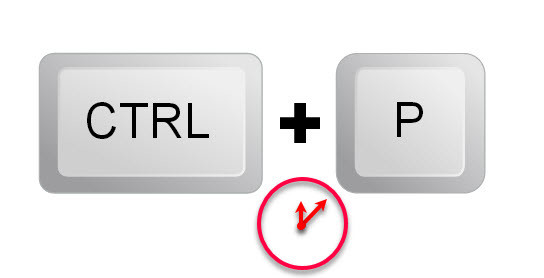
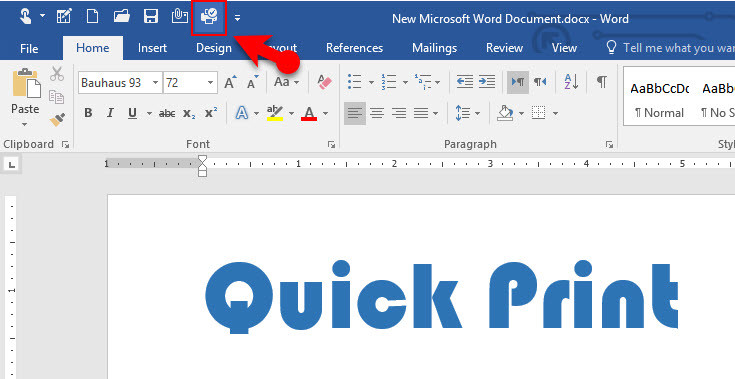
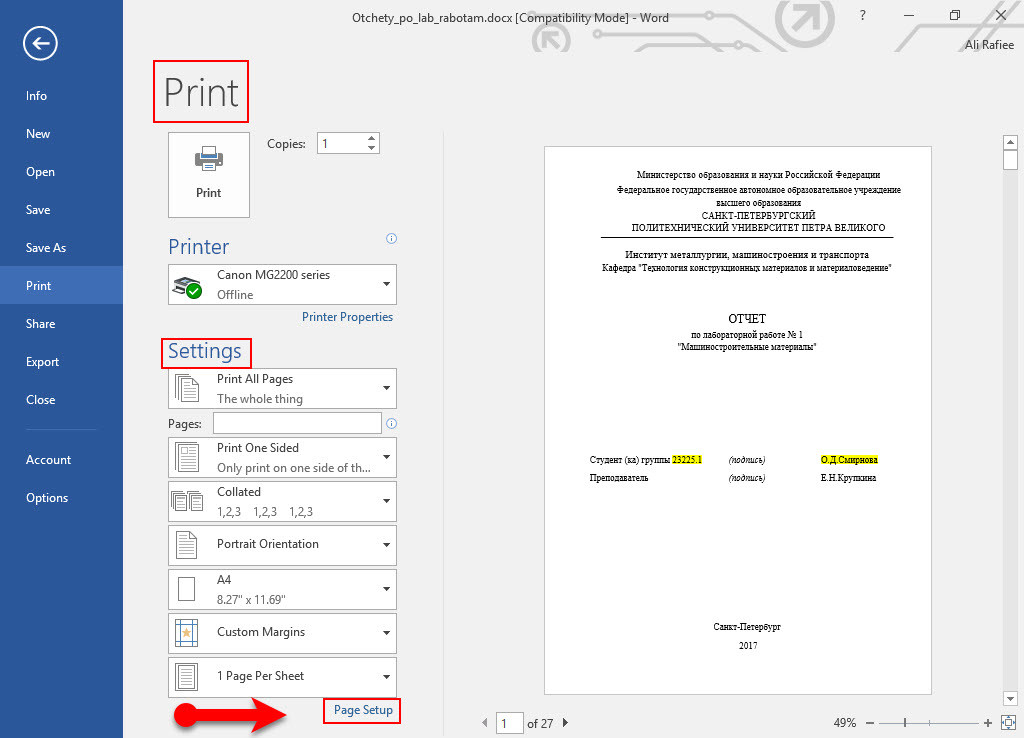
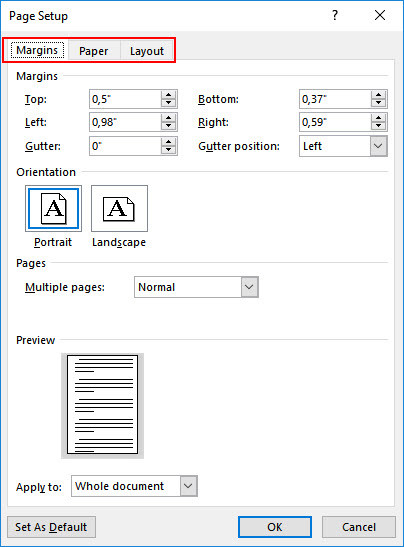
XaB0di https://goldentabs.com/