As you, all know that in PowerPoint 2016 slide group we are working with slides. Every presentation contains many slides for that PowerPoint has a particular group for the slide management. The slides group is on the Home Tab. You can make the section from many slides. In the slide group, we can add different kinds of slides or Templates. The slide group is all for the layout and designs of the slides or templates. The following Options are in the Slide group.
PowerPoint 2016 Slide Group
#1. New slide
The new slide is used to add a new slide to the presentation, and it has different kind of styles like Comparison slide, Blank, Two Content and more. There are three options at the end of New slide option.
Duplicate selected slide: Duplicate the slide you have selected or make double the slide that you have selected.
Slides from Outline: You can import any slide that you have saved on your PC, First click on the option then browse where the slide is and import.
Reuse Slide: As we can understand by its name that we can use the slide again, so it is the same as Slides from Outline. In reuse slide, we can also import from a slide library in PowerPoint folder.
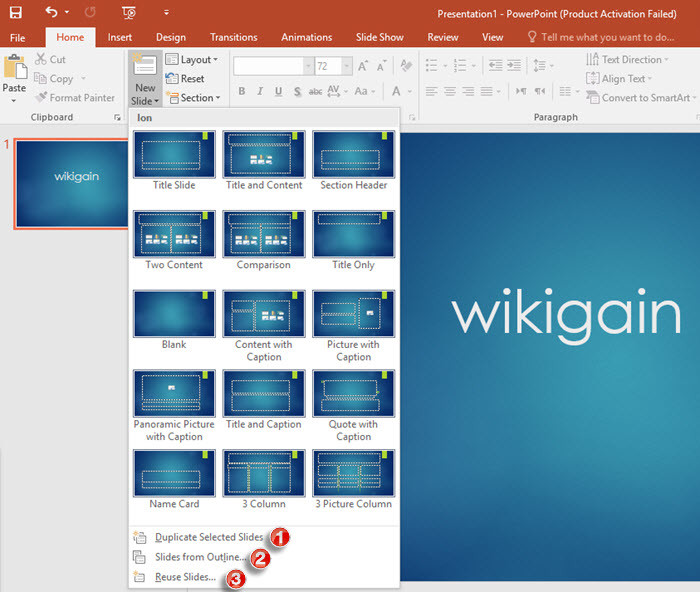
New Slide Navigation
#2. Layout & reset
Layout: Change the design of the slide that you have inserted or you want to add. There are different kinds of designs like a Blank layout, One content layout, Two Content layouts, Comparison Layout, section header and more. We can use them in different ways, and we can compare two things or two places with their pictures.
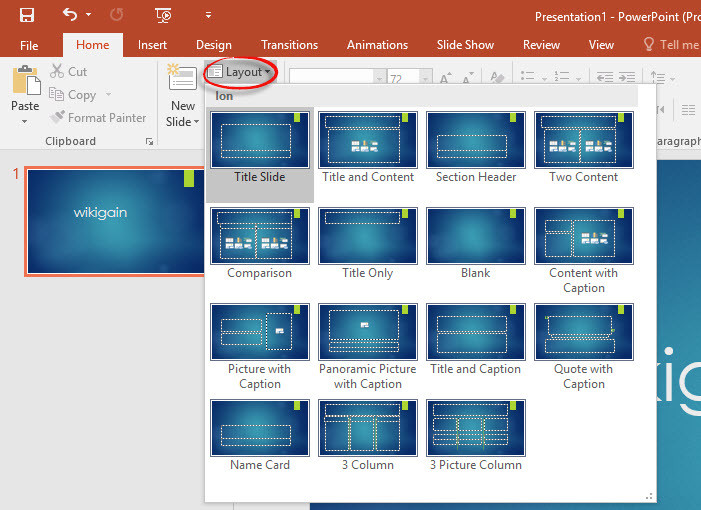
PowerPoint 2016 Layout Slide
Reset: Once you have edited one slide, but that is not what you wanted to be then you can quickly reset the slide, and everything will be the same as the first time you inserted the slide. In the reset option, you cannot rest the text you can only rest the boxes where you can add pictures or write text.
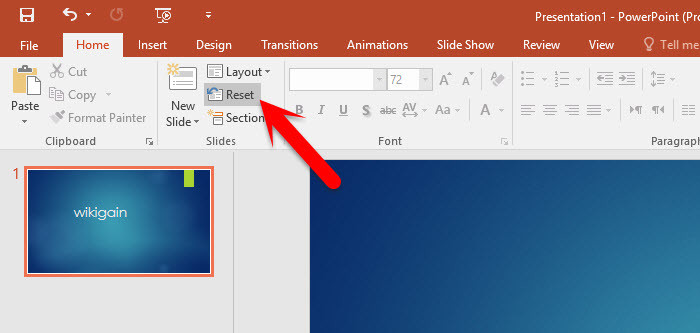
Reset Slide
#3. Section
In the section, you are working with the slides that depend on to one thing that is why we insert section for some particular slides that rely on to one thing. From the slide option, you can add a section, delete a section, Collapse section, Expand section and more.
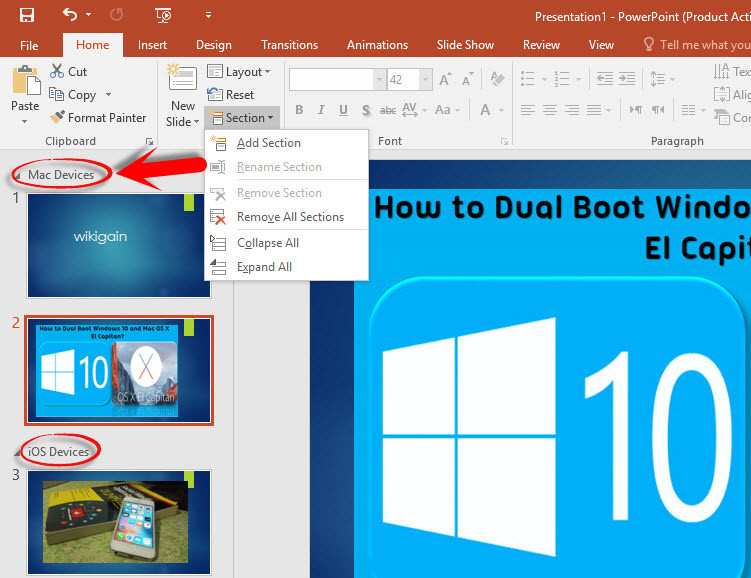
Add Sections to Presentation
Conclusion
In this article, we’ve covered. PowerPoint 2016 slide group and its sections. If you have any question about this article “PowerPoint 2016 Slide Group”, or If you have any problem with working with slides you can share it with us. Comment below.

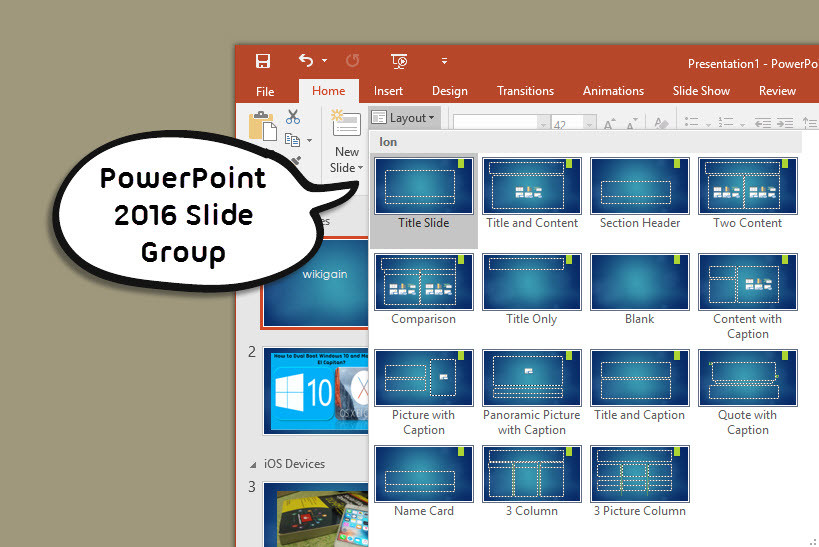
Leave a Reply