In this Article, I am going to show you how to perform clean installation of macOS Sierra. Have ever you installed macOS Sierra? If no them you’re in the right place here, I will show and guide you to how to perform clean installation of macOS Sierra. But before perform performing clean installation of macOS Sierra, you need to install it first on PC, Mac, Vmware or VirtualBox. There are many platforms that you can install macOS Sierra or El Capitan or lower.
If you install macOS Sierra on any one of following platforms then Perform Clean installation of macOS Sierra is must or necessary. So all you have to install macOS Sierra on PC, VMware, VirtualBox or Macs, by the help of following articles. Use the articles below step by step to install macOS Sierra then follow this article below step by step to perform the installation of macOS Sierra or El Capitan that you nearby installed. Well, The macOS Sierra and El Capitan Clean installation process are the same but there are few changes, so this works for both Mac OS X El Capitan and macOS Sierra.
Install macOS Sierra on …
Here you need to go to one of the following articles or links to install macOS Sierra on that platform. The articles below are our Complete guides to install macOS Sierra on your platform or you can install it on a Virtual Machine by VMware or VirtualBox. Remember about the articles below, while installing if you follow the steps without any mistake then it may take an hour or less then an hour to install it on Vmware or VirtualBox. If no then comment us on the related articles below and we will try best for to find a solution.
- How to Install macOS Sierra 10.12 on VMware?
- How to Install macOS Sierra 10.12 on VirtualBox?
- How to Install macOS Sierra 10.12 on MacBook with VMware Fusion?
Perform a Clean Installation of macOS Sierra
Now while installing macOS Sierra or El Capitan on VMware or VirtualBox then we don’t need to install that on separate disk because while editing the VM we choose the virtual disk type SATA and this is the one and only way for now to install macOS Sierra or El Capitan on VMware or VirtualBox. But for PC, we need a disk formatted for macOS Sierra or El Capitan, to install it on that disk. So after that, in the very next step we have to perform a clean installation and setting up macOS Sierra.
#1. Choose your Country and click on Continue.

#2. Choose a keyboard Layout and click on Continue.

#3. Now select your method to transfer information to this mac and click on Continue.

#4. Enable location services and click on Continue.

#5. In this step, you have to Sign in with your Apple ID. If you have one, then create a free Apple ID to the article, how to create an Apple ID on iPhone, iPad or iPod Touch. If you don’t want to sign in with Apple ID or don’t want to create Apple ID, then Choose Don’t Sign in and Click on Continue.

#6. Agree to the Terms and Conditions.

#7. Fill out the Full name, Account name, Password, Hint and check the box of Set time zone based on Current location. Then finally click on Continue to create your user account for macOS Sierra or El Capitan, that will be installed.

#8. Select the options for Diagnostics & usage and click on Continue.

#9. Wait a little while to Setting Up Your Mac. Then it will run to the desktop of macOS Sierra.

Finish Installation of macOS Sierra
After performing a clean installation and Set upping your macOS Sierra on VMware or VirtualBox then you should see your final result that, macOS Sierra has successfully installed on VM or another platform.

This was all about, how to perform clean macOS Sierra or El Capitan. If you faced any problem tell us below by comment, feel free to tell us. we’re waiting for your suggestion.

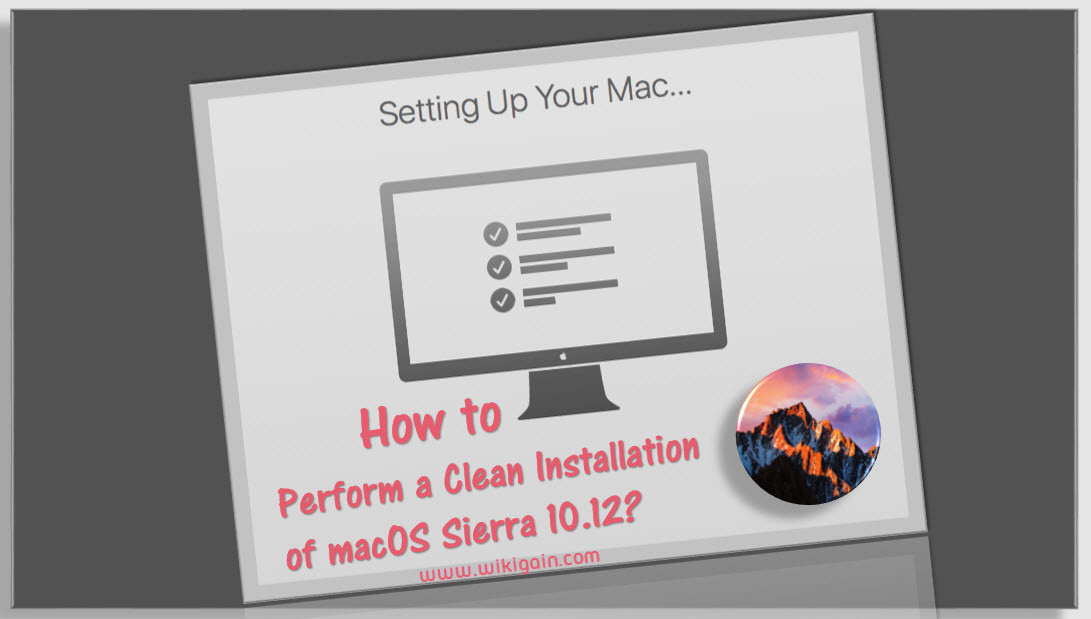
I didn’t understand this particular clean installation guide ….
I have a lenovo z51-70 with windows 10 and ubuntu dual boot on it now I want to install mac os high sieraa on my laptop by formatting windows and ubuntu what shud I do?
Follow this exclusive guide for Lenovo Z50 laptop: https://www.wikigain.com/guide-install-macos-sierra-on-lenovo-z50-70-z40-g50/
Hey thanks for the tutorial i tried to set it up directly on my Intel PC. Installation and everything went fine it worked perfectly but I wanted to check how will it login after reboot but when I tried to reboot my machine stuck at no boot device found. Please reply me i am stuck
The next thing what you need to do is post Installation. For that check out the link below.
https://www.wikigain.com/install-fix-macos-sierra-bootloader-ethernet-audio-problem-post-installation-of-hackintosh/