After this we will show you the step by step guide about Microsoft Word 2016 from scratch up to the end. Microsoft Word 2016 is published for the first time at 1983. It is bundled with Microsoft Office package such as; PowerPoint, Access, Excel, Outlook and many more. In this article we are going to show you how to open word 2016 on windows 7 windows 8,10 and Mac OS. For more information about office package visit our previous article.
Install Microsoft Office 2016 in Windows 10
How to Open Word 2016 on Windows 7?
You can install Microsoft word 2016 on windows, windows 7, windows 8 and windows 10. First we will show you how to open word on windows 7.
Step #1. To open word 2016 on windows 7 you have to click on start menu,windows icon or press windows button then start typing word 2016. If microsoft word would be installed on your computer so it will pop up at top of the new window. If you would not install word or office suite so absolutely that will not pop up. Because that’s not installed yet, you have to install it first the review this once again. At the end when it shown to you click on it then start using MS Word.
Step #2. You can open Microsoft Word 2016 in any versions of windows in other way as well. Press windows button+R then Run Window will open up. You have to search there, winword then hit enter. This is very easy and simple way that most the Office users open in this way. Now It’s your wish, however you want just open it.
How to Open Word 2016 on Windows 8 and 10?
In windows 8 and 10 we can open word 2016 the same way. So just click on Windows icon then type Word 2016 hit enter. You can only search word if it would be installed in your laptop or desktop computer it will pop up, no need to write the complete spelling. For example “Word 2016”, you don’t need to type all the letters, only by typing the first letters then it would be shown to you. You can open word or any other office program by pressing the windows key plus R, then Run window open up. You have to write there winword then hit enter.
How to Open Word 2016 In Mac OS?
For the first time you have to install office 2016 on your Mac computer then you can open word or any other office programs. If you don’t have office 2016 for Mac OS you can download Microsoft Office 2016 for Mac and Windows from the end of this post. Just click on the download link then you will be promoted to another website after that directly you can download it. Okay anyway open your Mac computer. First way, open Finder so that you can open application from the left-hand side. Find word 2016 from there. Second way is this that bring your three fingers at the same time together on trackpad, you will see the screenshot below. Click on Word icon, automatically word will open up. Third way is to press F4 key from your keyboard.
That’s the end of this lesson though it was easy and very simple and maybe most of the office users know this ways but our target is to teach from scratch till the end. We must start from the beginning. It was all about, how to open word 2016 on windows 7,10 or Mac OS. I hope that you liked this training and thanks for being with us.
Download Office 2016 for Mac OS
Download Office 2016 for Windows:

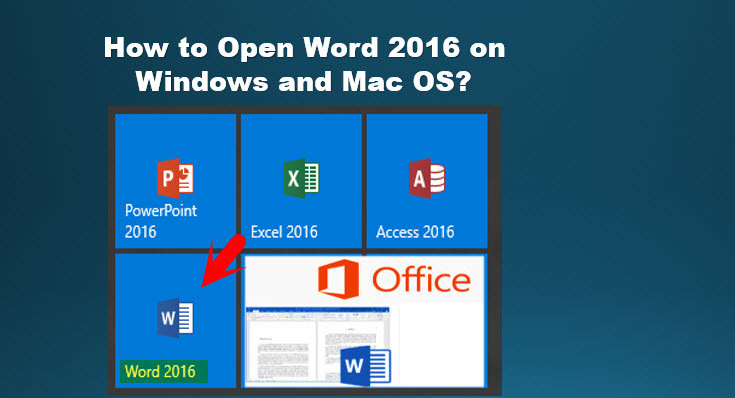

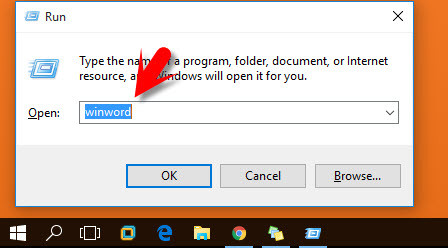


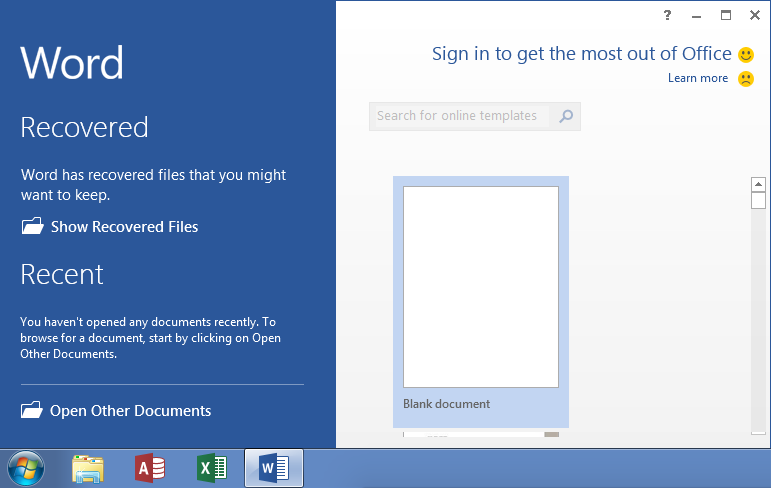
My pleasure sir
And Why not I will do
Hiiiiii
Sir jee .I got it thank you one kelo
You’re welcome Ms Zahra Elham try to read the other article as well regarding to Mac OS X so that your information should increase.
Hi to all the members of wikigain
I wanna thinks it’s just for things that I’ve gotten
And I’ve many questions regarding to my laptop hmmmmm the first is ( How to install more languages in MacBook Air) plzzzzZ answer me as soon as possible
Hi to Miss Zahra Elham. Don’t worry we are here to answer all the questions you have. Just share with us, we are trying to help you. One thing I should suggest you that comment below those posts that your question is related to it. For example you have question about mac os, so comment below those posts that is about Mac OS. If your question is about windows comment below those posts that is related to windows. I hope you have understood.
Miss Zahra elham you can visit this article that newly we have added to the website. Thanks
https://www.wikigain.com/how-to-add-language-on-mac-os/