CMD stands for command prompt and in Windows 11 command prompt has been replaced with the Windows Terminal which was introduced with the Windows 11. Apparently Command Prompt is more powerful than the graphical user interface unless you know how to use it. As the name command prompt suggest its job is only to execute commands and using scripts and batches it makes the process automatic. Even though CMD is mainly made for executing command but using CMD you can perform advanced administrative functions, troubleshoot or even resolve specific types of Windows problems. As of my knowledge command prompt has more than 280 commands which is mainly used by people in IT sector. If you are a Windows basic user you can perform all of those stuff that you do graphically, for instance, cut, copy, paste, delete, clean a disk, backup, restart, send messages to other computers and more. Without wasting time, let me walk you through the most Useful CMD Commands in Windows 11 but first learn How to Access CMD.
How to Access CMD aka Terminal?
There are several ways and methods that you can use to access CMD aka Terminal in Windows 11.
- The usual method is to search for CMD on start menu.
- Or You can the run dialog box and type CMD.
- Press Windows + X or right-click on the start menu and open Terminal aka CMD.
| Command | Function |
| Help | Showing basic CMD commands and instructions on how each command works |
| assoc | View and edit file extensions (you can specify which program to use to open which files) |
| bitsadmin | Create or download or upload tasks and monitor their progress |
| call | Calling a batch program from another without stopping the running batch program. This command accepts labels as the call target |
| cmd | Starts a new instance of the command prompt. If used without parameters, it displays the version and copyright information of the operating system |
| comp | Compare the contents of two or more sets of files |
| compact | Show or change file compression on NTFS drives |
| CHDIR or CD | Display name or change current directory |
| Cipher | Show or change the encryption of directories and files on NTFS drives. If used without parameters, cipher displays the encryption status of the current directory and any files in it |
| clip | Redirect command output from the command line to the Windows clipboard. You can use this command to copy data directly into any program that can receive text from the clipboard. Also, you can paste this text output into other programs |
| Chkdsk | Checking the disk and displaying a report of its status |
| chkntfs | Show or change the automatic disk check when starting the computer. If used without options, chkntfs displays the file system of the specified volume |
| CLS | Clear the page |
| cmdkey | Creates, lists, and deletes saved usernames and passwords or credentials |
| COLOR | Change the color and text of the CMD environment |
| Copy | Copies one or more files to another location |
| ftp debug | Change the status of Debugging mode. This mode is off by default . If it’s on, you’ll see a < sign before every command sent to the remote computer |
| diskcomp | Compare the content of two discs |
| diskcopy | Copying the contents of one disk to another |
| Diskpart | Helps you manage computer drives (disks, partitions, volumes or virtual drives) |
| Doskey | It has a user to call previously used commands and edit them and create macros |
| Date | Display and adjust the date |
| dir | Display a list of files and subdirectories in a directory |
| echo | Display messages or turn command echoing on or off. If used without parameters, it displays the current echo settings |
| eventcreate | Creating a custom event in a specific event report for the admin |
| del or Erase | Delete one or more files |
| Exit | Exit the command line |
| exec | Run the script file on the local computer. This command copies or restores data as part of a backup or restore sequence. If the script fails, an error is returned and DiskShadow terminates |
| Expand | Expand one or more compressed files. You can use this command to recover compressed files |
| FC | Compare one or more separate files and display the differences |
| Find | Search for a text string in one or more files |
| Format | Format the disk for use with Windows |
| gpfixup | After the domain name change operation, it resolves domain name dependencies in Group Policy Objects and its links. To use this command, you must install Group Policy Management as a feature through Server Manager |
| gpupdate | Update Group Policy settings |
| hostname | Display host name |
| label | Create or change or delete the label (name) of a drive. If used without parameters, changes the current drive or removes an existing label |
| Log off | Sign out of your Windows account |
| MD or MKDIR | Create directory |
| MOVE | Moving one or more files from one directory to another directory |
| mode | Displays system status and changes system settings or reconfigures ports or devices. If used without parameters, mode displays all available console controllable properties and COM devices . |
| msiexec | tool to install, modify, and perform operations on Windows Installer from the command line |
| msinfo32 | Open the System Information tool to display a comprehensive view of the hardware and system components and the software environment on the local computer. |
| openfiles | It helps the admin to display or query or disconnect files and directories opened in the system. This command also enables or disables the Maintain Objects List system global flag |
| Print text file | |
| pause | Suspends batch processing and displays the “…Press any key to continue” prompt |
| pushd | Save the current directory and then change it |
| popd | Changes the current directory to the directory most recently saved with the pushd command |
| RD | Delete directory |
| rdpsign | Digital signature with remote desktop protocol file (rdp.) |
| recover | Recover readable data from a damaged or defective disk |
| ReFSUtil | is a tool included with Windows and Windows Server that attempts to detect severely damaged ReFS volumes and identify the remaining files and copy those files to another volume |
| REN or RENAME | Renaming one or more files. Directory and drive names cannot be changed with this command |
| REPLACE | Replace files |
| RMDIR | Delete directory |
| ROBOCOPY | Advanced features for copying files and directory tree |
| schtasks | Adds and removes commands and programs to run periodically or at a specific time and tasks from the program. It also starts and stops tasks on demand and displays and changes scheduled tasks |
| secedit | Configures and analyzes system security by comparing your current security configuration with specified security patterns |
| SFC | It scans and verifies all protected system files and replaces incorrect versions with correct ones |
| serverweoptin | Allows you to turn on error reporting |
| shift | Changes the position of batch parameters in the batch file |
| SHUTDOWN | Turn off the computer |
| Systeminfo | detailed configuration information about a computer and its operating system, including operating system configuration, security information, product ID, and hardware characteristics ( such as RAM and disk space and network cards ) . |
| takeown | It helps the admin to restore the previously denied access to the file and make the admin the owner of the file. This command is usually used in batch files |
| TASKKILL | Terminate all running processes and services |
| TASKLIST | Display a list of all running processes including services |
| time | Displays or sets the system time. If used without parameters, it displays the current system time and prompts you to enter a new time |
| title | Creates a title for the command prompt window |
| tree | Graphically displays the directory structure of a path or disk in a drive. The structure displayed with this command depends on the parameters you specify on the command line. If you do not specify a drive or path, this command displays a tree structure starting with the current directory of the current drive. |
| typeperf | Writes performance data to the command window or to a log file. You must press CTRL+C to stop |
| tzutil | Displays the Windows Time Zone tool |
| VER | Displays the operating system version number |
| verify | Tells the command prompt tool whether your files were properly written to the drive. |
| vol | The label shows the volume of the drive and the serial number, if any. If used without parameters, displays current drive information |
| wbadmin | Backup and restore of operating system, volumes, files, folders and programs via command line |
| Wdsutil | It is a command line tool used to manage the Windows Deployment Services server |
| webutil | Allows you to retrieve information about reporting events and publishers. You can also use this command to install and remove event manifests, run queries, and export, archive, and purge logs. |
| where | Displays the location of files that match the given search pattern |
| whoami | Displays the user and group information and privileges of the user currently logged in to the local system. If used without parameters, it displays the current domain and username |
| winrs | Windows Remote Management allows you to manage and run programs remotely |
| winsat mfmedi | Measures video decoding (playback) performance using the Media Foundation framework |
| wscript | Windows Script Host provides an environment where users can run scripts in different languages that use different object models to perform tasks. |
| Xcopy | Copies files and directories including subdirectories |
Network CMD commands
| Command | Function |
| PING | Checking the connection to the Internet or the desired network |
| IPCONFIG | Shows the information of the network adapters available on the system and their details. The most important information obtained from this command details the IPv4 address and Default Gateway section of the wireless and Ethernet network adapters. |
| TRACERT | Troubleshooting possible network problems by sending packets and trying to connect to the intended destination |
| GETMAC | Display mac address For system network adapters |
| NSLOOKUP | Find domain specific IP address |
| NETSTAT | Display general statistics and troubleshooting and network analysis. Active connections in the LAN type system It shows either inside the network or the connection on the Internet and covers the ports information completely |
| NETSH | View all networking operations and fine-tune network adapters in the system. Running this command will change CMD to Network Shell mode |
| pathping | Providing information about network delay and information about sending and losing packets through the network |
| pktmon | cross-component and in-box network diagnostic tool for Windows, which is used to detect lost and received packets, filter and count packets. |
| qappsrv | Display a list of all remote desktop session hosting servers on the network |
Conclusion:
I would suggest you to learn How to use CMD since it is very help and less time consuming for completing a task. I hope that these Useful CMD Commands can help you along your journey while using Windows 11. For details and more info about these commands visit the official Microsoft page.

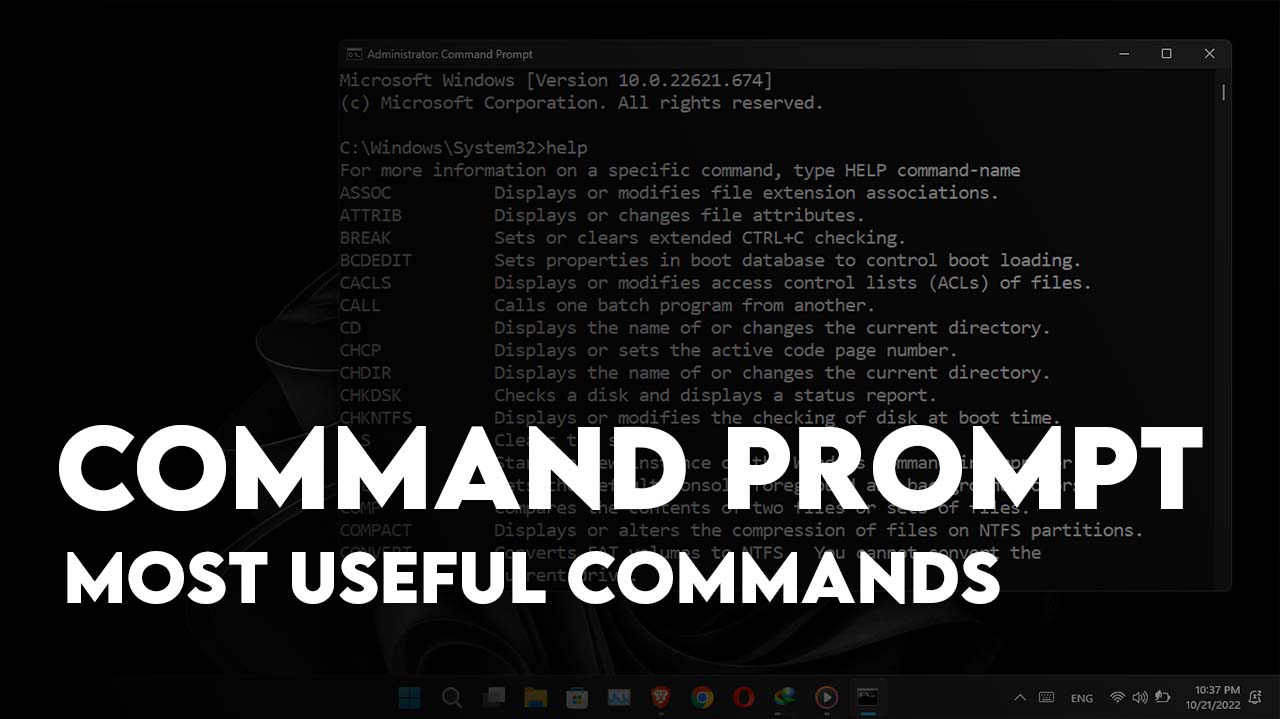
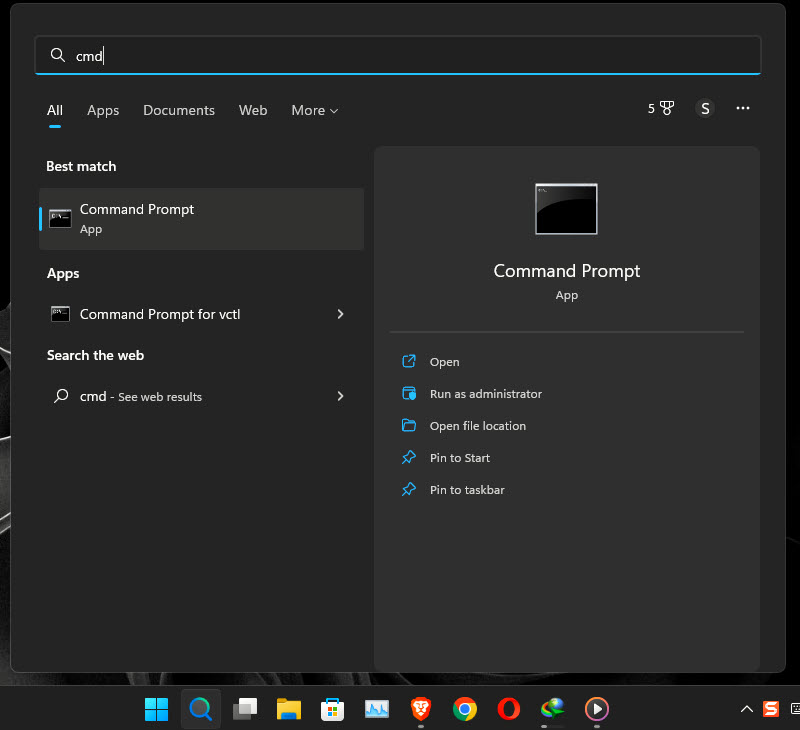
Leave a Reply